Managing Users
Whether you bring in users from an LDAP or create them within Liferay, use the available tools to manage your users. See Create and Manage Users to learn more.
Create an Administrator
Instead of continuing to use the default Liferay admin account, create a new Clarity Vision Solutions administrator account that will go on to create the other users, organizations, and accounts.
In a production environment, you should not use the default admin account. Instead, create admin accounts specific to your business.
Change the user authentication setting. Note, this is only for our learning and testing purposes.
- Navigate to Global Menu (
 ) → Control Panel → Instance Settings.
) → Control Panel → Instance Settings. - Under Platform, click User Authentication.
- Uncheck the box next to require strangers to verify their email address.
- Click Save.
- Navigate to Global Menu (
Navigate to Global Menu (
 ) → Control Panel → Users and Organizations. Click Add User (
) → Control Panel → Users and Organizations. Click Add User ( ).
).Enter the following account information:
- Screen Name:
kyle - Email Address:
kyle@clarityvisionsolutions.com - First Name:
Kyle - Last Name:
Klein - Job Title:
IT Staff
Click Save.
- Screen Name:
Give Kyle the administrator role.
- In the left navigation, click Roles.
- Next to Regular Roles, click Select.
- In the new window, click Choose next to Administrator.
- Scroll down to the bottom and click Save.
Set Kyle’s password.
- In the left navigation, click Password.
- Input
testin the two fields. - Click Save.
Logout of the default admin account and Login as Kyle Klein.
- Click the user profile image in the top right and click Sign Out.
- Click Sign In at the top right.
- Sign in with
kyle@clarityvisionsolutions.comas the email address andtestas the password. - In the next page to reset password, set the new password as
learn.
Create an Account for the IT Manager.
Navigate to Global Menu (
 ) → Control Panel → Users and Organizations. Click Add User (
) → Control Panel → Users and Organizations. Click Add User ( ).
).Create a user account for Kyle’s manager:
- Screen Name:
marcus - Email Address:
marcus@clarityvisionsolutions.com - First Name:
Marcus - Last Name:
Morgan - Job Title:
IT Manager
The list of users should look like this:
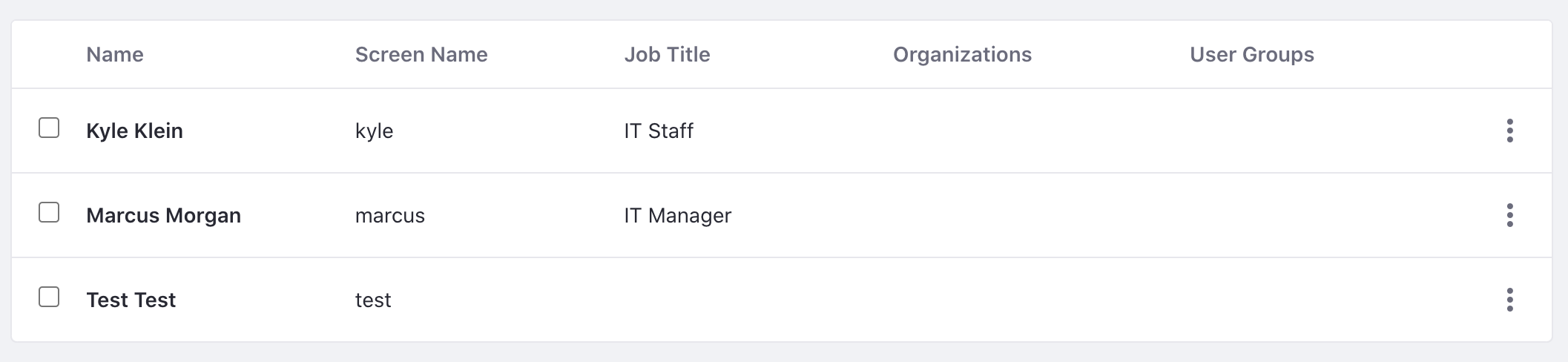
- Screen Name:
The next step is creating organizations.