Setting Roles and Permissions
In Liferay, users receive permissions based on assigned roles. See Understanding Roles and Permissions to learn more.
Assigning Users to Roles
Give the IT manager the administrator role.
-
Navigate to Global Menu (
 ) → Control Panel → Roles. Under the Regular Roles tab, click Administrator.
) → Control Panel → Roles. Under the Regular Roles tab, click Administrator. -
In the new page, click the Assignees tab.
- Click Add (
 ).
). - In the new window, select Marcus Morgan.
- Click Add.
Marcus now has the administrator role.
- Click Add (
Note, you can also assign users roles from the edit user page (e.g. See Creating Users for Kyle Klein.).
Creating Roles
Employees at Clarity Vision Solutions need different permissions based on their work. For example, those in the Sales & Marketing department need access to their organization site blog. They also require access to documents and media for their marketing campaigns.
-
Navigate to Global Menu (
 ) → Control Panel → Roles. Click Add (
) → Control Panel → Roles. Click Add ( ) under the Regular Roles tab.
) under the Regular Roles tab. -
In the new window, enter the following information:
- Title:
Sales & Marketing Staff - Description:
Staff member of Sales & Marketing
Click Save.
- Title:
-
Click on the Define Permissions tab.
-
Scroll down the left navigation and navigate to Site and Asset Library Administration → Content & Data → Blogs.
-
Add the following permissions:
Resource Permissions - Blog Entries
Add EntrySubscribe
Resource Permissions - Blog Entry
Add DiscussionUpdateUpdate DiscussionView
-
Click Save.
-
-
Still under Content & Data, click Documents and Media. Add the following permissions:
General Permissions
Access in Site and Asset Library AdministrationView
Resource Permissions
- Select all actions for Documents, Documents Folder, Document, Shortcut, Document Type, and Metadata.
Click Save. The different permissions are now set for the new role.
-
We can now assign users to this role.
- Click the Assignees tab.
- Click Add (
 ).
). - In the new window, select Lily Lewis and click Add.
Now Lily Lewis, or others with this role, have access to documents and media through the site administration menu. They can also view and add blog posts in the sales & marketing organization site.
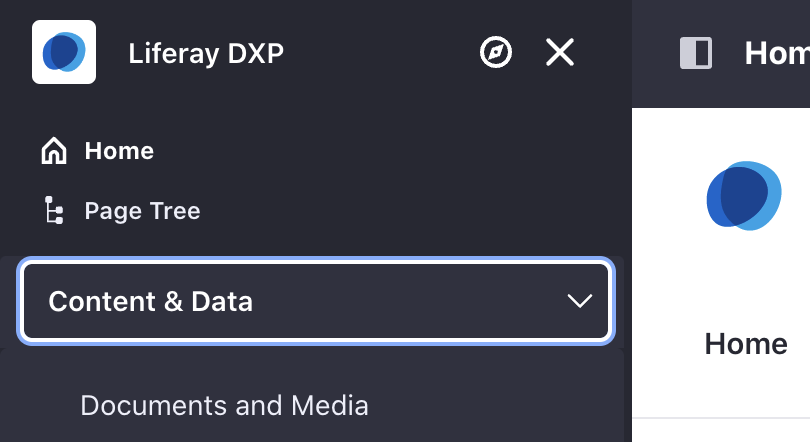
The next step is creating and managing accounts.