LDAPへの接続
LDAPサーバーは、システム・レベルまたはインスタンス・レベルで設定できます。 LXC-SMまたはセルフホスティングの場合は、ニーズに応じて 設定スコープについて 。 システム・スコープで設定する場合は、各インスタンスIDを指定する必要があることに注意。 LXCを使用している場合は、インスタンス・スコープでLDAPを設定する必要がある。 LDAPディレクトリへの接続 を参照。
クラリティ・ビジョン・ソリューションズは、買収したばかりの会社からユーザーデータをインポートしなければなりません。
LDAPディレクトリの作成
-
新しい OpenLDAP コンテナを起動します。
-
fabulousframesldapコンテナの IP アドレスを見つける。 これは以下の設定ステップで使用される。 -
LDIFファイルを生成して、LDAPにユーザーとユーザー・グループを設定する。
-
シェルで、LDIFファイルと同じフォルダに移動します。 ファイルをコンテナにコピーする。
-
OpenLDAP サーバーにエントリーを追加します。
LiferayをLDAPディレクトリに接続する
-
Global Menu(
 ) → Control Panel → Instance Settings に移動する。
) → Control Panel → Instance Settings に移動する。 -
セキュリティの下で、 LDAP をクリックします。
-
左のナビゲーションで、 Servers をクリックする。
-
[Add] をクリックします。
-
新しいページで、LDAP接続情報を入力する。
- サーバー名
Fabulous Frames - ベースプロバイダーURL:
ldap://[IPアドレス]:389 - ベース DN:
dc=fabulousframes,dc=com - プリンシパル:
cn=admin,dc=fabulousframes,dc=com - 認証情報:
管理者
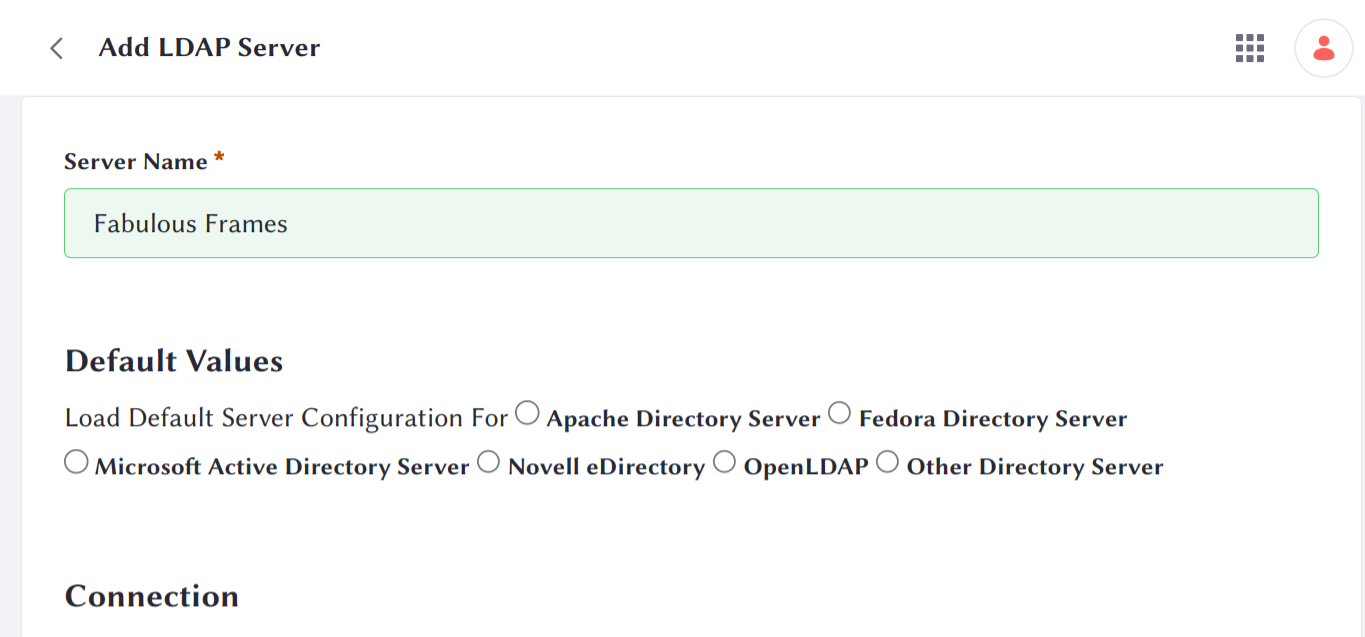
- サーバー名
Test LDAP Connection をクリックする。 LiferayがLDAPサーバーに正常に接続したことを示すポップアップウィンドウが表示されます。 X をクリックし、ウィンドウを閉じる。
-
LDAPユーザー情報セクションで、LDAPフィールドを適切なLiferayフィールドにマッピングします。 UUID フィールドに
uidと入力し、Liferay の UUID フィールドを LDAP のuidフィールドにマッピングします。 これはLDAPにデータをエクスポートするために必要である。 Test LDAP Users をクリックして、ユーザー・フィールドのマッピングをプレビューします。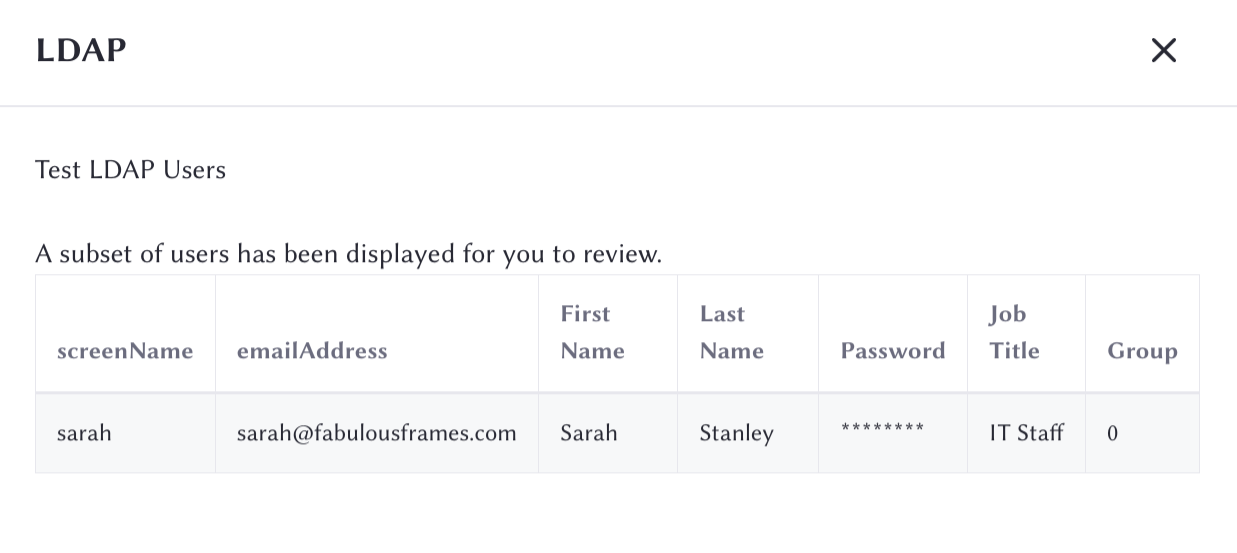
-
LDAP groupsセクションで、
Fabulous Framesを Description フィールドに入力する。 Test LDAP Groups をクリックして、fabulousframesユーザーグループが表示されていることを確認します。 -
[保存] をクリックします。
Clarity Vision SolutionsのLiferayインスタンスがFabulous FramesのLDAPディレクトリに接続されました。