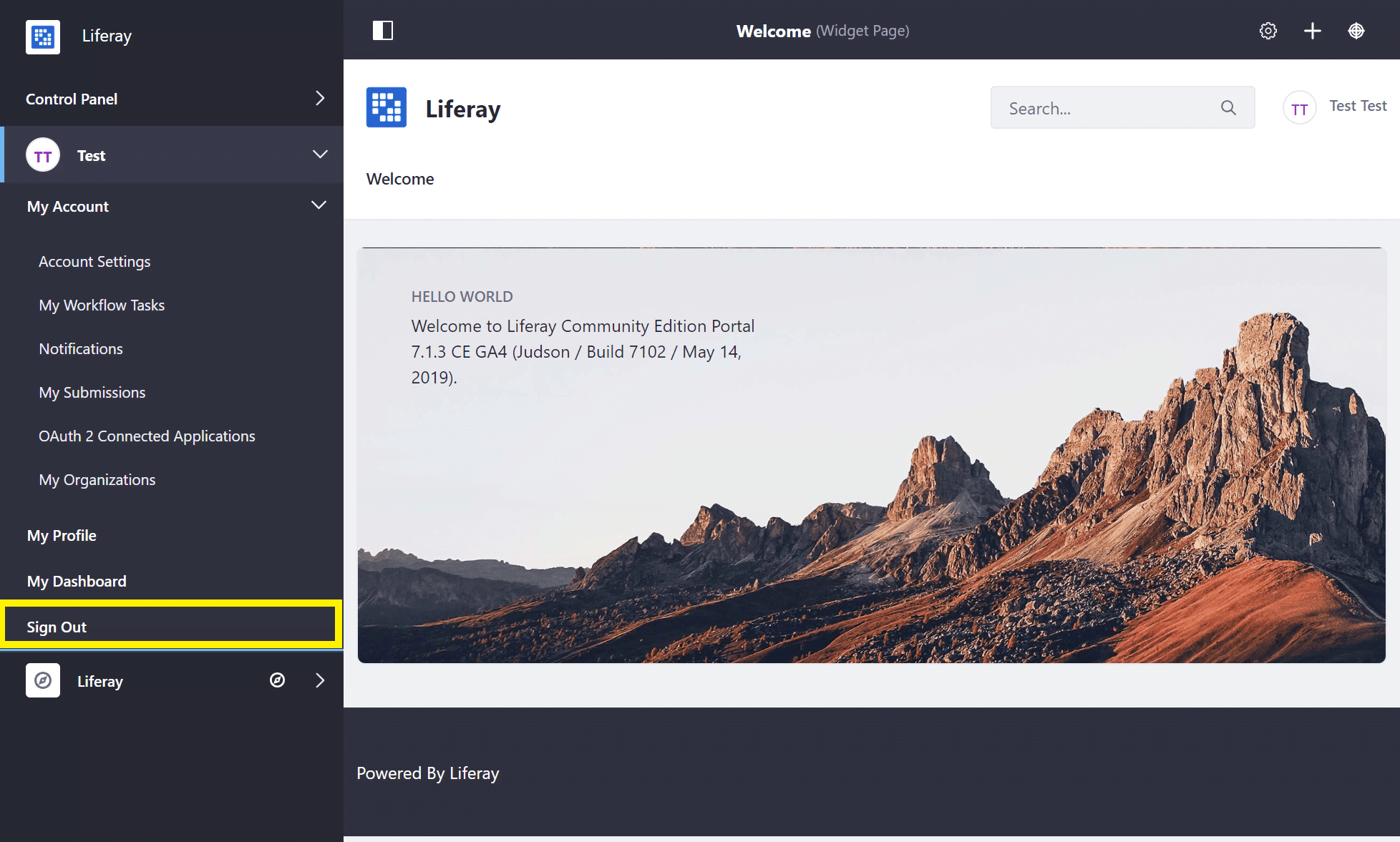Introduction to the Admin Account
The Admin user is created by default in any new installation of Liferay Commerce and has full permissions to modify every facet of a Liferay Commerce instance. The Admin user can create, modify, and delete sites, pages, users, accounts, catalogs and products, and perform all store and site administrative tasks.
Accessing Liferay Commerce as the Admin User
-
Open a browser to
http://localhost:8080. -
Click the Sign In link.
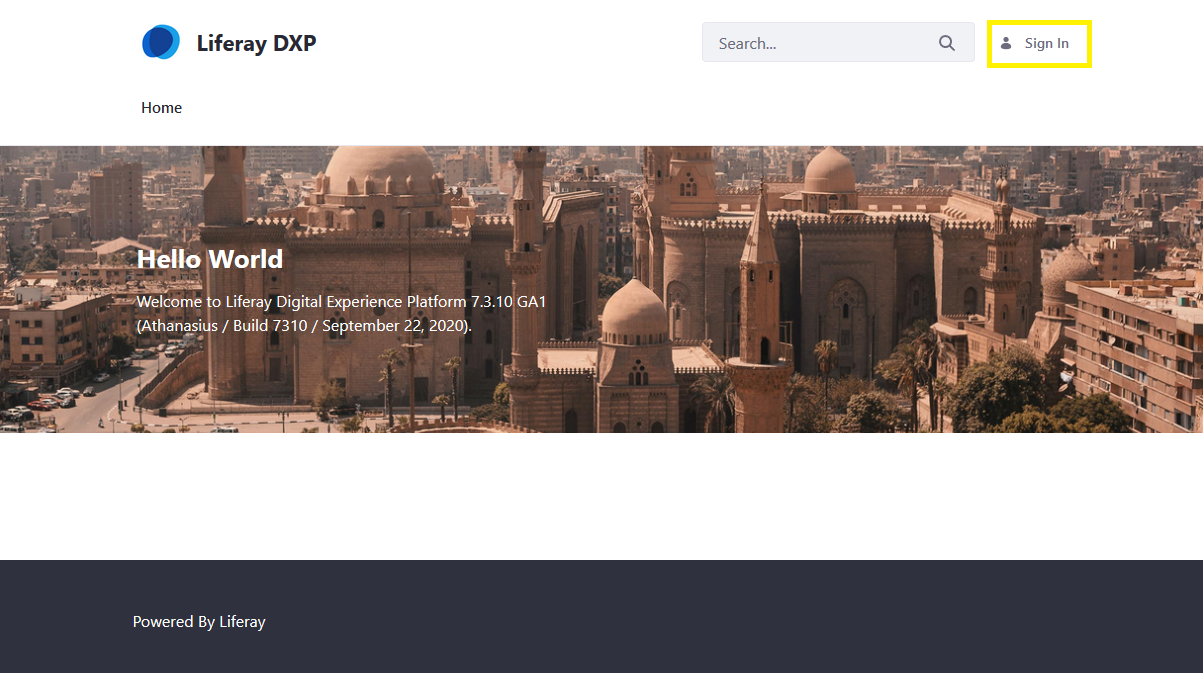
If a Liferay Commerce Bundle is being used, you will be presented with the Setup Wizard. Follow the on-screen instructions to configure your Admin user.
-
Enter the default admin credentials to log in.
It is highly recommended that the default login credentials be updated when starting a new Liferay Commerce installation.
Configuring the Admin User
-
Click the User Administration menu and navigate to Account Settings.
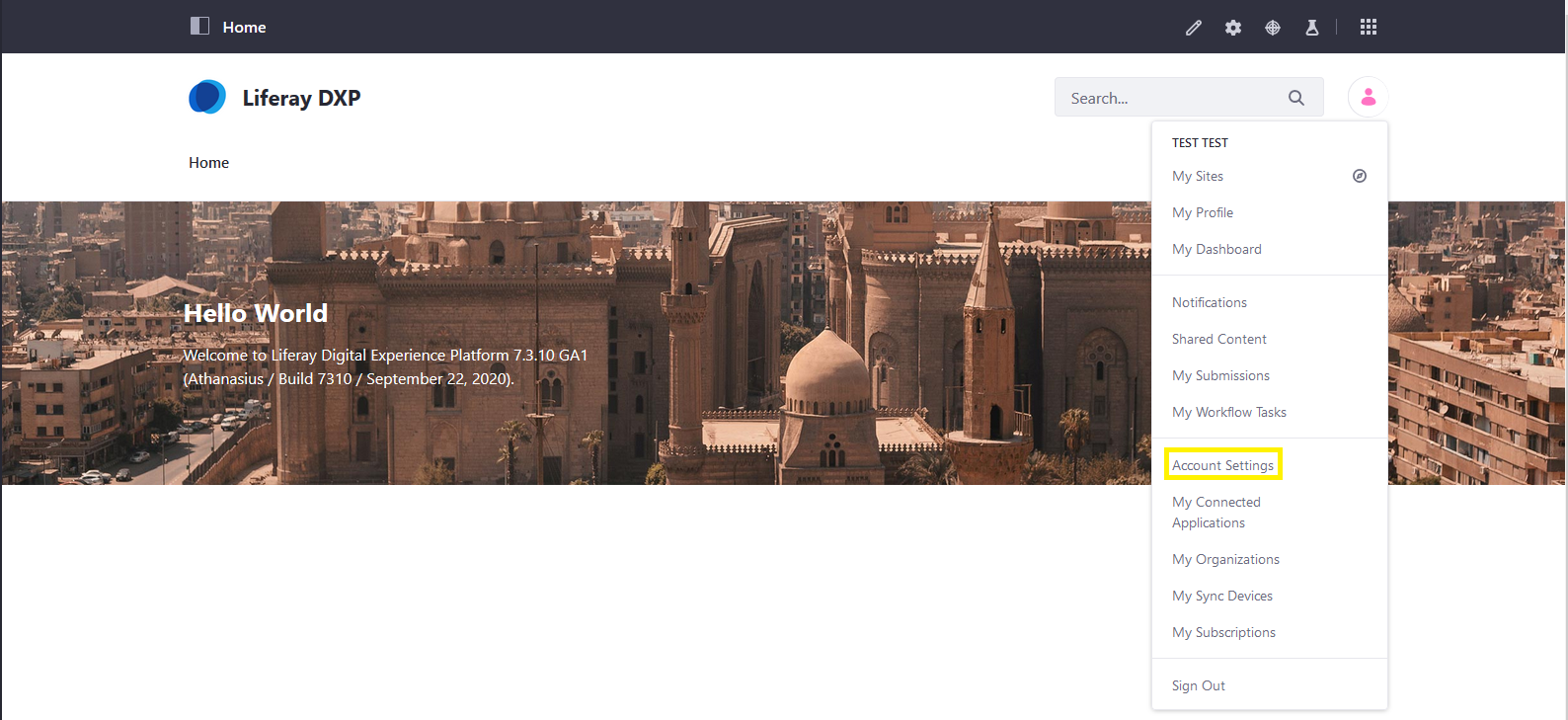
Changing Account Information
-
In the Information tab, change or add user information as needed.
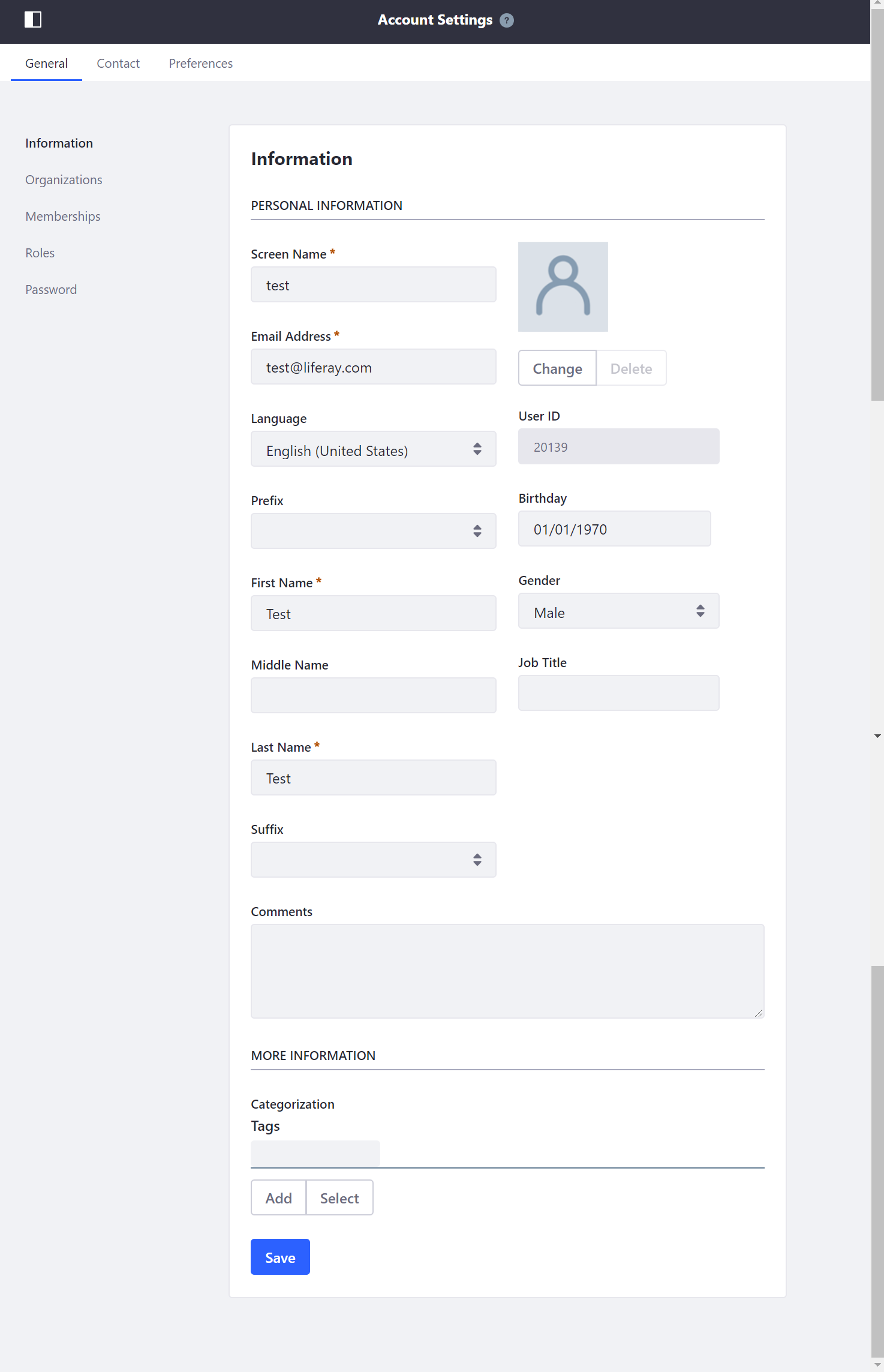
Changing the Login Password
-
Click on Password in the left navigation menu.
-
Enter your Current Password and provide a New Password.
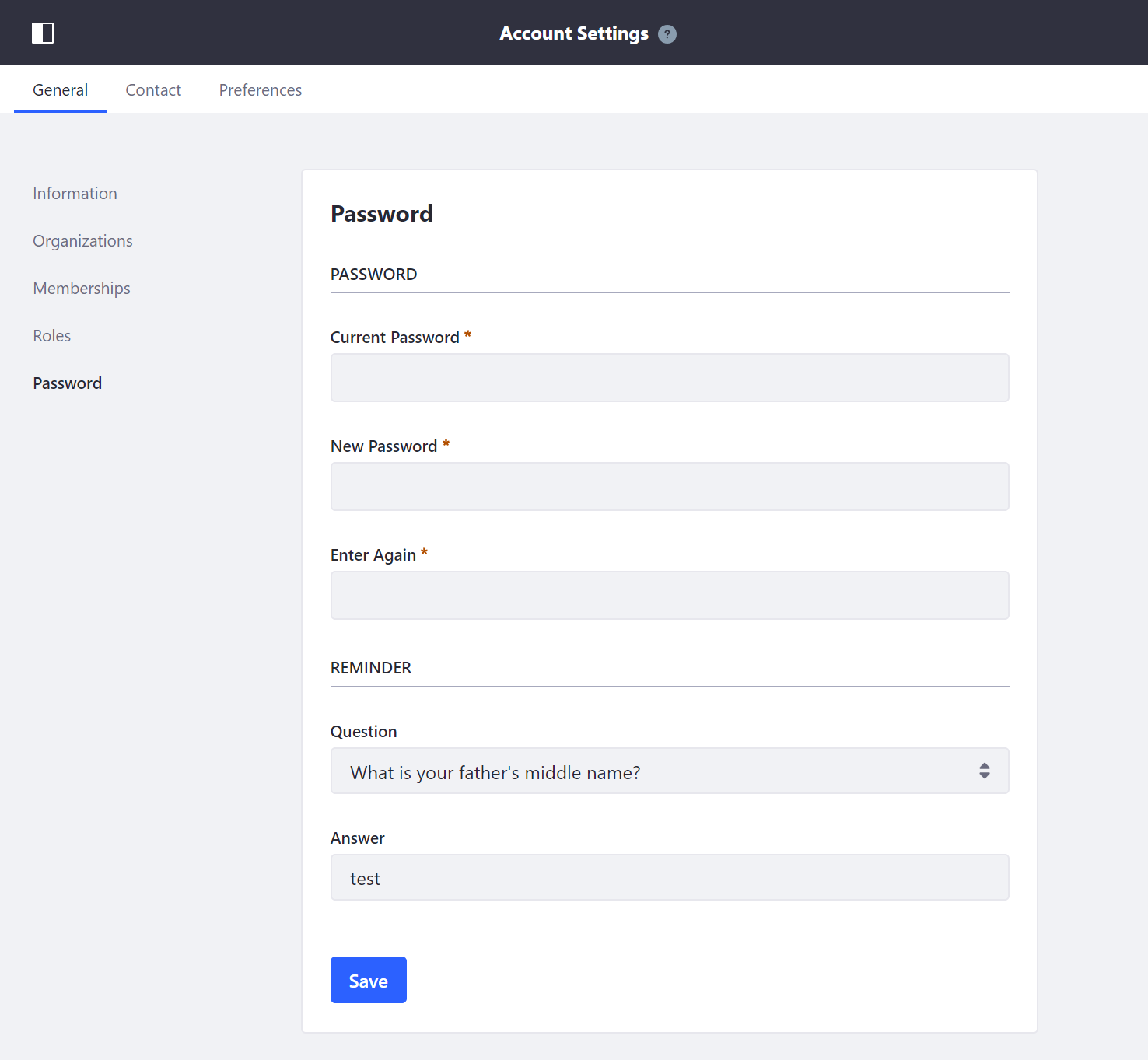 note
noteThis screen is where the
Password Reminder Questionmay also be updated.
Signing Out
To log out of your account:
-
Click the User Administration menu and then Sign Out.
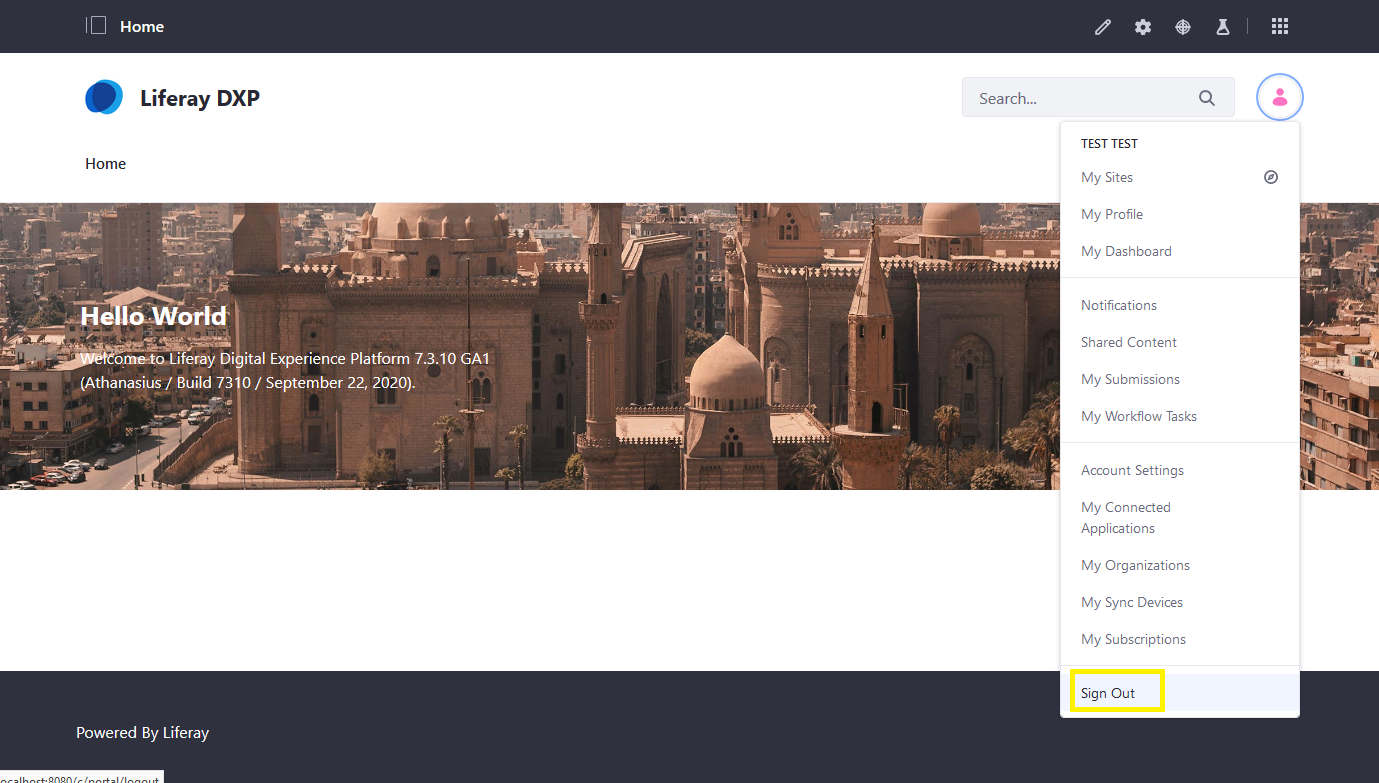
Commerce 2.1 and Below
-
Open a browser to
http://localhost:8080. -
Click the Sign In link.
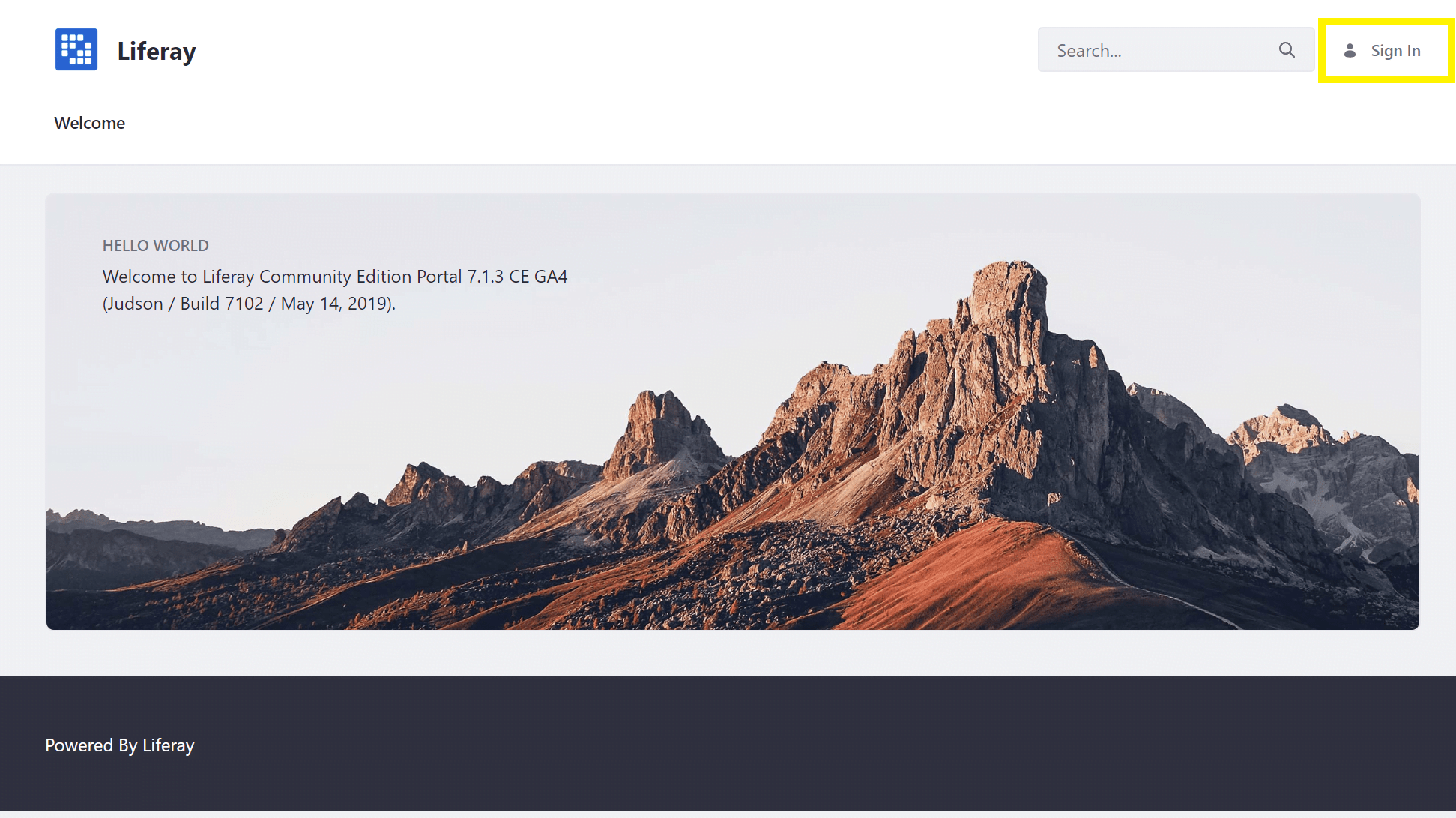
If a Liferay Commerce Bundle is being used, you will be presented with the Setup Wizard. Follow the on-screen instructions to configure your Admin user.
-
Enter the default admin credentials to log in.
It is highly recommended that the default login credentials be updated when starting a new Liferay Commerce installation.
Configuring the Admin User
-
Open the Product Menu and navigate to the Account Menu -> My Account -> Account Settings.
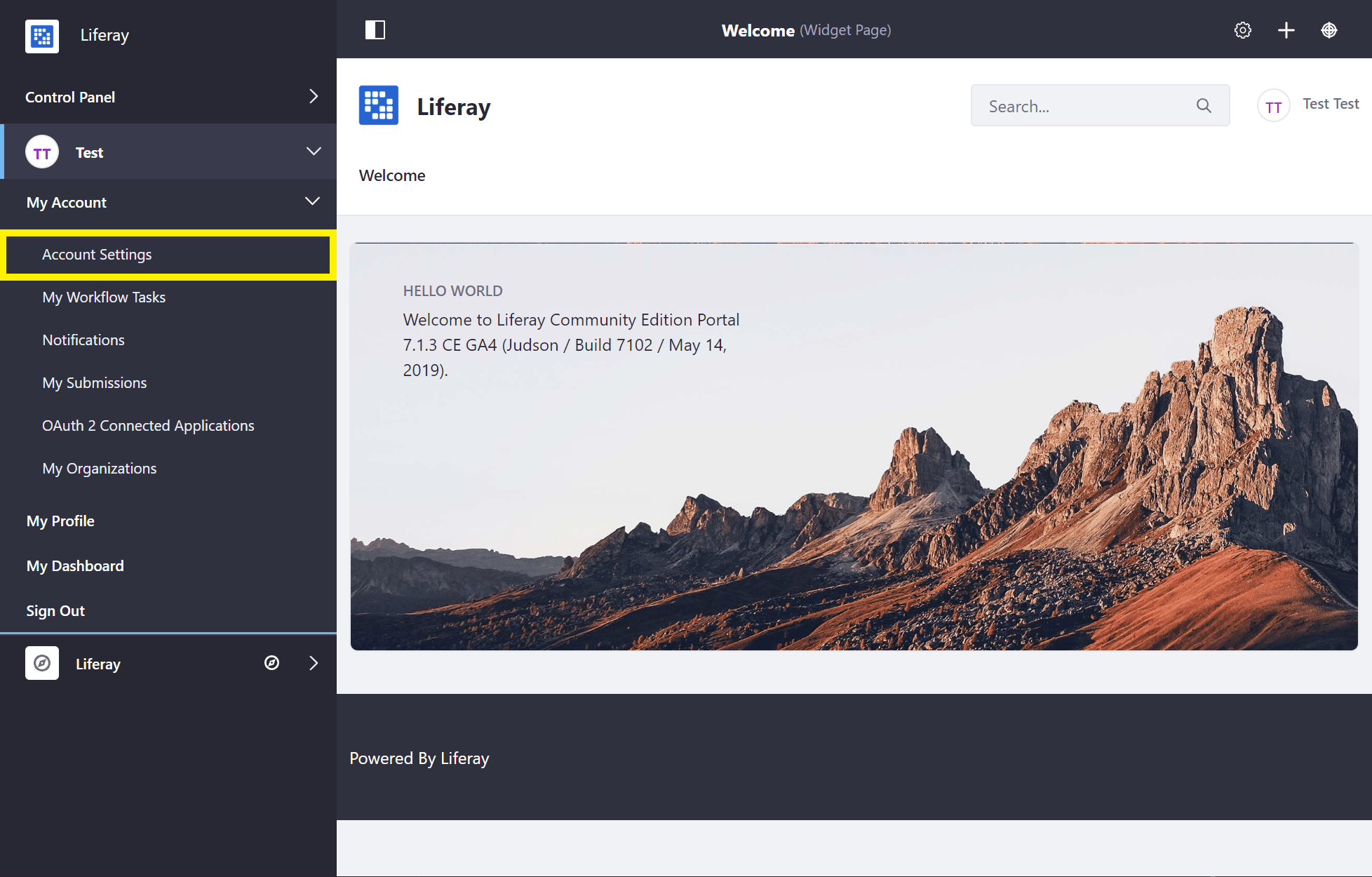
Changing Account Information
-
In the Information tab, change or add user information as needed.
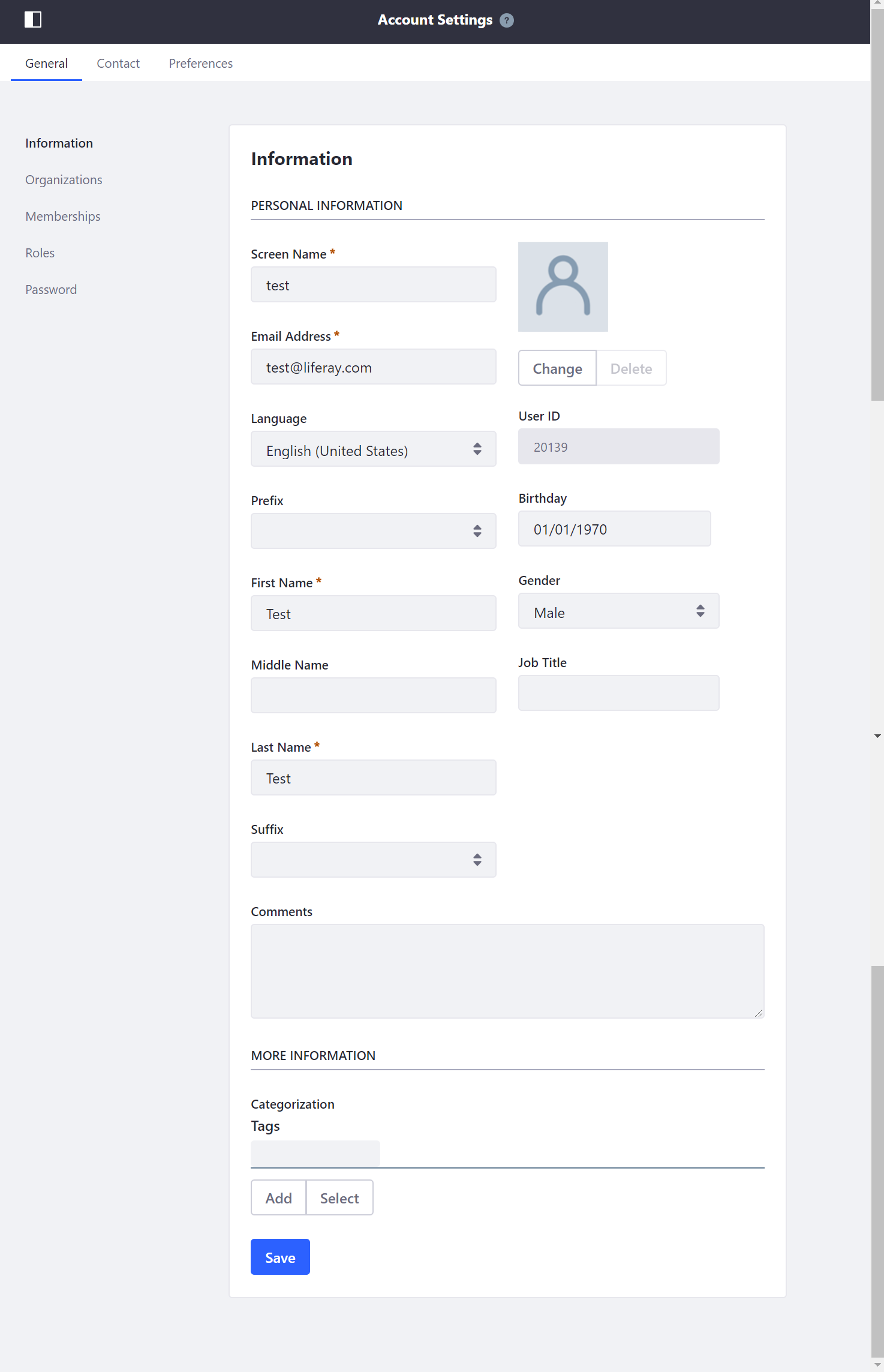
Changing the Login Password
-
Open the Product Menu and navigate to the Account Menu -> My Account -> Account Settings -> Password.
-
Enter your Current Password and provide a New Password.
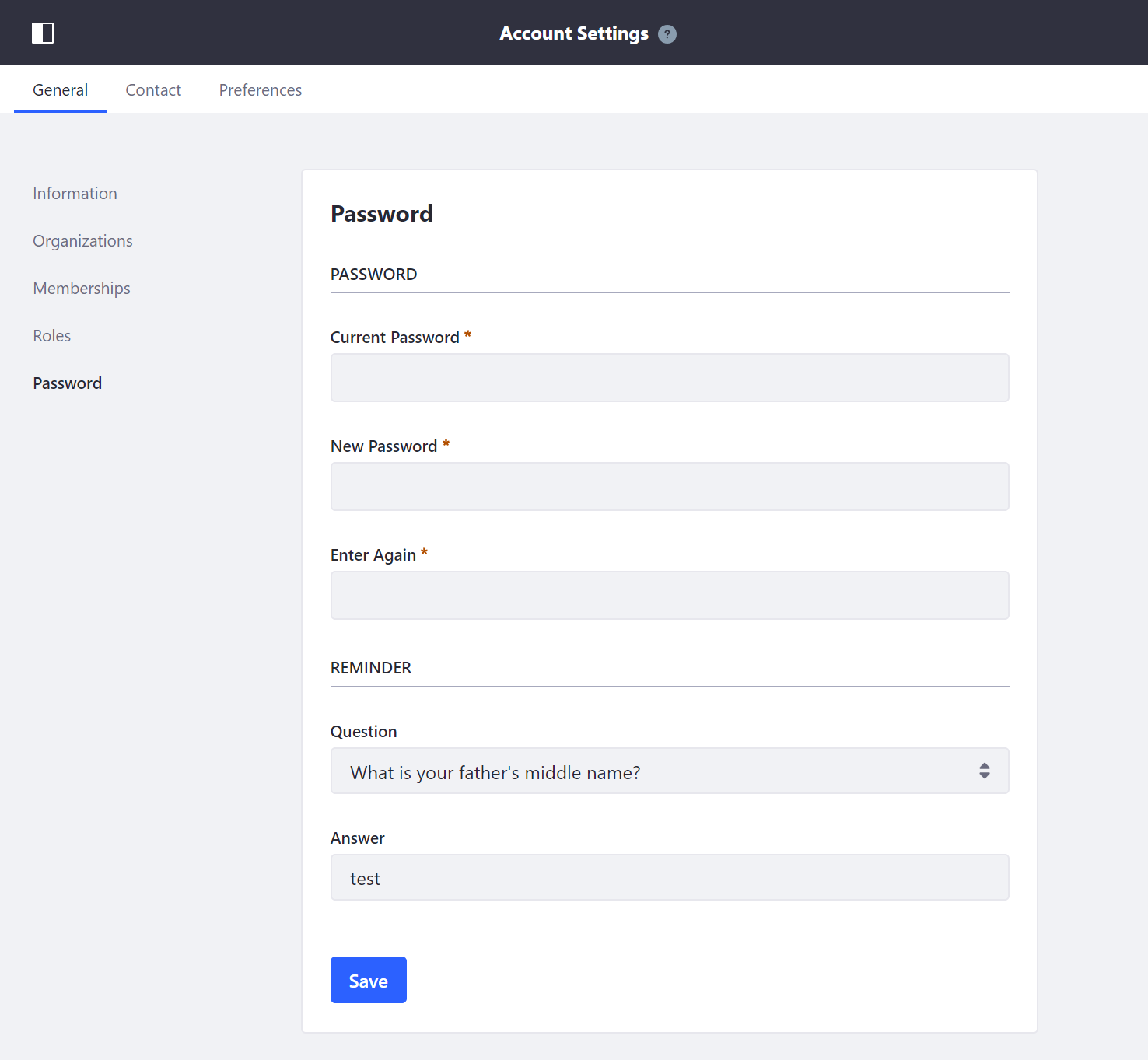 note
noteThis screen is where the
Password Reminder Questionmay also be updated.
Signing Out
To log out of your account:
-
Open the Product Menu and navigate to the Account Menu -> Sign Out.