Creating Your First Site
Sites are collections of pages that contain and display content. This article walks through creating a new Site based on an existing out-of-the-box template.
Creating a Site
To create a new Community Site, follow these steps:
-
Open the Global Menu and navigate to the Control Panel and select Sites.
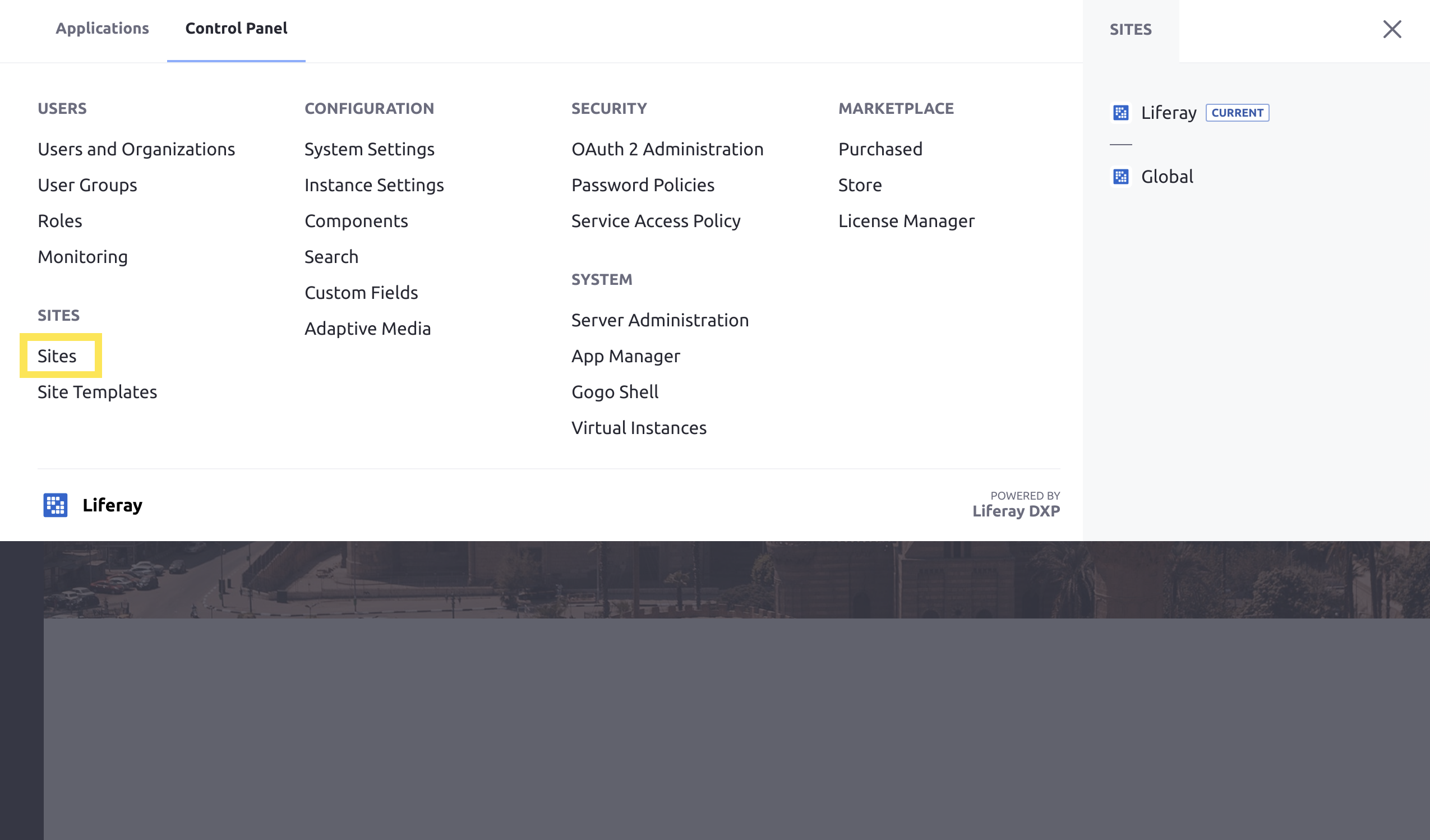
-
Click the Add icon (
 ) at the top right of the page.
) at the top right of the page. -
Select the Community Site Template. The Site Template you choose determines what default pages and applications the new Site is populated with.
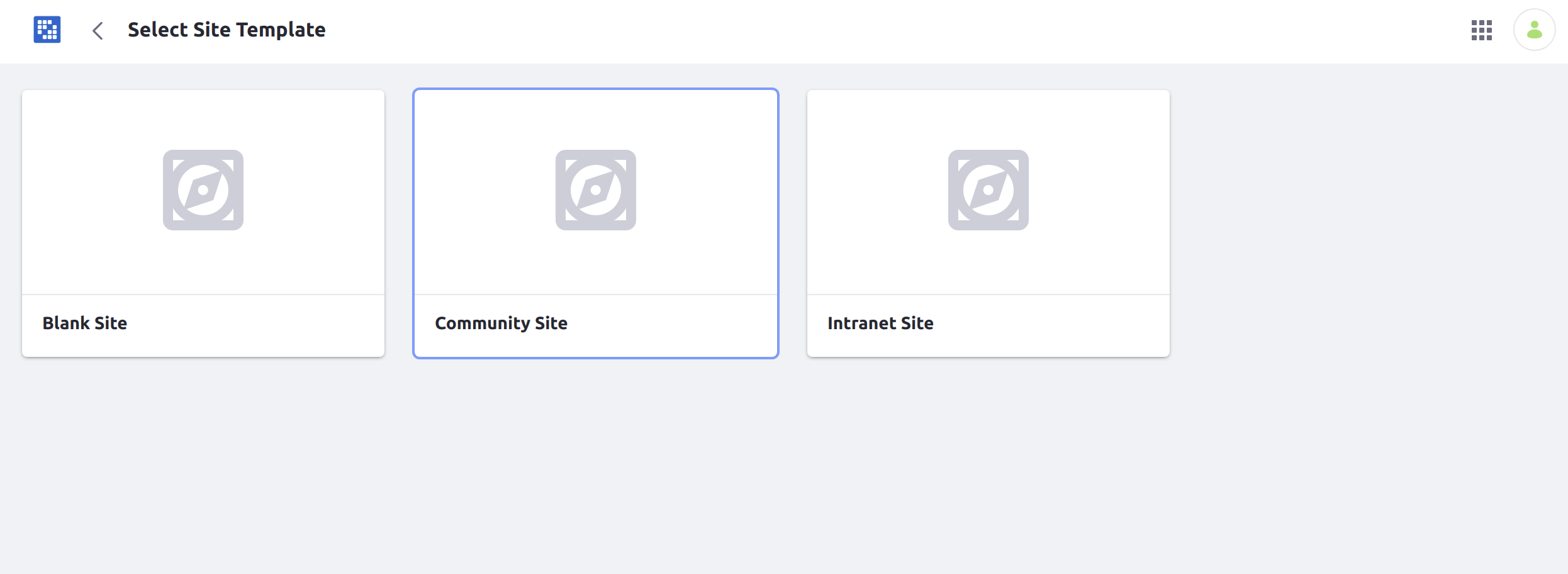
-
Enter a name for the Site.
-
Click Save.
A new Site is created and ready for use with two pages: Home and Wiki. Each page has several applications already deployed that you may begin exploring.
Users are presented a variety of Site Settings options to further configure their new Site. Click to learn more about Site Settings.
Viewing the Site
To view a newly created Site:
-
Verify that the Site selector shows the name of the Community Site you created. Otherwise, click on the compass icon (
 ) to select the new Site.
) to select the new Site.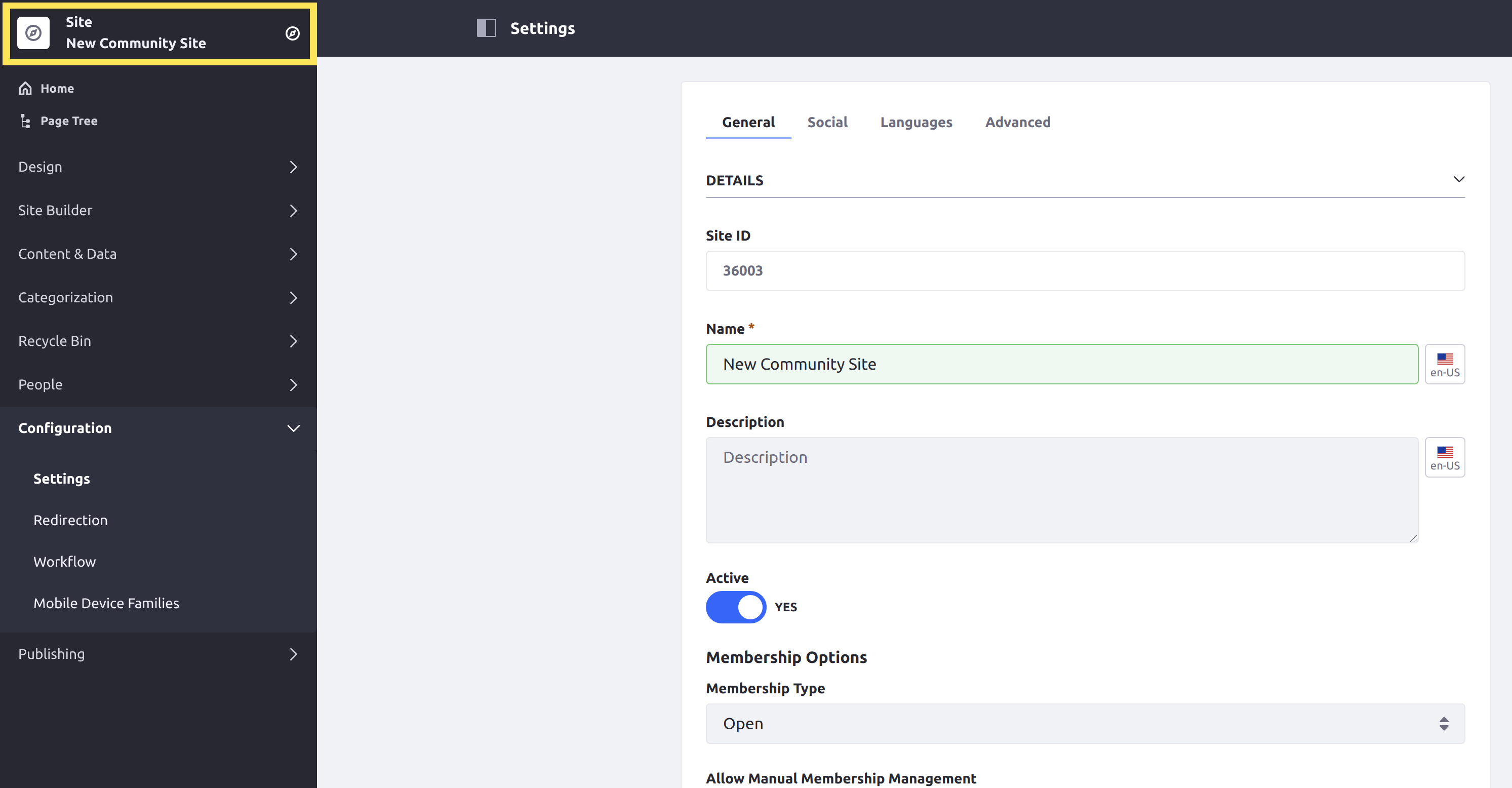
-
Click Home beneath the Site selector.
You are taken to the Site’s Home page.
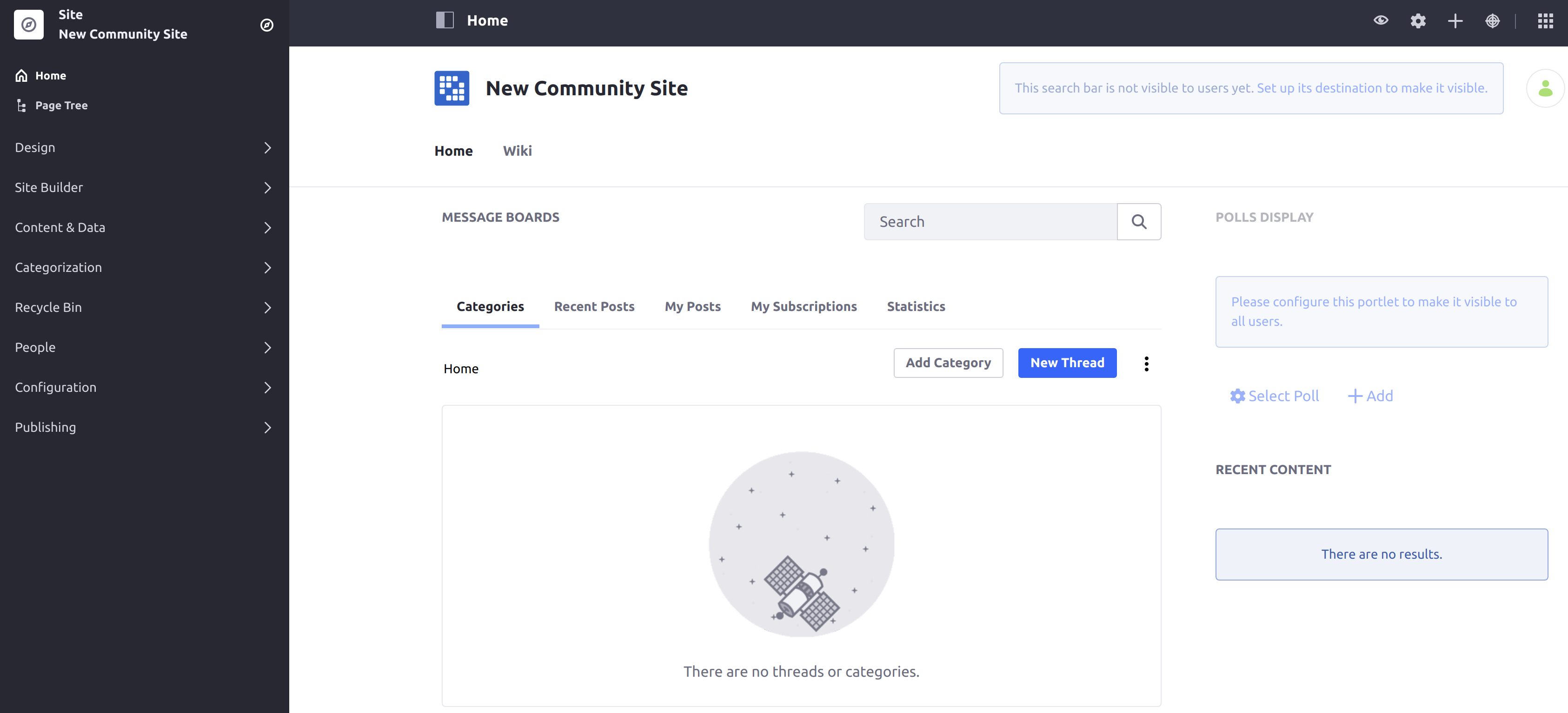
What’s Next
Continue our Getting Started guide by learning how to change the look and feel of your site by Changing Your Site’s Theme.
Liferay Sites are flexible, powerful, and can be configured to meet many different needs. See Getting Started With Site Building for more information.