Starting with a Docker Image
The latest versions of Liferay are available as Docker images on Docker Hub. They’re in two categories:
Follow the steps below to download, launch, and begin touring the latest releases of Liferay.
Don’t have Docker? Go here first: https://docs.docker.com/get-started/get-docker
Get Started with Liferay Portal
Liferay Portal is the open source and community supported platform for building compelling and flexible web experiences.
-
Start a new Liferay Portal instance by running
docker run -it -m 8g -p 8080:8080 liferay/portal:7.4.3.132-ga132TipWait until you see
org.apache.catalina.startup.Catalina.start Server startup in [x] millisecondsto indicate startup completion. -
Sign in to Liferay at
<http://localhost:8080>using the email address test@liferay.com and the password test. -
When prompted, change your password (e.g. learn) and click Save.
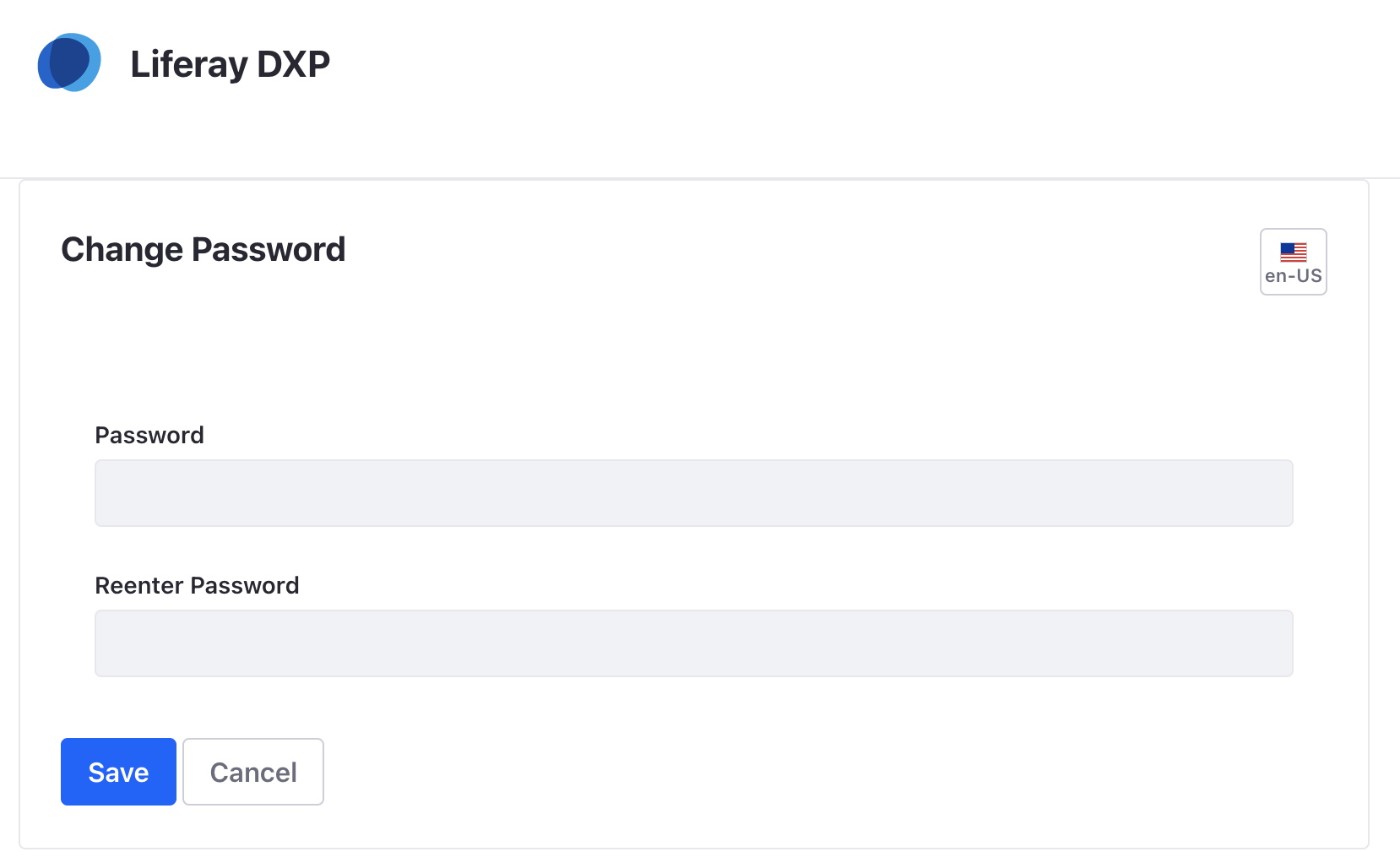
In a production environment, you should not use the default admin account. Instead, create admin accounts specific to your business.
Get Started With Liferay DXP
Liferay DXP is the commercially supported and enterprise ready platform used around the world, built on the foundation of Liferay Portal. Starting with the Docker image is simple and includes a trial license.
-
Start a new Liferay DXP instance by running
docker run -it -m 8g -p 8080:8080 liferay/dxp:2025.q1.6-lts -
Sign into Liferay at
<http://localhost:8080>using the email address test@liferay.com and the password test. -
When prompted, change your password (e.g. learn) and click Save.
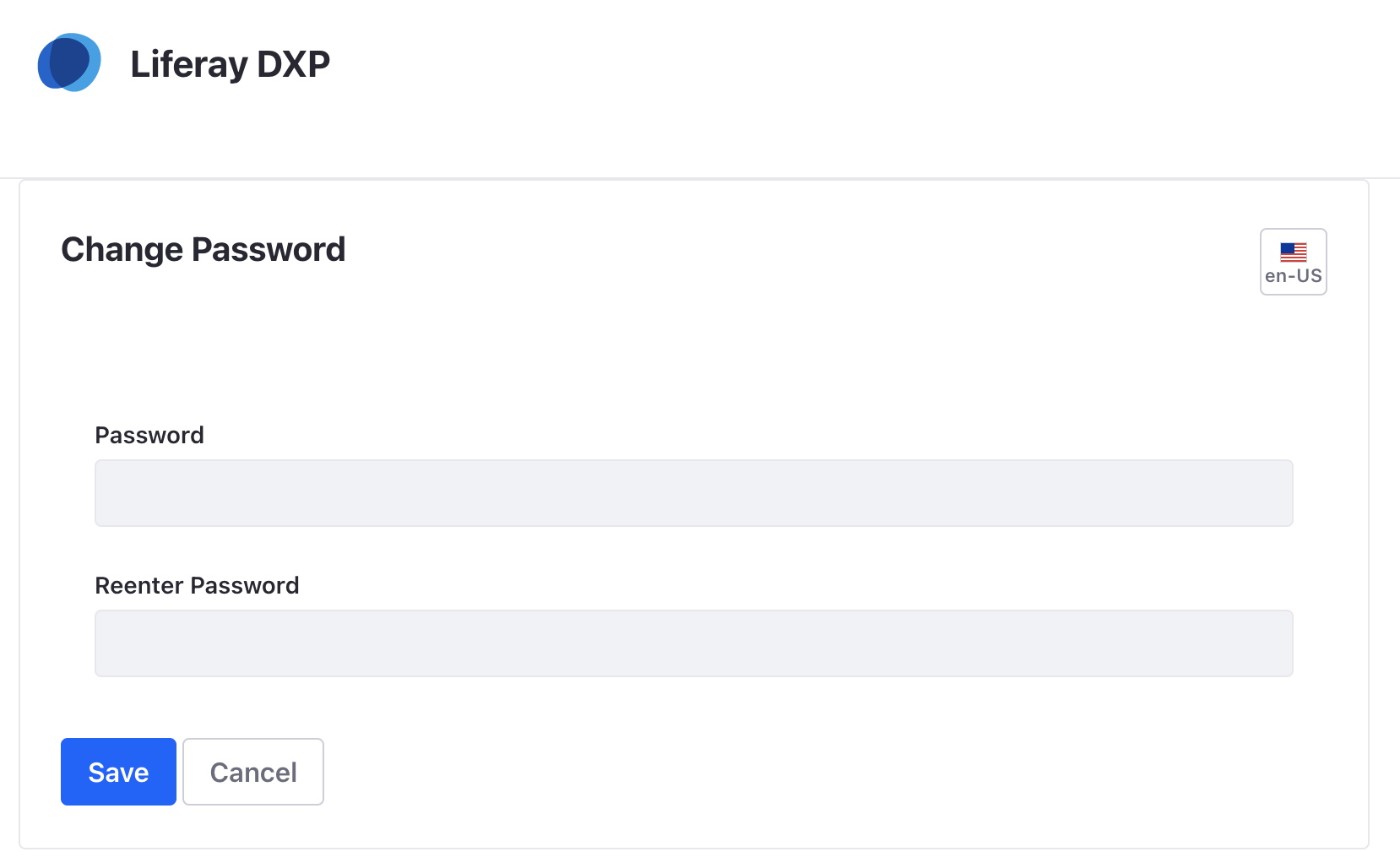
In a production environment, you should not use the default admin account. Instead, create admin accounts specific to your business.
To use a Liferay DXP image for longer than 30 days, you need a license. For more information, see Licensing DXP in Docker.
What’s Next
Continue our Getting Started walkthrough and learn about logging in for the first time using the Admin account.
Doing more than checking things out? See the Installing a Liferay-Tomcat Bundle to learn more.
Learn more about using Docker images.