ユーザーセグメントの分析を取得する
サブスクライバー
ユーザーセグメントでAnalytics Cloudを使用するには、最初にDXPデータソースをAnalytics Cloudに接続し、ユーザーと分析の同期を有効にする必要があります。 DXPとの接続手順を含むAnalytics Cloudの詳細については、公式の Analytics Cloud を参照してください。
Analytics Cloudとの同期は即時ではないため、Analytics CloudとLiferay DXPを接続したら、まずユーザーとデータが同期するのを待つ必要があります。 それが完了したら、Analytics Cloudでセグメントを作成して、DXPでデータをキャプチャできます。
また、Analytics Cloudで作成したセグメントは、Liferay DXPと同期することに注意してください。 ただし、Liferay DXPで作成したセグメントは、Analytics Cloudと同期しません。
次の手順に従って、セグメント分析を取得します。
-
セグメントの作成 します(まだ作成していない場合)。
note少なくとも1つのメンバーを含むセグメントのみがLiferay DXPと同期されます。 つまり、Analytics Cloudで作成された空のセグメントは、Liferay DXPでは使用できません。
-
セグメントが同期されたら、 [Segments] ページに移動します。
-
新しいセグメントをクリックして表示し、カスタマイズします。
Liferay DXPのバージョンによって、製品の画像が若干異なる場合があります。
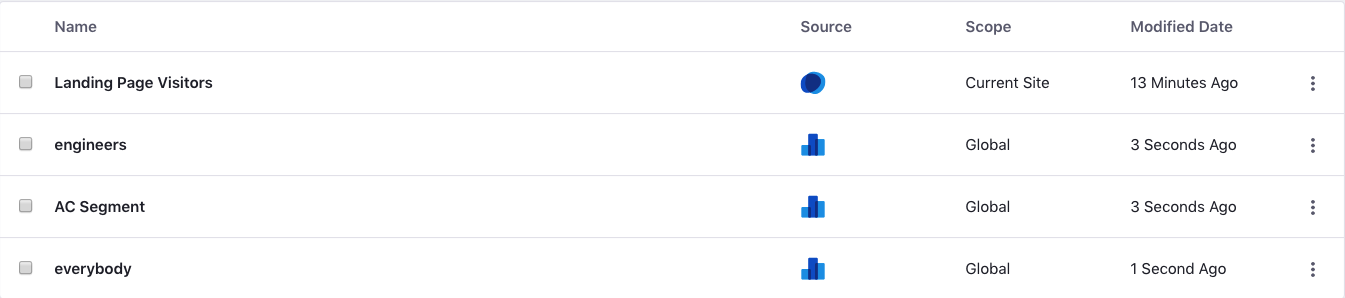
Analytics Cloudセグメントをクリックすると、Analytics Cloudに移動して、セグメントを編集し、条件を変更できます。 Liferay DXPでAnalytics Cloudセグメントを編集することはできません。