管理者アカウントの概要
管理者ユーザーアカウントは、Liferay DXPの新規インストールでデフォルトで作成され、Liferay DXPインスタンスのすべてのファセットを変更するための完全なアクセス権を持っています。 管理者ユーザーは、サイト、ユーザー、ページを作成、変更、削除し、すべてのサイト管理タスクを実行できます。
管理者ユーザーとしてLiferay DXPにアクセスする
-
ブラウザで
http://localhost:8080を開きます。 -
サインイン リンクをクリックします。
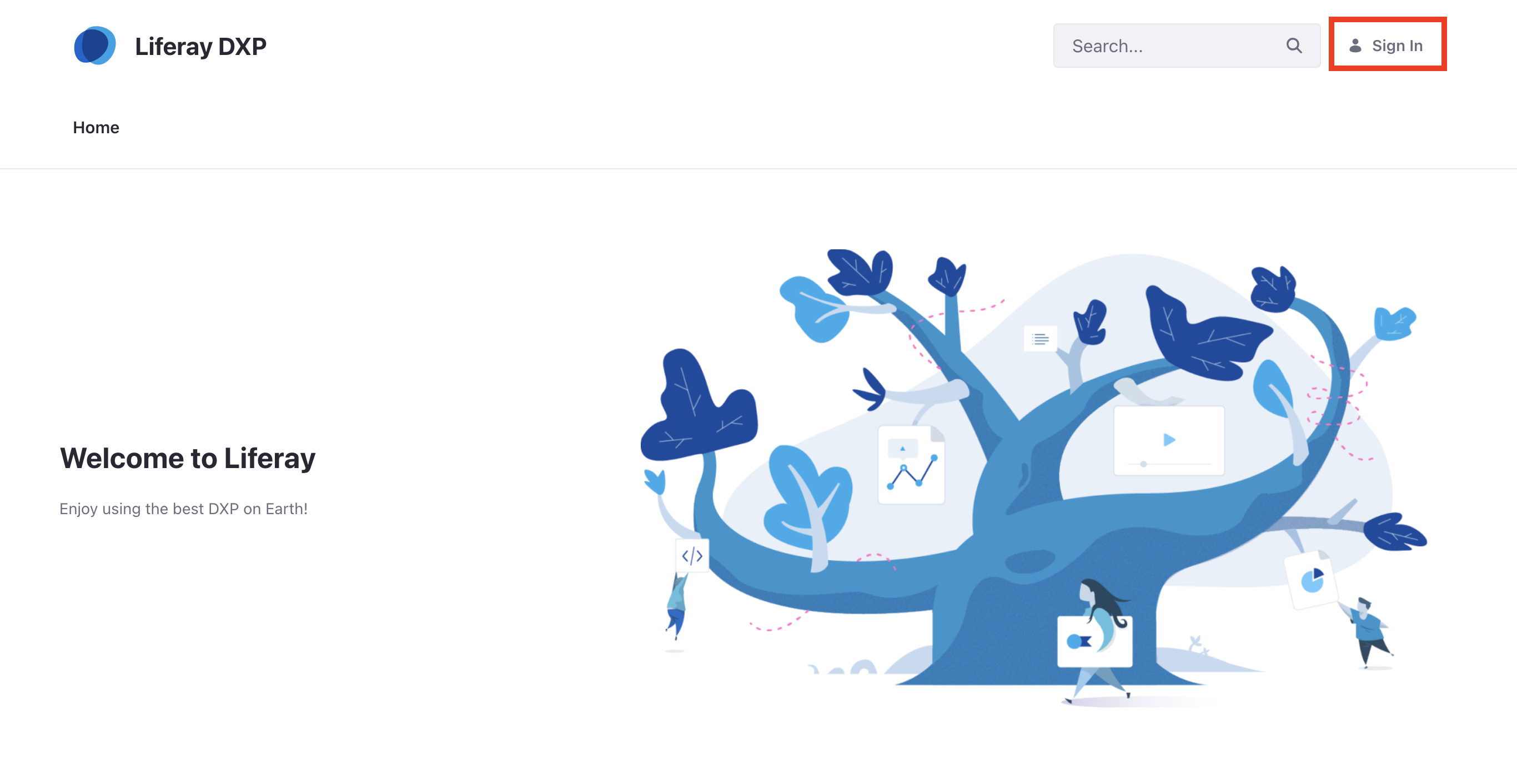 注
注Liferay DXP バンドルが使用されている場合は、 セットアップウィザードが表示されることがあります。 画面上の指示に従って、管理者ユーザーを設定します。
-
ログインするデフォルトの管理者資格情報を入力します。
- メールアドレス:
test@liferay.com - パスワード:
test
セットアップ ウィザードを使用して別の管理者ユーザーのメール アドレスを設定した場合は、代わりにそのメール アドレスを入力してください。 デフォルトのパスワードは
testのままです。 - メールアドレス:
-
初めてサインインするときに、パスワードを変更する必要があります。 新しいパスワード(例: learn)を入力し、 Saveをクリックします。
実稼働環境では、デフォルトの管理者アカウントを使用しないでください。 代わりに、ビジネスに固有の管理者アカウントを作成してください。 以下の手順を参照してください。
管理者ユーザーの設定
ログインパスワードの変更
-
ユーザーアバター をクリックし、 アカウント設定 → パスワードに移動します。
-
現在のパスワードを入力し、新しいパスワードを入力します。
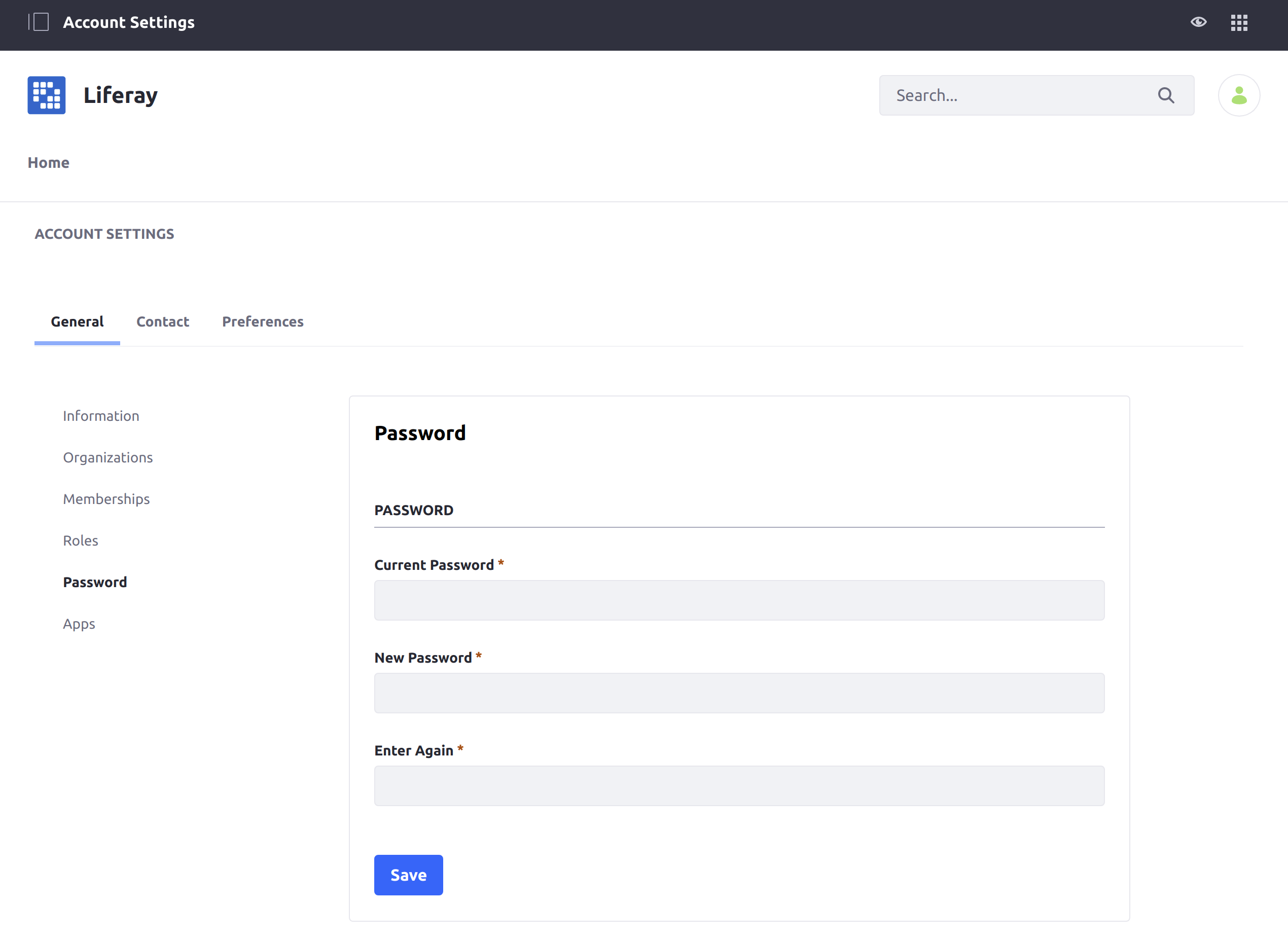
アカウント情報の変更
-
ユーザーアバター → アカウント設定をクリックします。
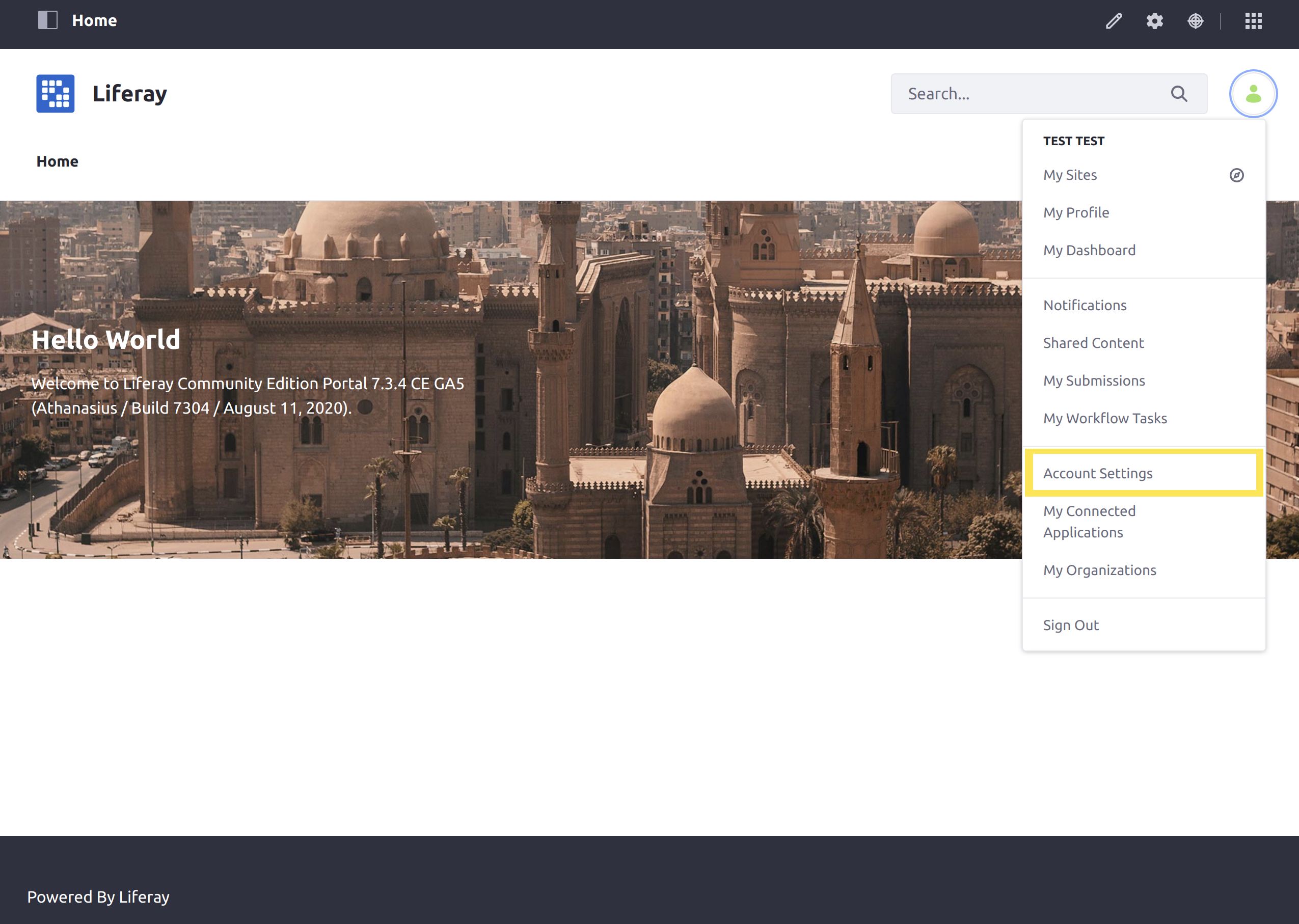
-
[Information]タブで、必要に応じてユーザー情報を変更または追加します。
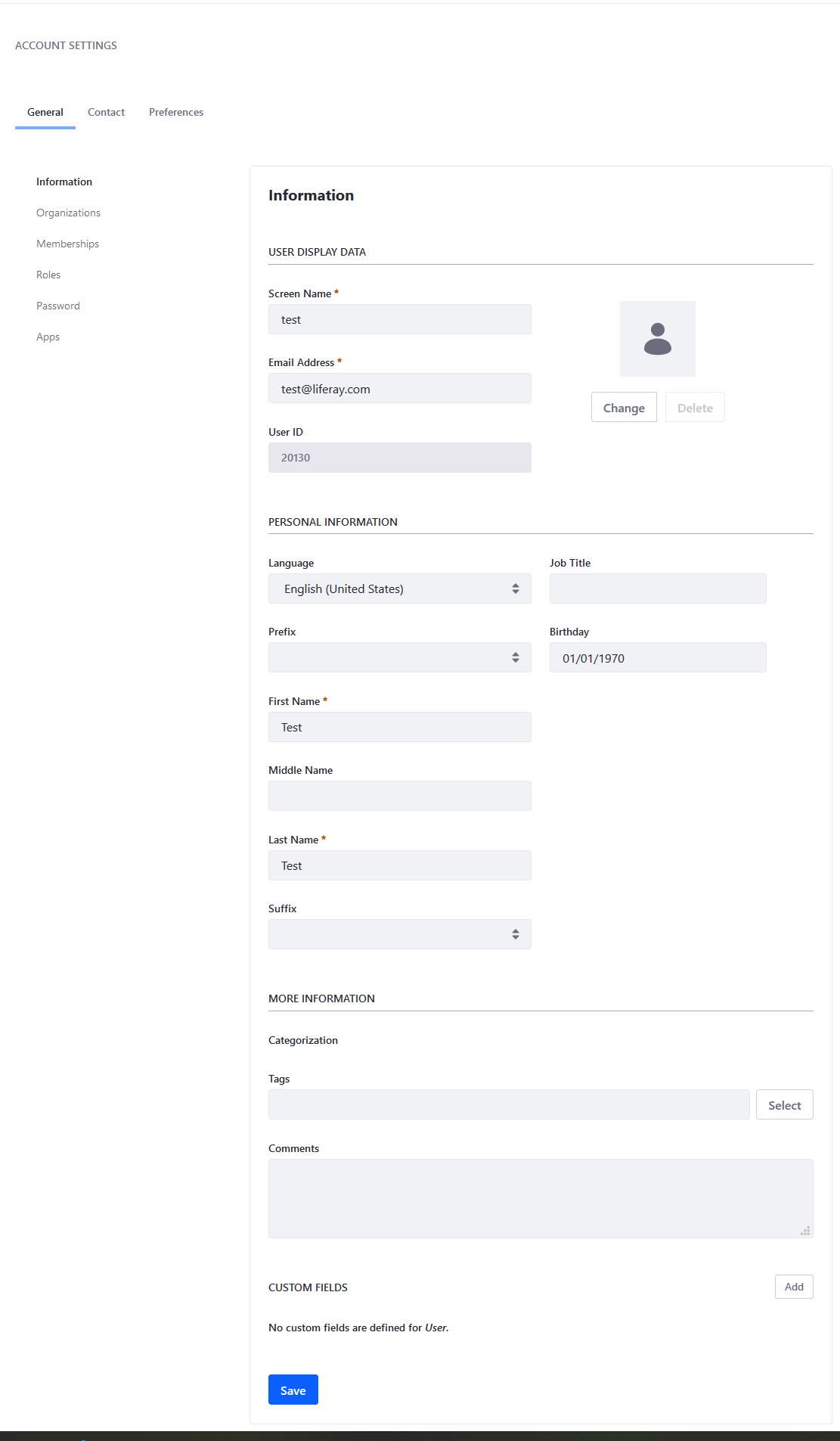
ログアウト
アカウントからログアウトするには:
-
ユーザーアバター → サインアウトをクリックします。
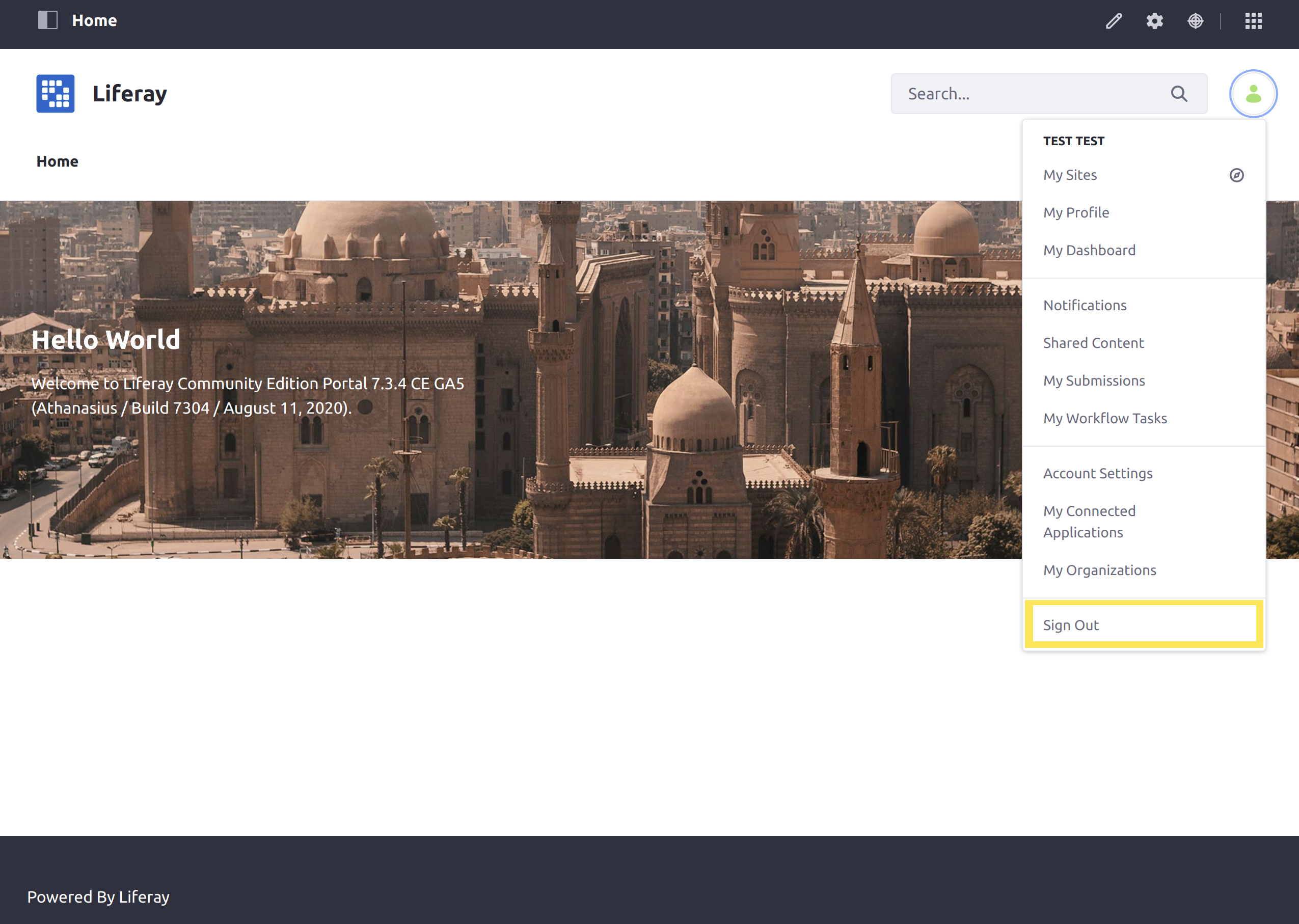
新しい管理者ユーザーの作成
ログイン方法がわかったので、日常使用のために新しい管理者アカウントを作成することを強くお勧めします。
新しい管理者アカウントを作成するには、次の手順に従います。
-
Liferay を電子メール サービスで設定するには、 メールの設定 を参照してください。 Liferay は、アカウント作成時に新規ユーザーのメール アドレスにメールを送信します。
この手順をスキップするには (たとえば、Liferay をテストしているだけの場合)、知らない人に電子メール アドレスの確認を要求する機能を無効にします。 コントロール パネル → インスタンス設定 → ユーザー認証に移動します。 知らない人にメールアドレスの確認を求めますか?のボックスのチェックを外します。。 ただし、実稼働環境ではこれを無効にすることは推奨されません。
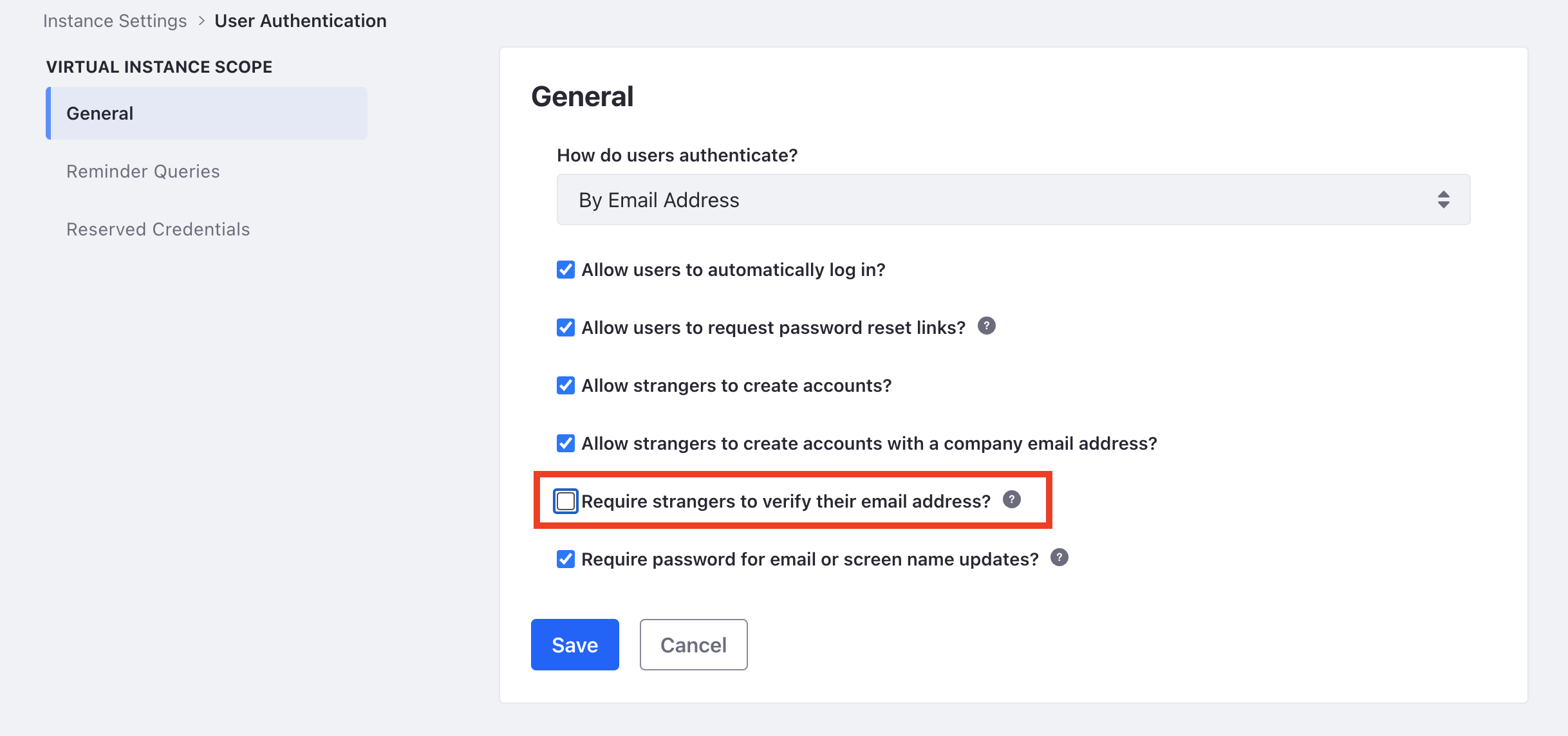
-
新しいユーザーを作成します。 方法については、 ユーザーの追加 を参照してください。
-
左側のナビゲーションペイン([一般]の下の[ユーザーの編集]ページ)から[ロール]リンクをクリックします。

-
通常ロールの横にある 選択 をクリックします。
-
リストから 管理者 ロールを選択します ( 選択をクリックします)。 ダイアログボックスが閉じ、ロールがアカウントに関連付けられているロールのリストに追加されます。 一番下までスクロールして、 保存をクリックします。
-
(オプション) 上記の手順で メールを構成 しなかった場合、この新しいユーザーの初期パスワードを設定します。 左側のナビゲーション ペインで パスワード リンクをクリックします。 ユーザーのパスワードを入力し、パスワードを再入力して、 [保存]をクリックします。
ユーザーはポータル管理者になりました。 ログアウトしてから、新しいユーザー アカウントで再度ログインします。
次のステップ
DXP グローバル メニューに慣れて、「はじめに」のチュートリアルを続けましょう。
ユーザーが DXP にログインする方法の設定について詳しく学習します。