新規アカウントの作成
アカウントを作成するには、1)[アカウント管理] ウィジェットを使用する方法と2)[コントロールパネル] を使用する方法の2つがあります。 コントロールパネル へのアクセスは、通常、ストアまたはインストールの管理者権限を持つユーザーに制限されています。
DXP 7.4以降、アカウント管理ウィジェットはDXPの一部です。 詳細については、 アカウント管理ウィジェット を参照してください。
アカウント管理ウィジェットを使用する
-
左側の [ナビゲーションメニュー] → [アカウント管理] をクリックします。
-
[アカウントを追加する] ボタンをクリックします。

-
次のように入力します:
- アカウント名 :South Bay Auto Parts Distributors
- 管理者のメールアドレス : (有効なメールアドレスを入力するか、既存のメールアドレスから選択してください。)

-
[アカウントの作成] をクリックします。
新規アカウントが作成されました。
コントロールパネルの使用
ストアまたはインストールの管理権限を持つユーザーは、 コントロールパネル でアカウント情報を作成および更新できます。
-
[グローバル] メニュー → [コントロールパネル] に移動します。
-
[Accounts] をクリックします。
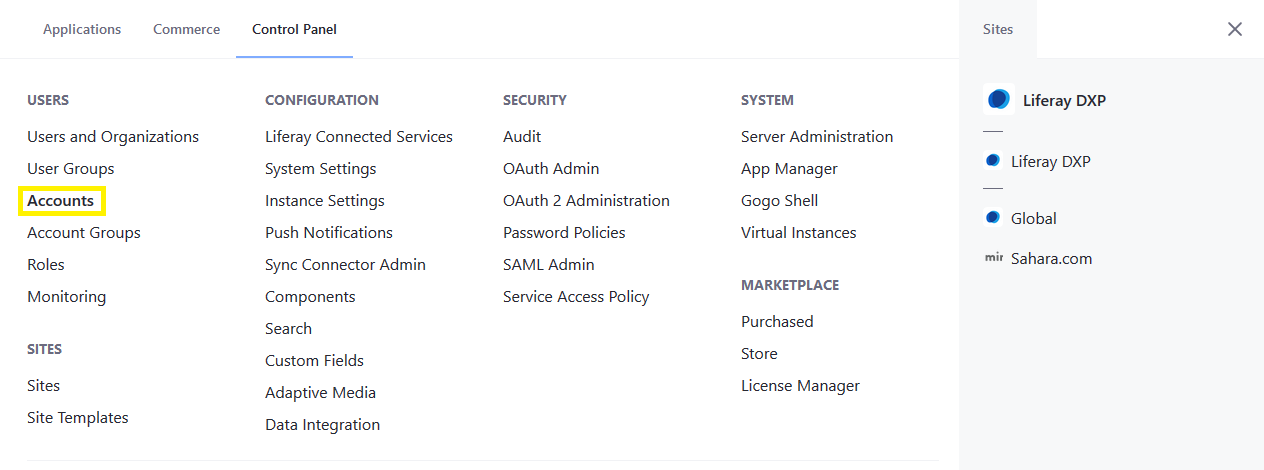
-
(
 )ボタンをクリックします。
)ボタンをクリックします。 -
次のように入力します:
- 名前 : 会社名(Acme International)
- メール : 会社のメールアドレス(Acme1@acme.org)
- タイプ : ビジネス
- VAT番号 : *VAT番号_
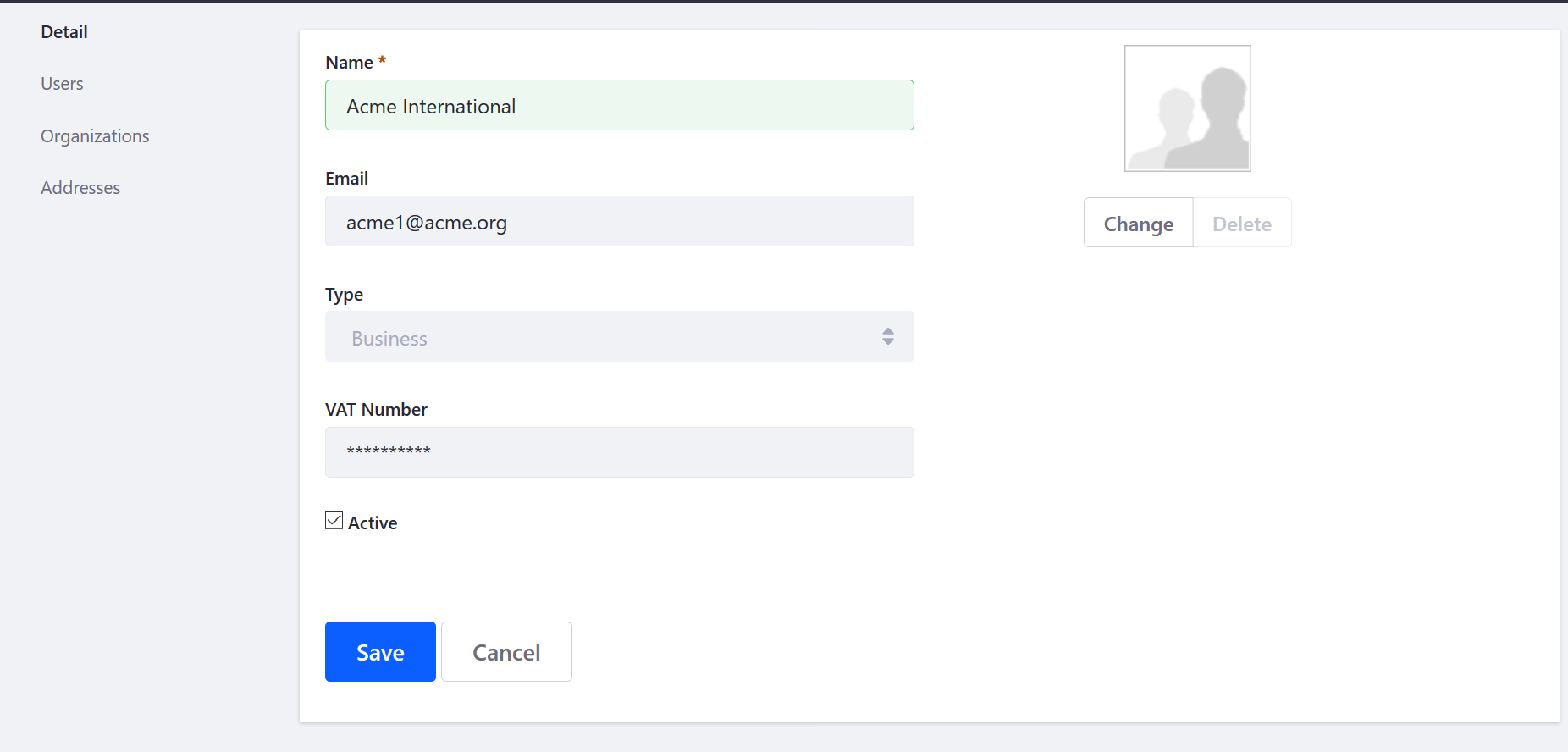
-
[保存] をクリックします。
Liferay Commerce 2.1以前
ストアまたはインストールの管理権限を持つユーザーは、 コントロールパネル でアカウント情報を作成および更新できます。
-
[コントロールパネル] → [ユーザー] → [アカウント] へ移動します。
-
(
 )ボタンをクリックして、新規アカウントを追加します。
)ボタンをクリックして、新規アカウントを追加します。 -
次のように入力します:
- 名前 : 会社名(Acme International)
- メール : 会社のメールアドレス(Acme1@acme.org)
- タイプ : ビジネス
- VAT番号 : *VAT番号_
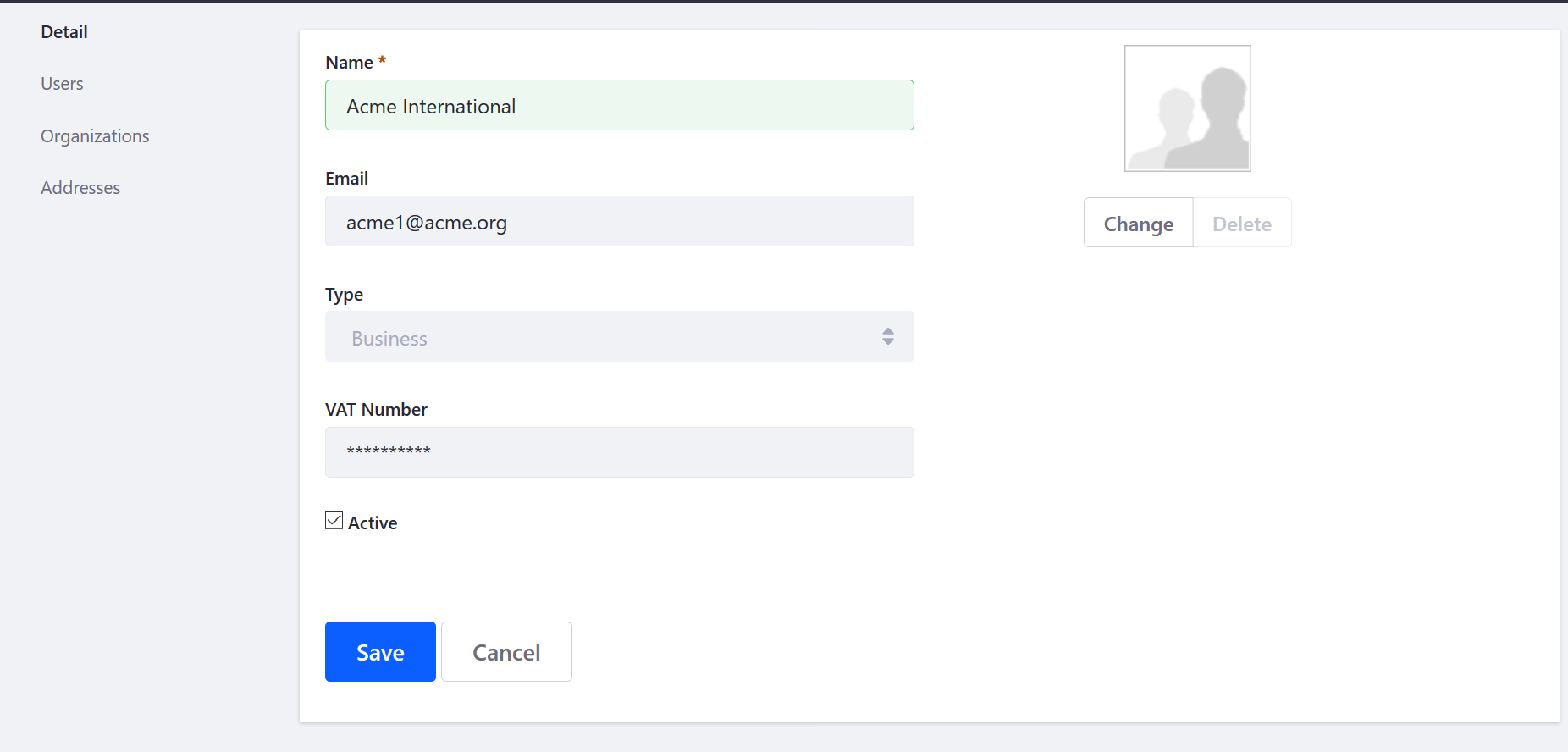
-
[保存] をクリックします。
新規アカウントは、コントロールパネルを使用して作成されました。 アカウントのアドレスを更新するには、 [住所] をクリックします。 詳しくは、 住所をアカウントに追加する の記事を参照してください。