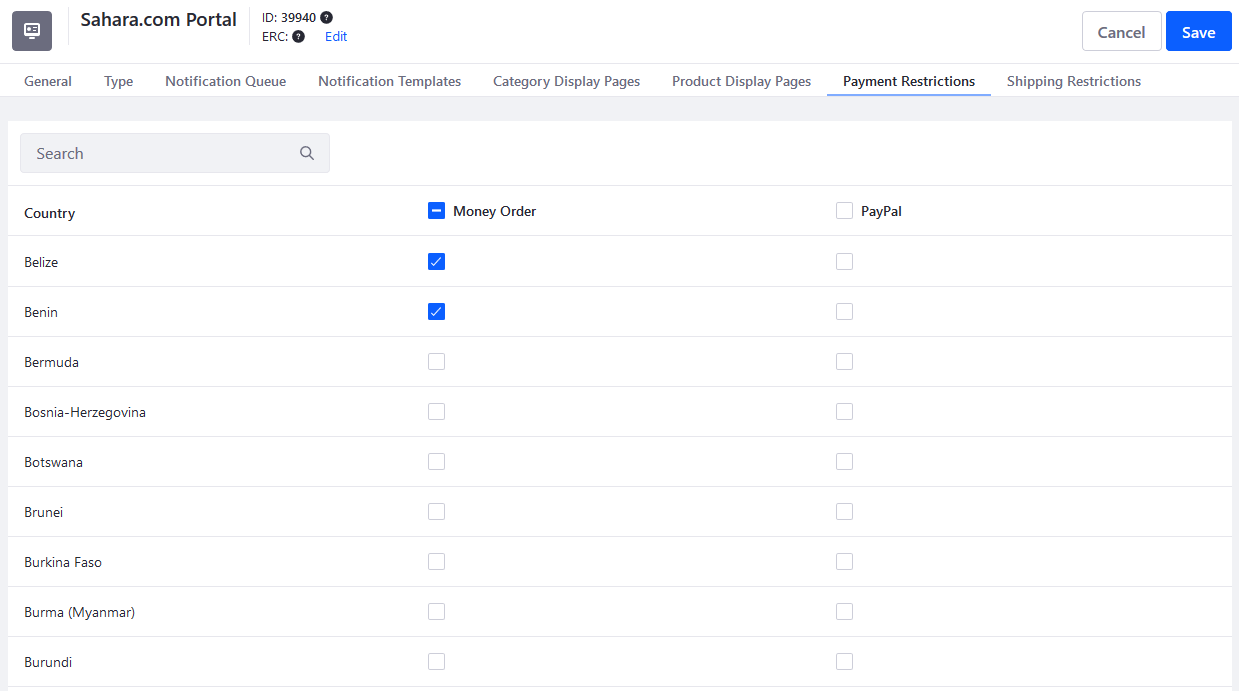Channels Reference Guide
The Channels application contains various options to manage and configure your channel. To create a channel, see Managing Channels.
General
The General tab consists of important channel settings like currency, order workflows, payments, shipping, and taxes.
Details
You can view the channel’s name, currency, site type, and Liferay DXP 7.4 U84+/GA84+ supplier account drop-down here.
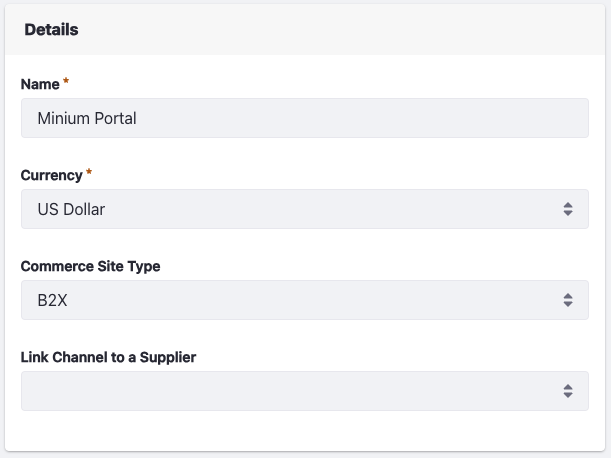
Prices
You can set the shipping tax category, price type (net or gross), and the discounts target price type here.
Price Type: Choose between net price or gross price. Net price includes tax during calculation, gross price doesn’t.
Discounts Target Price Type: Choose net price to apply discounts to the net price and gross price to apply discounts to the gross price.
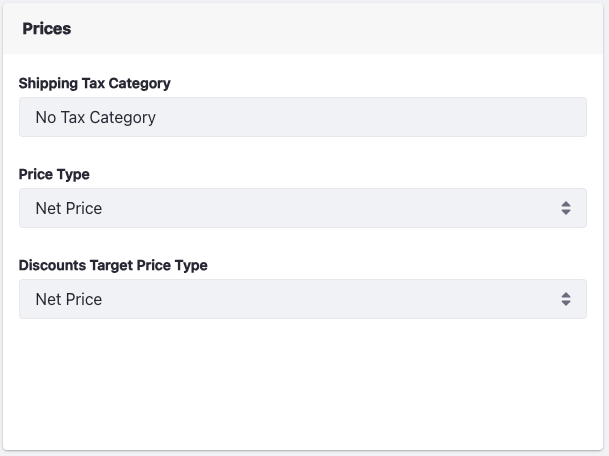
Orders
The Orders section contains several settings to customize the ordering experience for end users.
Buyer Order Approval Workflow/Seller Order Acceptance Workflow - Enable this to have workflows for buyers and sellers.
Shipping Price Zero: Enable to display shipping price as zero in the shipping method selection screen during checkout.
Purchase Order Number: Enable to display the purchase order number field in pending and placed orders widgets.
Requested Delivery Date at Checkout: Enable to allow buyers to enter the requested delivery date during checkout.
Guest Checkout: Enable to allow guests to checkout using an email address.
Liferay DXP 2024.Q4+/Portal GA129+ Quick Checkout: Enable to allow buyers to place an order from a pending order when the necessary fields are already filled. See Quick Checkout for more information.
Liferay DXP 7.4 U84+/GA84+ Allow Request a Quote on a Fully Priced Cart: Enable to allow buyers to request a quote on a cart that has no products priced on application.
Maximum Number of Open Orders per Account: Set the maximum number of open orders per account
Order Importer Date Format: Set the date format to use while importing orders. See Order Importer for more information.
Print Order Template: Upload a .jrxml file to use as a template for printing order details.
You can download the default order template, make changes to it using iReport, and upload it to override the default template.
Show Separate Order Items: Enable to display each item added to the cart on a separate line instead of updating the quantity for the same item.
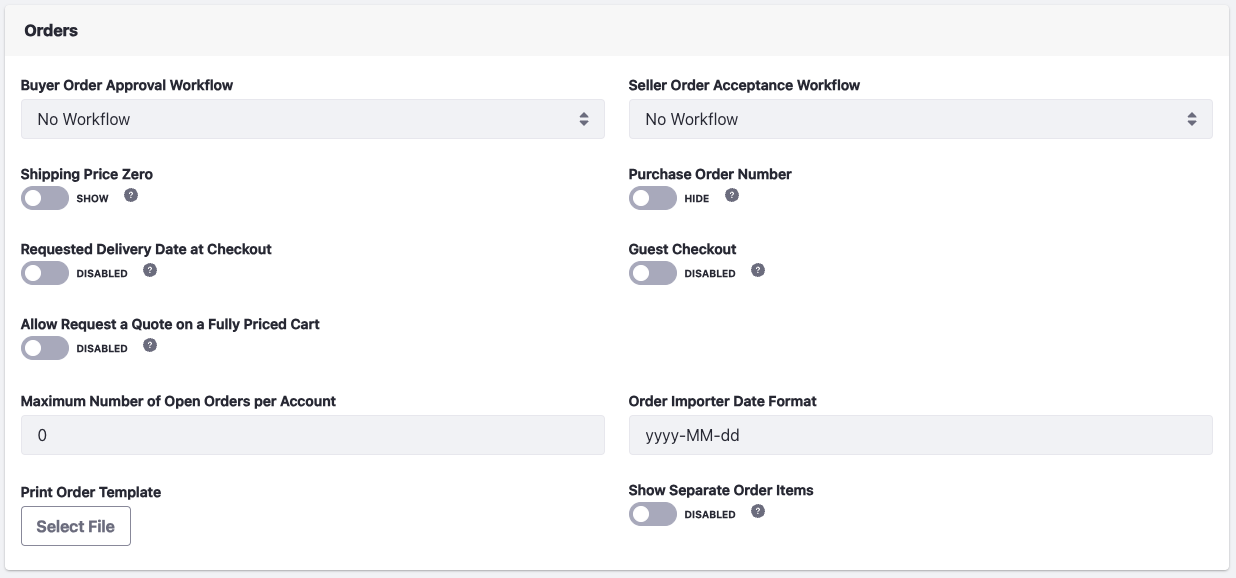
Health Checks
Use health checks to fix common setup issues with your stores quickly, such as missing widgets. This section shows up only if there’s an issue.

Payment Methods
Use this section to configure payment methods for your channel. See custom payment engine if you want to use a custom payment method.
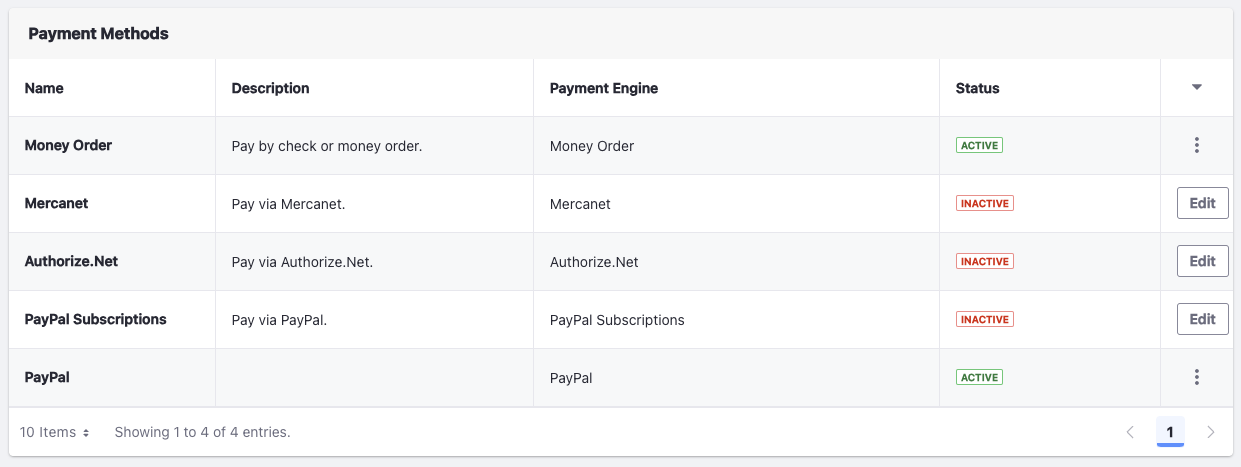
Shipping Methods
Use this section to configure the channel’s shipment methods. See flat rate and variable rate for more information on configuring these shipping methods.
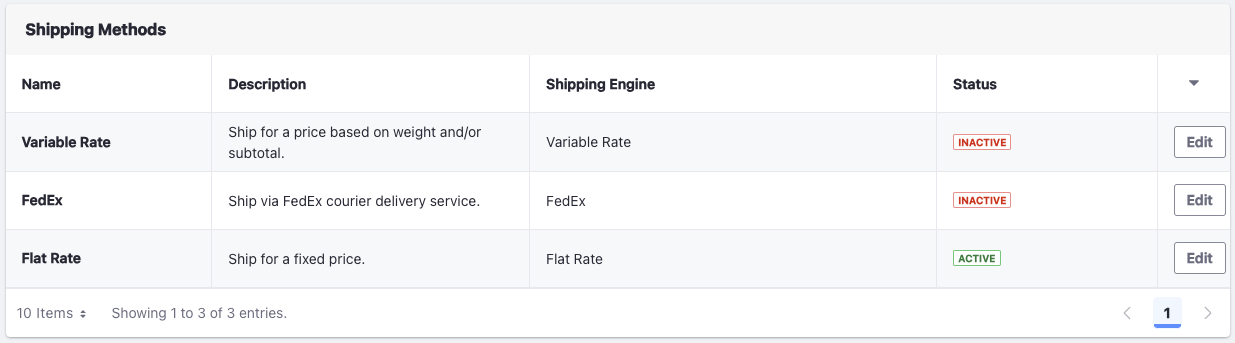
Tax Calculations
Use this section to configure the tax calculation method for your channel. To learn more about setting a tax rate, see Setting Rates for Tax Calculations.
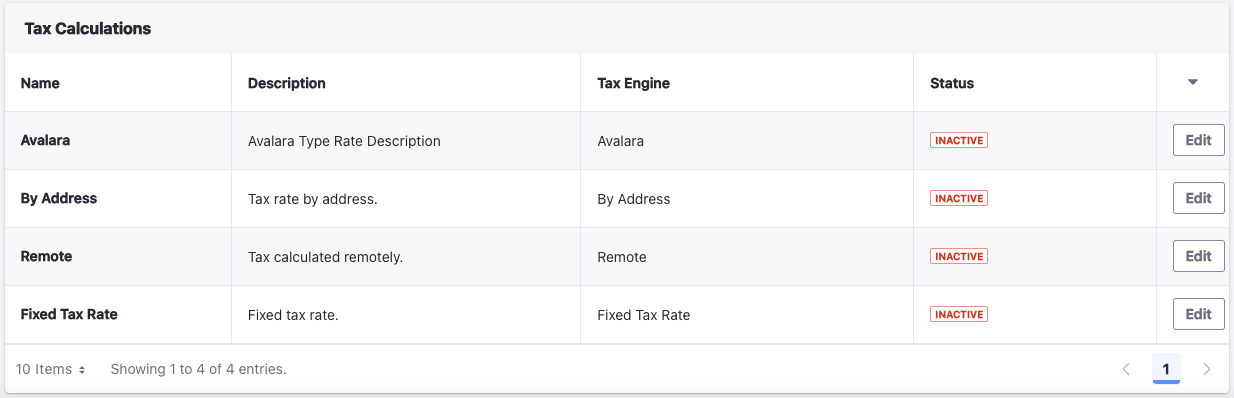
Type
Under this section, you can connect your channel to a Liferay site. If you’re using your channel for a supplier, you can use it without connecting to a site.
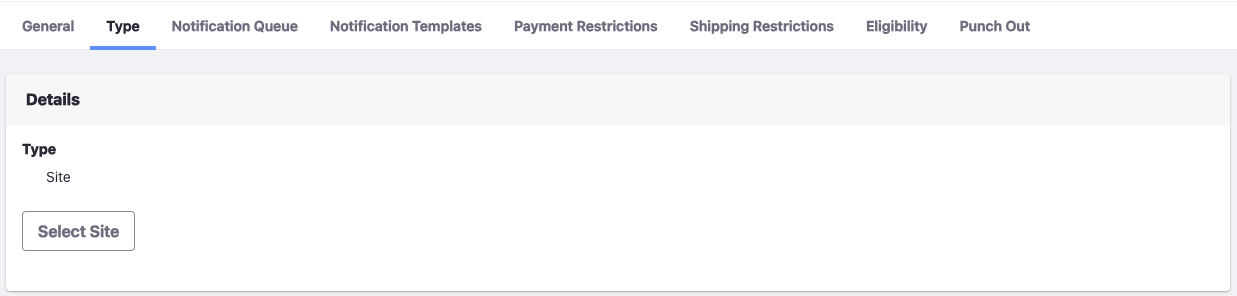
Notification Queue
You can configure Liferay to send email notifications triggered by a variety of events. When an event triggers a notification (for example, when placing an order), a notification entry gets added to the channel’s Notification Queue. By default, the Liferay instance checks the queue every 15 minutes and deletes any unsent notifications after 43200 minutes (30 days).
See the Configuring the Commerce Notification Queue for more information.
The preferred way to send notifications is by using Liferay Objects. See the Notification type to learn more about creating object actions to send notifications for orders.
Notification Templates
Use notification templates to customize email notifications and define the triggering events.
To learn more about sending email notifications, see Sending emails.
To learn more about creating and using notification templates, see Using Notification Templates.
Category Display Pages
The category display pages tab shows all category display pages created for your site. You use a category display page to display all products tagged in a given category. To work with category display pages, you must create product categories and associate them with the required products.
See Creating Pages to learn more about creating pages. See Tags and Categories to learn more about creating tags and categories.
Product Display Pages
Product display pages operate similarly to category display pages. Use this to create a page to highlight a specific product instead of the default page. On the Product Display Pages tab, you can view the list of all product display pages created on the site. See Creating Product Display Pages for more information.
Payment Restrictions
Choose countries restricted for your payment method here. If no billing address appears, the shipping address is used. To do so, you must activate at least one payment method. Check the boxes for each country to restrict accounts from that country from using the chosen payment method.
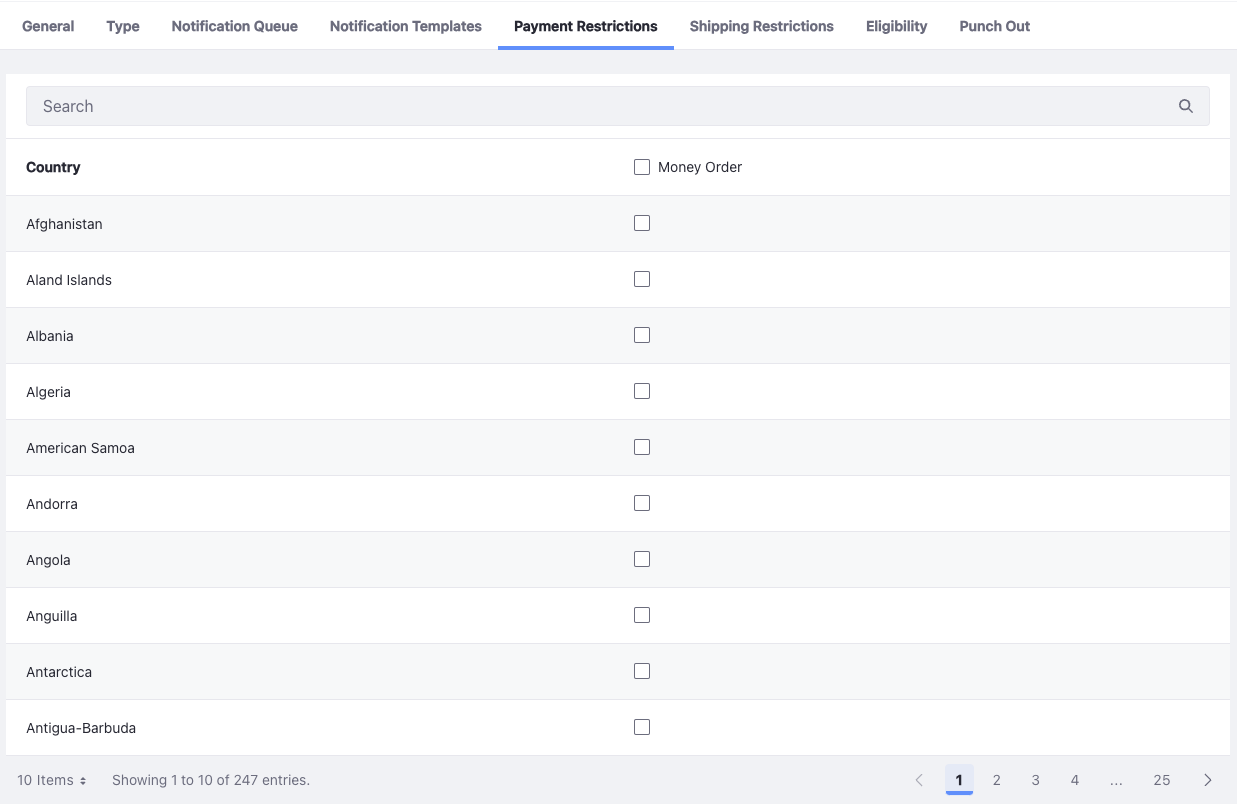
Shipping Restrictions
Choose countries restricted for your shipment method here.
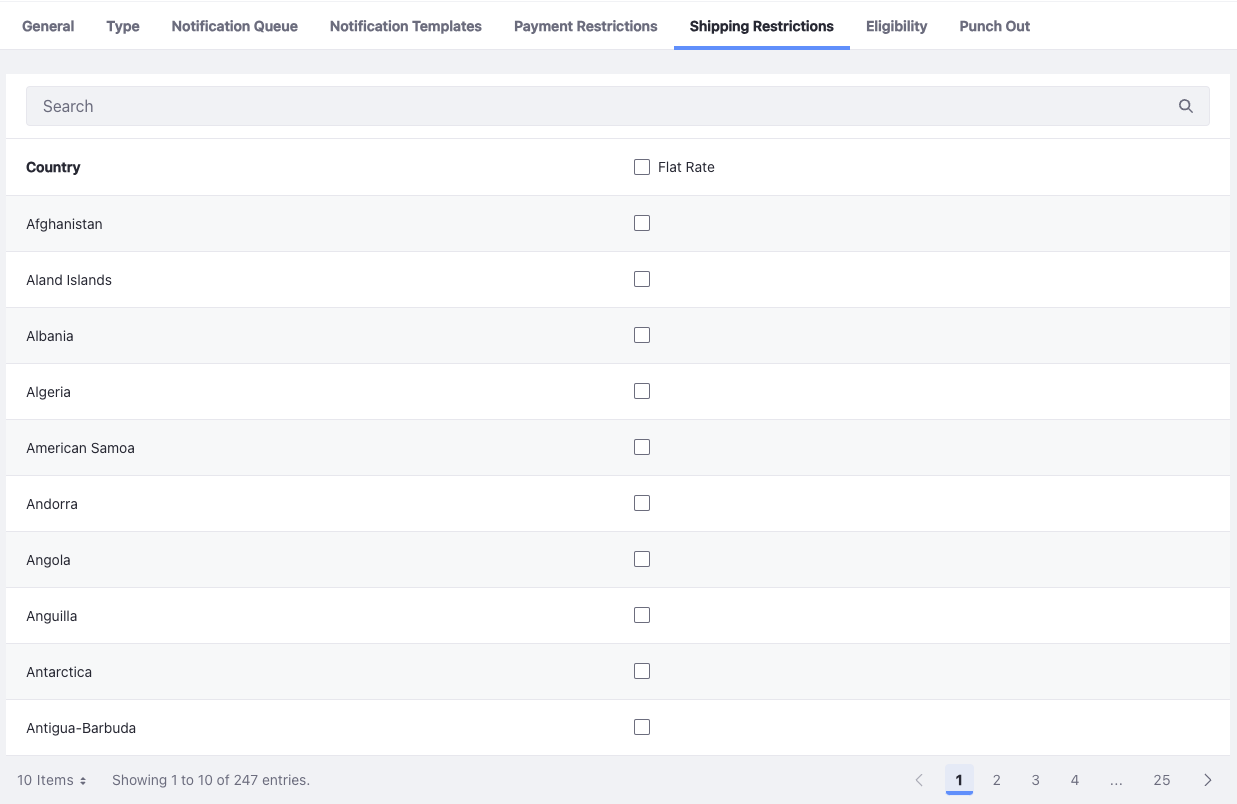
Eligibility
Liferay DXP 2024.Q1+/Portal GA112+
By default, a channel is eligible for all accounts. You can control channel eligibility in the Eligibility tab.
- Select Specific Accounts.
- Search for an account and click Select.
- Click Save.
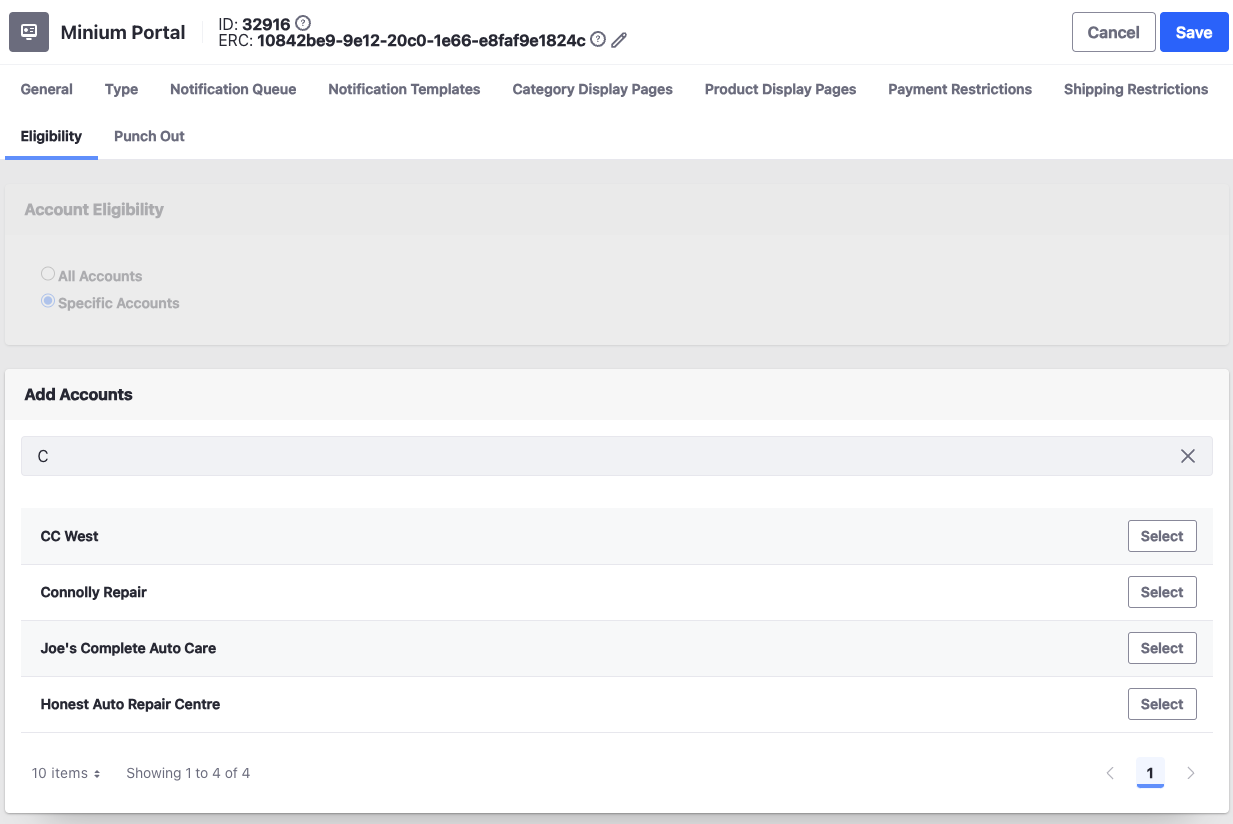
You cannot link guest accounts to a channel. Users from an account linked to an eligible channel cannot access other ineligible channels. If they are also linked to an account that is eligible for another channel, they must log in using the credentials for that account to access that channel.
Punch Out
Enable this to set a punch out URL for your external procurement system. See TradeCentric (formerly PunchOut2Go) for more information.
Commerce 2.1 and Below
To create a channel, see Managing Channels.
General
The General tab consists of important channel settings like currency, order workflows, payments, shipping, and taxes.
Details
You can view the channel’s name, currency, and site type here.
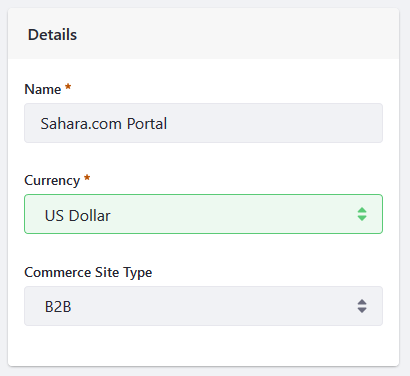
Orders
The orders section contains several settings to customize the ordering experience for end users.
- Buyer Order Approval Workflow/Seller Order Acceptance Workflow - Enable this to have workflows for buyers and sellers.
- Purchase Order Number - Enable it to display the purchase order number field in pending and placed orders widgets.
- Guest Checkout - Enable it to allow guests to checkout using an email address.
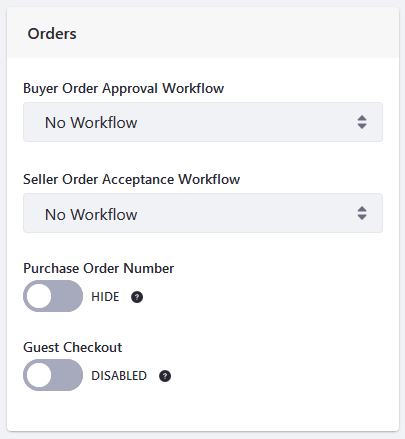
Prices
You can set the shipping tax category, price type (net or gross), and the discounts target price type here.
Price Type - Choose between net price or gross price. Net price includes tax during calculation, gross price doesn’t.
Discounts Target Price Type - Choose net price to apply discounts to the net price and gross price to apply discounts to the gross price.

Health Checks
Use health checks to quickly fix common setup issues with your stores such as missing widgets. This section shows up only if there’s an issue.
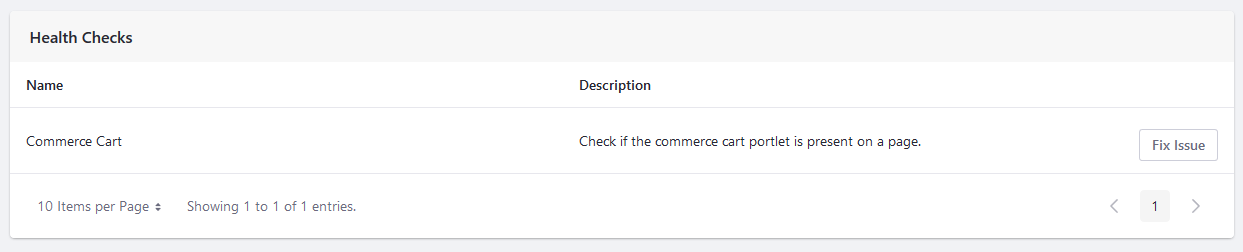
Payment Methods
Use this section to configure payment methods for your channel. See custom payment engine if you want to use a custom payment method.
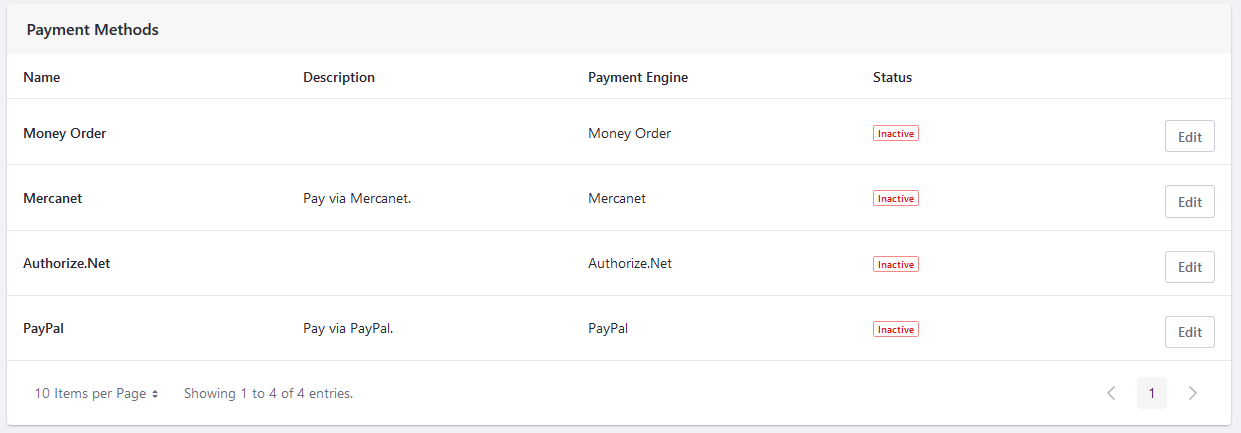
Shipping Methods
Use this section to configure the channel’s shipment methods. See flat rate and variable rate for more information on configuring these shipping methods.

Tax Calculations
Use this section to configure the tax calculation method for your channel. To learn more about setting a tax rate, see Setting Rates for Tax Calculations.

Type
Under this section, you can connect your channel to a Liferay site.
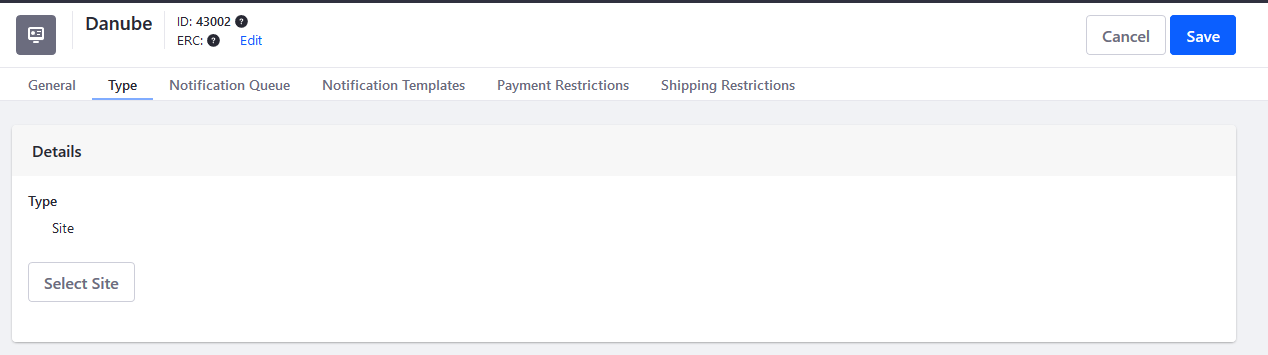
Notification Queue
You can configure Liferay to send email notifications triggered by a variety of events. When an event triggers a notification (for example, when placing an order), a notification entry gets added to the channel’s Notification Queue. By default, the Liferay instance checks the queue every 15 minutes and deletes any unsent notifications after 43200 minutes (30 days).
See the Configuring the Commerce Notification Queue for more information.
Notification Templates
Use notification templates to customize email notifications and define the triggering events.
To learn more about sending emails notifications, see Sending emails.
To learn more about creating and using notification templates, see Using Notification Templates.
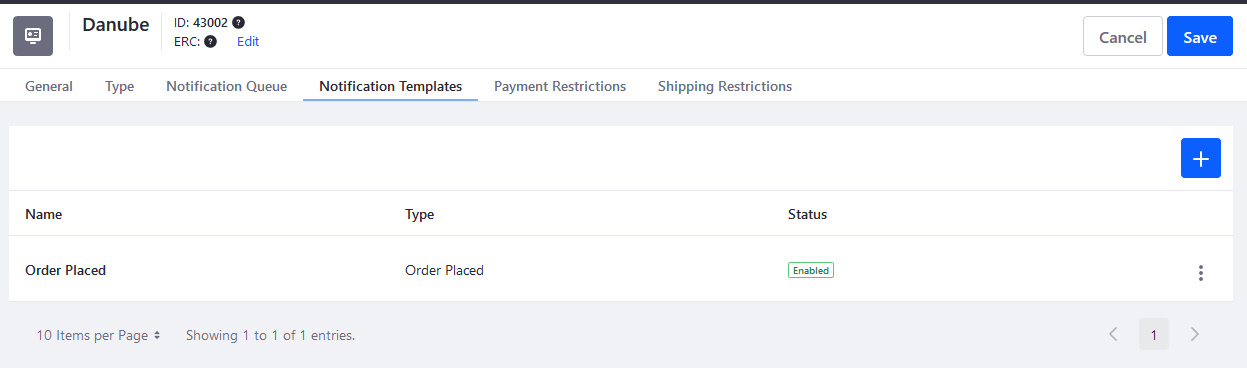
Category Display Pages
The category display pages tab displays the list of all category display pages created for your site. Using a category display page, you can us a specific page to display all products tagged in a given category. To work with category display pages, you should first create product categories and associate them with the required products.
See Creating Pages to learn more about creating pages. See Tags and Categories to learn more about creating tags and categories.
Product Display Pages
Product display pages operate similarly to category display pages. Use this to create a page to highlight a specific product instead of the default page. On the Product Display Pages tab, you can view the list of all product display pages created on the site. See Creating Product Display Pages for more information.
Payment Restrictions
Choose countries restricted for your payment method here. If there’s no billing address listed, the shipping address is used. To do so, you must activate at least one payment method. Check the boxes for each country to restrict accounts from that country from using the chosen payment method.
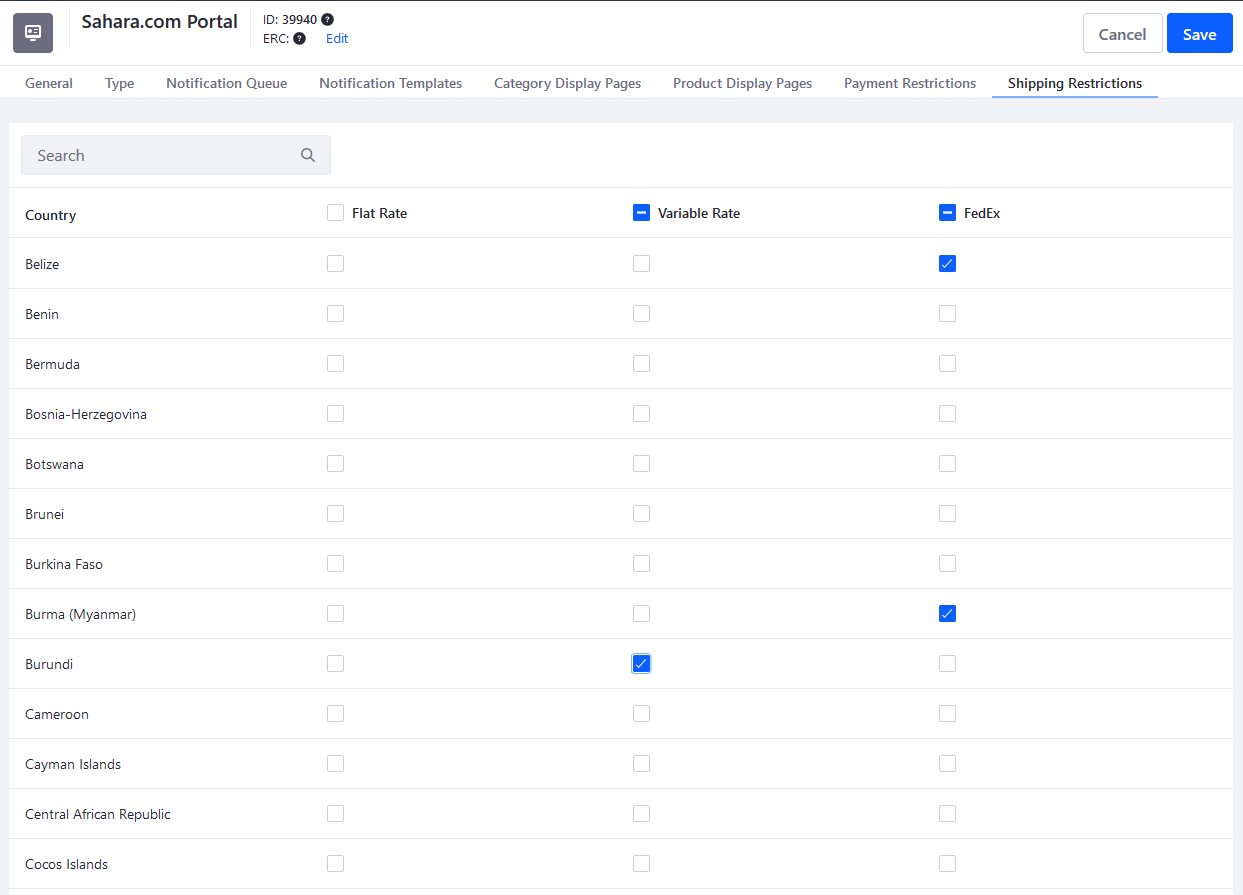
Shipping Restrictions
Choose countries restricted for your shipment method here.