Managing and Deleting Personal Data
Liferay provides user data tools for managing and deleting personal user data. Though these tools can help with GDPR requirements, they do not guarantee compliance. See managing user data to learn more.
Exporting Personal Data
Morally and sometimes legally, individuals have a right to request their personal data, and Tommy Tanner has requested his Message Boards data. Follow the steps to export it for him.
-
Log back into Liferay as the administrator.
-
Navigate to Global Menu (
 ) → Control Panel → Users and Organizations.
) → Control Panel → Users and Organizations. -
Click Options (
 ) for Tommy Tanner. Click Export Personal Data.
) for Tommy Tanner. Click Export Personal Data. -
On the next page, click Add (
 ) to start a new export process.
) to start a new export process. -
On the next page, select all items you wish to export. For example, select all personal data from message boards. Click Export after making your selection.
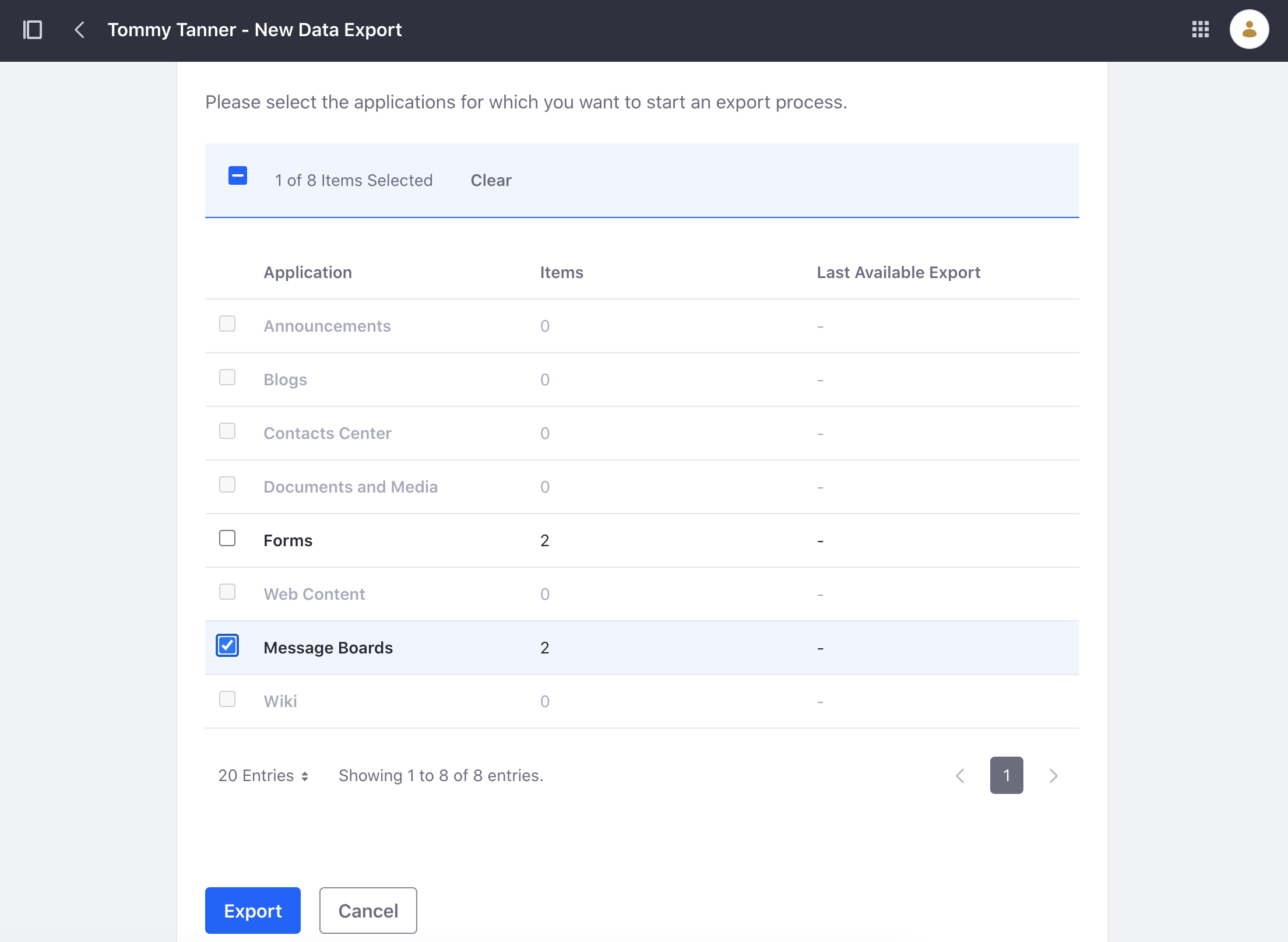
-
The next page shows an export process for each category of personal data. To download, click Options (
 ) and select Download. The personal user data is downloaded to your machine. You can now send it to Tommy.
) and select Download. The personal user data is downloaded to your machine. You can now send it to Tommy. -
On your local machine, unzip the downloaded file. The folders contain XML files that are both machine and human readable.
Anonymizing Personal Data
Choose to anonymize personal data if you want to keep existing content without personally identifiable information.
-
Navigate to Global Menu (
 ) → Control Panel → Users and Organizations.
) → Control Panel → Users and Organizations. -
Click Options (
 ) for Tommy Tanner. Click Delete Personal Data. Click OK in the pop-up window explaining that the user must first be deactivated.
) for Tommy Tanner. Click Delete Personal Data. Click OK in the pop-up window explaining that the user must first be deactivated. -
The next page shows all personal data associated with the user. Choose each category you wish to anonymize. Select the message boards category.
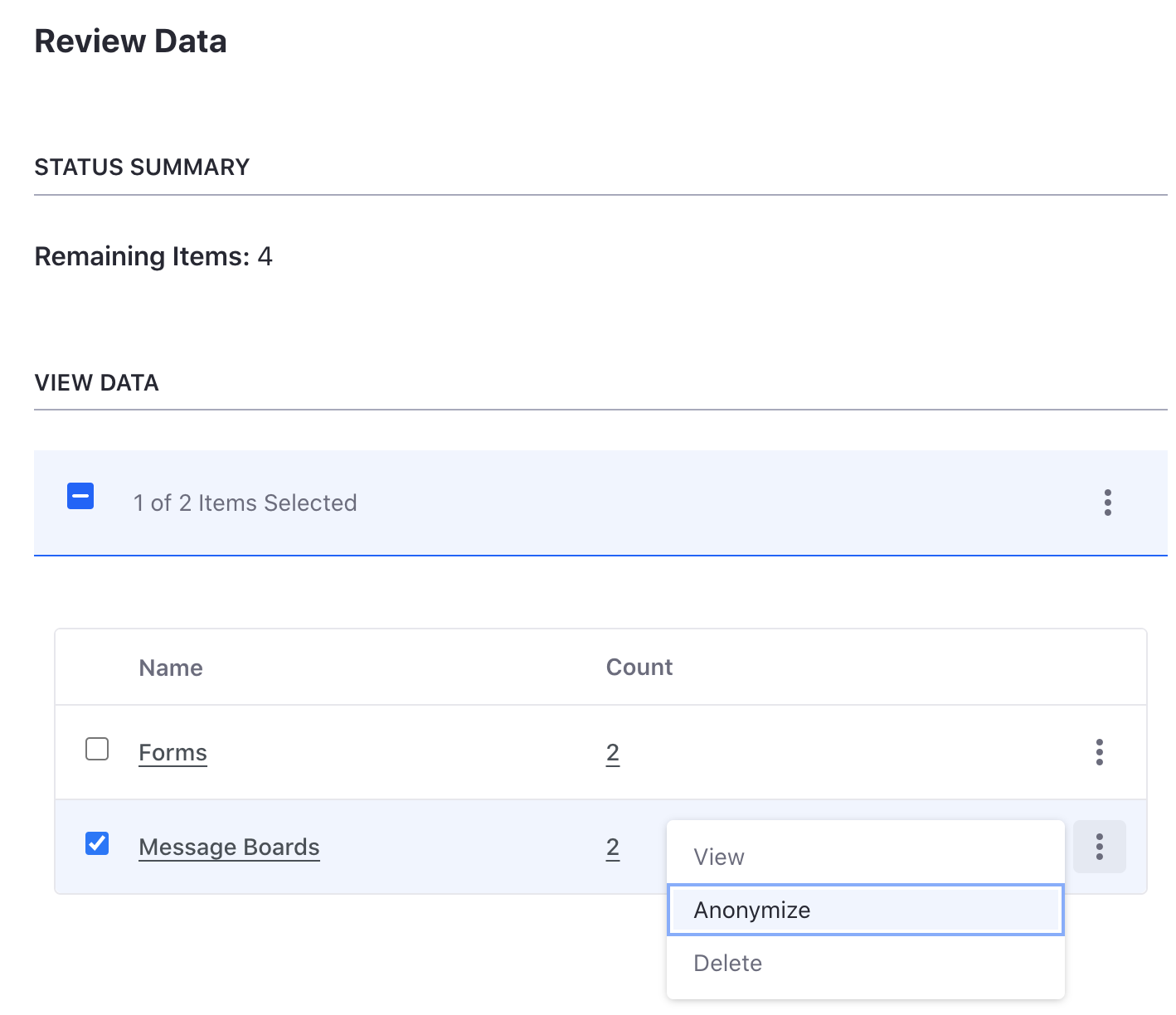
-
Click Options (
 ) next to message boards and click Anonymize. Click OK in the pop-up window. The user’s personal data has now been anonymized by having the name changed to the anonymous user.
) next to message boards and click Anonymize. Click OK in the pop-up window. The user’s personal data has now been anonymized by having the name changed to the anonymous user.
Deleting Personal Data
Finally, you can choose to delete personal data completely. This option deletes data or content the user generated.
-
Navigate to Global Menu (
 ) → Control Panel → Users and Organizations.
) → Control Panel → Users and Organizations. -
Click Filter and Order and select Inactive.
-
Click Options (
 ) for Tommy Tanner. Click Delete Personal Data.
) for Tommy Tanner. Click Delete Personal Data. -
The next page shows all personal data associated with the user. Select the forms category.
-
Click Options (
 ) next to the forms category and click Delete. Click OK in the pop-up window.
) next to the forms category and click Delete. Click OK in the pop-up window.Note, some user data, such as form data, requires review and anonymization. On the next page, click Anonymize. Click OK in the pop-up window.
-
The next pop-up window gives the option to delete the user. Click Cancel to keep the user.
Congratulations! You have completed this module on user data.