Creating a New Account
There are two ways to create an account: 1) using the Account Management widget and 2) through the Control Panel. Access to the Control Panel is typically restricted to those with administrative permissions for the store or installation.
Starting from DXP 7.4, the Account Management Widget is a part of DXP. See Account Management Widget for more information.
Using the Account Management Widget
-
Click the left Navigation Menu → Account Management.
-
Click the Add Account button.

-
Enter the following:
- Account Name: South Bay Auto Parts Distributors
- Administrator’s Email: (Enter a valid email address or select from an existing one.)

-
Click Create Account.
The new account has been created.
Using the Control Panel
Users who have administrative permissions for the store or installation may create and update account information in the Control Panel.
-
Navigate to the Global menu → Control Panel.
-
Click Accounts.
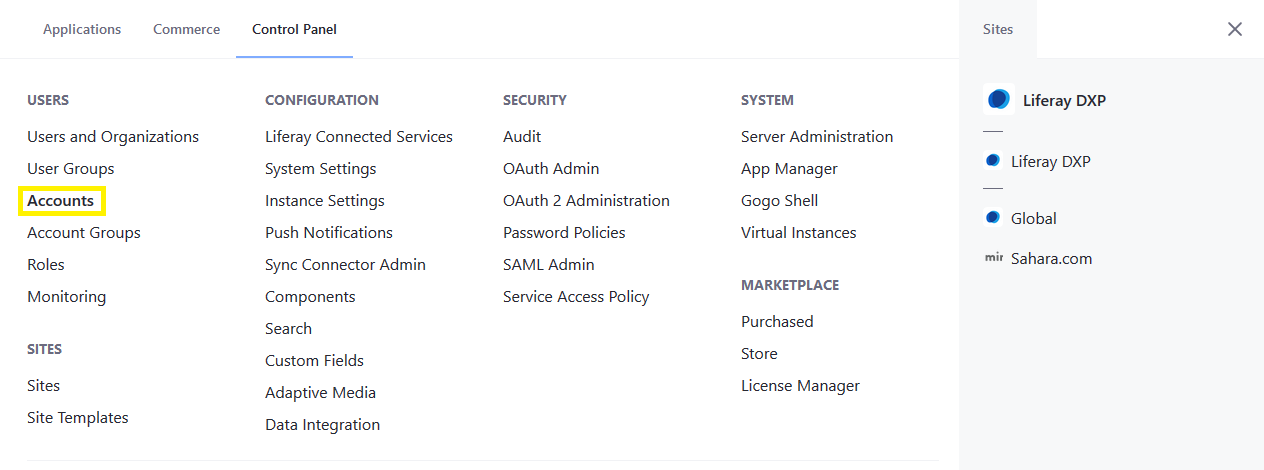
-
Click the (
 ) button.
) button. -
Enter the following:
- Name: your company name (Acme International)
- Email: your company email (Acme1@acme.org)
- Type: Business
- VAT Number: your VAT number*
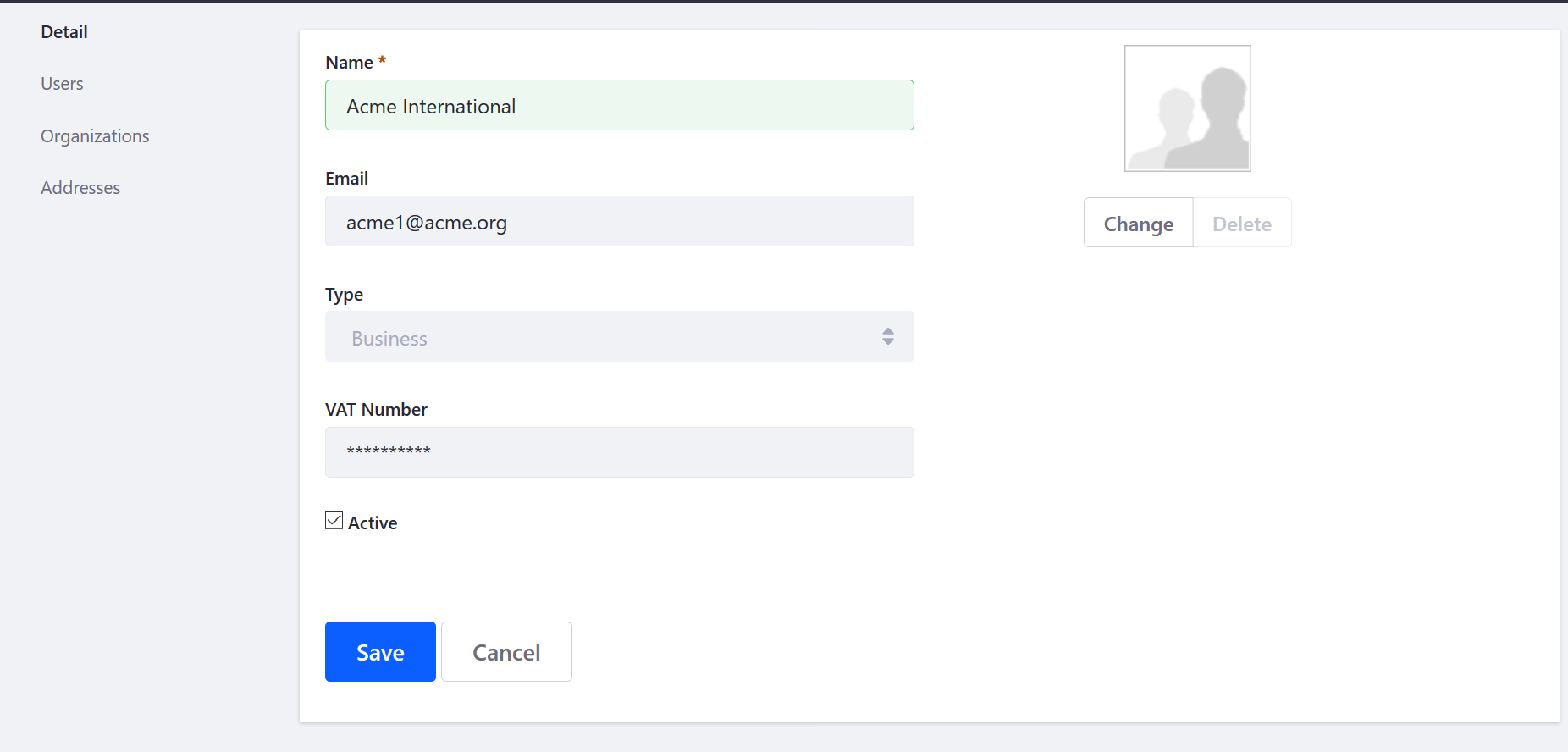
-
Click Save.
Liferay Commerce 2.1 and Below
Users who have administrative permissions for the store or installation may create and update account information in the Control Panel.
-
Navigate to the Control Panel → Users → Accounts.
-
Click the (
 ) button to add a new account.
) button to add a new account. -
Enter the following:
- Name: your company name (Acme International)
- Email: your company email (Acme1@acme.org)
- Type: Business
- VAT Number: your VAT number*
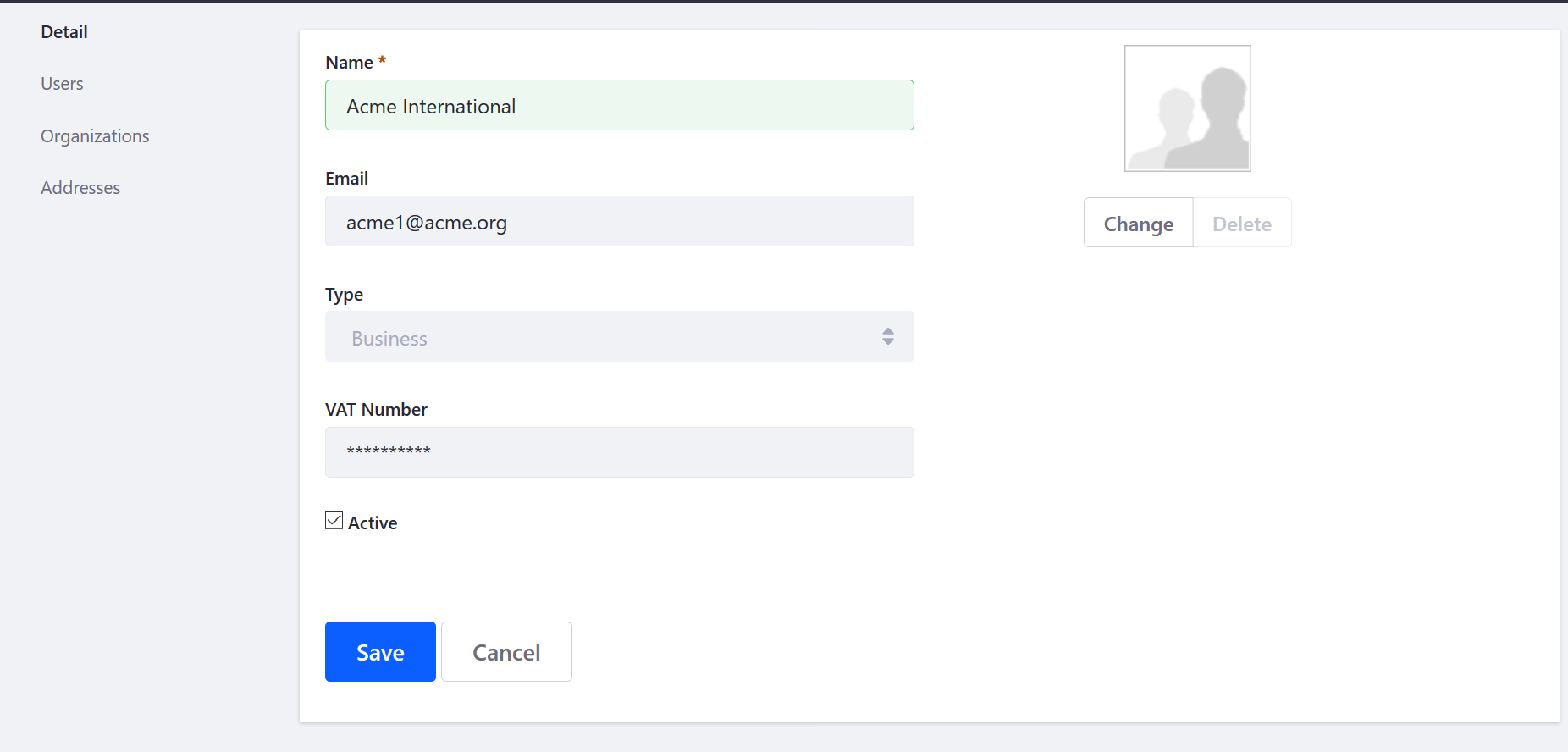
-
Click Save.
The new account has been created using the Control Panel. Click Addresses to update the account’s addresses. For more information, see the Adding Addresses to an Account article.