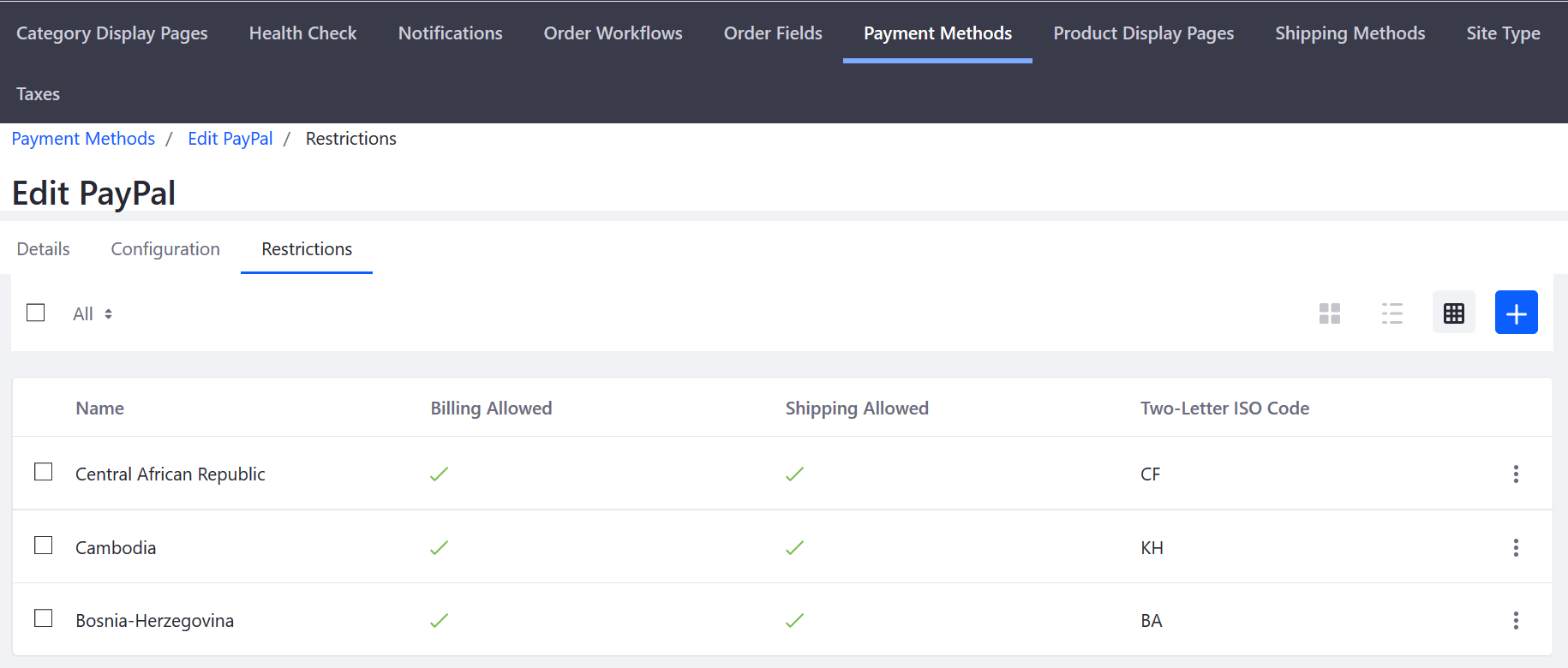Managing Payment Methods
Payment methods in Liferay Commerce scoped by channel and store site. If a Liferay Commerce instance has more than one storefront hosted on the same instance, administrators can use different payment methods on each site.
To manage payment methods, navigate to the Control Panel → Commerce → Channels.
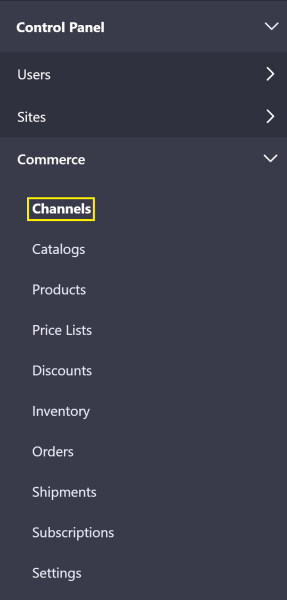
Select the desired channel then click Edit for the payment method for this store site.
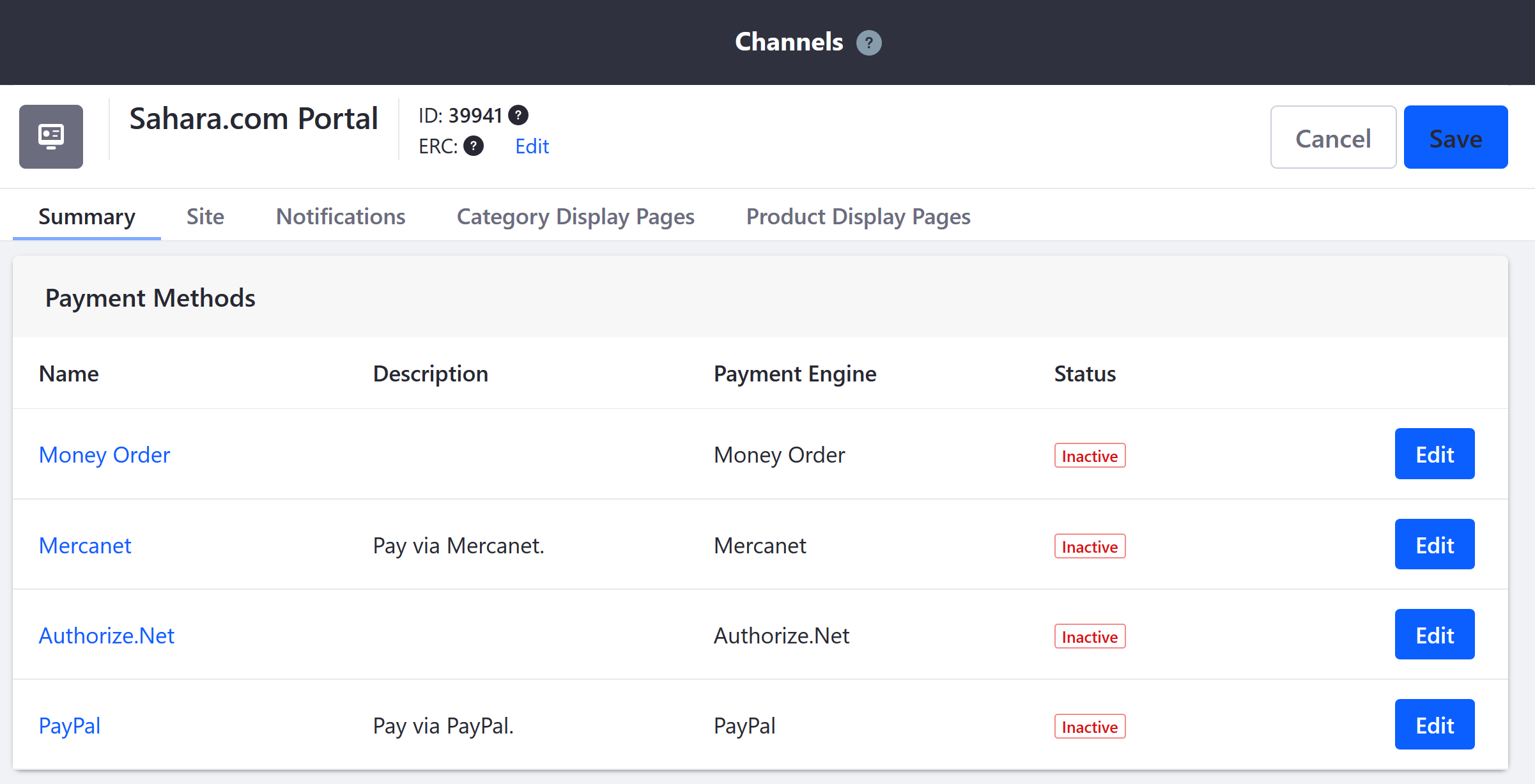
Once the selected payment method is active, configure the payment method with your values.
Configuring a Payment Method
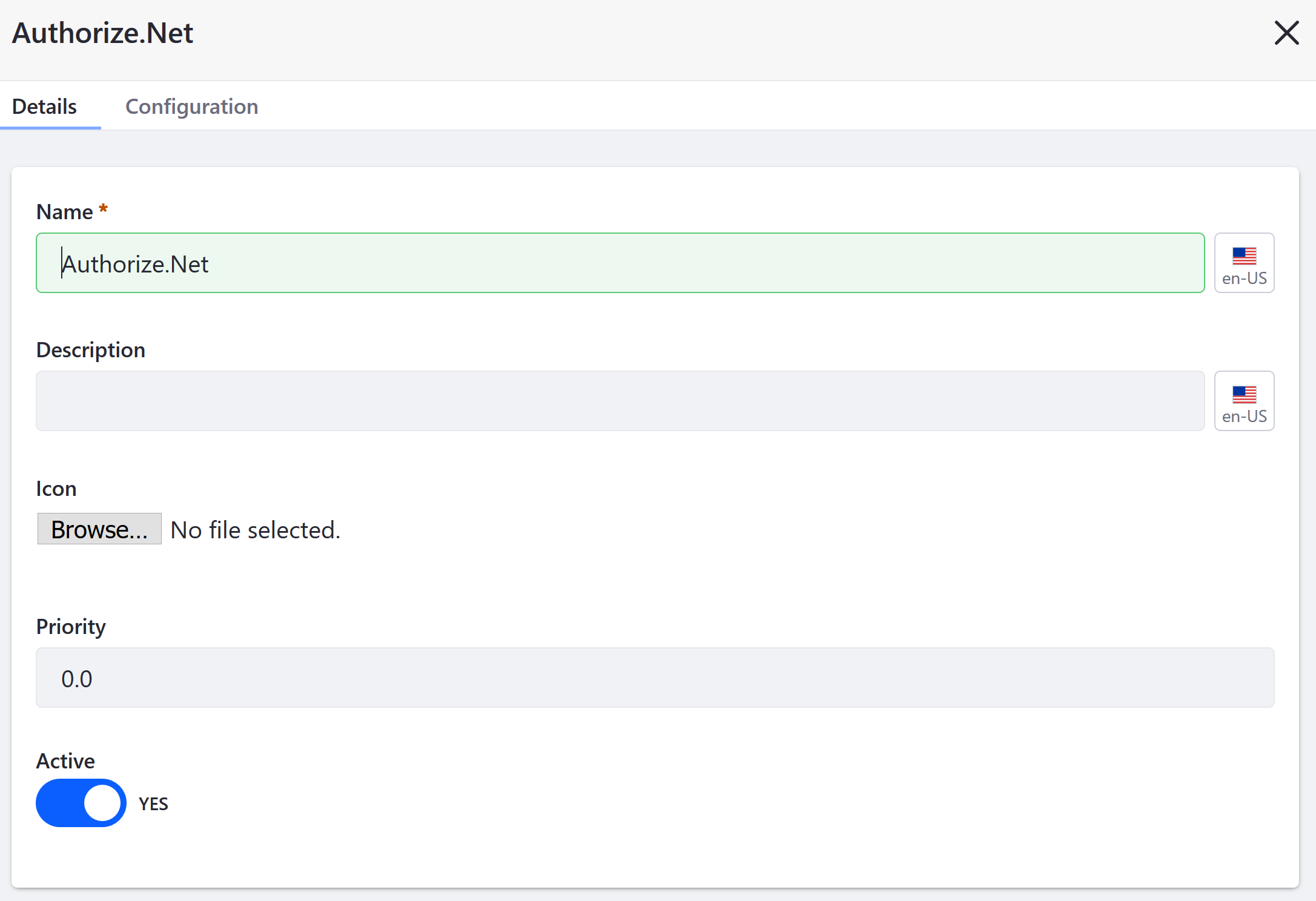
Details Tab
Each details screen contains fields that determine how the payment method is rendered in the Checkout widget.
| Field | Description |
|---|---|
| Name | Name of the Payment Method |
| Description | Short description of the payment method |
| Icon | Upload a small image or logo to represent the payment method |
| Priority | Determines the order in which the payment method is displayed in the checkout process; lower numbers are displayed higher |
| Active | Switch the toggle to activate or deactivate a payment method |
Configuration Tab
The Configuration tab for a payment method is where the store administrator configures the integration for a payment method with the store.
See the corresponding articles to learn how to activate each payment method:
Commerce 2.0 and Below
On previous versions of Liferay Commerce, payment methods are scoped by store site.
To manage payment methods in Commerce 2.0 and below, navigate to Site Administration → Commerce → Settings.
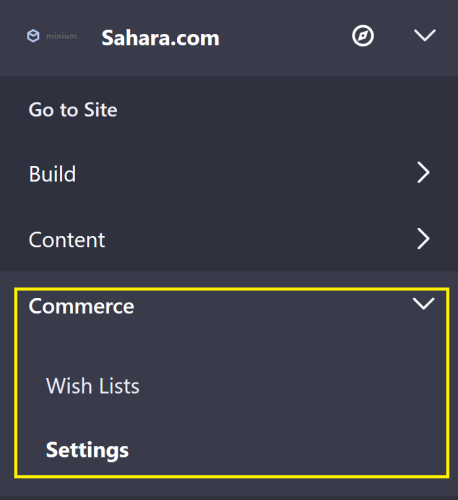
Select the Payment Methods tab.
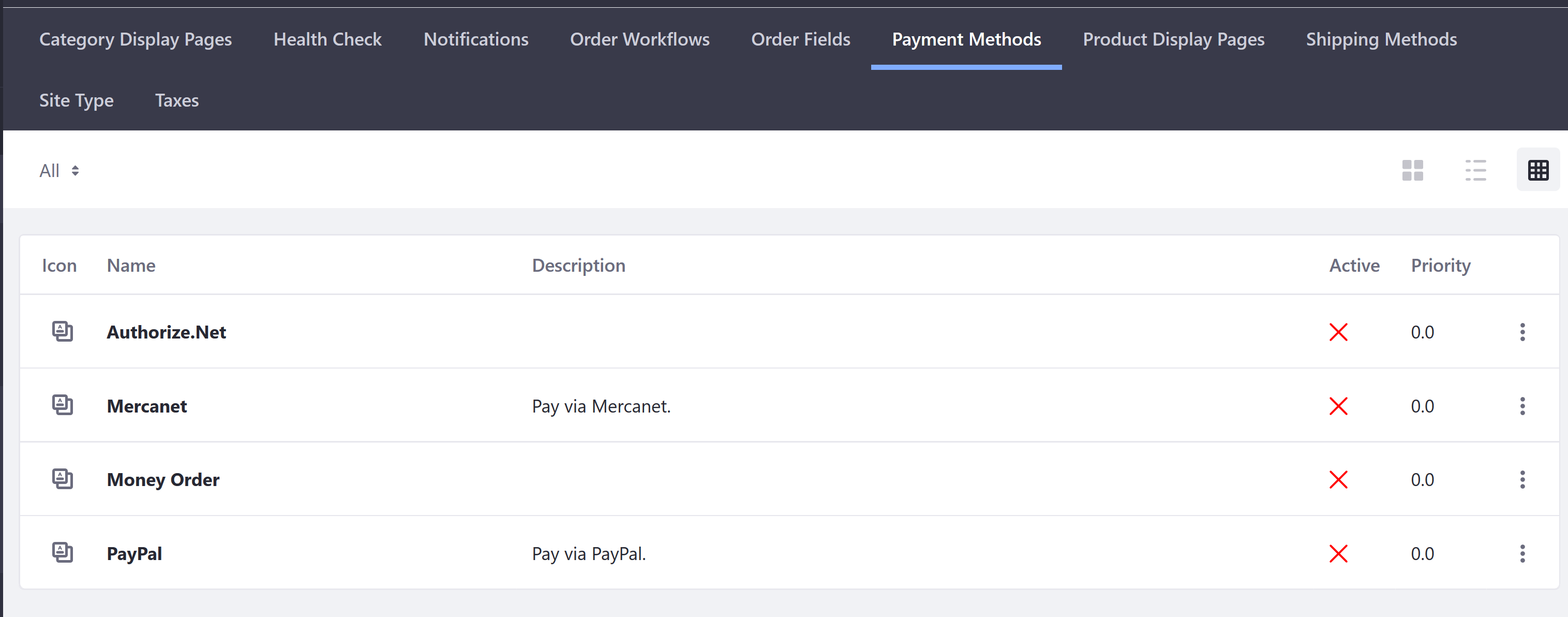
Details Tab (2.0)

Restrictions Tab (2.0)
A restriction deactivates a payment method for buyers in specified countries.