Defining Environment Variables
Environment variables are a set of dynamic placeholders that can affect the way a service behaves within an environment.
You can define environment variables via the Liferay Cloud console or by configuring the LCP.json file for each service.
Liferay Cloud always applies the most recent changes to settings. If the latest changes are made in the LCP.json file, upon restart, the environment variables will be reflected in the web console. However, if the environment variables are changed in the web console, the container will be restarted with those new configurations.
Defining Environment Variables via the Liferay Cloud Console
You can add, change, or remove environment variables for a service via the Liferay Cloud console. When configuring a service in this way, all variables are scoped to the project environment in which they are defined.
Updating a service’s environment variables restarts the service to apply the change. While restarting, the service may stop receiving requests for some minutes and behave differently depending on the variable values.
Follow these steps to add environment variables to a service via the Liferay Cloud console:
-
Navigate to a project environment.
-
Click on Services in the environment menu.
-
Click on the service you want to configure to see its environment variables.
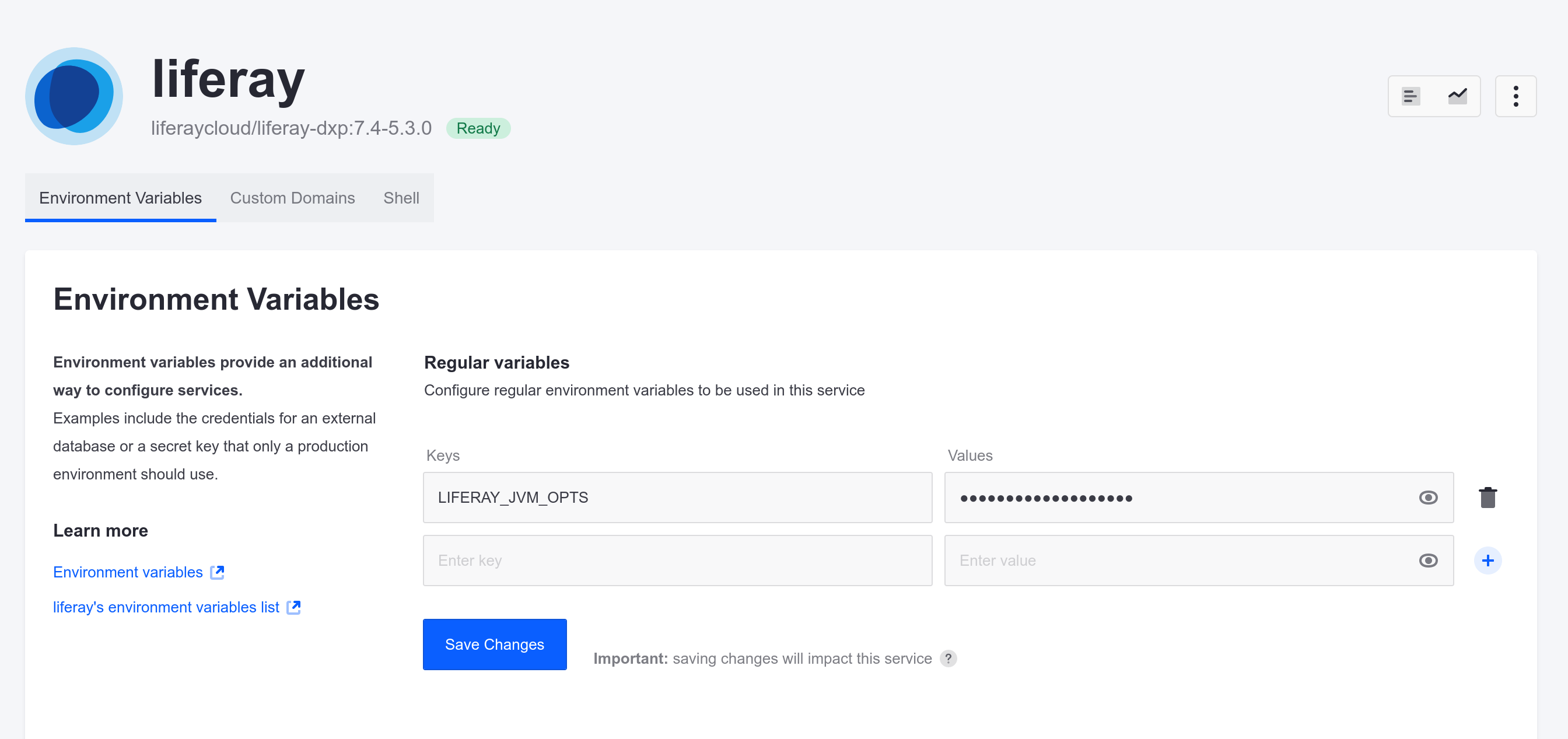
-
Enter a new environment variable as a key-value pair. The following example disables clustering for the Liferay service:
- Key:
LCP_PROJECT_LIFERAY_CLUSTER_ENABLED - Value:
false
- Key:
-
Click on Save Changes to restart the service with the new environment variable.
Once an environment variable is added to a service, you can remove it or change its value at any time from the service’s Environment Variables tab.
To remove a variable, click on the Remove button ( ⨉ ).
To change a variable’s value, click on the Show icon, and enter a new value.
Once you have finished removing or changing variables, click on Save Changes to restart the service with updated environment variables.
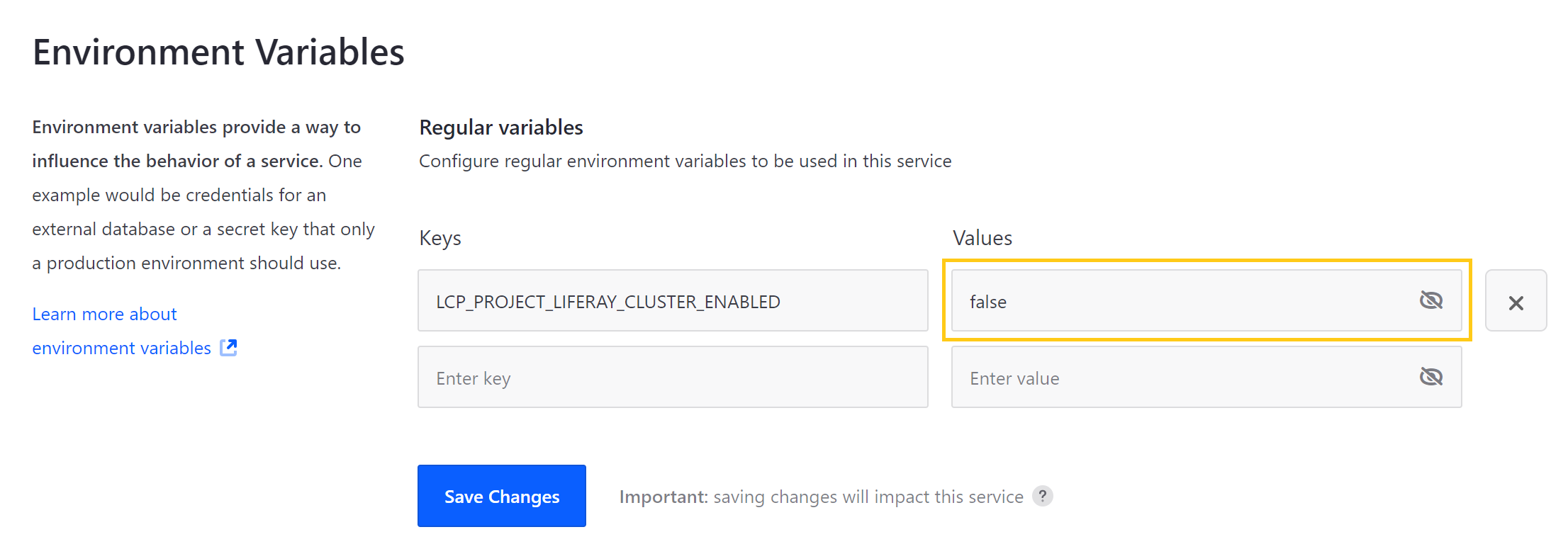
Defining Environment Variables via LCP.json
You can define environment variables for a service via its LCP.json file using the env property. When configuring a service in this way, you can define the service’s behavior across all or select environments.
The following example defines the LCP_PROJECT_LIFERAY_CLUSTER_ENABLED variable with the value true. This variable is set as a top level attribute applied by default to all environments, unless otherwise specified.
{
"id": "liferay",
"image": "liferaycloud/liferay-dxp:7.2-4.0.0",
"env": {
"LCP_PROJECT_LIFERAY_CLUSTER_ENABLED": "true"
}
}
The following example creates an exception to the top level attribute, defining the LCP_PROJECT_LIFERAY_CLUSTER_ENABLED variable with the value false for the dev environment:
{
"environments": {
"dev": {
"env": {
"LCP_PROJECT_LIFERAY_CLUSTER_ENABLED": "false"
}
}
}
}
When you are finished editing the service’s LCP.json file, save and deploy your changes to update environment variables. See Updating Services in Liferay PaaS for more information.
Secret Environment Variables
Normal environment variables do not have special security measures. Any Users that can access your Liferay Cloud project can also see the variable values for your services.
To store sensitive variable values (such as login credentials), you can use secrets. Secrets are encrypted in the backend and are hidden from Users without the Admin role. Regular environment variables may also reference secrets to secure their values. See Managing Secure Environment Variables with Secrets for more information.