Reviewing A/B Test Results and Publishing Test Variants
When the A/B Test finishes, you can find the test results in Analytics Cloud and Liferay DXP. Analytics Cloud declares a winner when the Confidence Level Required is achieved during the duration of the test. To understand how to configure the Confidence Level Required for your test, see Creating A/B Tests.
You receive a notification in Liferay when the A/B Test finishes.
To review the A/B Test results and publish your variant,
-
Go to the Content Page where the A/B Test is running.
-
In the Control Menu, click the A/B Testing flask icon (
 ).
). -
If you have other Experiences for the Content Page, select the Experience.
-
Review the test results under the Active Test section:
- Winner Declared: The confidence level requirement was met.
- No Winner: The confidence level requirement was not met for the duration of the test.
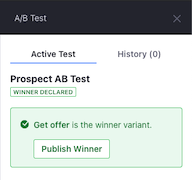
-
From the Variants section, you can
-
Publish the variant, which is highlighted with the check mark.
-
Discard Test, to ignore the A/B Test recommendations and keep the current Content Page.
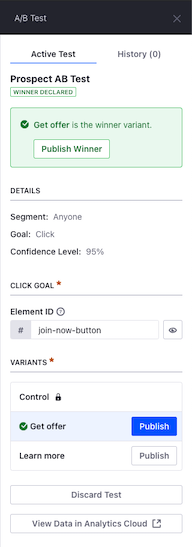
NoteWhen you publish the A/B Test variant, the variant becomes active for all users visiting the Content Page.
-
You can click the View Data in Analytics Cloud button from the A/B Tests panel to go to the Analytics Cloud dashboard and view other test statistics. For more information, see A/B Testing Analytics.