Using a Widget Template Example
Widget Templates are great tools for customizing how widgets look and feel on your site.
This example shows changing the default configuration of the Media Gallery widget to use a Carousel widget template.
The Media Gallery widget is deprecated as of Liferay DXP 2024.Q4/Portal GA129 and is scheduled for removal in a future release.
Configuring the Media Gallery Widget
If you don’t already have images in your Documents and Media, add some images to Documents and Media.
-
Go to Content and Data, click on Documents and Media → Add (
 ) to select files to upload.
) to select files to upload.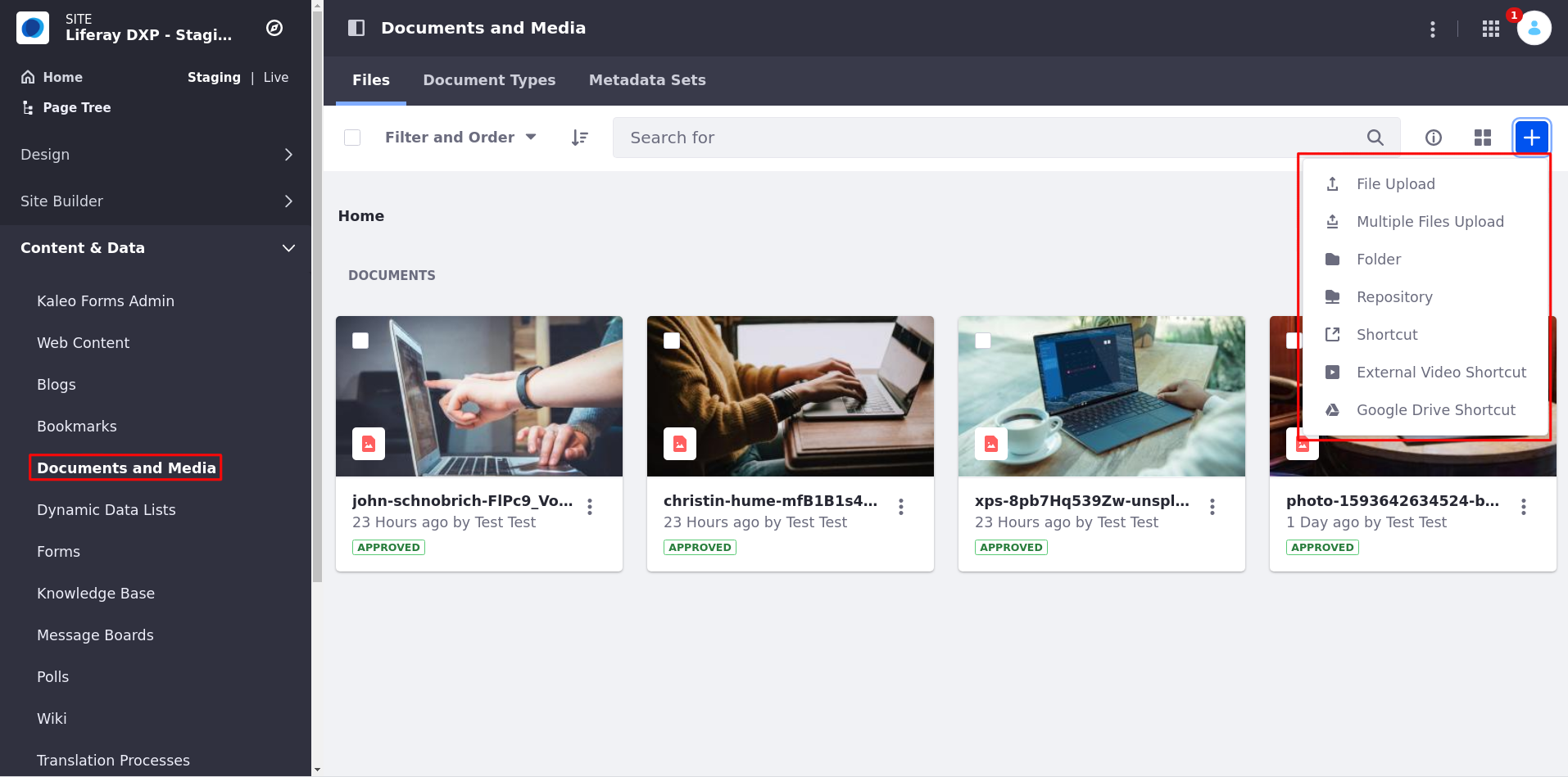
Now, add the Media Gallery widget to a page.
-
Open the Site Menu (
 ) and go to Site Builder → Pages.
) and go to Site Builder → Pages. -
Start editing a page or create one.
-
In the Fragments and Widgets sidebar, look for the Media Gallery widget. Drag and drop it into the page.
-
Click Options (
 ) in the widget header → Configuration → Display Template. Change the display template to Carousel.
) in the widget header → Configuration → Display Template. Change the display template to Carousel.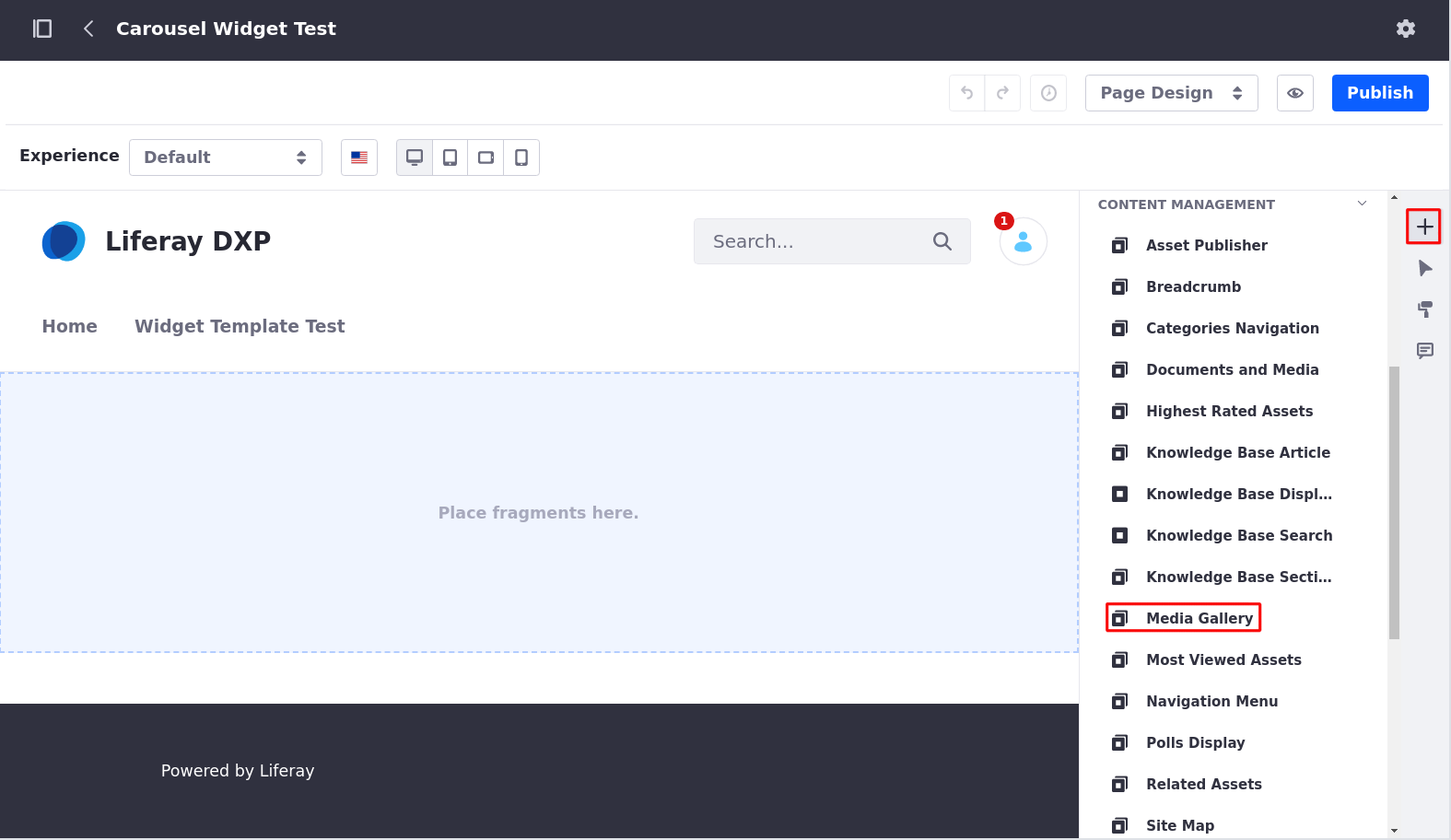 Note
NoteBefore Liferay DXP 2025.Q1/Portal GA132, the Configuration option appeared in the widget’s top-right corner.
Publish the page. The widget now uses a carousel display template.
