Permissions and Documents
With Liferay’s permissions framework, you can control which users can create, view, download, and manage Documents and Media assets. You can give permissions to an individual file, to an entire folder, or to a specific file type. See Understanding Roles and Permissions for more information.
Permissions for an Individual File
-
Navigate to the Documents and Media application.
-
Click Actions (
 ) for the desired file and select Permissions.
) for the desired file and select Permissions.
-
Set your desired permissions
-
Click Save.
Permissions for an Entire Folder
-
Navigate to the Documents and Media application.
-
Click Actions (
 ) for the desired folder and select Permissions. See Using Folders for more information.
) for the desired folder and select Permissions. See Using Folders for more information.
-
Set your desired permissions.
-
Click Save.
Child folders and files inherit permissions from their parent folders automatically. If you remove permissions (e.g., Guest View) from a parent folder, users also lose access to any files and folders it contains, even if the child items’ individual permissions appear unchanged.
Permissions for a Specific File Type
-
Navigate to the Documents and Media application and click the Document Types tab.
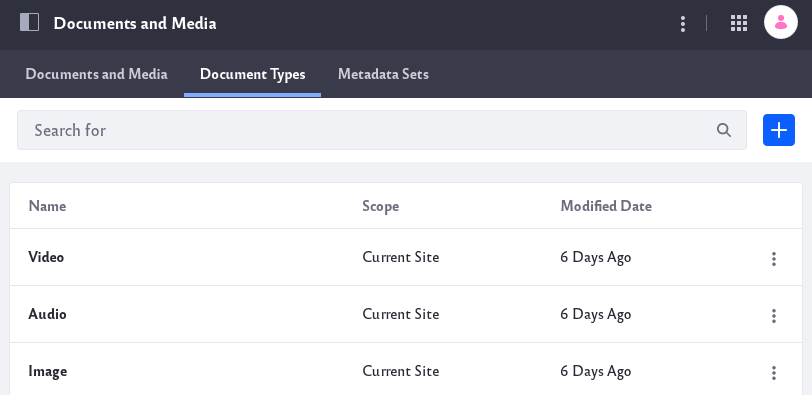
-
Click Actions (
 ) for the desired document type and select Permissions. See Defining Document Types for more information.
) for the desired document type and select Permissions. See Defining Document Types for more information.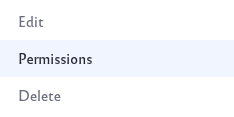
-
Set your desired permissions.
-
Click Save.