ナレッジベーステンプレート
liferay 7.4 U72+/GA72+.
テンプレートは、記事のヘッダーやその他のコンテンツが含まれた作成者にとっての出発点となります。 テンプレートを使用することで、記事のフォーマットやコンテンツを統一することができます。 ナレッジ・ベース・アプリケーションでテンプレートの作成と管理ができます。

テンプレートの作成
-
サイトメニュー を開き、 コンテンツとデータ → ナレッジベース に移動します。
-
Templates()に移動し、 Add()をクリックします。
-
テンプレートのタイトルを入力します。
-
WYSIWYGエディタを使ってテンプレートをデザインしてください。 記事のHTMLソースを表示または編集するには、エディタで ソース ボタン()をクリックします。 テンプレートの権限設定は、フォームの [権限設定] セクションで設定することもできます。
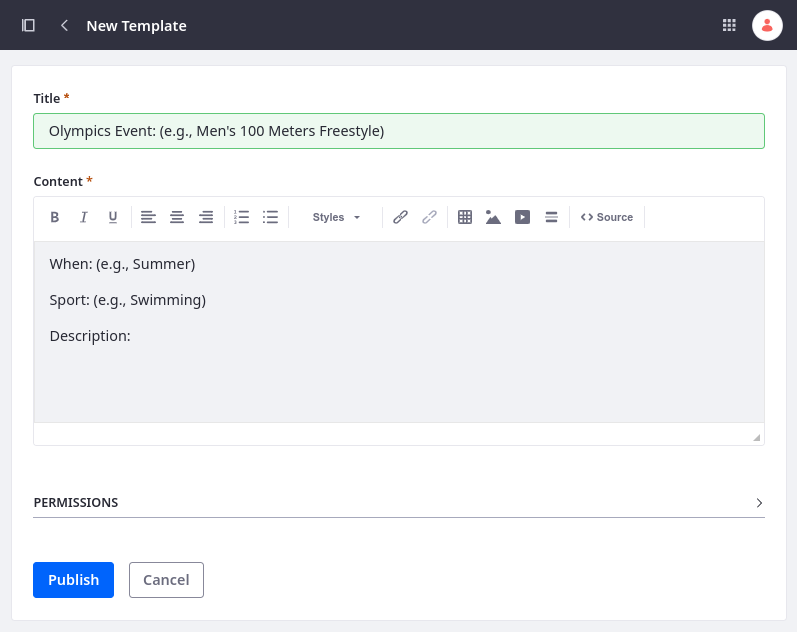
-
Publish をクリックしてテンプレートの作成を完了します。
テンプレートの管理
各テンプレートは、テンプレートセクションのリストに表示されます。 アクションアイコン( Actions )を使って、各テンプレートに対して以下のアクションを実行できます:
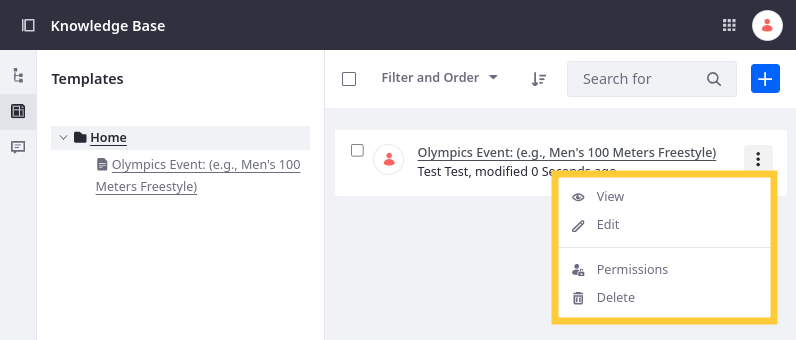
ビュー :テンプレートを表示します。 ここから、テンプレートを印刷したり、記事の作成、編集、権限の変更、削除ができます。
編集 :テンプレートのタイトルと内容を変更します。
Permissions: テンプレートの権限を設定します。 ロールが権限の変更、テンプレートの更新、表示、または削除を行えるかどうかを選択できます。
削除: ナレッジベースからテンプレートを削除します。