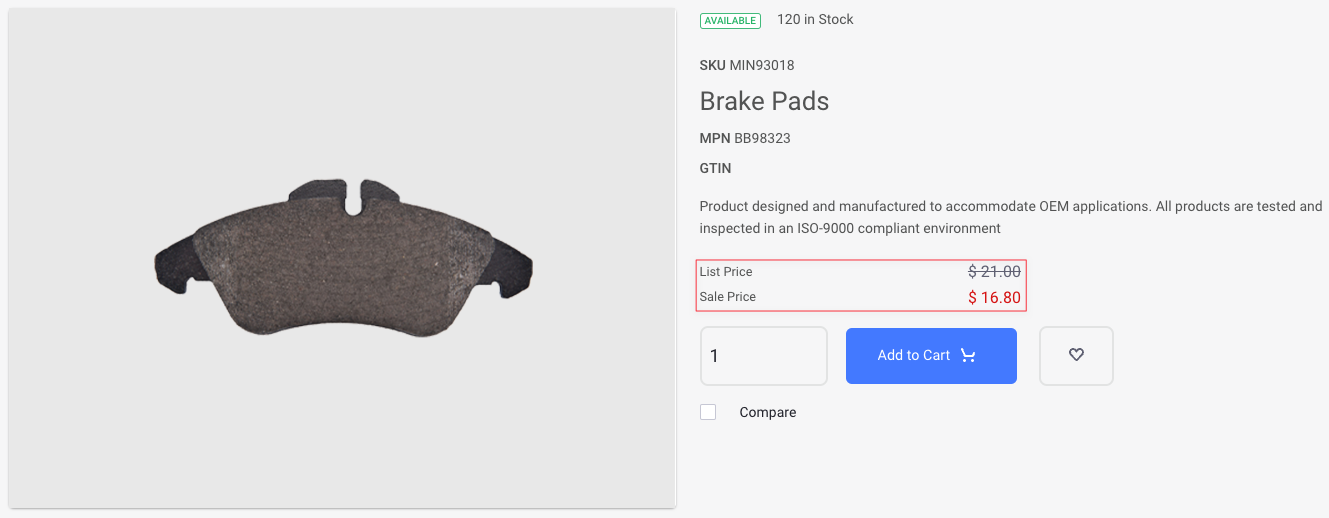プロモーションを作成する
以下の例では、7月4日にカタログの全商品を20%値下げするプロモーションを作成しています。 すべてのアカウント、アカウントグループ、チャネル、注文タイプが対象となります。
-
グローバルメニュー( アプリケーションメニューアイコン )を開き、 Commerce → Promotions に移動します。
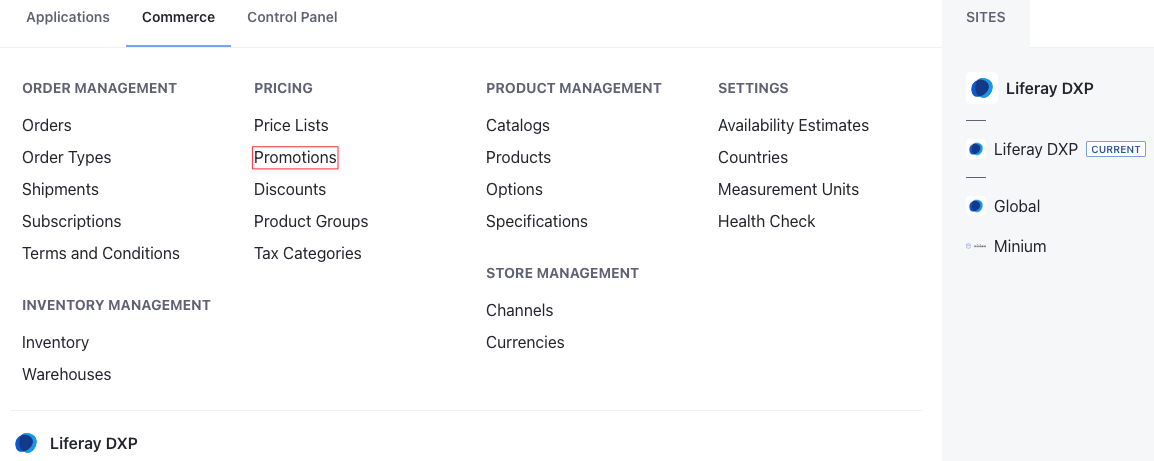
-
Add(
 ) をクリックし、以下の情報を入力する。
) をクリックし、以下の情報を入力する。名称: 7月4日プロモーション
カタログ: Minium
通貨: 米ドル
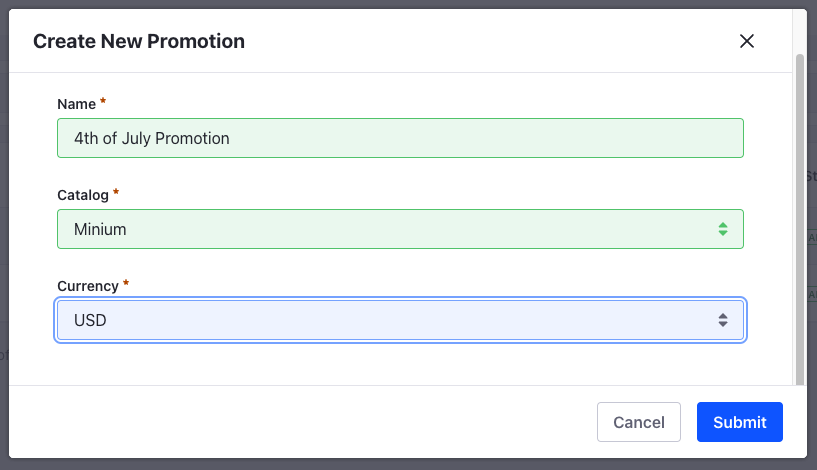
-
Submit をクリックしてください。
これにより、選択したカタログに新しいプロモーションが作成される。 すでにカタログの ベース・プロモーション・リスト が用意されていることに注目してほしい。 詳しくは Using Promotion Base List をお読みください。
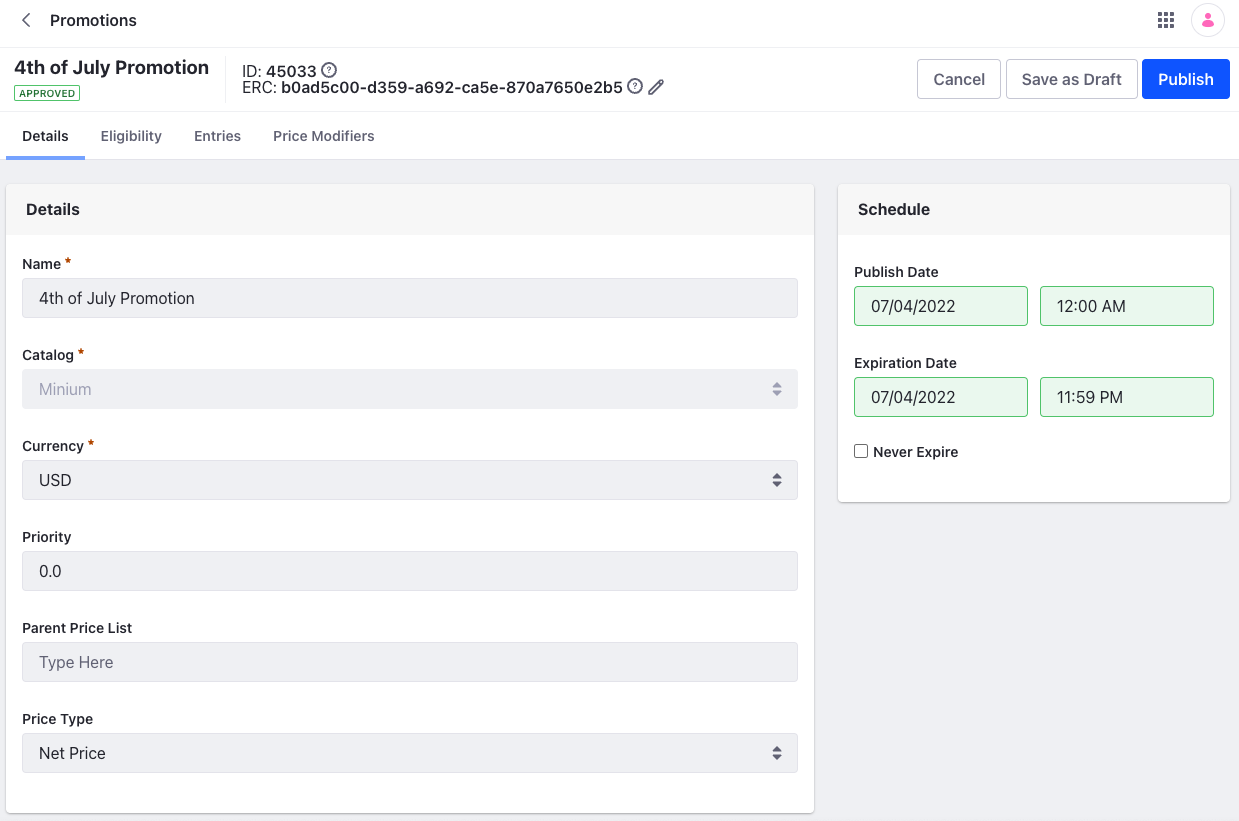
詳細セクションでは、プロモーション名の変更、優先順位の割り当て、親価格リストと価格タイプの選択ができます。 7月4日のプロモーションなので、スケジュールセクションから 公開日 と 有効期限 を選択してスケジュールを設定することができます。 プロモーションを有効にするには、 Publish をクリックしてください。 1つのアカウントに複数のプロモーションが適用される場合、優先順位の高いプロモーションが優先されます。 特定のフィールドの詳細については、 プロモーション参照 。
価格修正の追加
この例では、カタログに掲載されている全商品の価格を20%引き下げるプロモーションである。 そのためには、価格修正を加える必要がある。
-
価格修正 タブをクリックします。
-
Add(
 ) をクリックし、以下の情報を入力する。
) をクリックし、以下の情報を入力する。名称: 20%オフ
**カタログ
モディファイア: パーセンテージ
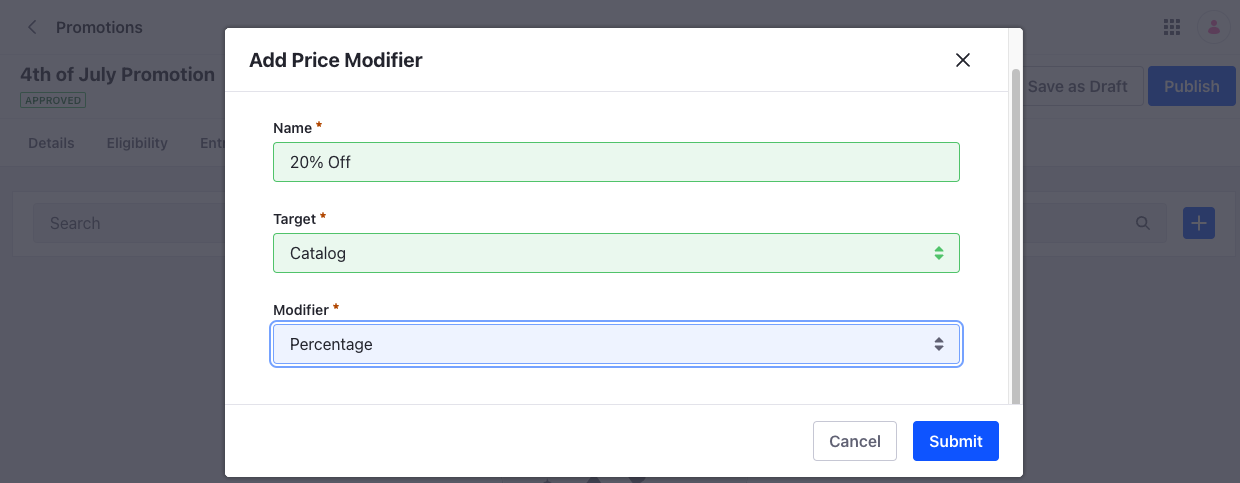
-
Submit をクリックしてください。
すでにプロモーション自体に有効期限を設定している場合は、価格修飾子に有効期限を設定する必要はありません。
新しい価格修飾子を設定する必要があります。 リストからエントリーをクリックし、パーセンテージを-20と入力する。 その後、 Active トグルを使ってアクティブにする。 その後、 Save をクリックし、 Publish をクリックします。 詳細については、 価格修正条項リファレンス を参照のこと。
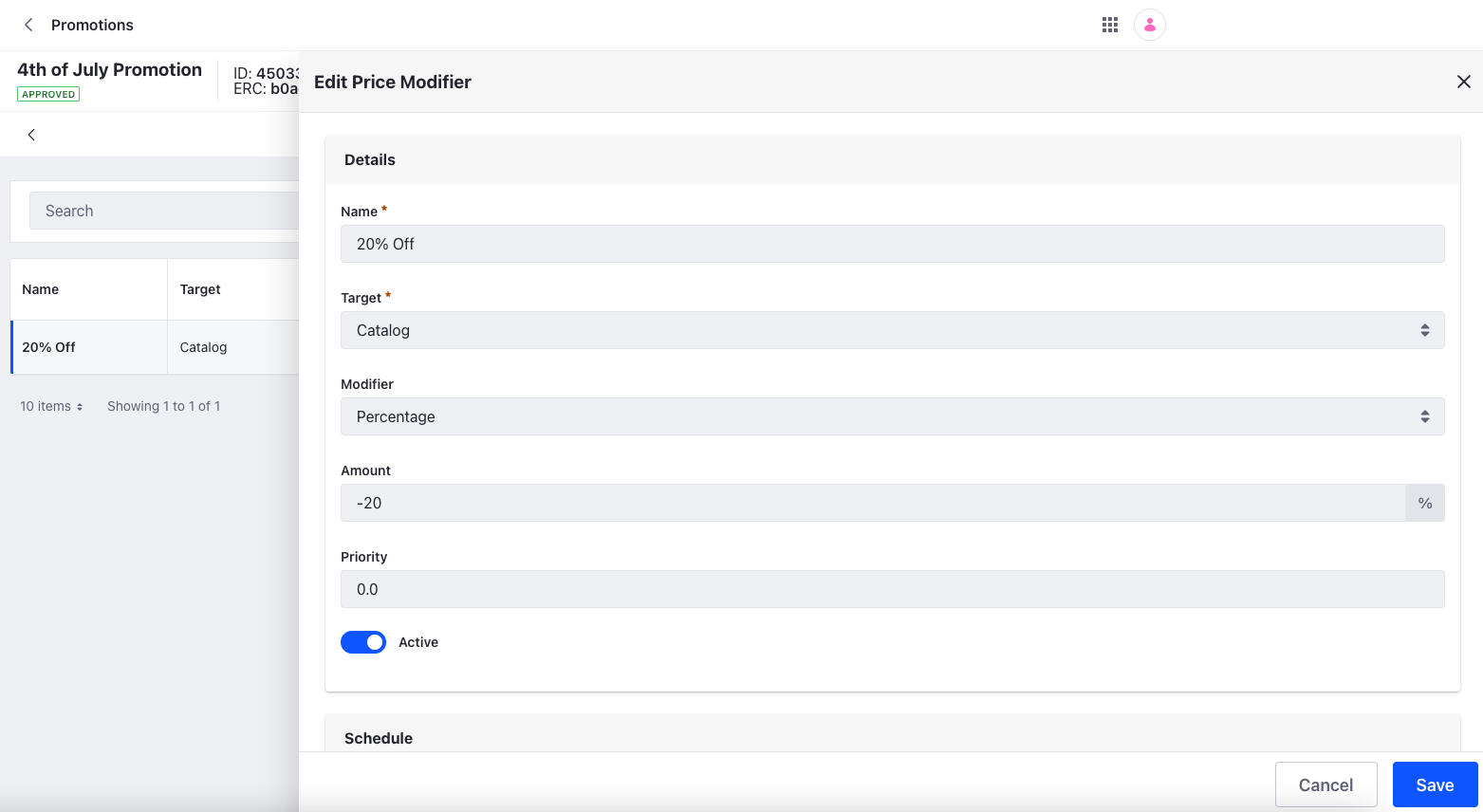
これにより、プロモーションが有効になり、カタログに掲載されている全商品の価格が、予定日に20%値下げされます。 有効な割引がある場合は、割引後の価格で計算されます。 特定の商品をターゲットにプロモーションを行う場合は、「エントリー」タブでエントリーを追加し、価格を設定します。 また、 Tiered PricingまたはBulk Pricing 。 詳しくは エントリーの追加 を参照のこと。