Inviting Members to Your Site
The Invite Members widget is deprecated as of Liferay DXP 2024.Q4/Portal GA129 and is scheduled for removal in a future release.
You can use the Invite Members widget to invite users to join a site.
-
Navigate to the site page where you want to add the Invite Members widget (for example, the DXP Guest site’s Wiki page) and start editing it.
-
In the Fragments and Widgets sidebar, look for the Invite Members widget. Drag and drop it into the page and publish the page.
-
On the published page, click Invite Members to bring up a new form.

-
Click Add (
 ) next to a user who should receive an invitation. Those who have already been invited but have not yet responded appear with a check mark next to their names. Users that have already accepted an invitation no longer appear on the list.
) next to a user who should receive an invitation. Those who have already been invited but have not yet responded appear with a check mark next to their names. Users that have already accepted an invitation no longer appear on the list.For others not on the list, you can enter an email address under Invite by Email and click Add Email Address.
-
Select a role for the user by using the drop-down menu under Invite to Role. Select between Site Owner, Site Content Reviewer, or Site Administrator.
Once you’ve added all the users you want to invite and have selected their roles, click the Send Invitations button to invite them. For more information on roles, see Roles and Permissions.
-
The site invitation shows up under the Requests List tab on the user’s notifications page. The user can then choose to confirm or ignore the invitation.
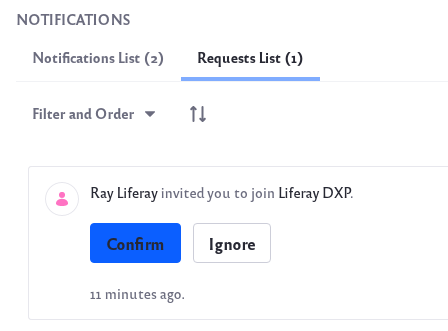
When users confirm an invitation, they become site members assigned with the roles you defined.