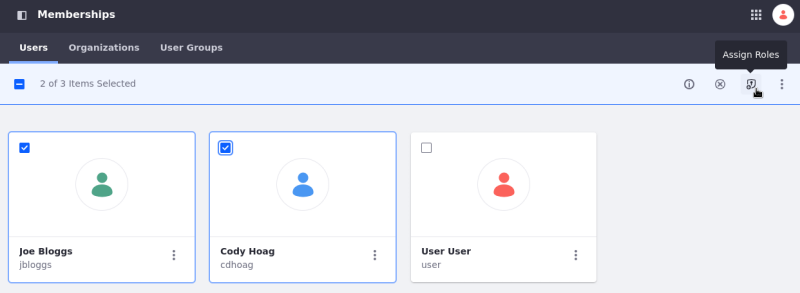Adding Members to Sites
Users and sites are central concepts in Liferay DXP. Sites store all your content and pages, while users access and create that content. User management is covered in User Management, but site-specific configurations for assigning users to sites are detailed here.
Managing Site Membership
Administrators can manage site members with the site’s Memberships app.
-
Open the Product Menu (
 ), click the compass icon (
), click the compass icon ( ), and select the site you want to manage.
), and select the site you want to manage. -
Select People → Memberships.
If you don’t see this option, manual membership is disabled. To enable manual membership, select Site Settings → Site Configuration. In the Details tab, toggle Allow Manual Membership Management.
From the Memberships app, you can view a list of current site members and manage site memberships, organizations, and user group associations. Learn more in Users and Organizations.
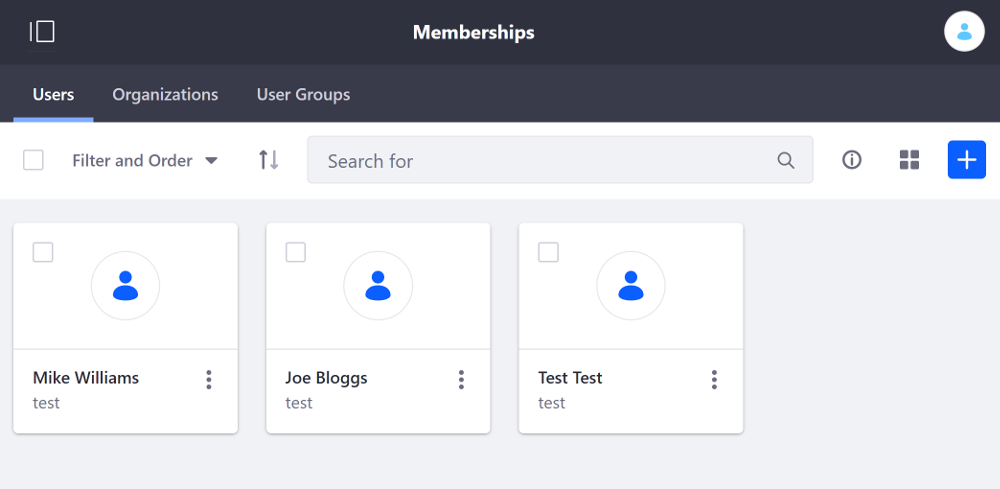
Adding Members to a Site
-
Click New (
 ) in the top right of the screen.
) in the top right of the screen.Use Filter and Order or Search to locate the user you want to add.
The Assign Users to This Site screen lists all eligible users. Deactivated users do not appear. Existing site members appear with greyed-out checkboxes.
-
Select the user(s) and click Done.
Removing User Membership from a Site
There are two ways to remove a user from a site. To remove an individual member,
-
Click Actions (
 ) icon the user you want to remove.
) icon the user you want to remove. -
Select Remove Membership.
-
Confirm the removal in the pop-up.

To remove multiple users,
-
Select the checkboxes for the users you want to remove.
-
In the menu at the top of the page, click Delete.
-
Confirm the removal in the pop-up.
Removed users lose membership in any site roles or teams they had.
Assigning Site Roles
You can assign site roles for a specific site. These assignments only affect the current site and can be made individually or in bulk. Learn more in Roles and Permissions.
To assign site roles,
-
Select a user/users and click Assign Roles (through the Actions menu (
 ) or the top menu).
) or the top menu).This takes you to the Assign Roles screen.
-
Choose the roles to assign.
-
Click Done.
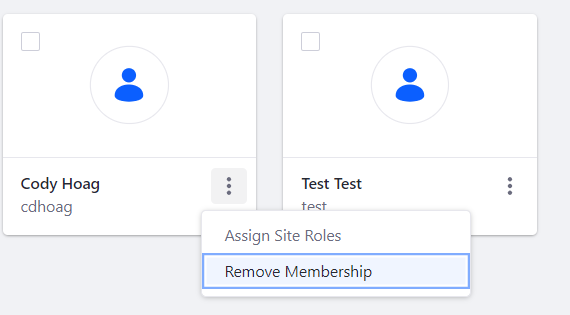
Unassigning Site Roles
You can unassign site roles for a specific site. These actions only affect the current site and can be performed individually or in bulk.
You only see roles for the current site. Roles assigned in other sites don’t appear here.
To unassign a role individually,
-
In the Memberships application, click Actions (
 ) for the user and select Unassign Roles.
) for the user and select Unassign Roles.A list of roles assigned to the user appears.
-
Select the role to unassign and click Done.
The selected role is removed from the user.
To unassign a role in bulk,
-
In the Memberships application, click Filter and select Roles.
-
Choose a role. The list of users assigned to that role appears. Select the checkboxes for the users you want to update. Click Remove Role: [Role’s title] to remove the selected role from all selected users.
The role is unassigned for the selected users.
Joining Sites with the My Sites Application
The My Sites application lists the sites a user belongs to. By default, it appears in the User Profile Menu’s Dashboard pages.
Add the My Sites application to a page to view open and restricted sites under the All Sites tab.
Request access to a site by selecting its Actions menu (![]() ) and clicking Join.
) and clicking Join.