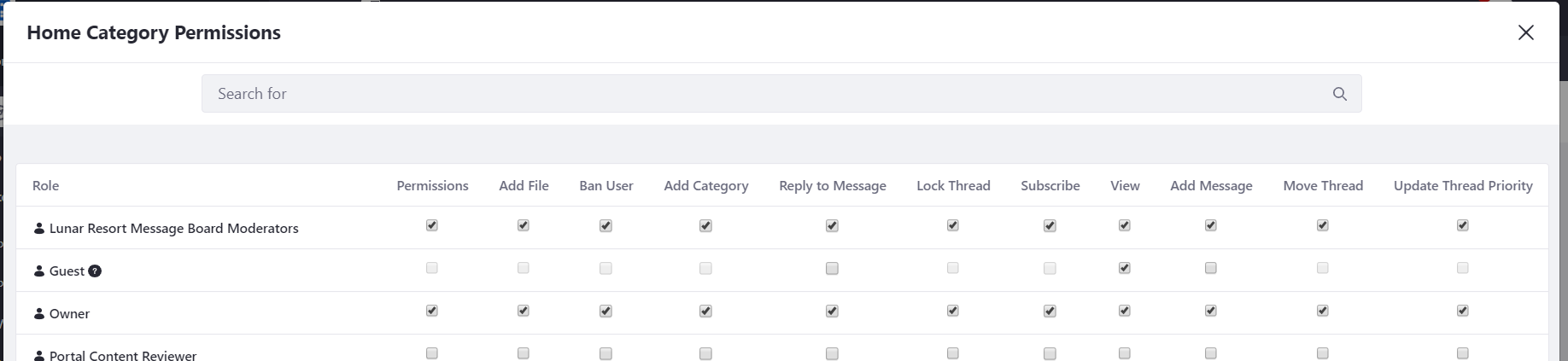Creating Teams for Sites
If you have an ad hoc group of users who perform the same set of tasks in a site (moderating a site’s wiki content, managing message boards threads, writing blogs, editing a specific page in the site, etc.), you can organize them into site teams, and then assign the team permissions for various site-specific functions. Site teams are the preferred method for administering permissions within a single site. The permissions assigned to a site team only apply to that site.
To create and apply permissions for a group of users to use across multiple sites or organizations in your Liferay portal instance, consider aggregating the users into a user group and assigning the user group permissions via roles.
The steps below cover these topics:
- Adding a Team to a Site
- Adding Members to a Team
- Managing Team Permissions
- Managing Team App Permissions
Adding a Team to a Site
-
Open the Product Menu (
 ), then click the compass icon (
), then click the compass icon ( ) → Select a site.
) → Select a site. -
Select People → Teams.
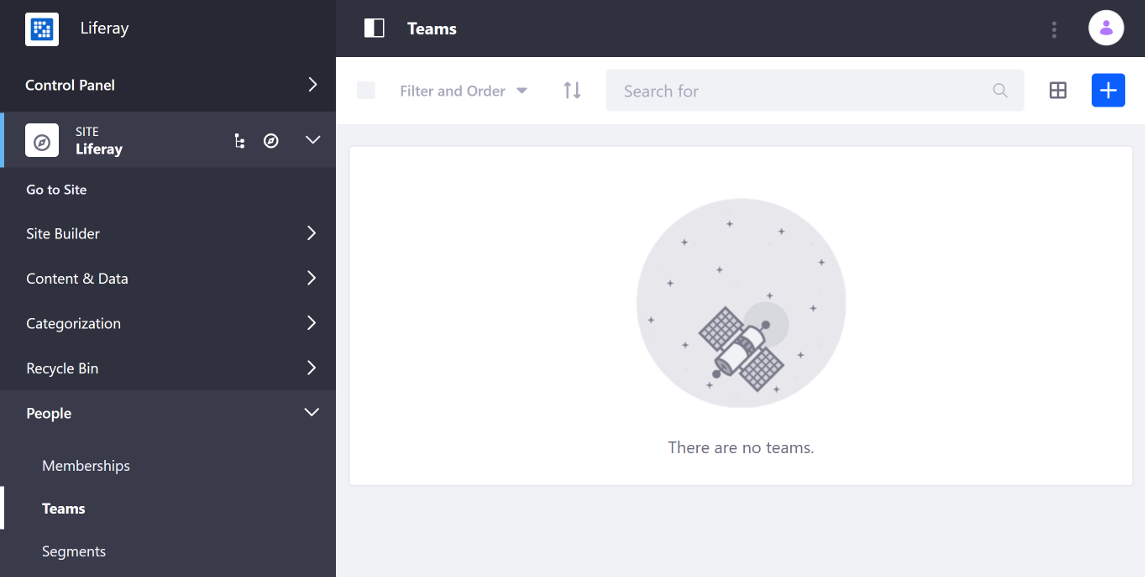 note
noteYou can configure other site membership groupings, such as Users, Organizations, and User Groups in the Memberships app, which is also under People. See Changing Site Membership Type for more information on how site memberships work.
-
Click Add (
 ).
). -
Enter a name and a description and click Save. Your new team is displayed in the list.
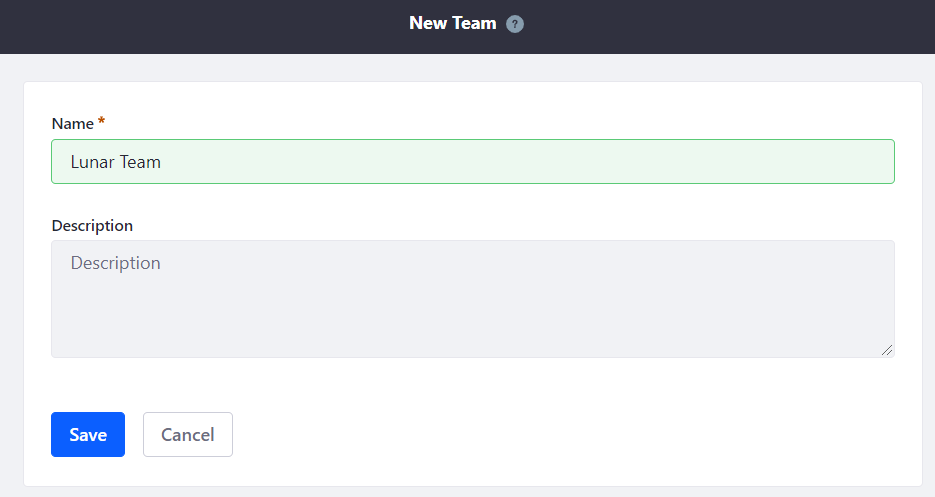
Adding Members to a Team
-
Click the team name link.
-
Click Add (
 ).
). -
Select the users to add to the team and click Add.
Managing Team Permissions
-
Click Actions (
 ) next to the team and select Permissions.note
) next to the team and select Permissions.noteSetting permissions for the team assigns those permissions to all the team’s members. Only administrators who can edit/manage the team can manage team permissions.
-
Check/uncheck the permissions and click Save.
Managing Team App Permissions
You can also manage team permissions from an app.
-
Open the Product Menu (
 ) and select the app under the site’s menu (message boards for example).
) and select the app under the site’s menu (message boards for example). -
Open the Options (
 ) menu in the top right of the screen and select the permissions-related option.
) menu in the top right of the screen and select the permissions-related option. -
Find the team in the role column and select the appropriate permissions.