Adding a Site
Sites are customizable spaces for building personalized digital experiences. Follow these steps to create a basic site in your Liferay instance:
-
Open the Global Menu (
 ) and go to the Control Panel tab → Sites.
) and go to the Control Panel tab → Sites.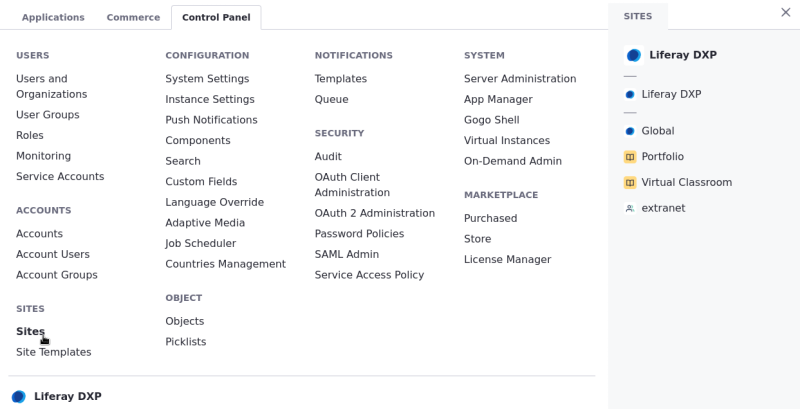
-
Click Add (
 ).
). -
Select a Site Template. Choose between templates Provided by Liferay or Custom Site Templates to create your site.
Choose the Blank Site template, to create a new site without any pages or content.
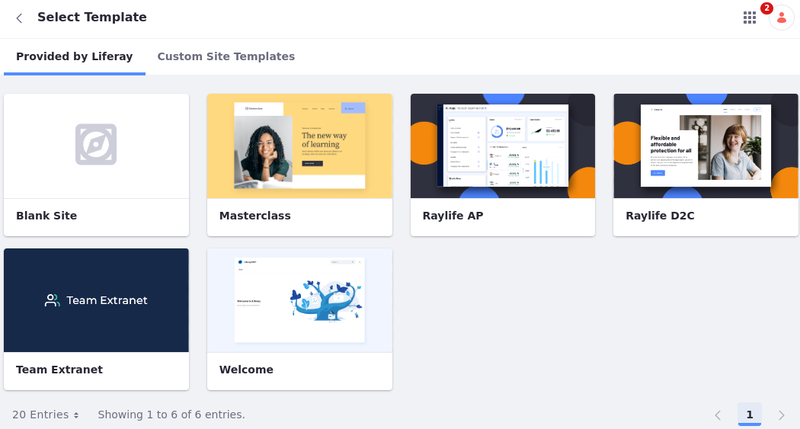
-
Enter a Name for the site.
noteIf Private Pages are enabled for your system, you, you can determine whether all pages inherited from a site template are private.
-
Click Add to begin creating your site.
Once finished, you are redirected to your new site’s settings. You can begin configuring your site, or see Default Site Applications for a full list of applications you can use to build your site.
Creating Organization Sites
Liferay organizations enable distributed user management, providing a convenient way to organize and manage instance users and roles to reflect your organizational hierarchy. Once an organization is created, you can also enable a dedicated site for your organization to facilitate distributed portal administration. This feature is available for both parent and child organizations, so you can quickly create a hierarchy of sites with content created, administered, and tailored specifically to each group’s needs. See Organization Sites for more information.
You can only use the blank template or custom templates when creating an organization site. You cannot use other default templates.
Creating Group Sites
Liferay user groups are lists of users that can span multiple organizations and sites. If desired, you can create dedicated sites for user groups to add pages to the personal site of each group member. See User Group Sites for more information.