Creating and Managing Experiences
Liferay 7.4+, 7.3 FP1+, and 7.2 FP11+
You can customize your content page for different groups of users using Experiences. See Content Page Personalization to learn how experiences can contribute to site personalization.
Creating Experiences
-
Open the Site Menu (
 ) and go to Site Builder → Pages.
) and go to Site Builder → Pages. -
Click Actions (
 ) for an content page and select Edit. Alternatively, create a content page.
) for an content page and select Edit. Alternatively, create a content page. -
Open the Experience drop-down menu and click New Experience.
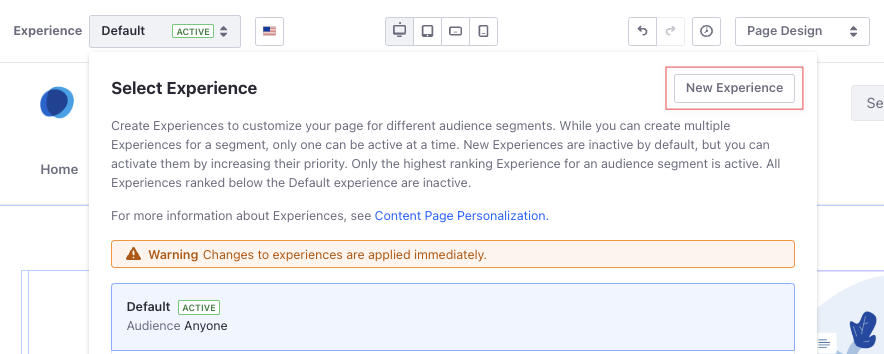
-
Enter a name for the experience and select the audience segment you want to target. Alternatively, create a segment.
By default, new experiences target the Anyone segment (i.e., all site visitors).
-
Design the content page to determine the information and layout that appears for the targeted segment.
-
Open the Experience drop-down menu and click the Up (
 ) or Down (
) or Down ( ) buttons to set the experience’s priority.
) buttons to set the experience’s priority.Site visitors see the highest ranking experience for their segment. See Understanding How Experiences Work for more information.
-
Click Publish.
If users are logged in and have permission to edit the page, and there are multiple experiences in place, they can view/preview the page based on the experience they select.
Managing Experiences
When you edit a content page, you can click the experience to manage the options for that page.
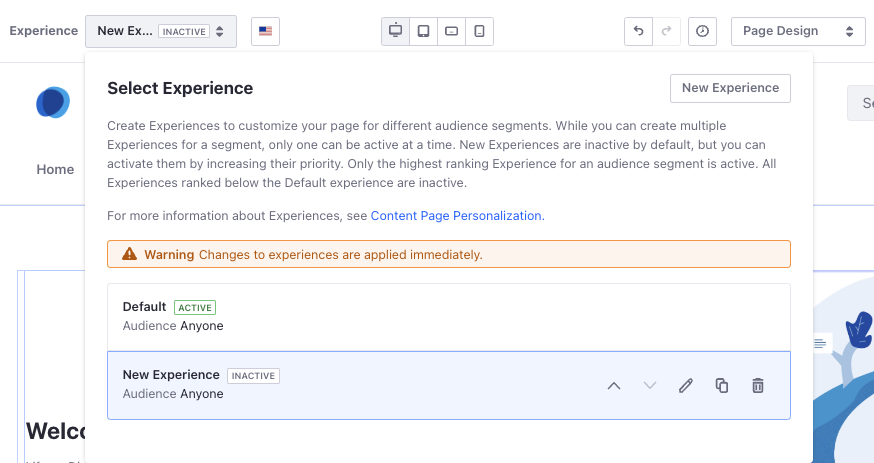
-
Open the Site Menu (
 ) and go to Site Builder → Pages.
) and go to Site Builder → Pages. -
Click Actions (
 ) for a content page and select Edit.
) for a content page and select Edit. -
Open the Experience drop-down menu. From here,
-
Set the experience priority, using the Up (
 ) and Down (
) and Down ( ) controls.
) controls. -
Edit (
 ) the experience’s name or the selected segment.
) the experience’s name or the selected segment. -
Duplicate (
 ) the experience.
) the experience. -
Delete (
 ) the Experience.
) the Experience.
ImportantThe order of experiences in the drop-down menu determines their priority. See Understanding How Experiences Work for more information.
-