Styling Widgets with Widget Templates
You can use widget templates to customize the appearance and functionality of out-of-the-box widgets, such as the Asset Publisher and Media Gallery widgets.
Creating a Widget Template
-
From the Site Menu
 , click Design → Templates.
, click Design → Templates. -
Go to the Widget Templates tab.
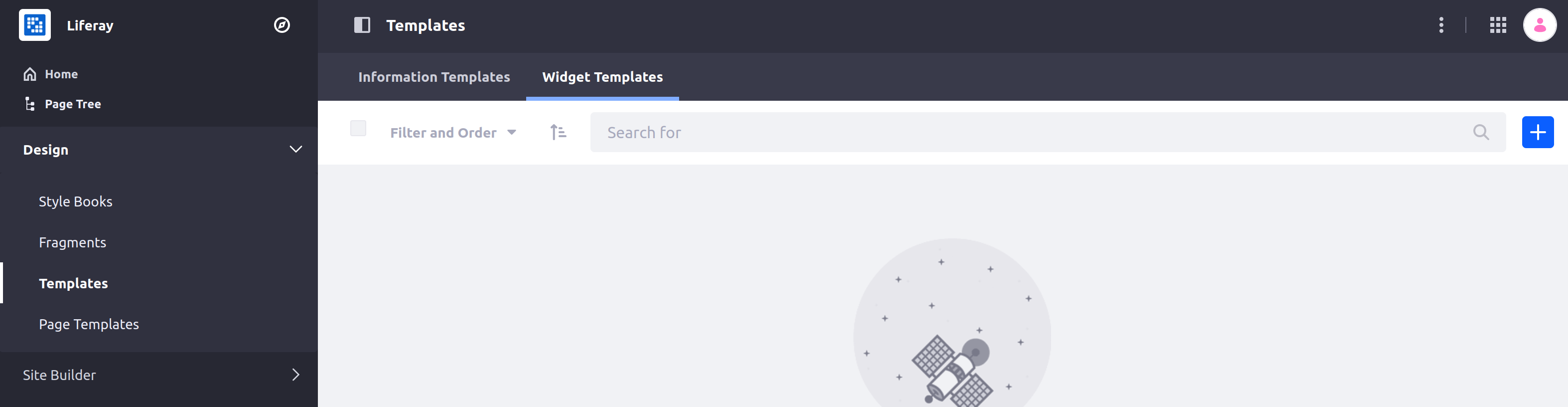
-
Click Add (
 ) and select a widget for the template (e.g., Asset Publisher).
) and select a widget for the template (e.g., Asset Publisher).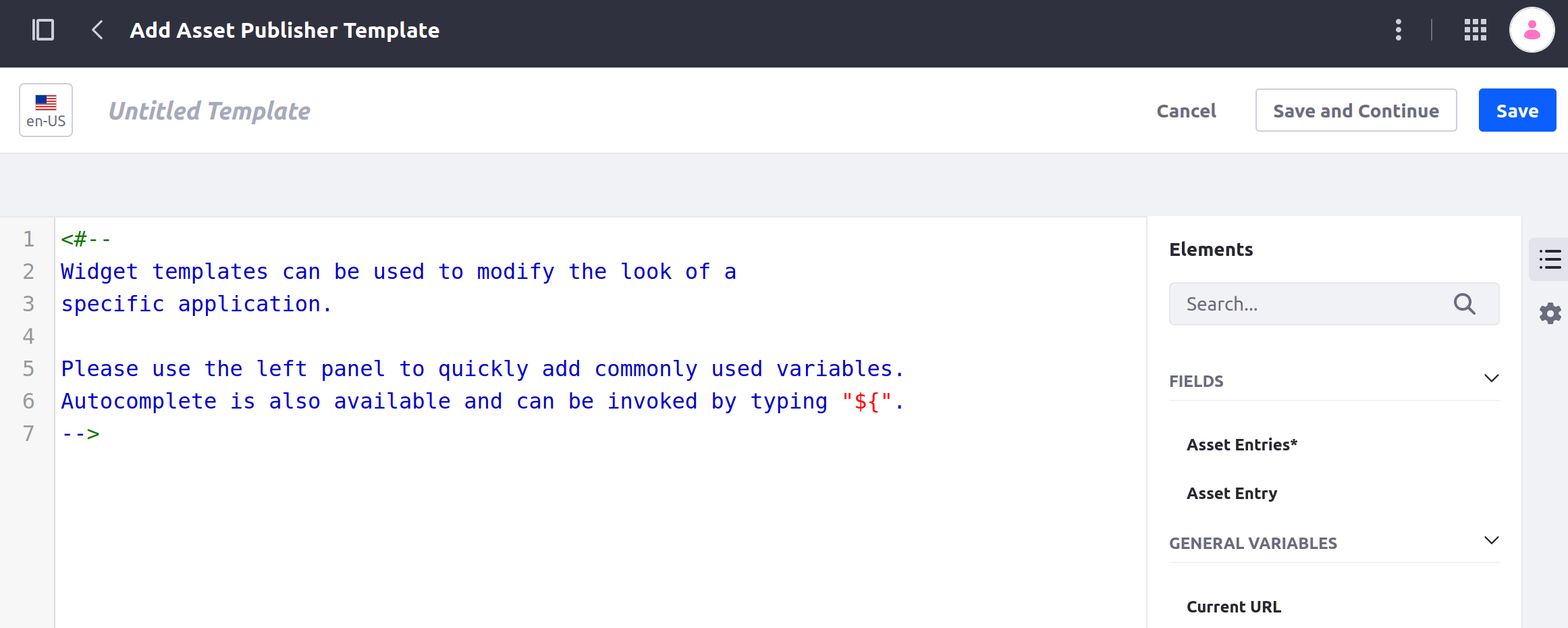
-
Add a name for your widget template.
-
Enter your FreeMarker script into the template editor. You can use the Elements side panel (
 ) to add fields, variables, and utilities to your template. Alternatively, you can type
) to add fields, variables, and utilities to your template. Alternatively, you can type ${to see field suggestions.noteFor Liferay DXP/Portal 7.4+, widget templates only support FreeMarker. Velocity is no longer supported.
-
Click Save.
This creates a new widget template, which you can apply to the corresponding type of widget on a page.
Applying a Widget Template
-
Click the Actions button (
 ) for the appropriate widget, then click Configuration.
) for the appropriate widget, then click Configuration. -
Find the Display Template drop-down menu and select the desired template.
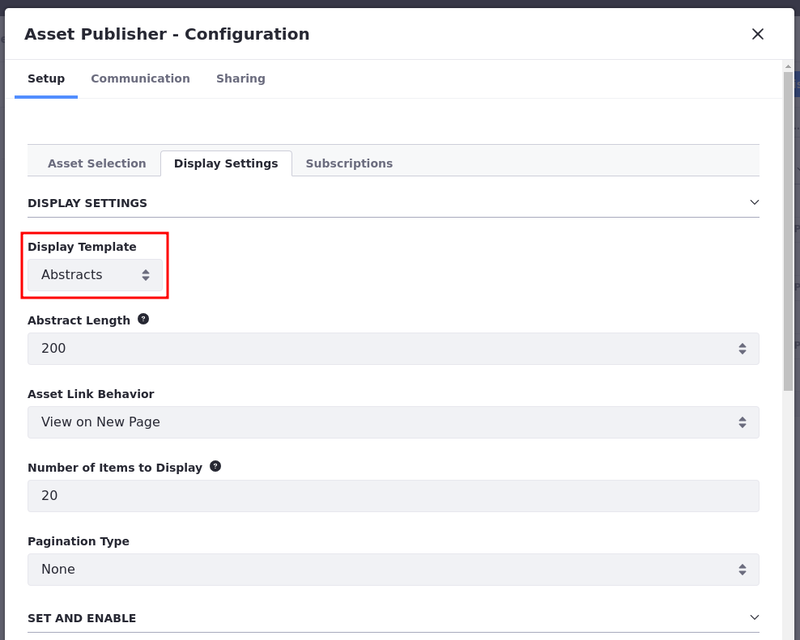 note
noteThis drop-down menu is on the default tab, Setup, for most widgets. For the Asset Publisher widget, this setting is under the Display Settings tab.
-
Click Save.

The widget now uses the custom template. By using more advanced widget template scripts, you can further enhance the capabilities of your widgets.