タスクノードの割り当て
サブスクリプション
タスクノードでは、人によるインタラクションが必要です。 タスクを適切な人に警告したり関連付けたりするには、それぞれ 通知 と割り当てを使用します。 タスクノードを割り当てることができます。
- 具体的な役割
- ロールタイプ の複数のロール(組織、サイト、アセットライブラリ、アカウント、または通常のロールタイプ)
- コンテンツクリエイター
- リソースアクション
- 特定ユーザー
さらに、 スクリプト を書いて、割り当てを定義することができます ( スクリプトでの割り当て 参照)。
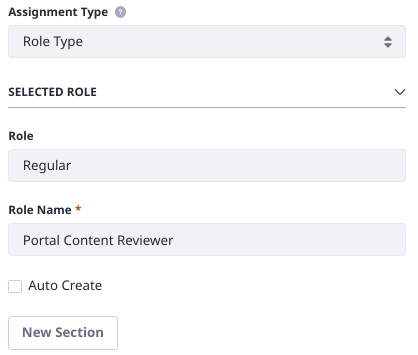
リソースアクションの割り当て
リソースアクション にワークフロータスクを割り当てることができます。 リソースアクションとは、ユーザーがアプリケーションやエンティティに対して行う操作のことです。 例えば、あるユーザーがメッセージボードのメッセージを更新する権限を持っているとします。 ユーザーがリソースを更新できるため、UPDATEリソースアクションと呼ばれます。 ワークフロー定義で割り当てにUPDATEアクションが指定されている場合、ワークフローで処理されているアセットタイプを更新する権限を持つユーザーがタスクに割り当てられます。 1つのタスクに複数の割り当てを設定することができます。
ソース(XML)ビューで見ると、課題の内容はこんな感じです:
<assignments>
<resource-actions>
<resource-action>UPDATE</resource-action>
</resource-actions>
</assignments>
ワークフローを適切なワークフロー対応のアセットに割り当てることができます。
これで、ワークフローがリソースアクションを割り当てたタスクに進むと、リソース(例えば、メッセージボードのメッセージ)に対して UPDATE の権限を持つユーザーにタスクが通知され、(タスク割り当て者に通知が設定されている場合)自分自身にタスクを割り当てることができます。 具体的には、 My Workflow Tasks アプリケーションのタブ Assigned to My Roles にあるタスクが表示されます。
My Workflow Tasksアプリケーションは、ユーザーのパーソナルメニューからアクセスできます。
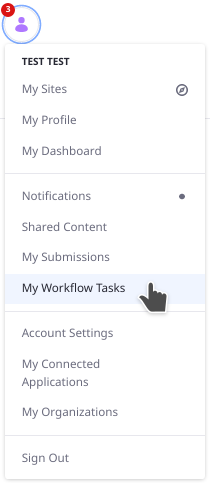
リソースのアクション名には、すべて大文字を使用してください。 複数入力する場合は、カンマ区切りのリストを使用します。 一般的なリソースアクションは次のとおりです。
- UPDATE
- ADD
- DELETE
- VIEW
- PERMISSIONS
- SUBSCRIBE
- ADD_DISCUSSION
考えられるリソースアクション名は、そのリソースの権限画面から確認できます。 例えば、掲示板では、その画面に表示されるパーミッションのひとつに、 Add Discussion があります。 これをすべて大文字に変換し、スペースをアンダースコアに置き換えると、アクション名になります。
スクリプトでの割り当て
スクリプトで課題を管理することができます。 user 変数に1人のユーザーを設定するか、 users 変数にユーザーをリストに追加します。 役割の割り当てを指定するには、 roles 変数に役割のリスト(1つだけであっても)を追加します。
XMLソースでは、スクリプトによる課題は、 <scripted-assignment> XML要素に記述されます:
<assignments>
<scripted-assignment>
<script>
<![CDATA[
...
]]>
</script>
<script-language>groovy</script-language>
</scripted-assignment>
</assignments>
役割に割り当てる
スクリプト型シングル承認者ワークフロー定義(singleapprover-scripted-assignment-workflow-definition.xml)のレビュータスク割り当てのスクリプトは、 ロールを設定します:
import com.liferay.portal.kernel.model.Group;
import com.liferay.portal.kernel.model.Role;
import com.liferay.portal.kernel.service.GroupLocalServiceUtil;
import com.liferay.portal.kernel.service.RoleLocalServiceUtil;
import com.liferay.portal.kernel.util.GetterUtil;
import com.liferay.portal.kernel.workflow.WorkflowConstants;
long companyId = GetterUtil.getLong((String)workflowContext.get(WorkflowConstants.CONTEXT_COMPANY_ID));
long groupId = GetterUtil.getLong((String)workflowContext.get(WorkflowConstants.CONTEXT_GROUP_ID));
Group group = GroupLocalServiceUtil.getGroup(groupId);
roles = new ArrayList<Role>();
Role adminRole = RoleLocalServiceUtil.getRole(companyId, "Administrator");
roles.add(adminRole);
if (group.isOrganization()) {
Role role = RoleLocalServiceUtil.getRole(companyId, "Organization Content Reviewer");
roles.add(role);
}
else {
Role role = RoleLocalServiceUtil.getRole(companyId, "Site Content Reviewer");
roles.add(role);
}
このスクリプトは、タスクを管理者ロールに割り当て、アセットのグループが組織であるかどうかをチェックします。 その場合、組織コンテンツレビュアー役が追加されます。 そうでない場合は、サイトコンテンツレビュアー役が追加されます。
role = new ArrayList<Role>(); 行に注目してください。 スクリプトによる割り当てでは、 roles 変数で、タスクにロールを割り当てることができます。 例えば、 roles.add(adminRole); が呼び出されると、割り当てに管理者ロールが追加されます。
役割 変数の割り当てで、タスクの割り当て可能な候補を定義します。 ワークフローにエントリーが提出されると、候補となるユーザーの1人が自分にタスクを割り当てる必要があります。 詳しくは、 資産の見直し をご覧ください。
ユーザーへの割り振り
タスクにユーザーまたはユーザーのリストを割り当てる。 これらの割り当ては、「My Workflow Tasks」アプリケーションの「Assigned to Me」に表示されます。 候補となるユーザーのリストを割り当てるには、次のようなコードを使用します:
import com.liferay.portal.kernel.service.UserLocalServiceUtil;
import com.liferay.portal.kernel.util.GetterUtil;
import com.liferay.portal.kernel.workflow.WorkflowConstants;
users = new ArrayList();
long companyId = GetterUtil.getLong((String)workflowContext.get(WorkflowConstants.CONTEXT_COMPANY_ID));
users.add(UserLocalServiceUtil.getUserByEmailAddress(companyId, "user1@liferay.com"));
users.add(UserLocalServiceUtil.getUserByEmailAddress(companyId, "user2@liferay.com"));
users 変数割当は、 roleのように、タスクの割当可能候補を定義する。 ワークフローにエントリーが提出されると、候補となるユーザーの1人が自分にタスクを割り当てる必要があります。 詳しくは、 資産の見直し をご覧ください。
タスクに1人のユーザーを割り当てる場合、
import com.liferay.portal.kernel.service.UserLocalServiceUtil;
import com.liferay.portal.kernel.util.GetterUtil;
import com.liferay.portal.kernel.workflow.WorkflowConstants;
long companyId = GetterUtil.getLong((String)workflowContext.get(WorkflowConstants.CONTEXT_COMPANY_ID));
user = UserLocalServiceUtil.getUserByEmailAddress(companyId, "user1@liferay.com");
この場合、候補が1つしかないので、 user の変数割当は即座に行われます。