Managing Web Content Articles
Once you’ve added articles to your web content library, you can manage them via the web content UI. To access management actions for an article, click its Actions button (![]() ).
).
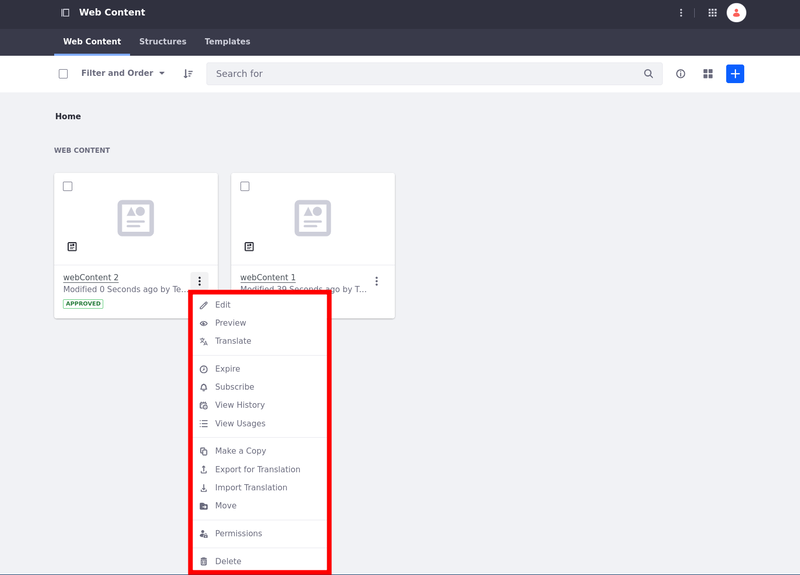
| Option | Description |
|---|---|
| Edit ( | Edit the article’s content. Note that modifying the article increases its version number, but ownership remains with the user who initially created it. |
| Preview ( | Show the rendered web content. |
| Translate ( | Translate the web content article to the desired language. See Translating Web Content for more information. |
| Expire ( | Deactivate the web content article. |
| Subscribe ( | Receive notifications on new and modified articles. |
| View History ( | View web content version history. |
| View Usages ( | View the pages, page templates, and display page templates where the web content article is used. |
| Make a Copy ( | Duplicate the web content article. The copy uses the same name with Copy appended to the end. |
| Export for Translation ( | Export web content for translation as .xliff or .xlf files. See Exporting Content for Translation for more information. |
| Import Translation ( | Import the translations together as a .zip file or individually as .xliff or .xlf files. See Importing Content Translations for more information. |
| Move ( | Relocate the article to a different folder. |
| Permissions ( | Manage article permissions for user roles. |
| Delete ( | Move the file to the Recycle Bin. |
Using folders can provide additional organization and article management capabilities, including workflow and permissions.
Using The Info Panel
In the info panel, the article’s information is organized into two tabs: Details and Versions.
To access an article’s info panel, select the article and click Toggle Info Panel (![]() ) on the Applications Menu.
) on the Applications Menu.
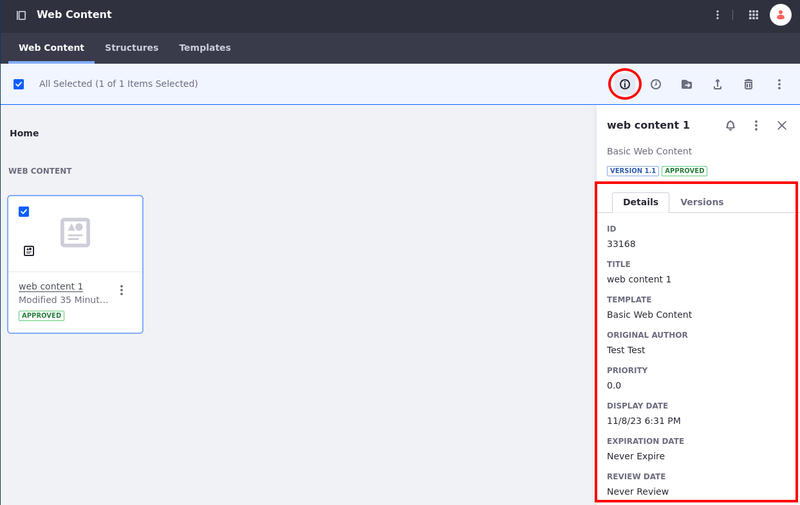
Info Panel Details Tab
The Details tab includes the following information about web content articles.
| Field | Description |
|---|---|
| ID | The article’s id. |
| Title | The article’s title. |
| Template | The template used in the article. |
| Original Author | The article’s author. |
| Priority | The articles priority. |
| Display Date | The article’s display date. |
| Expiration Date | When the article expires. |
| Review Date | When the article is set for review. |
Info Panel Versions Tab
The Versions tab displays the 10 most recent versions of the selected web content article. To view all available versions, click the View More button at the bottom of the versions tab or click the article’s Actions button (![]() ) and select View History.
) and select View History.
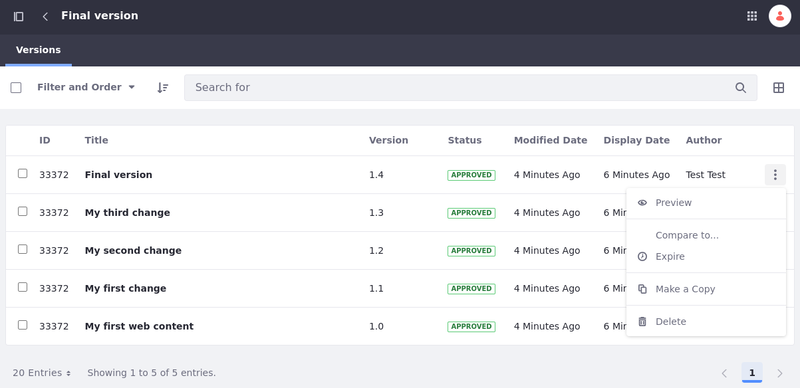
| Option | Description |
|---|---|
| Preview ( | Show the rendered web content article version. |
| Expire ( | Deactivate the web content article version. |
| Compare to | Show the difference between the selected version and another version. This opens a new page that shows additions, deletions and formatting changes between versions. |
| Make a Copy ( | Creates a new web content article identical to the version selected. The copy uses the same name with Copy appended to the end. |
| Delete ( | Deletes the selected version. |