Enabling LibreOffice / OpenOffice Integration
LibreOffice and OpenOffice are open source productivity suites that you can integrate with Liferay. By default Liferay includes PDFBox, which generates automatic previews for limited file types. However, you can integrate either of these suites for additional functionality, such as document conversion. The desired service must be installed on the server before the Liferay integration can be enabled.
While both LibreOffice and OpenOffice are capable of integration, some of their features may not be compatible with all Liferay products. View Liferay’s Integrated Technologies Compatibility Matrix for a list of supported technologies.
Once installed, follow these steps to enable Liferay’s OpenOffice/LibreOffice integration via the Control Panel:
-
Open the Global Menu, and go to Control Panel → System Settings → Connectors → OpenOffice Integration.
NoteAlternatively, you can adjust these settings by deploying a
com.liferay.document.library.document.conversion.internal.configuration.OpenOfficeConfiguration.configfile to your[Liferay Home]/osgi/configsfolder.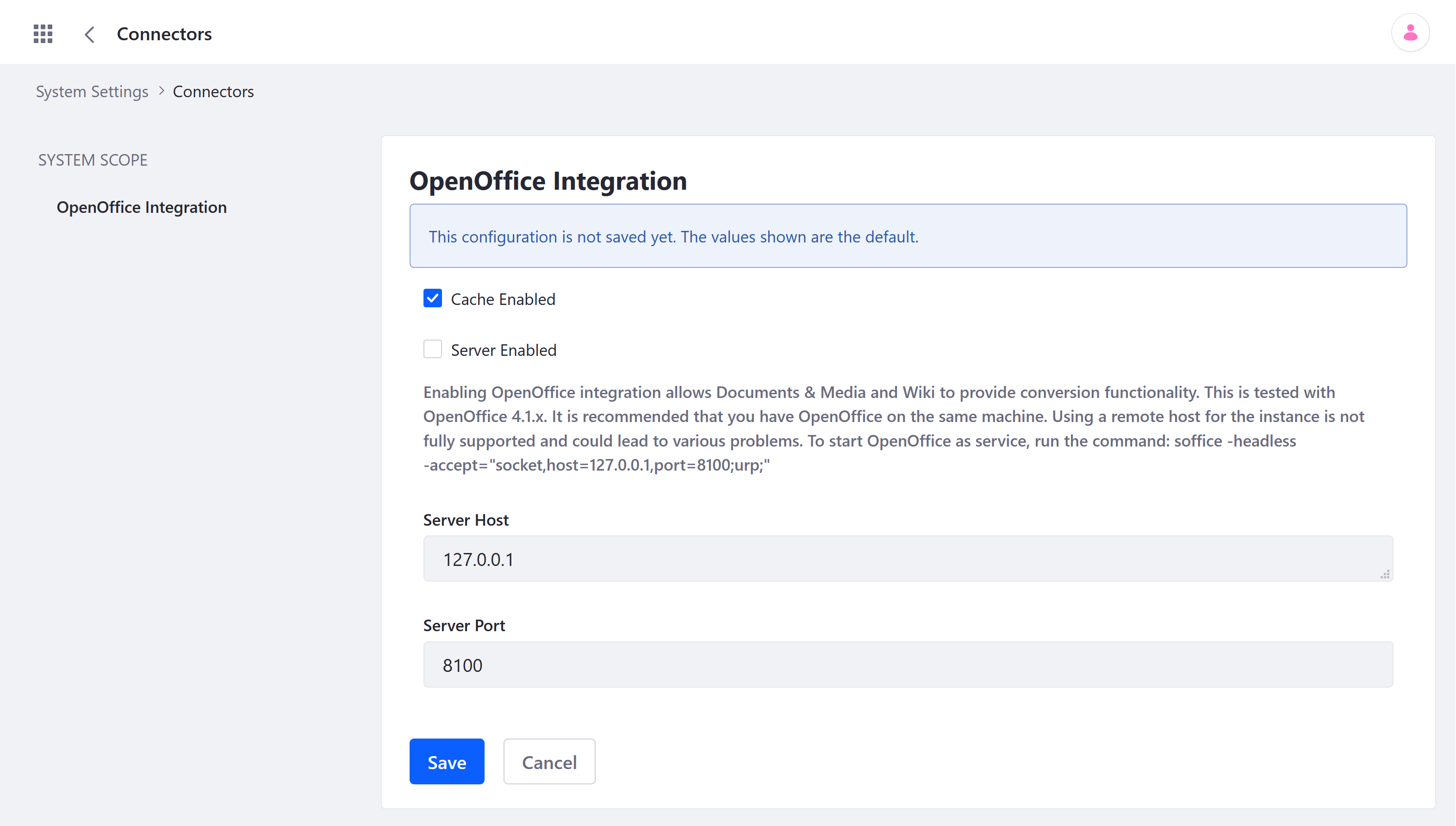
-
Check the Server Enabled box.
-
Enter the desired Server Host and Server Port.
ImportantYou should install LibreOffice/OpenOffice on the same machine. Using a remote host for the instance is not fully supported and can lead to unexpected issues.
-
Click on Update.
You can now use LibreOffice/OpenOffice compatible features, which include converting documents, viewing supported document types in your browser, and generating document thumbnails and previews.