Other Knowledge Base Widgets
There are other Knowledge Base widgets you can add to pages besides the Knowledge Base Display widget:
Knowledge Base Article: Display a single article’s content.
Knowledge Base Section: Publish articles associated with a specific topic (section).
Knowledge Base Search: Search for articles.
You can add these widgets from Add (![]() ) → Widgets → Content Management.
) → Widgets → Content Management.
Knowledge Base Article Widget
The Knowledge Base Article widget displays a single article’s content. It even shows abstracts of child articles. You can add multiple Knowledge Base article instances to a page, and each one can show a different article.
After adding the Knowledge Base Article widget to a site page,
-
Click Options (
 ) in the widget header → Configuration.Note
) in the widget header → Configuration.NoteBefore Liferay DXP 2025.Q1/Portal GA132, the Configuration option appeared in the widget’s top-right corner.
-
In the Setup tab, click Select.
-
Select an article.
-
Click Save and close the Configuration window.
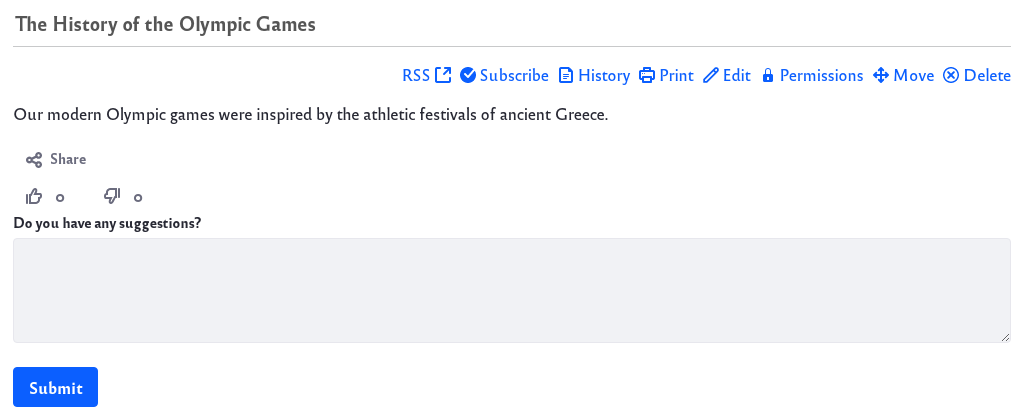
The Knowledge Base Article widget shares the same UI as the Knowledge Base Display widget to display and manage its articles. Refer to the Knowledge Base Display widget documentation for a detailed description of the widget’s UI.
Knowledge Base Section Widget
As of Knowledge Base 3.0.0, the Knowledge Base Sections widget is deprecated and replaced by categories.
The Knowledge Base Section widget can publish articles associated with a specific topic (section). For example, a site about the Summer Olympics might have the sections Team Sports, Water Sports, and Martial Arts.
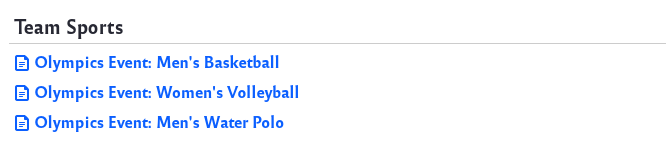
To use sections, you must first configure the feature in System Settings, creating the section names for use in the Knowledge Base Section widget. This process is covered in detail in Knowledge Base System Settings.
When creating or editing a Knowledge Base article, authors can then select the article’s section in the Configuration → Section field.

You can add multiple instances of the Knowledge Base Section widget to a page. Each widget can display articles from any number of sections. You can configure the widget to display article titles or abstracts. You can also define whether to show pagination or section titles.
To configure the Knowledge Base Section widget,
-
Start editing the page where the Knowledge Base Section widget has been deployed.
-
Click Options (
 ) in the widget header → Configuration.
) in the widget header → Configuration.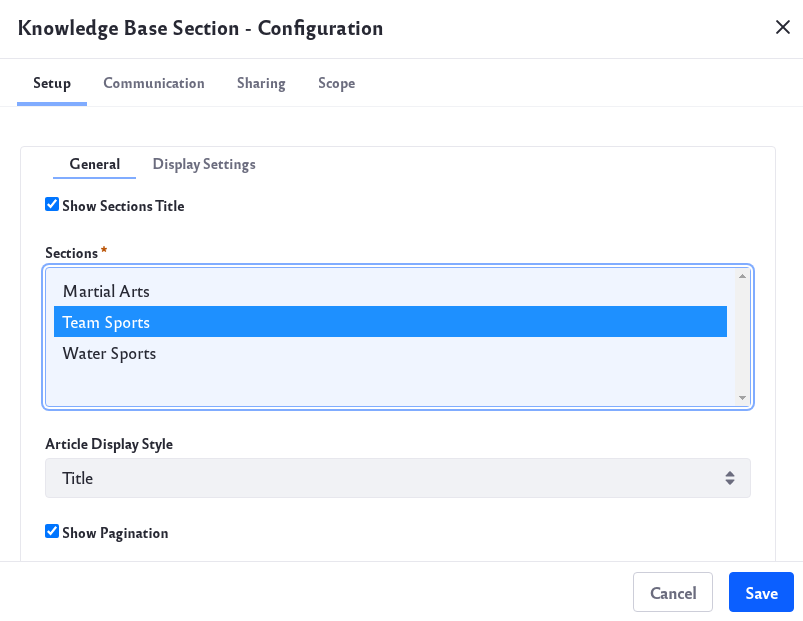 Note
NoteBefore Liferay DXP 2025.Q1/Portal GA132, the Configuration option appeared in the widget’s top-right corner.
-
In Setup → General tab, select the section or sections that you want to use and click Save.
-
Close the Configuration window to see the updates.
The matching articles appear in the app beneath their section heading.
Knowledge Base Search Widget
As of Knowledge Base 3.0.0, the Knowledge Base Search widget is deprecated and replaced by Liferay Search.
Even though the Knowledge Base can show the structure of its articles, it may be difficult to find exactly what you’re looking for by browsing. For this, you can use the Knowledge Base Search widget.
Enter your search term and press the Search button. The results appear in a table with the following criteria for each matching article:
- Title
- Author
- Create date
- Modified date
- Number of views
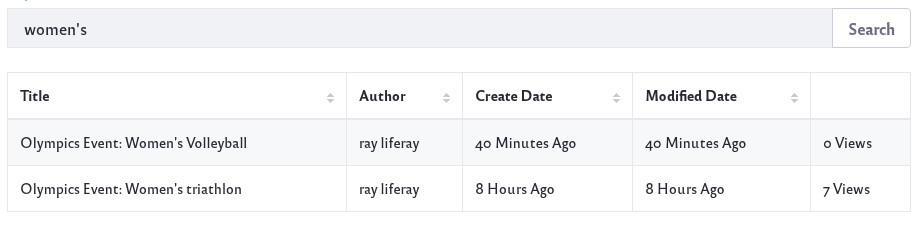
After adding the widget to a page,
-
Click Options (
 ) in the widget header → Configuration.
) in the widget header → Configuration. Note
NoteBefore Liferay DXP 2025.Q1/Portal GA132, the Configuration option appeared in the widget’s top-right corner.
-
In the Setup → General tab, select the criteria to display in the search results.
-
Click Save, and close the Configuration window.