Configuring System Settings
Liferay PaaS or Self-hosted
System settings apply across instances, sites, or widgets. Settings made here apply across your entire environment. Some of these cannot be changed at lower scopes (for example, configuring antivirus) and some become defaults that can be overridden at lower scopes. See System Settings to learn more.
System Settings in Liferay SaaS
System settings are not accessible in Liferay SaaS. Contact Liferay Cloud support to configure system settings.
System Settings in Liferay PaaS and Self-hosted
Liferay supports ClamAV, an open source antivirus solution. You can configure ClamAV antivirus software in system settings.
Follow the ClamAV Documentation to install and run ClamAV on the platform you plan to use with your Liferay environment.
-
Navigate to Global Menu (
 ) → Control Panel → System Settings.
) → Control Panel → System Settings. -
Under security, click Antivirus.
-
In the left navigation, click Antivirus Clamd Scanner.
-
Enter the settings.
- Hostname or IP Address - The server name or address running the ClamAV service.
- Port - The port number for the ClamAV service.
- Socket Connection SO Timeout Time - A time in milliseconds after which the connection is invalid.
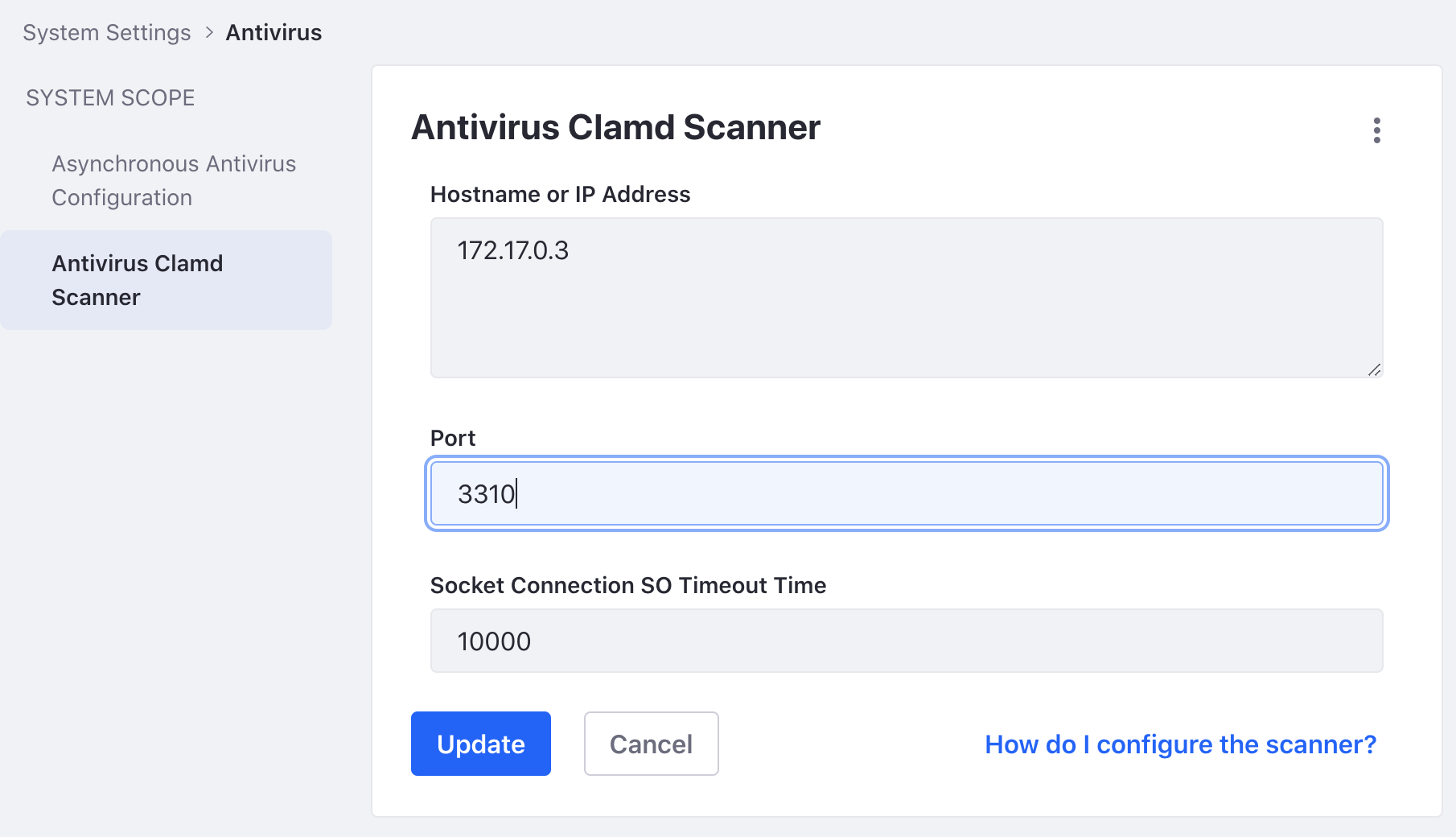
-
Click Update. Your Liferay environment now scans uploaded files with ClamAV. To see how this works, see the relevant concepts below.
The next step is configuring virtual instances.