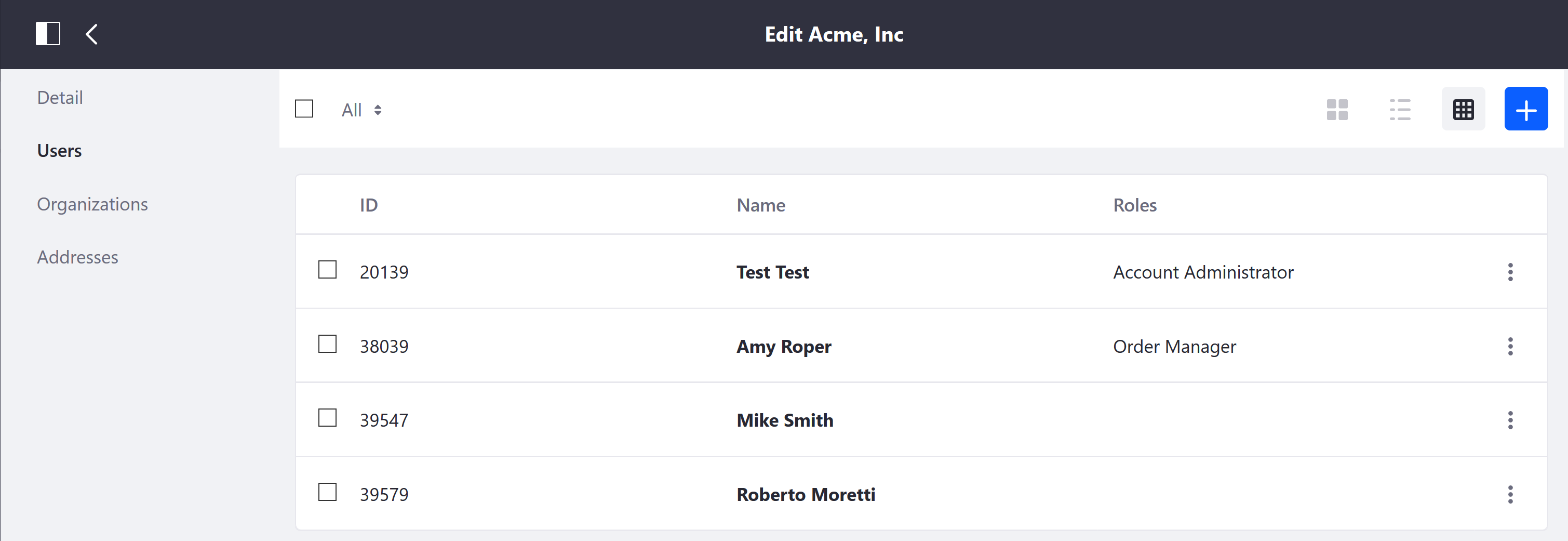Inviting Users to an Account
This article documents how to invite users to an account. Corporate accounts can have more than one user assigned to handle various aspects of a transaction. There are two ways to add users to an account: using the Account Management widget or using the Control Panel.
Using the Account Management Widget
The Members tab is where administrators can add additional users to an account. By default, accounts have one account administrator that is assigned during initial creation.
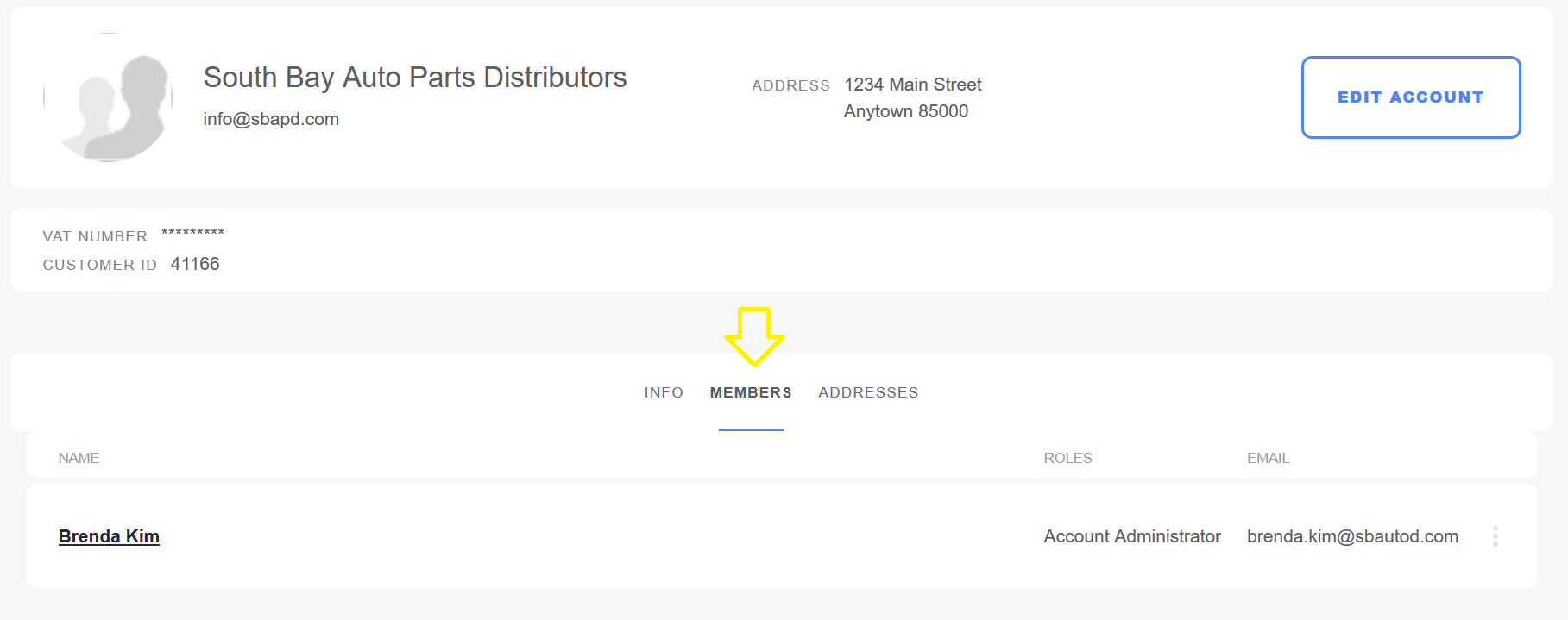
-
Click Invite User.
-
Enter a valid email address or existing user (for example, Mike Smith)
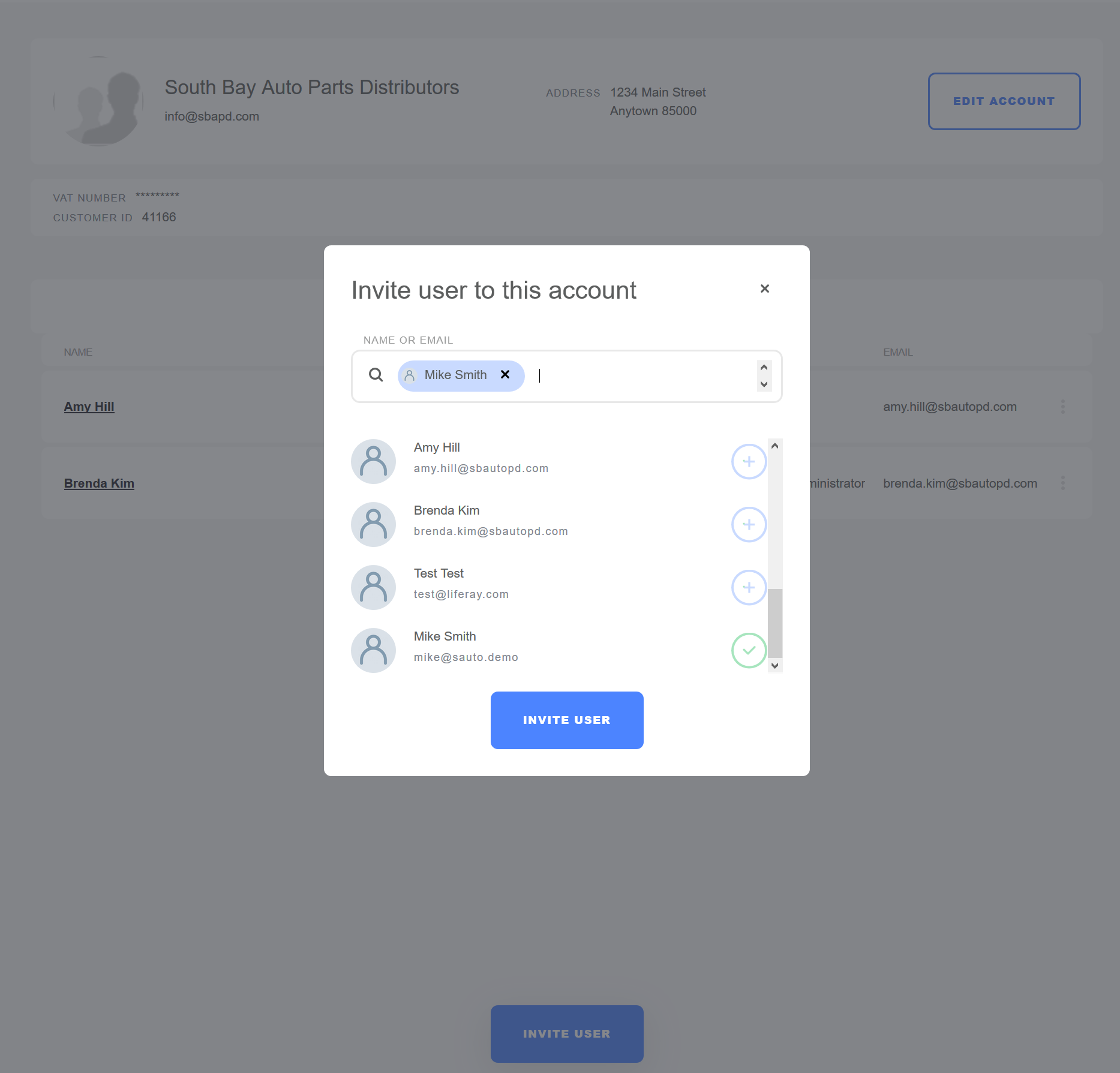
-
Click Invite User.
This user has been added to the account.
Using the Global Menu Control Panel
-
Click Global Menu → Control Panel → Accounts.
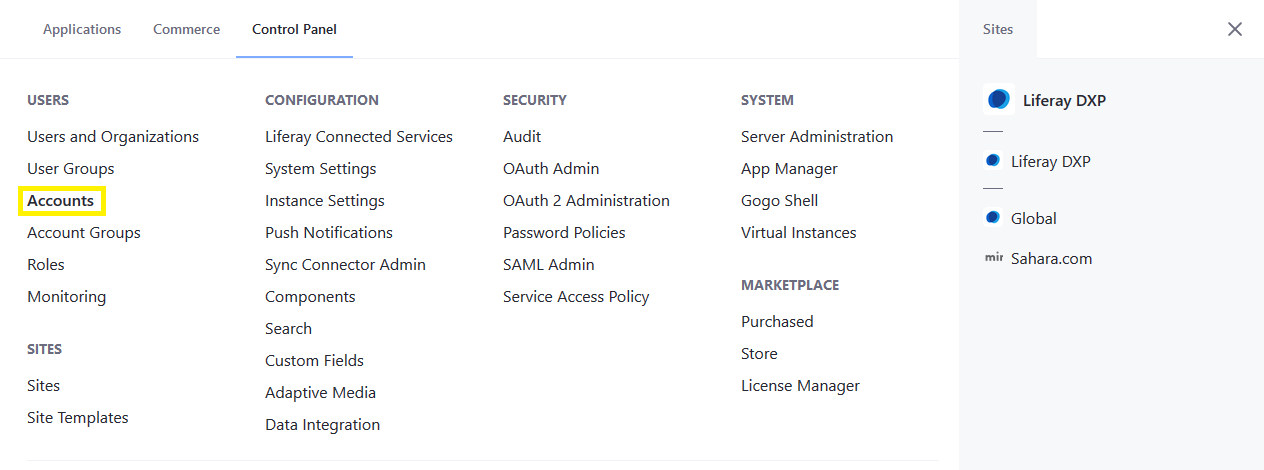
-
Click the account (for example Acme, Inc)
-
Click Users in the left menu.
-
Click the (
 ) button to add a new user.
) button to add a new user. -
Check the boxes for all the users to be added.
-
Click Add.
The users have been added to the account.
Liferay Commerce 2.1.x and Below
- Navigate to the Control Panel → Users → Accounts.
- Click the account (for example Acme, Inc)
- Click Users in the left menu.
- Click the (+) button to add a new user.
- Check the boxes for all the users to be added.
- Click Add.
The users have been added to the account.