Adding Organizations to Accounts
Organizations can be added to an Account to simplify the management and administration of accounts. To learn more about using Organizations with Accounts see Using Organizations to Create a Sales Network.
There are two ways to add an existing organization to an account: 1) using the Account Management widget and 2) through the Control Panel. Access to the Control Panel is typically restricted to those with administrative permissions for the store or installation.
Using the Account Management Widget
-
Click the left Navigation Menu → Account Management.
-
Click on an account (for example South Bay Auto Parts Distributors).
-
Click the Add Organizations button.
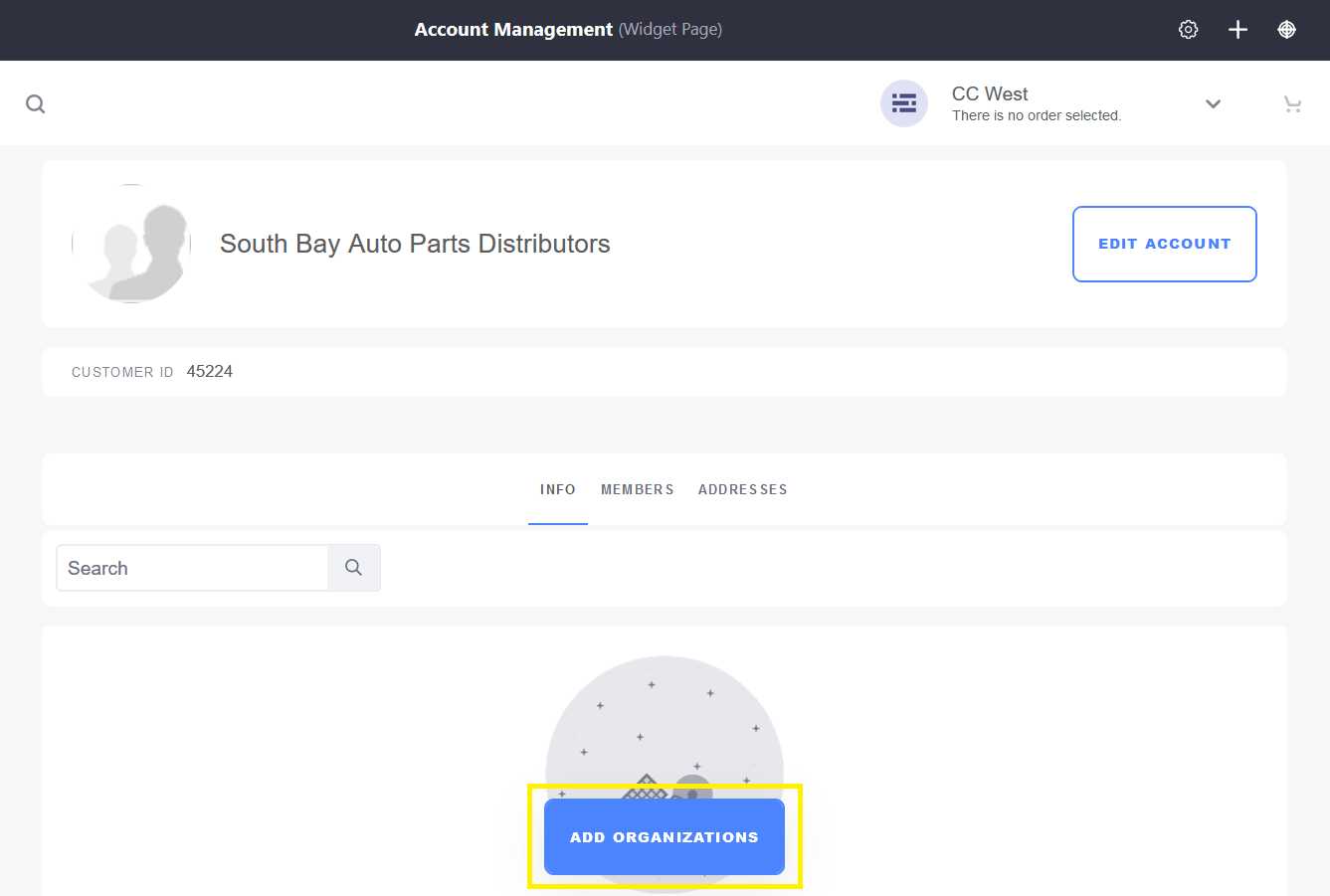
-
Enter a valid Organization or select one from the list (for example, Italy - South).
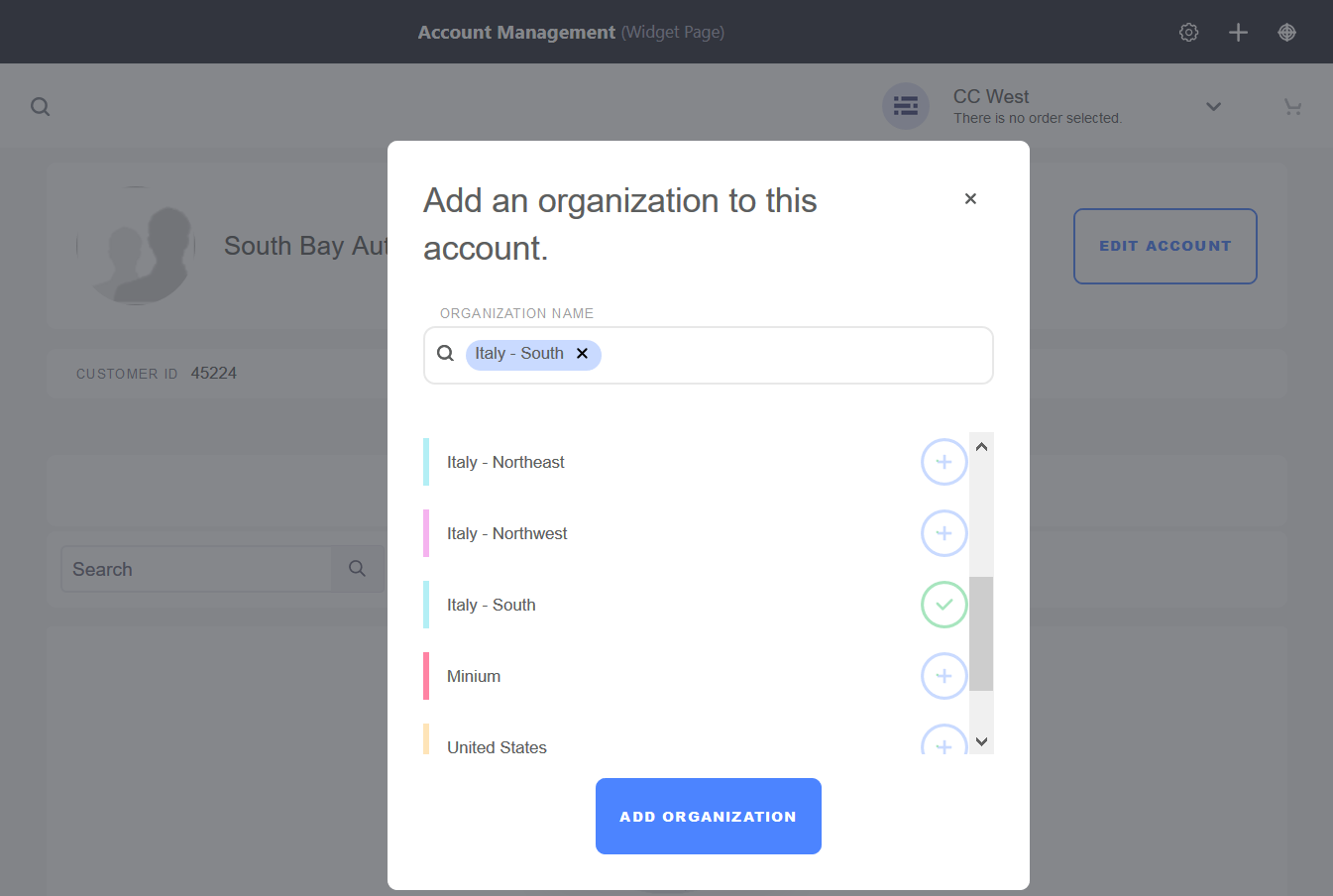
-
Click Add Organization.
The organization has been added to the account using the Account Management Widget.
Using the Control Panel
Users who have administrative permissions for the store or installation may create and update account information in the Control Panel.
-
Navigate to the Global Menu
 → Control Panel.
→ Control Panel. -
Click Accounts.
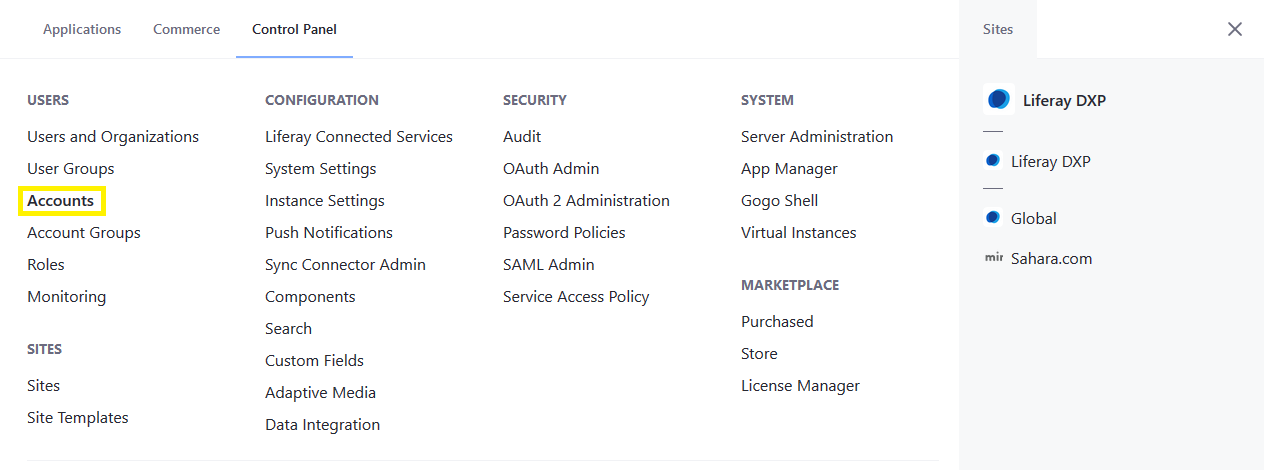
-
Click Organizations on the left.
-
Click the (+) button to add a new organization.
-
Check the boxes for all the organizations to be added (for example, Italy - South).
-
Click Add.
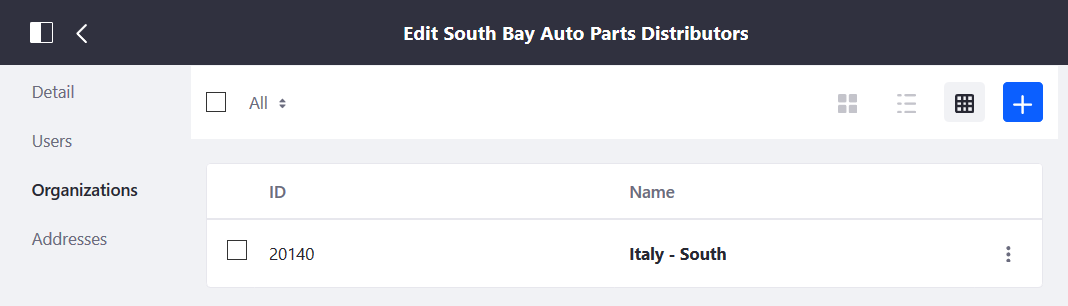
The organization has been added to the account using the Control Panel.
Liferay Commerce 2.1 and Below
Users who have administrative permissions for the store or installation may create and update account information in the Control Panel.
-
Navigate to the Control Panel → Users → Accounts.
-
Click on an account (for example South Bay Auto Parts Distributors).
-
Click Organizations on the left.
-
Click the (+) button to add a new organization.
-
Check the boxes for all the organizations to be added (for example, Italy - South).
-
Click Add.
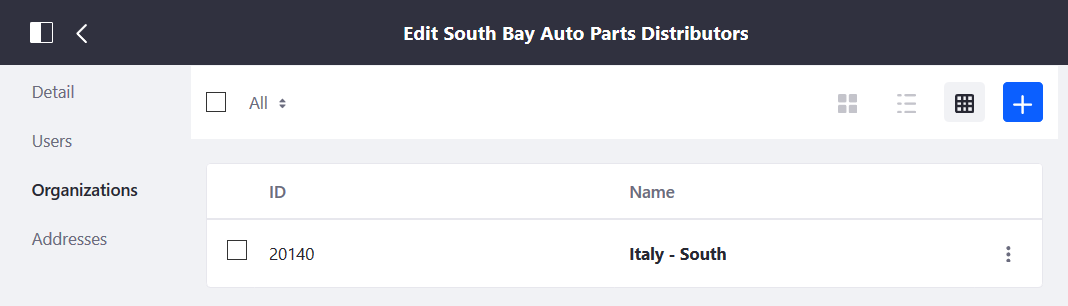
The organization has been added to the account using the Control Panel.