Adding Addresses to an Account
This article documents how to update an account’s billing and shipping addresses using either the Account Management widget or the Control Panel.
Using the Account Management Widget
-
Click the left Navigation Menu → Account Management.
-
Select an account.
-
Click the Addresses tab.
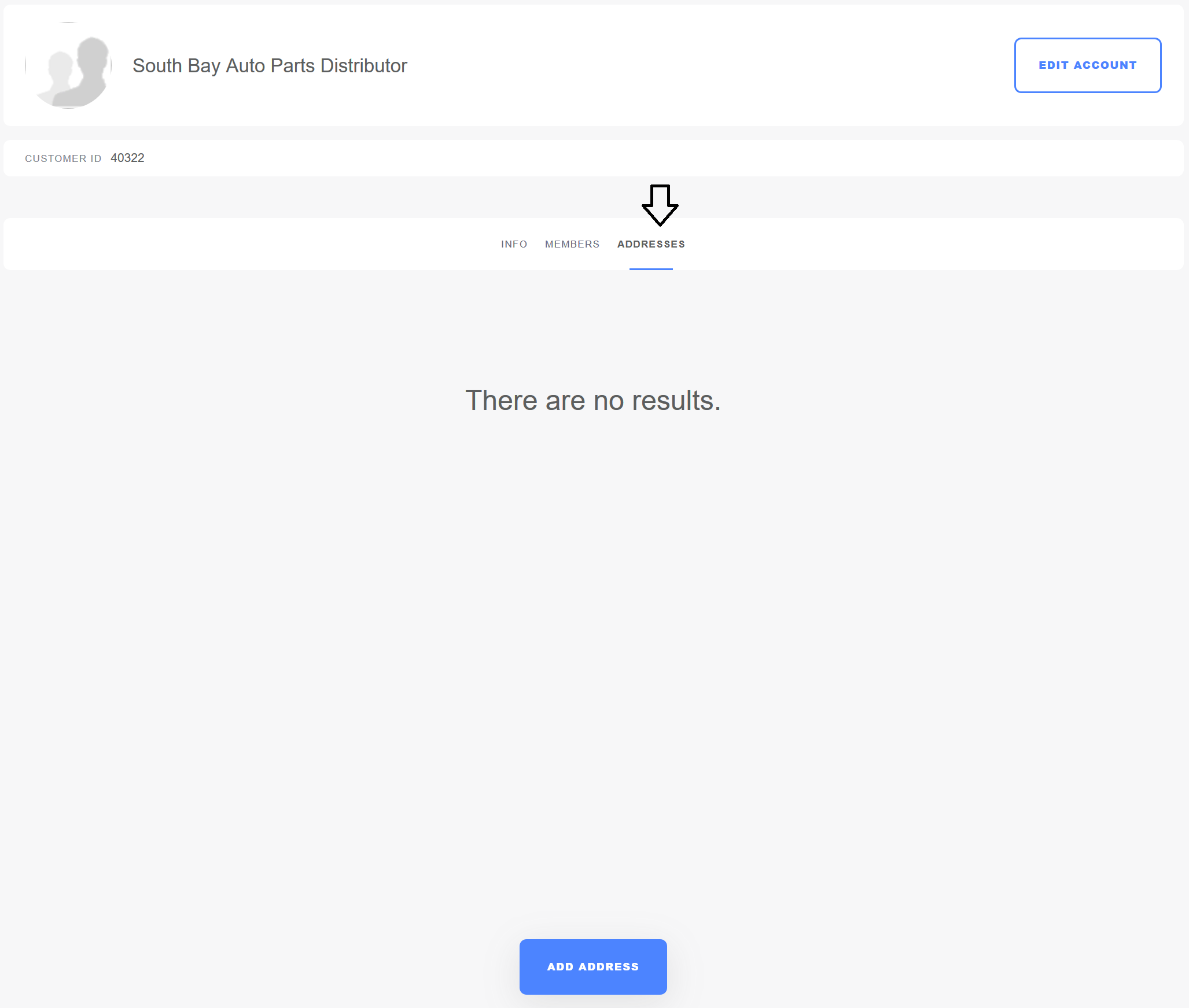
-
Click the Add Address button.
-
Select either Shipping or Billing.
-
Fill out the fields.
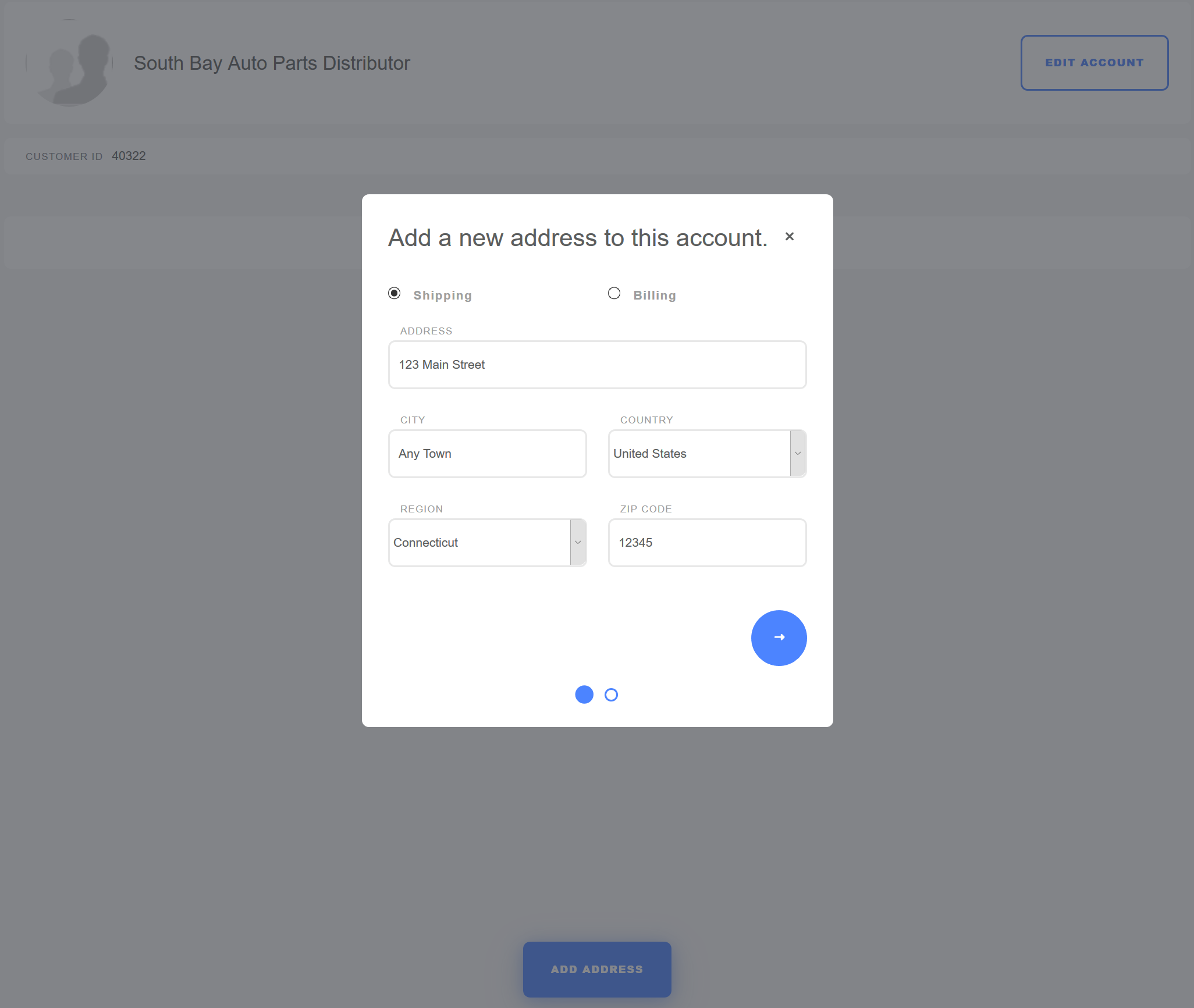
-
Click Create.
The new address has been added using the Account Management widget.

Using the Control Panel
Users can add addresses to an account in the Control Panel.
-
Click the Global (
 ) button then Control Panel.
) button then Control Panel. -
Click Accounts.
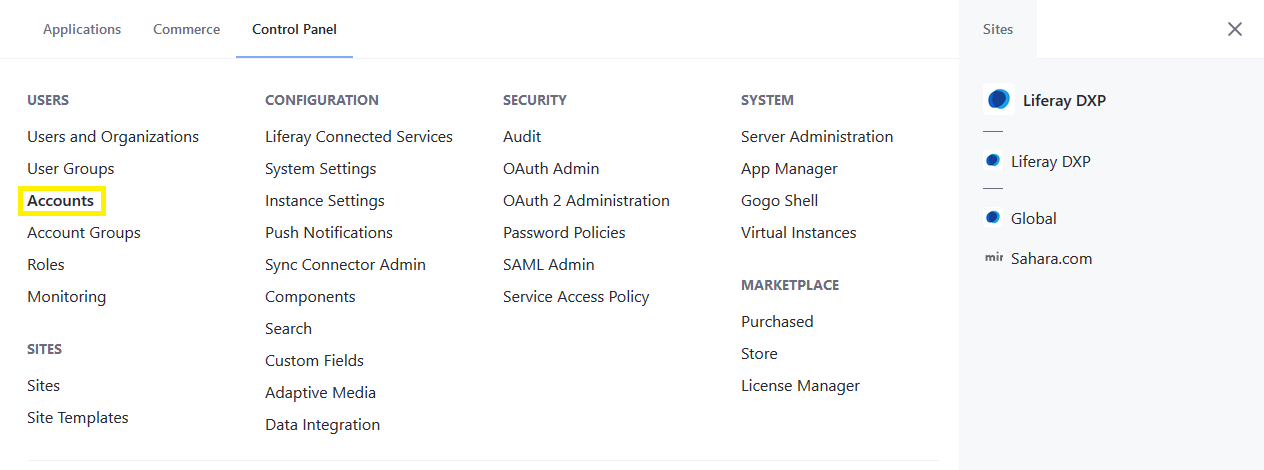
-
Click Address in the left menu.
-
Fill the address fields.
-
Check the Default Billing box if this is the default billing address.
-
Check the Default Shipping box if this is the default shipping address.
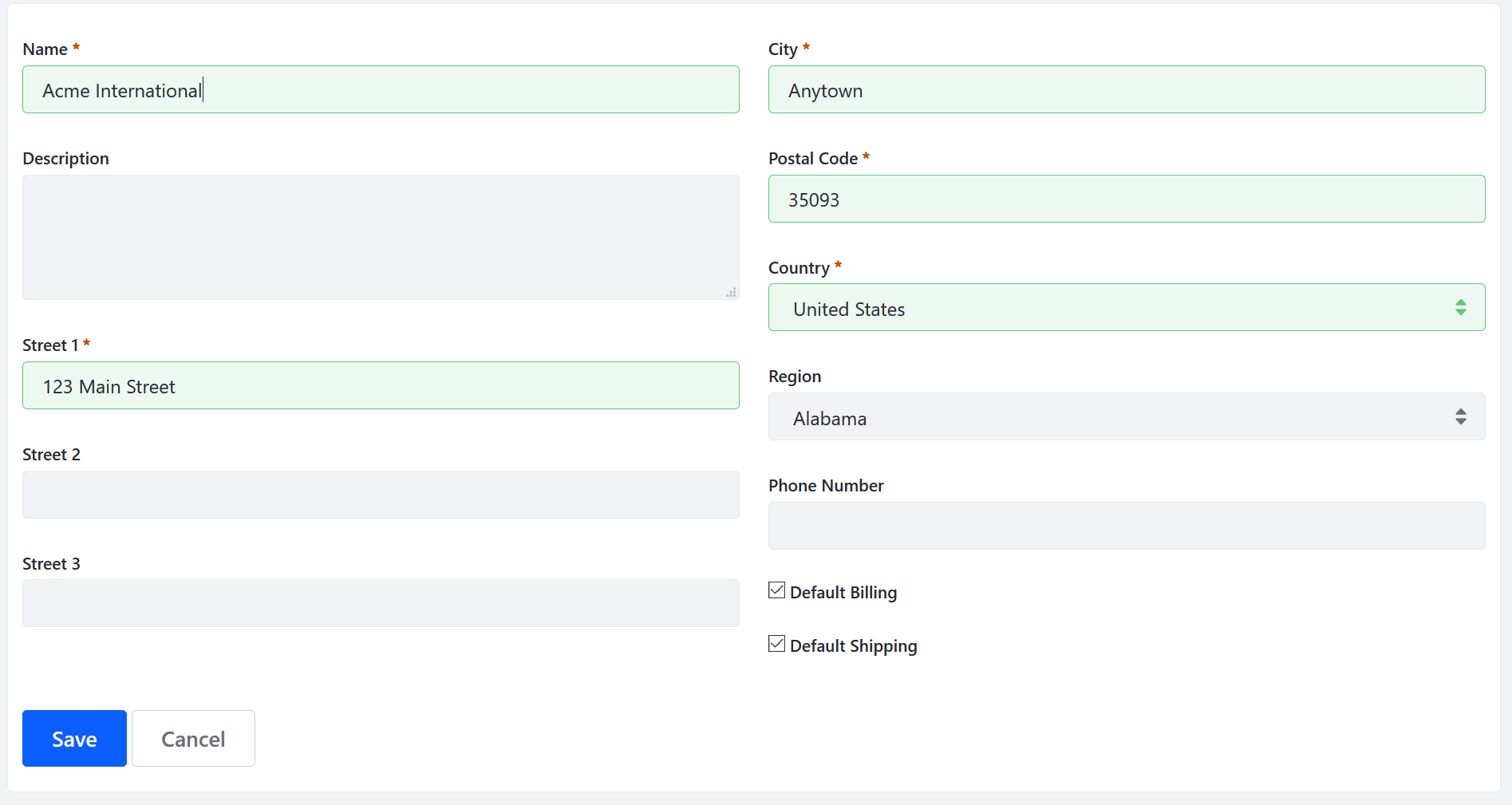
-
Click Save.
Liferay Commerce 2.1 and below
-
Navigate to the Control Panel → Users → Accounts.
-
Click an account (for example, Acme International).
-
Click Address in the left menu.
-
Fill the address fields.
-
Check the Default Billing box if this is the default billing address.
-
Check the Default Shipping box if this is the default shipping address.
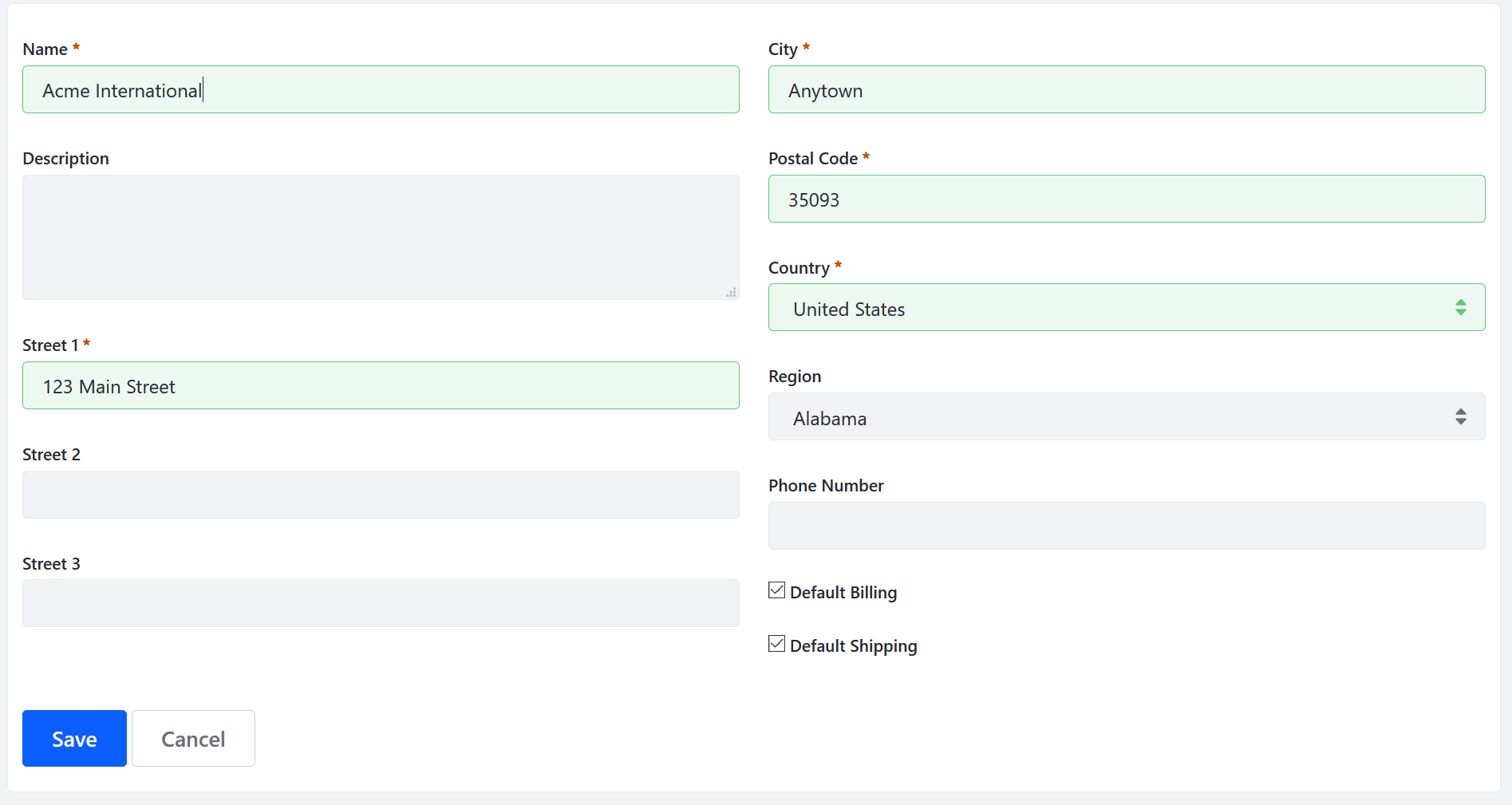
-
Click Save.
The Account’s address has been updated in the Control Panel settings.