Mercanet
This article details how to enable Mercanet as a payment method. Because Mercanet accepts only EUR, the store’s primary currency must be EUR.
Mercanet Guide
Prerequisites
Before configuring your store to use Mercanet, it is necessary to generate the following:
- Mercanet Merchant ID
- Secret Key
- Key Version
Set EUR as the Primary Store Currency
When using Mercanet, your store must use Euros as the primary currency. To change the primary currency:
- Navigate to the Control Panel → Commerce → Settings.
- Click Currencies.
- Click the 3-dot icon next to Euro.
- Click Set as Primary.
Euro is now set as the primary currency.
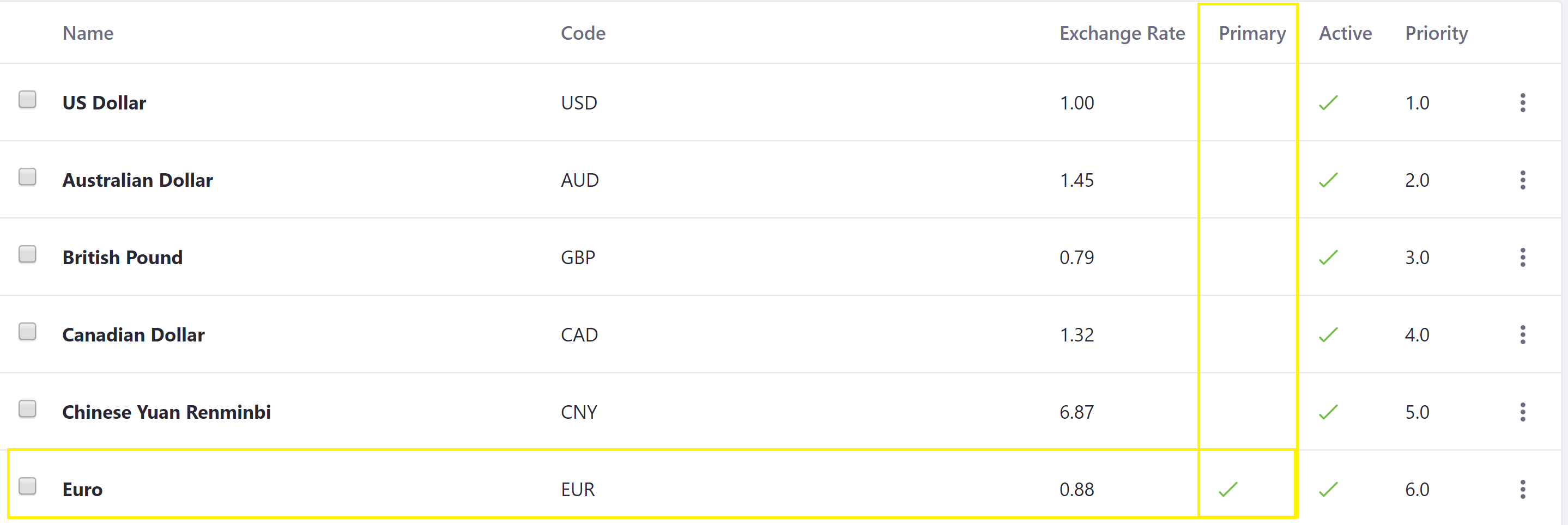
Activate Mercanet as a payment method
- Navigate to Site Administration → Commerce → Settings → Payment Methods.
- Click Payment Methods.
- Click Mercanet.
- Click Configuration.
- Enter the following:
- Your Merchant ID
- Your Secret Key
- Your Key Version
- Select Production if it is a live site or Test or Simulation if it is a test environment.
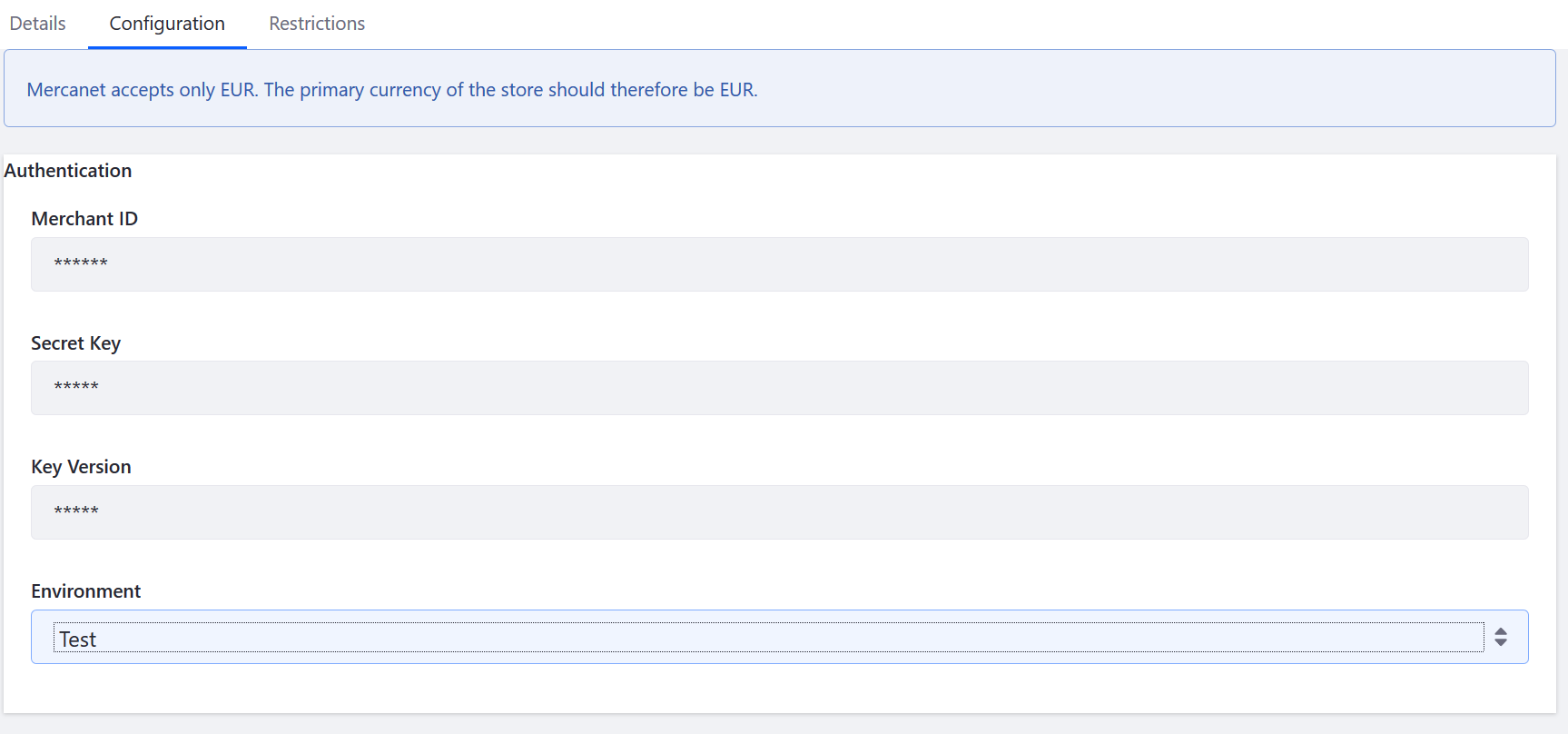
- Click Save.
- Click the 3-dot icon next to Mercanet then Activate.
Mercanet is now enabled for your store.