Defining SKUs as Option Values using a Collection Provider
Liferay DXP 2023.Q4+/Portal GA98+
You can specify one or more categories as a collection provider when configuring an option on a product. You can use this to define your own custom logic, linking a group of SKUs as option values for a product.
For instance, consider two products that aren’t related to each other. To add them as product options, you can create a category, link it to these two products, and use that category as a collection provider on a new product.
You must create categories in the global scope so that they’re available to products.
Choosing a Category as a Collection Provider
See Creating a New Product Category and Organizing Your Catalog with Product Categories to learn more about creating categories and assigning them to products.
Once you have your categories created and assigned to products,
-
Open the Global Menu (
 ) and navigate to Commerce → Products.
) and navigate to Commerce → Products. -
Find and select the product where you want to add a category as a collection provider.
-
Click on the Options tab.
-
Enter a name for the option and click on Create New.
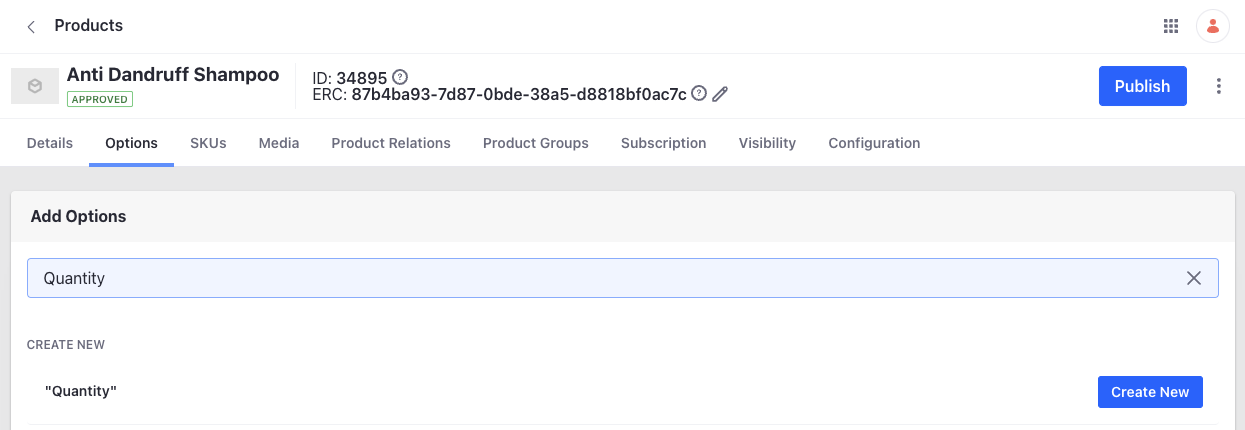
This creates a new option and assigns it to the product. Now, select the new option. Alternatively, if you already have an option template created, select that.
-
Activate the Define Externally toggle.
-
Set the Price Type drop-down to Dynamic.
-
Click Save.
This adds two new drop-downs below the Price Type drop-down to define a collection provider and categories.
-
Choose SKUs by Categories as the collection provider.
-
Click Save.
-
From the categories drop-down, choose one or more categories.
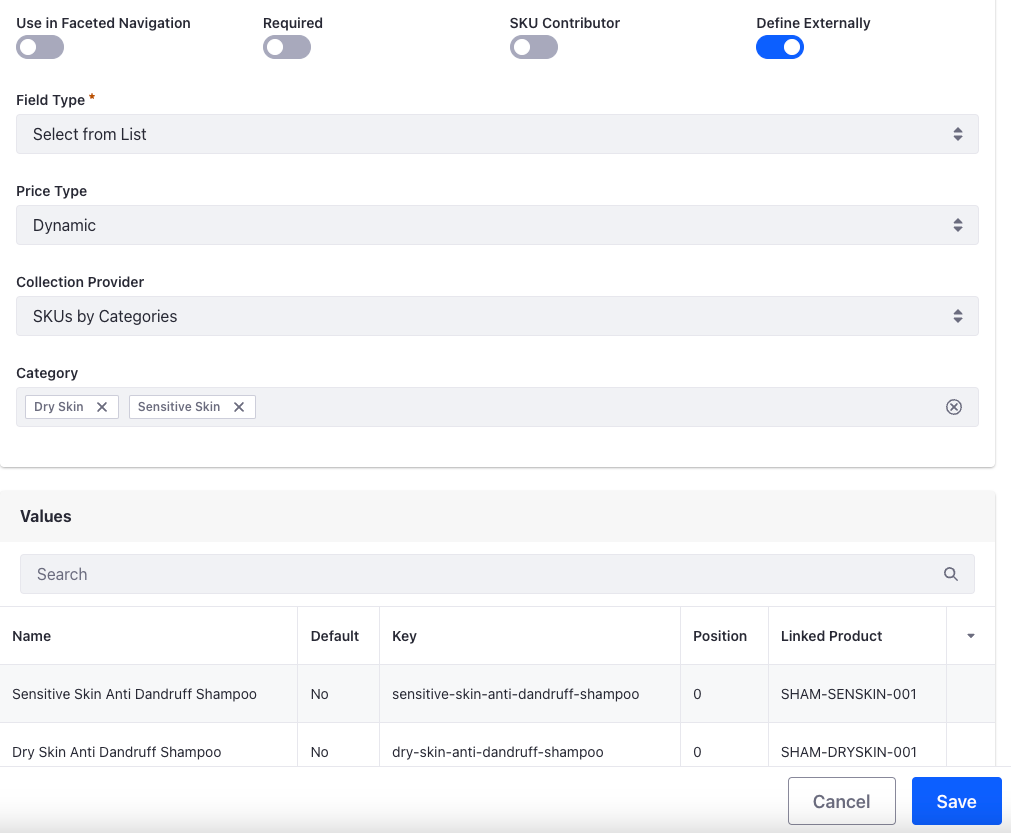
-
Click Save.
This populates the SKUs with the selected categories as option values.
You must have one active SKU for the product before defining options externally. Multi-SKU products cannot be added as external options currently.