Issue
- We see below URLs in the page source code and want to know how to remove them.
/o/adaptive-media/image/403687/Preview-1000x0/home.png?t=1567146932300
/o/adaptive-media/image/403687/Thumbnail-300x300/home.png?t=1567146932300
Environment
- DXP 7.1
Resolution
- Adaptive Media detects the device capabilities of the visitor and automatically delivers an appropriate scaled and optimized version of your stored media.
In DXP 7.1, it is installed by default and has two Image Resolutions for Preview and Thumbnail images.
If you want to remove this feature, please follow the steps below.
1. Navigate to Control Panel > Configuration > Adaptive Media.
2. Select three dots by each item and choose Disable.
Additional Information
- For more information about Adaptive Media, please refer to the documentation Adapting Your Media Across Multiple Devices.