Issue
-
After creating a web content in English, then selecting a new language and translating the content, we're able to publish, but the content remains untranslated.
-
We created a sample web content and translated it. The content is translated, but the flag buttons shows `Not Translated`
Environment
- Liferay DXP 7.4 & Quarterly Releases
Resolution
- When translating through the Web Content Editor, the translated web content needs to have a different title in order to show as `Translated`.
Steps to complete this:
- Navigate to the Site Menu, expand Content & Data, and select Web Content.
- Create a web content:
- Add a title, description, and content
- Publish the web content
- Edit the web content again:
- Using the flag button on the left, select the desired language
- Update the title, description, and content
- Publish the web content
- Select the web content again, and click the flag button on the left to confirm the web content is translated to the desired language.
Additional Information
Alternatively, you can use the Translation Interface to complete web content translations.
- Navigate to the Site Menu, expand Content & Data, and select Web Content.
Find the Web Content for translation, click Actions, and select Translate.
This page allows the user to view the original content alongside their translation. The left column displays the language you’re translating from, and the right column provides editable fields you can use for your translation.
For more information, see: Translating Pages and Content.