Sorting Results in a Search Blueprint
Add a sort configuration to search blueprints to control the order of search results:
-
Open the Global Menu (
 ), click the Applications tab, and select Blueprints.
), click the Applications tab, and select Blueprints. -
Create a blueprint or open an existing one.
-
Click the Configuration tab and enter JSON into the Sort Configuration text area.
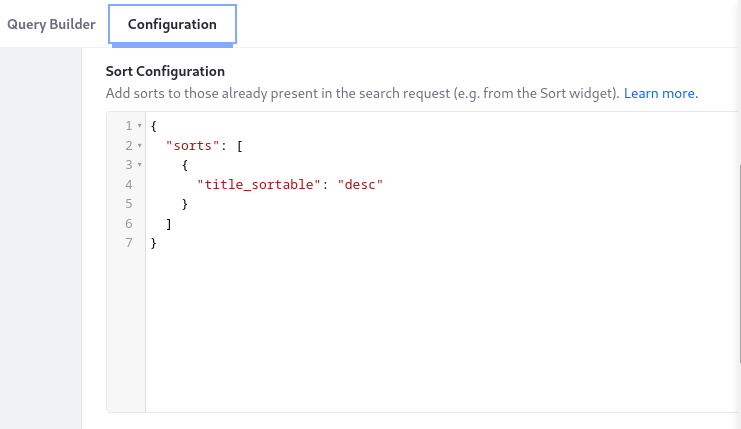
The examples below are simple. A robust sort configuration must consider all scenarios. For example, if a search result document does not contain the sort field, use the missing parameter to configure the sort behavior.
See Elasticsearch’s sorting documentation for more details.
Search Blueprints and Other Sort Contributors
Like blueprints, there are other sort contributors that add elements to the search request’s sort array. For example, here are two elements in the sort array:
When there are multiple sorts in the request, they’re applied in the order they appear. In the example above, the results are sorted by the modified field, with the last modified result first in the list. If multiple results have an identical modified value, then they’re sorted by the localized title, in descending alphabetical order.
When no sorts are in the search request, results are sorted by relevance score.
Search Blueprints versus the Sort Widget
You can sort results on a search page with the Sort widget or in a search blueprint.
The Sort widget contributes nothing to the request if you choose its Sort by Relevance option, because it defaults to the provided relevance sorting. However, if sorting is configured in a Blueprint that’s applied to the page, it’s added to the sort array in the request. Therefore, the blueprint’s sort takes precedence when the Sort widget is set to Sort by Relevance.
A different scenario occurs when sorts are contributed by the Sort widget and a blueprint. In this case both of them are added to the array, but the Sort widget’s contribution is listed first in the array, so its sorts are applied first. Therefore, the Sort widget’s sorts are applied first, when it sorts by anything except relevance.
Search Blueprints versus the Headless API
You can sort results from the headless API’s /search endpoint with a blueprint or with the sort API parameter. If both add sorts to the request, the blueprint’s appears first in the array. Therefore, the blueprint’s sorts are applied first, and any sorts added by the headless API parameter are applied subsequently.
Example 1: Sorting by Title
A sort configuration is a JSON object with a sorts array defining the fields to sort by, either in ascending (asc) or descending (desc) order.
-
A search document can contain similarly named field variations, especially for localized text fields like
title. Use a localized and sortable keyword variation of the field such aslocalized_title_en_US_sortable. Check each entity’s document to find its available fields. For example,title_sortableis a common field, but the same entity may also containlocalized_title_en_US_sortable. -
Instead of entering the language ID directly, use the
${context.language_id}variable to auto-populate the four-letter language code (e.g.,en_US) with the current language. -
To see a document’s fields, click Preview in the blueprint’s toolbar, execute a search, and expand the fields for their results.
Example 2: Sorting by a Structure Field
Web Content Structure, Document Type, and Form field data are indexed into a nested field called ddmFieldarray:
To view the document with its nested fields,
-
Enable fetching the document
_sourceby going to the blueprint’s Configuration tab and entering this JSON into the Advanced Configuration box: -
Click Preview in the toolbar, search for the result with the nested field, and expand its fields.
For a nested field, the sort configuration’s field declaration is more complicated:
Example 3: Sorting by an Objects Field
Object entry fields are indexed as nested fields in the search engine document.
When viewing the document, an object’s nested properties appear under nestedFieldArray:
To view the document with its nested fields,
-
Enable fetching the document
_sourceby going to the blueprint’s Configuration tab and entering this JSON into the Advanced Configuration box: -
Click Preview in the toolbar, search for the result with the nested field, and expand its fields.
This example sorts by an object integer field: