Mercanet
Liferay supports Mercanet as a payment method out-of-the-box. Since Mercanet accepts only EUR, the store’s primary currency must be EUR.
Prerequisites
Generate Credentials
Before configuring your store to use Mercanet, you must generate the following:
- Mercanet Merchant ID
- Secret Key
- Key Version
Set EUR as the Primary Store Currency
When using Mercanet, your store must use Euro as the primary currency.
-
Open the Global Menu (
 ) and navigate to Commerce → Currencies.
) and navigate to Commerce → Currencies. -
Click Actions (
 ) next to Euro and select Set as Primary.
) next to Euro and select Set as Primary.
Euro is now set as the primary currency.
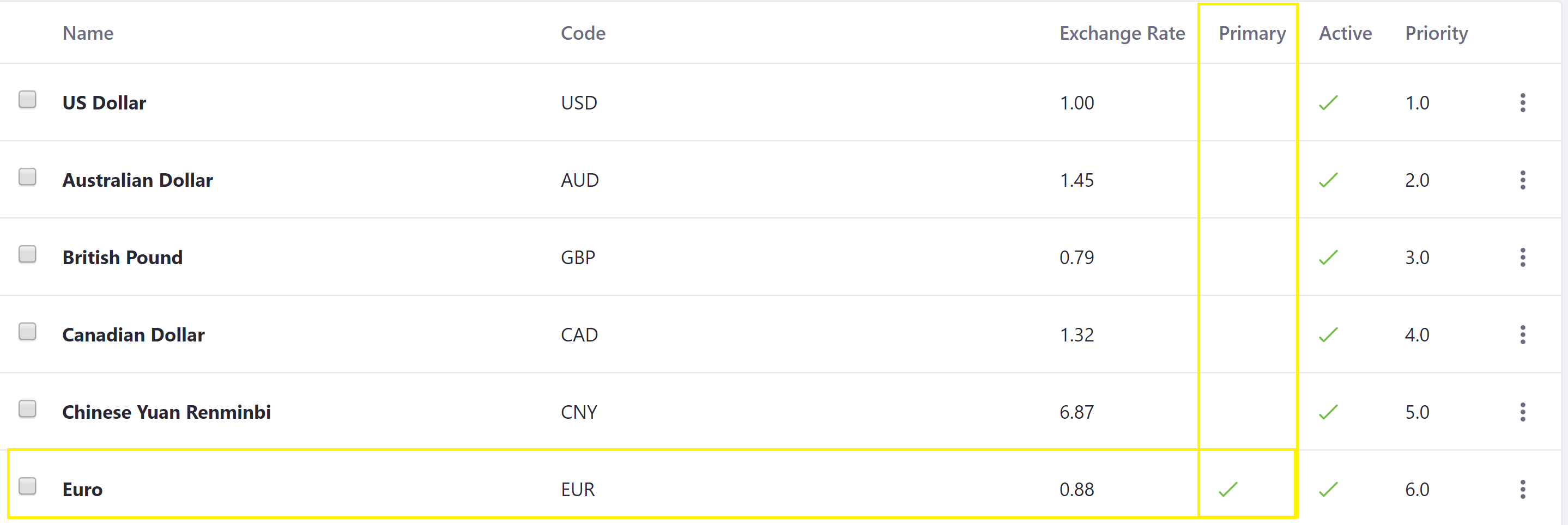
Activate Mercanet as a payment method
-
Open the Global Menu (
 ) and navigate to Commerce → Channels.
) and navigate to Commerce → Channels. -
Select a channel.
-
Scroll down then click Edit next to Authorize.Net.
-
Switch the Active toggle to Yes.
-
Click Save.
-
Go to Configuration.
-
Enter the following details:
- Merchant ID
- Secret Key
- Key Version
-
Select the desired environment settings in the Environment drop-down menu.
-
Click Save.