Dockerイメージから始める
Liferay の最新バージョンは、Docker Hub で Docker イメージとして入手できます。 それらは2つのカテゴリーに分類されます。
Liferay の最新リリースをダウンロードして起動し、ツアーを開始するには、以下の手順に従ってください。
Dockerをお持ちでない場合、 まずここにアクセスしてください: https://docs.docker.com/get-started/get-docker
Liferay Portalを始める
Liferay Portalは、説得力のある柔軟なWebエクスペリエンスを構築するための、オープンソースでコミュニティがサポートするプラットフォームです。
-
次のコマンドを実行して、新しいLiferay Portalインスタンスを起動します。
docker run -it -m 8g -p 8080:8080 liferay/portal:7.4.3.132-ga132ヒント起動の完了を示す
org.apache.catalina.startup.Catalina.start Server startup in [x] millisecondsが表示されるまで待機します。 -
メールアドレス test@liferay.com とパスワード testを使用して、
<http://localhost:8080>で Liferay にサインインします。 -
プロンプトが表示されたら、パスワードを変更し(例: learn)、 Saveをクリックします。
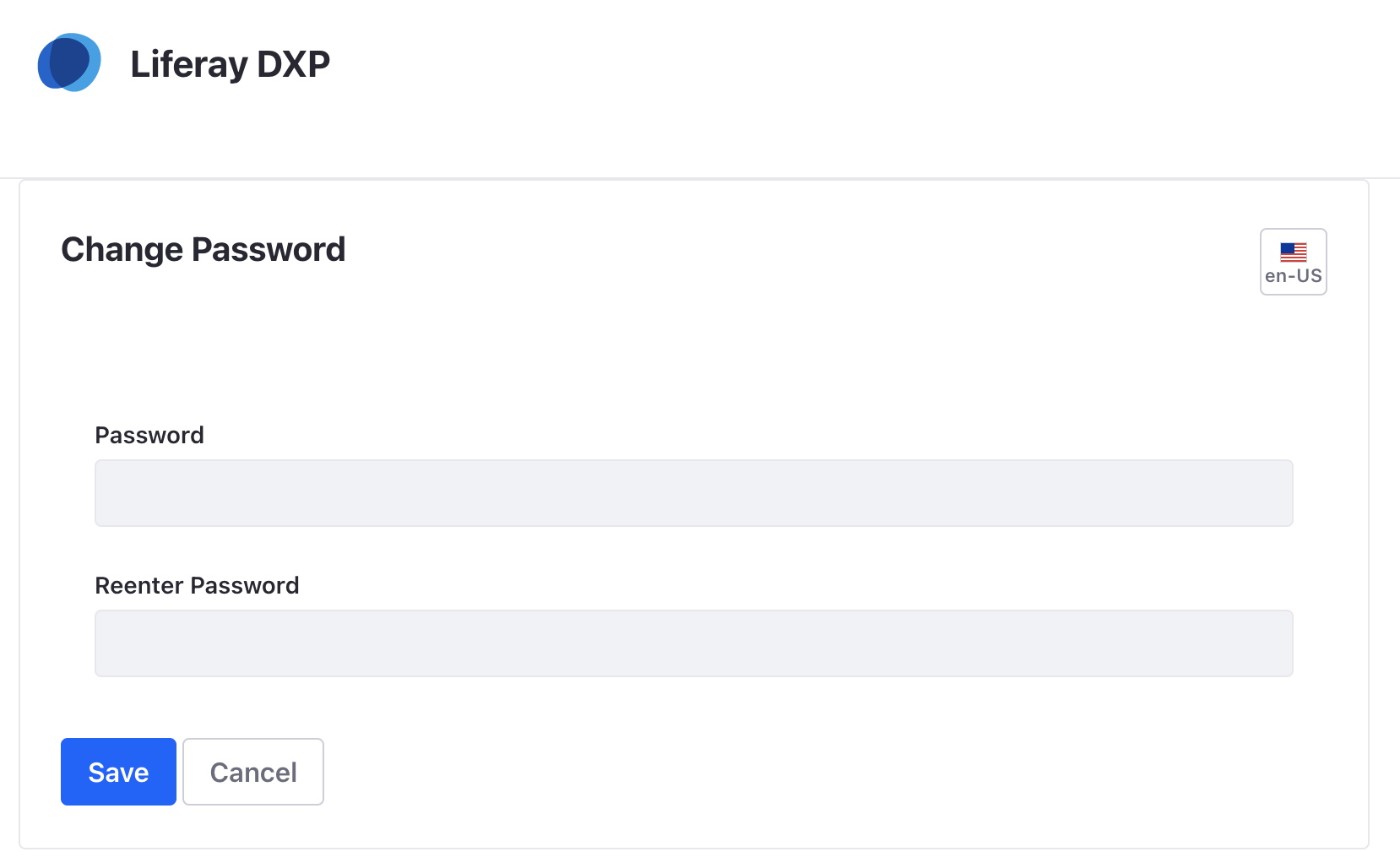
実稼働環境では、デフォルトの管理者アカウントを使用しないでください。 代わりに、 ビジネスに固有の管理者アカウントを作成 します。
Liferay DXPを使ってみる
Liferay DXPは、世界中で使用されている商用サポート済みのエンタープライズ対応プラットフォームであり、Liferay Portalの基盤の上に構築されています。 Dockerイメージから始めるのは簡単で、トライアルライセンスが含まれています。
-
新しいLiferay DXPインスタンスを起動し、以下を実行します。
docker run -it -m 8g -p 8080:8080 liferay/dxp:2025.q1.6-lts -
メールアドレス test@liferay.com とパスワード testを使用して、
<http://localhost:8080>で Liferay にサインインします。 -
プロンプトが表示されたら、パスワードを変更し(例: learn)、 Saveをクリックします。
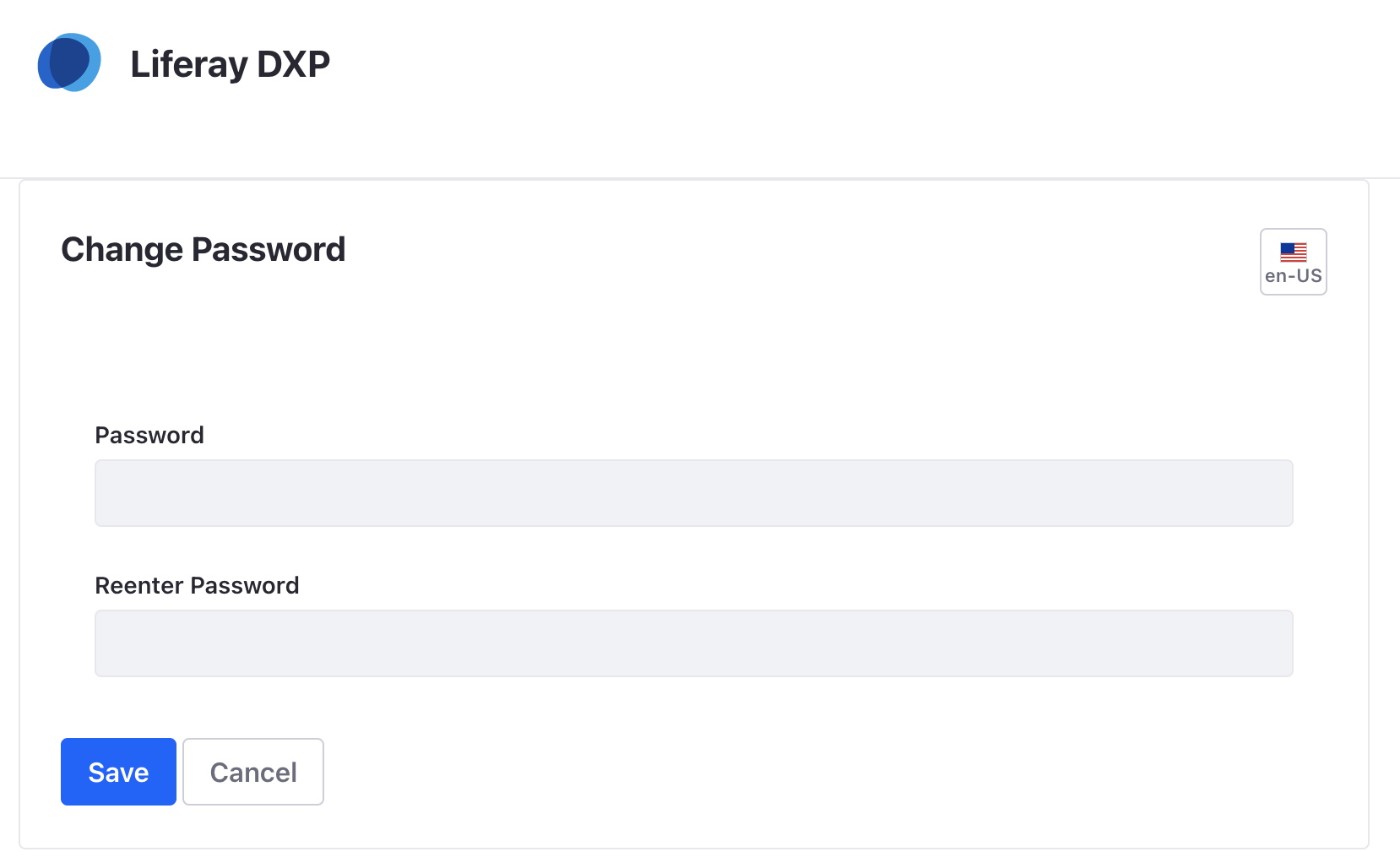
実稼働環境では、デフォルトの管理者アカウントを使用しないでください。 代わりに、 ビジネスに固有の管理者アカウントを作成 します。
Liferay DXP イメージを 30 日間以上使用するには、ライセンスが必要です。 詳細については、「 Docker での DXP のライセンス」を参照してください。
次のステップ
「はじめに」のチュートリアルを続行し、 管理者アカウントを使用して初めてログインする方法について学習します。
確認以上のことをしていますか? 詳細については、「 Liferay-Tomcat バンドルのインストール 」を参照してください。
Docker イメージの使用 について詳しくは、をご覧ください。