アプリのダウンロード
Liferay マーケットプレイスのWebサイト からアプリを購入すると、レシートまたはLiferay.comアカウントからアプリをダウンロードできます。 各マーケットプレイスアプリはLPKGパッケージ(.lpkgファイル)として配布されます。 LPKGには、マーケットプレイスのメタデータと、アプリを実行するために必要なファイルが含まれています。
アプリをダウンロードする最も迅速で便利な方法は、レシートを使用することです。
レシートによるダウンロード
アプリの購入後すぐに、アプリのレシートが表示されます。
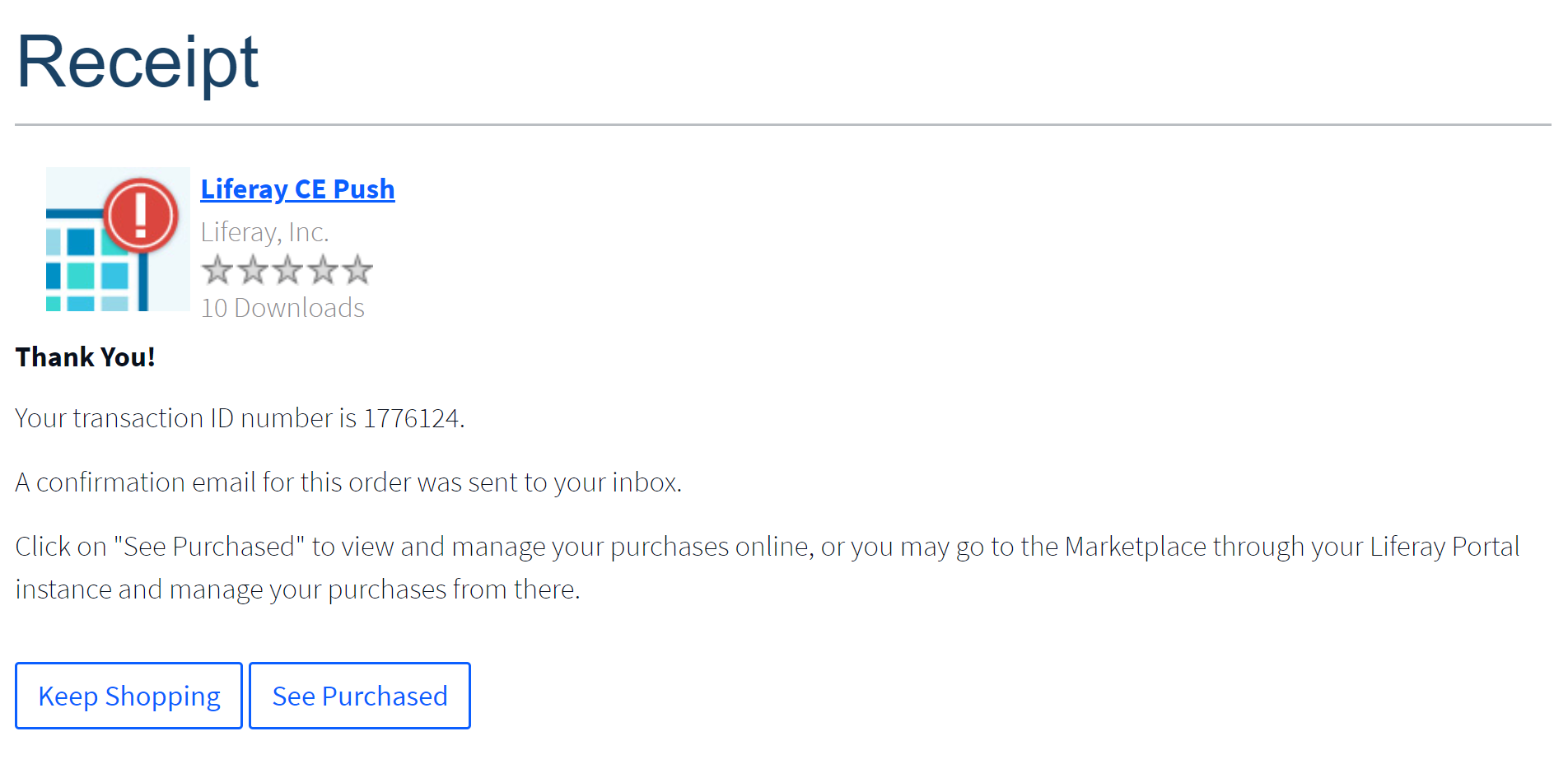
レシートからアプリをダウンロードする方法は次のとおりです。
-
レシートで、 [購入済みを見る] をクリックします。 そのアプリの [Purchased App] ページが表示されます。
-
[アプリ] をクリックすると、アプリがダウンロードされます。
LPKGファイルがマシンにダウンロードされます。
Liferayから電子送信されたレシートには、[Purchased App]ページへのリンクも含まれています。
レシートからアプリをダウンロードしなかった場合も、心配する必要はありません。 購入したアプリは、マーケットプレイスWebサイトの[Purchased Apps]ページとLiferay.comアカウントのホームからダウンロードできます。
[Purchased Apps]ページからダウンロード
[Purchased Apps] ページには、購入したアプリがプロジェクトごとに一覧表示されます。 特定のアプリにドリルダウンしてダウンロードできます。
[Purchased Apps]のUIでアプリをダウンロードする手順は次のとおりです。
-
マーケットプレイスのWebサイトまたはLiferay.comから、[Purchased Apps]ページに移動します。
マーケットプレイスのWebサイト : https://web.liferay.com/marketplace にアクセスしてログインします。 右上隅のプロフィール写真をクリックし、 [Purchased Apps] を選択します。
Liferay.com : liferay.com にアクセスしてログインします。 右上隅のプロフィール画像をクリックし、メニューから アカウント トップページ を選択し、左側のナビゲーションパネルから アプリ を選択します。
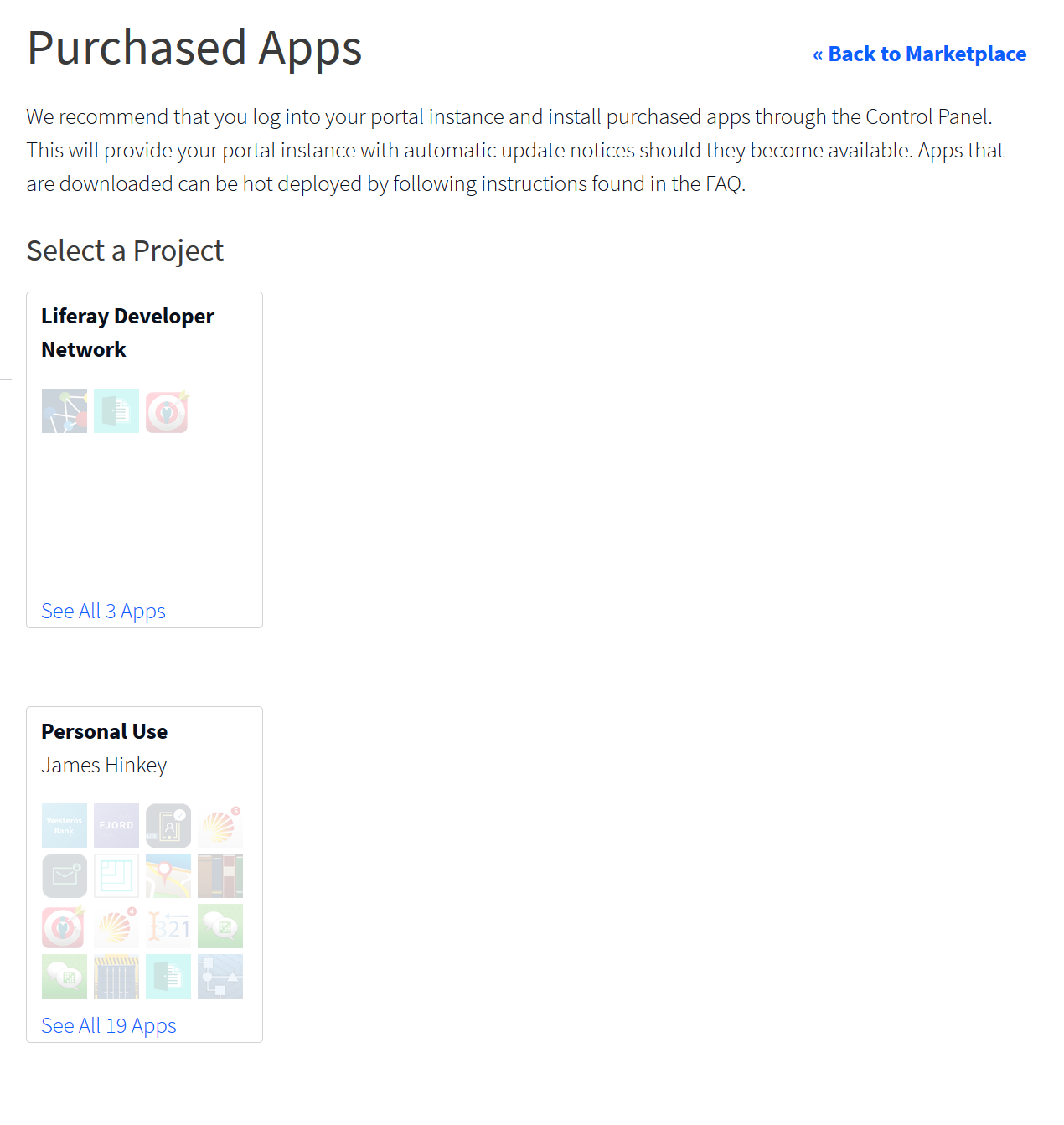
-
登録済みアプリを表示するプロジェクトを選択します。
Liferayプロジェクト は、チームメイトが購入または開発したアプリを共有するスペースです。 必要な権限がある場合は、会社の新しいプロジェクトを作成できます。
-
ダウンロードするアプリのアイコンをクリックします。 購入したアプリのバージョンのリストが表示されます。
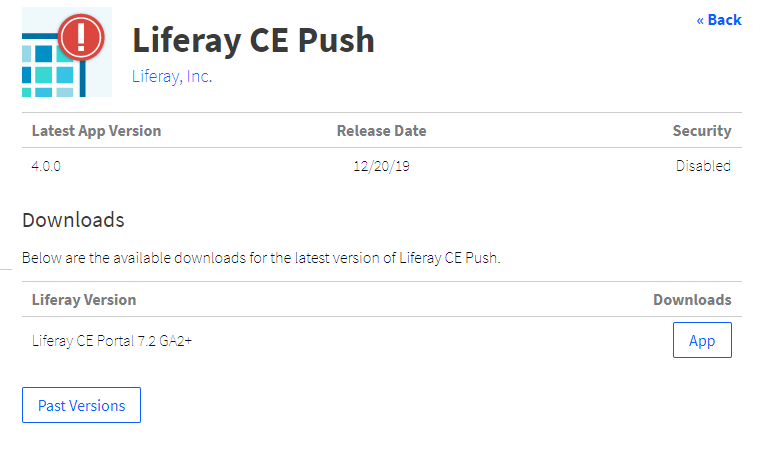
-
アプリの過去のバージョンが必要な場合は、 [Past Versions] をクリックします。 (オプション)
-
目的のアプリのバージョンが見つかったら、 [App] をクリックしてダウンロードします。
アプリがLPKGファイルとしてダウンロードされます。 このファイルを介してアプリをインストールできます。