Exporting and Importing Forms
You can export all your forms as a LAR file and then import them into a different Site for reuse.
See Exporting/Importing Site Pages and Content to learn about the Import/Export process.
Exporting Forms as a LAR File
-
Navigate to Site Administration → Content and Data → Forms.
-
Click the
 icon in the upper right then Export / Import.
icon in the upper right then Export / Import. -
Enter a different name for the
LARfile. -
Select the desired configuration and content:
- Configuration: Checked
- Content: All
- Deletions: Unchecked
- Permissions: Unchecked.
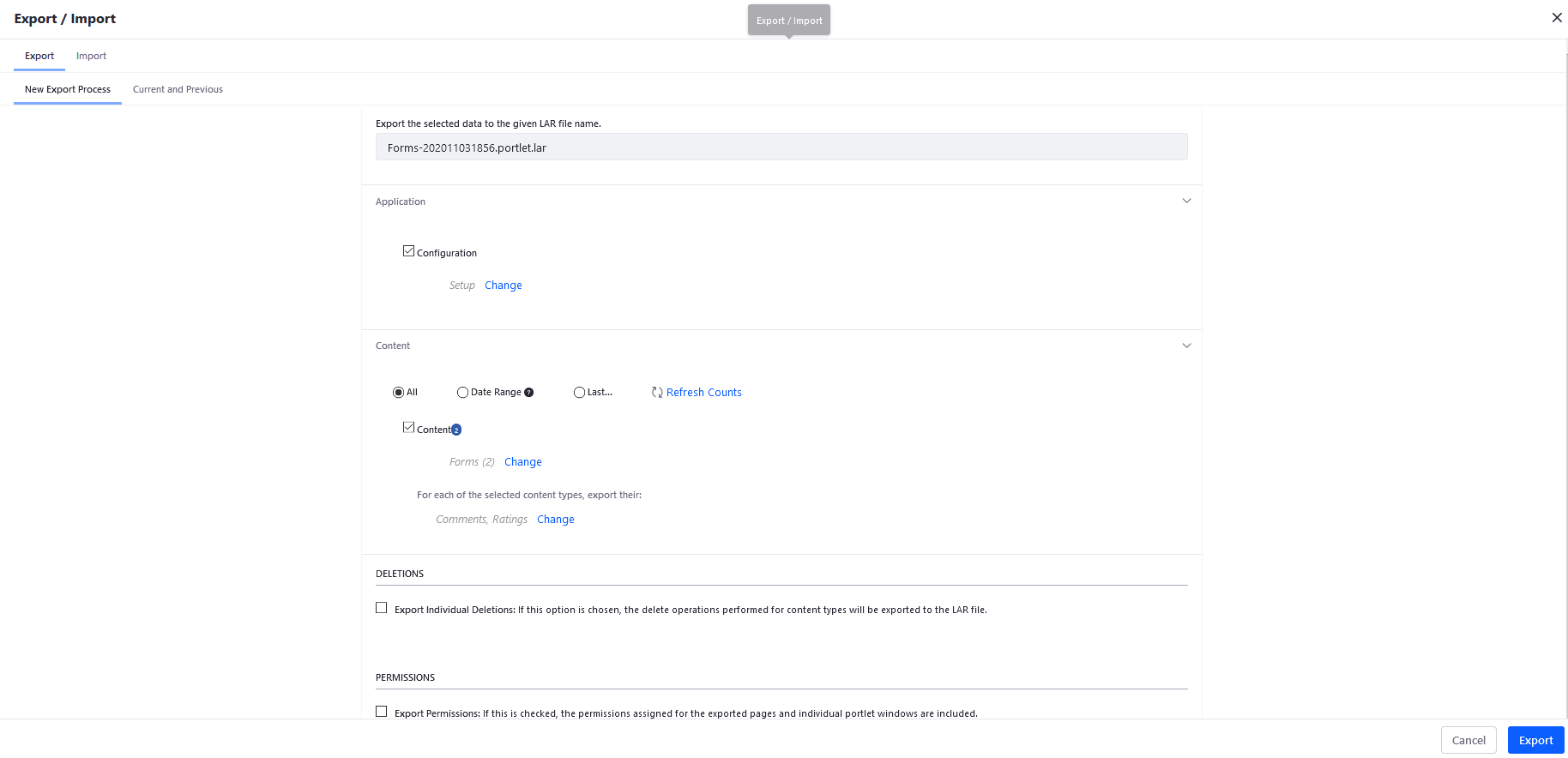
-
Click Export.
-
Click the
LARfile to download it to your local machine.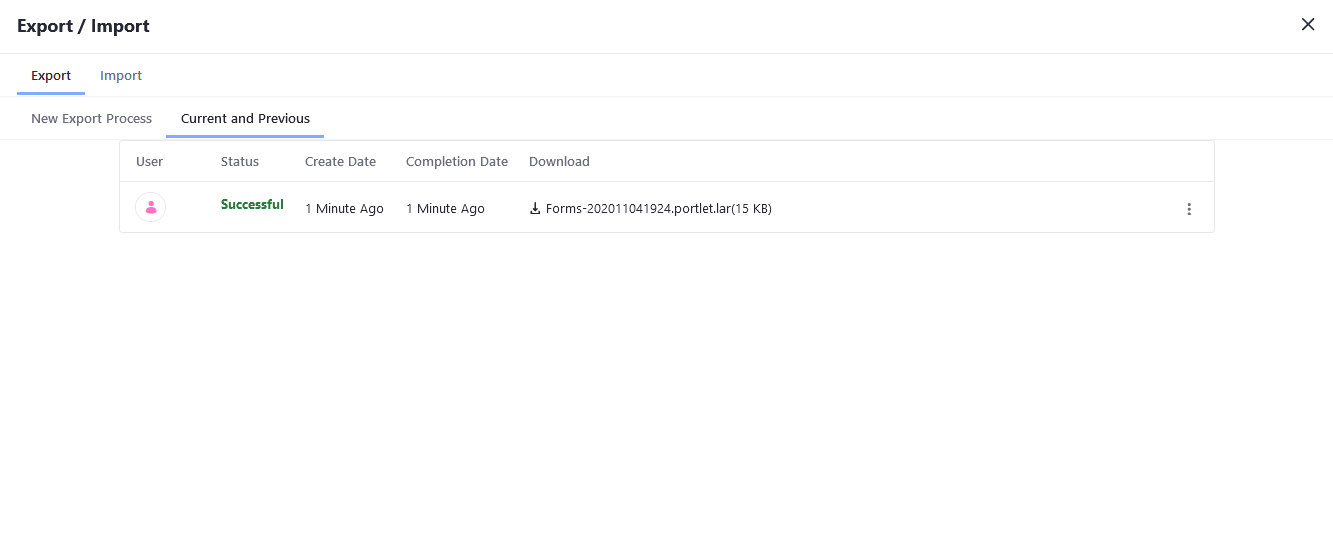
-
Choose the desired folder then click OK in the confirmation box.
The Forms LAR file has been downloaded. You can import this to another Site.
Importing Forms into a Site
-
Navigate to another Site.
-
Navigate to Site Administration → Content and Data → Forms.
-
Click the
 icon in the upper right → Export / Import.
icon in the upper right → Export / Import. -
Click the Import tab.
-
Drag and drop the
LARfile or click Select File to browse its location. -
Click Continue.
-
Expand the Update Data section.
-
Click Mirror (recommended).
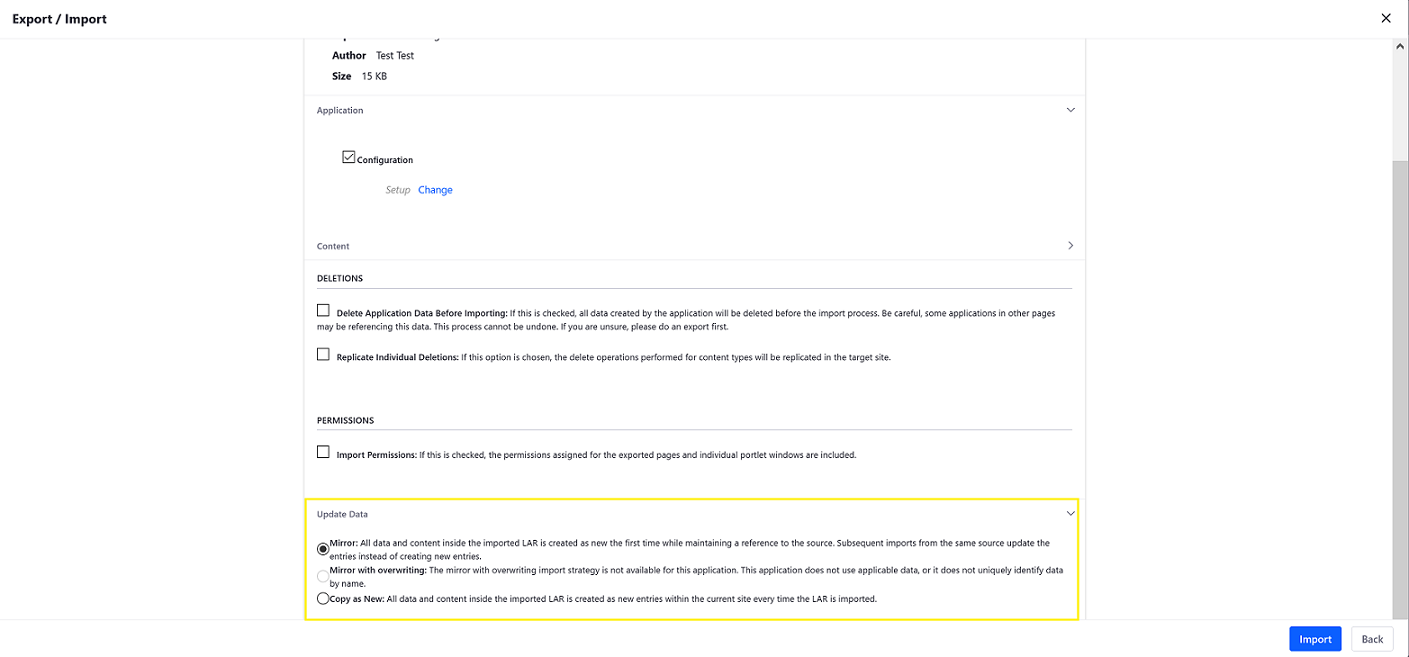
-
Click Import.
-
Click the Export / Import window.
The Forms from the Guest Site are imported into this Site.