フォーム要素のセットを再利用する
多くの場合、フォームは名前、誕生日、住所などの同じ情報セットを要求します。 これらのフィールドを新しいフォームごとに追加するのではなく、要素をグループ化してセットとして再利用することができます。 要素セットには、フィールドのレイアウトと構成が含まれます。
-
要素セットを使用して作成されたフォームは、後から要素セットに対して行われた変更を継承しない*。
-
より簡単な方法として、1つまたは複数のフォームフィールドを別のフォームフィールドの上にドロップしてフィールドグループを作成することで、再現性を実現することができます。 フィールドグループは、1つのフォーム内で、グループ全体の管理(グループの移動、削除、複製)を一度に行うことができる便利な機能です。

要素セットの作成
要素セットを作成するには:
-
プロダクトメニュー(
 )を開き、 [サイト管理] メニューのコンパスアイコン(
)を開き、 [サイト管理] メニューのコンパスアイコン( )をクリックします。
)をクリックします。 -
フォームを作成するサイトを選択します。
-
[コンテンツ & データ] → [フォーム] をクリックします。
-
[要素セット] タブをクリックします。
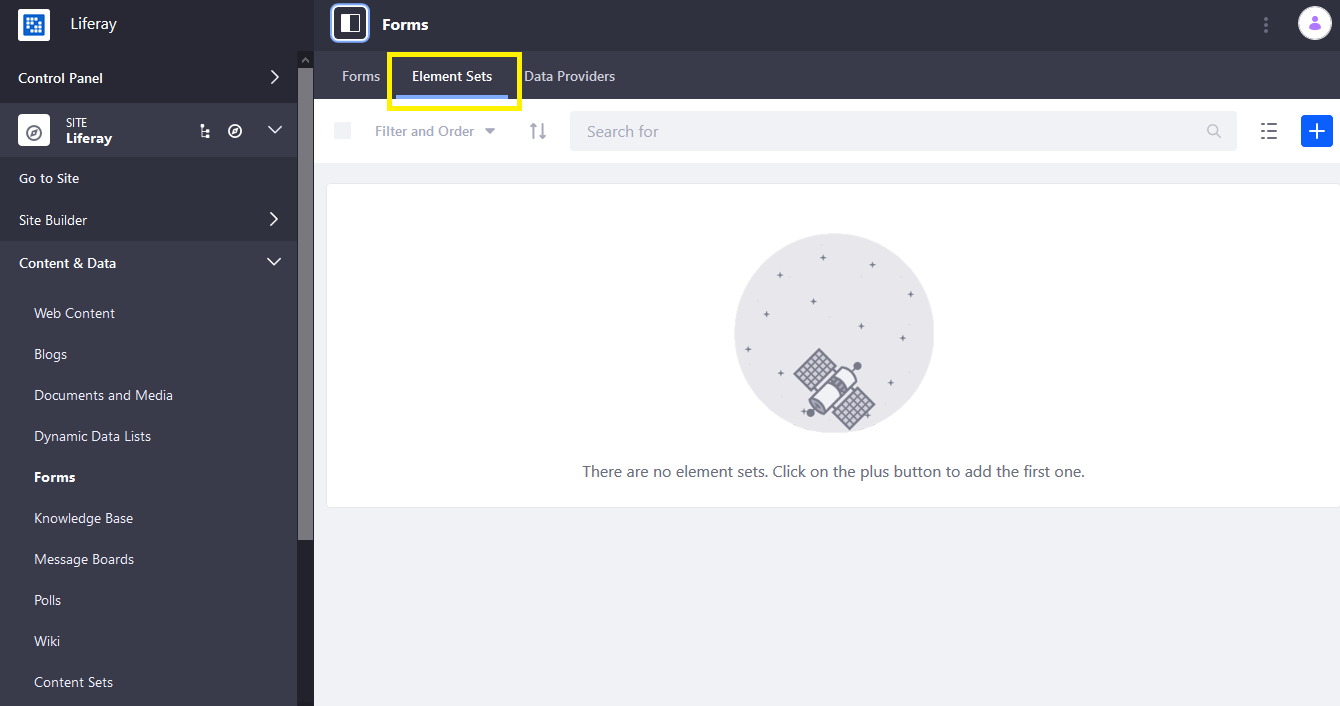
-
追加 ボタン(
 )をクリックします。
)をクリックします。
要素セットを作成する手順は、フォームを作成する手順と同じです 。 デモのために、ユーザーが連絡先情報を送信するための要素セットを作成します。
-
次のように入力します:
名前 :連絡先情報 説明 :連絡先情報要素セット
-
[要素を追加] ボタン(
 )をクリックします。
)をクリックします。 -
目的のテキストフィールドと数値フィールドをドラッグアンドドロップし、それに応じてラベルを設定します。
-
完了したら、 [保存] をクリックします。
要素セットが作成され、使用できるようになりました。
要素セットを使用して、要素セットを作成できます。
要素セットの使用
フォームで要素セットを使用するには:
-
フォームビルダーを開きます。
-
追加 ボタン(
 )をクリックして、要素のサイドバーを開きます。
)をクリックして、要素のサイドバーを開きます。 -
[要素セット] をクリックします。
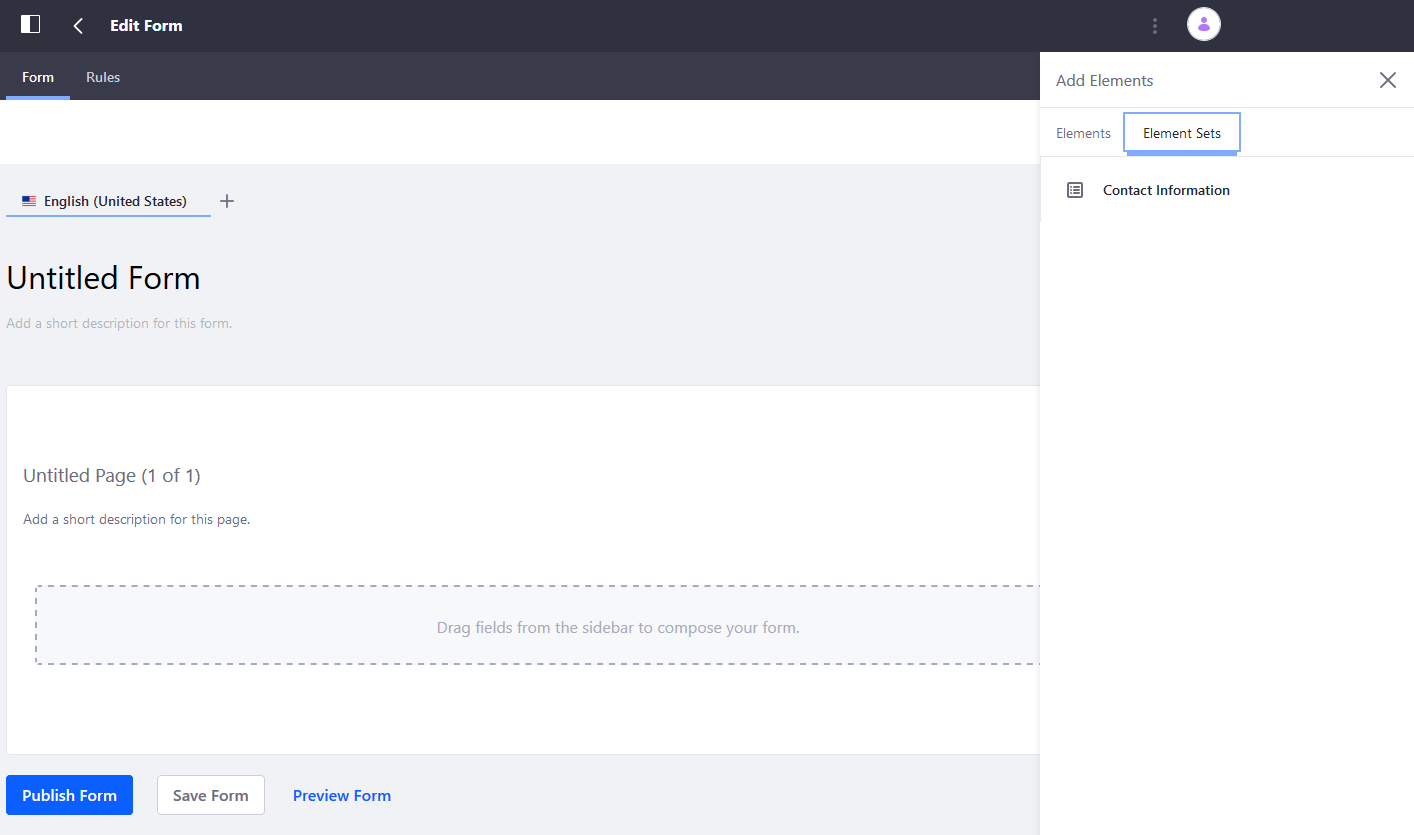
-
単一のフォーム要素と同じように、要素セットをフォームビルダーにドラッグします。
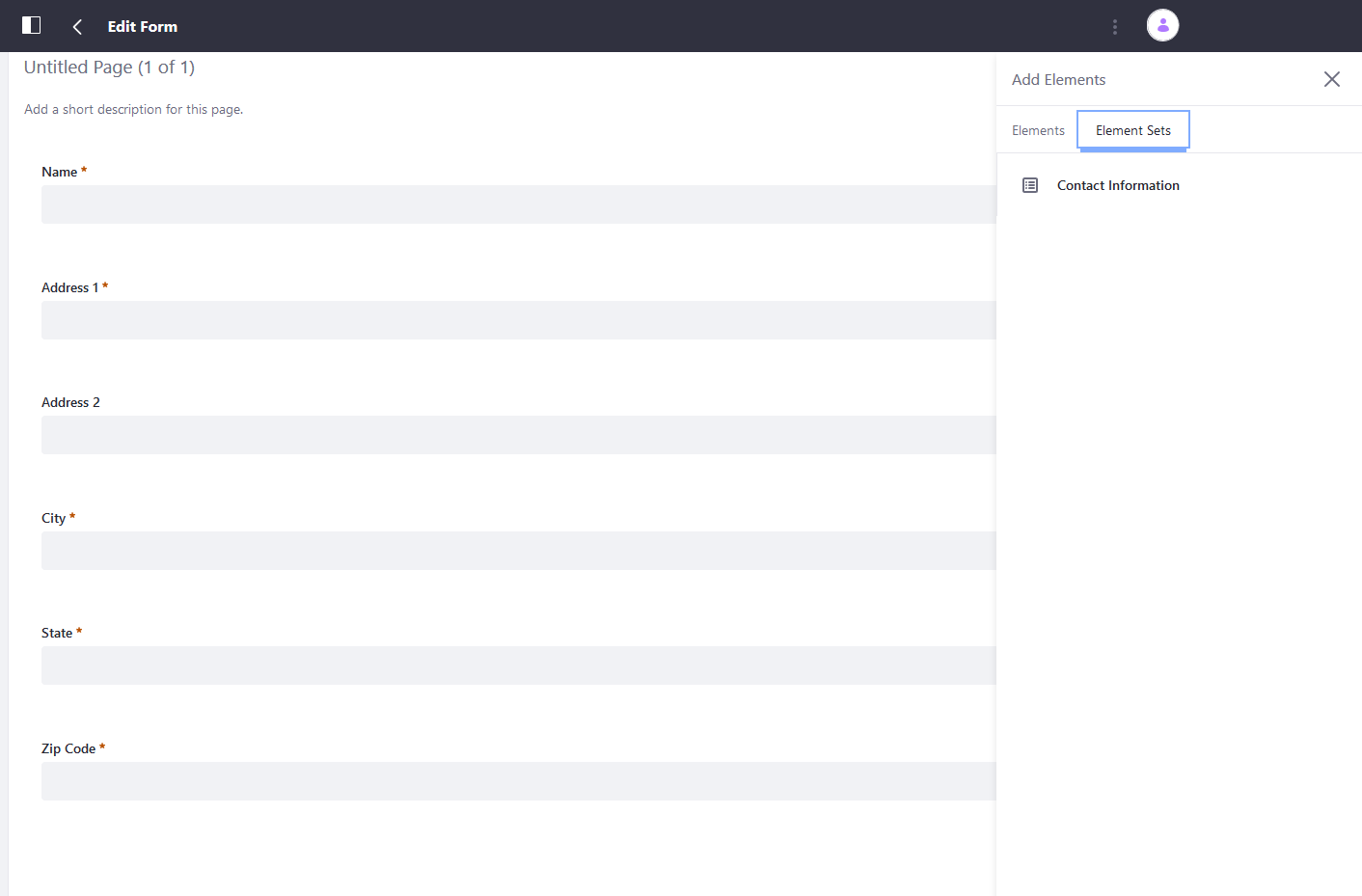
要素セットがフォームに追加されると、レイアウトと個々の要素は、基本要素セットに影響を与えることなく構成および更新できます。
-
完了したら、[フォーム を公開する]ボタンをクリックします。