Assigning Permissions to Web Content Articles
With Liferay’s permissions framework, you can control which users can create, view, and manage web content articles. You can set permissions for individual articles or Liferay DXP 2024.Q2+/Portal GA120+ multiple articles at once. See Understanding Roles and Permissions for more information.
-
Follow the steps to create a web content article.
-
The Permissions section appears at the bottom-right of the Properties tab (1). Click More Options to set permissions for Guests and Site Members. You can also set your article’s visibility by choosing a Viewable by option.
Liferay DXP 2024.Q2+/Portal GA120+ Alternatively, you can set permissions before publishing web content using the Publish With Permissions option (2). See Publish With Permissions and Schedule Publications to learn more.
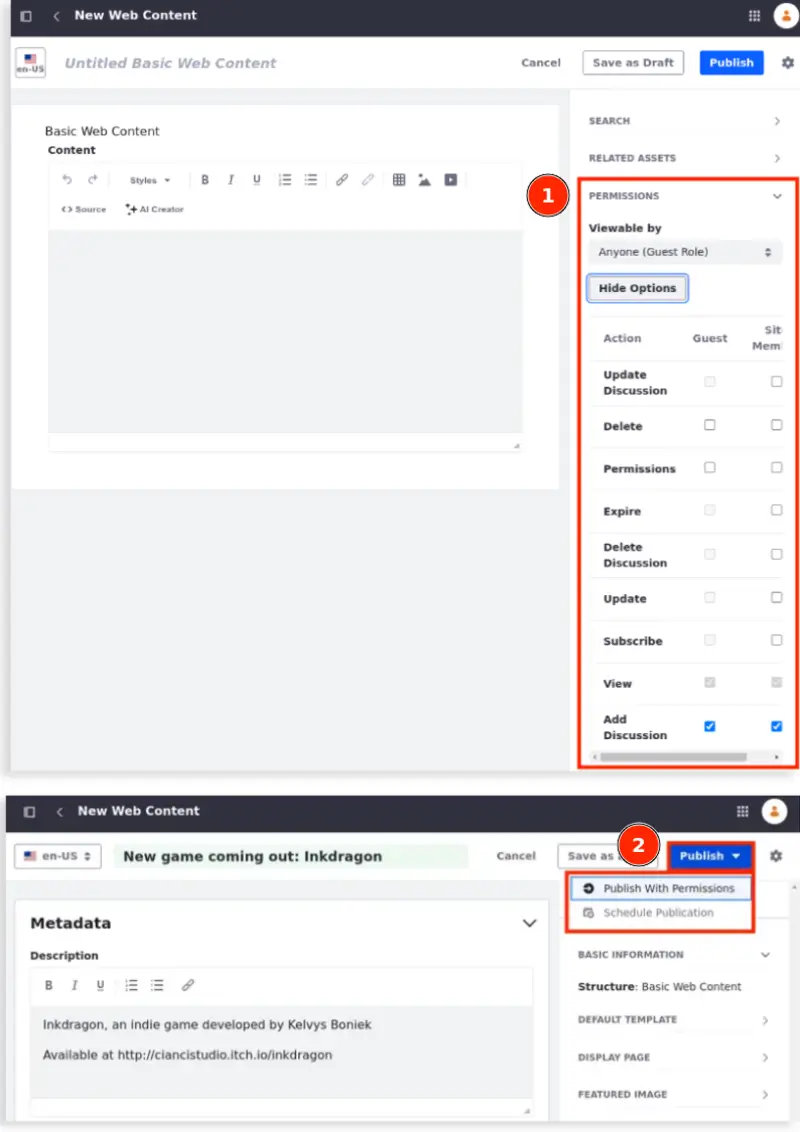
-
Select the permissions you need for your roles. See Web Content Articles Permissions Reference to learn more about each permission.
-
Proceed with the publication process.
To assign permissions to web content articles after publication,
-
Open the Site Menu (
 ) and navigate to Content & Data → Web Content.
) and navigate to Content & Data → Web Content. -
Select the Web Content tab to set permissions for web content articles.
-
For the web content articles where you want to assign permissions, click Actions (
 ) and select Permissions (1).
) and select Permissions (1).Liferay DXP 2024.Q2+/Portal GA120+ You can also select the checkbox next to the web content article(s) (see permissions in bulk) and click Permissions at the top options bar (2).
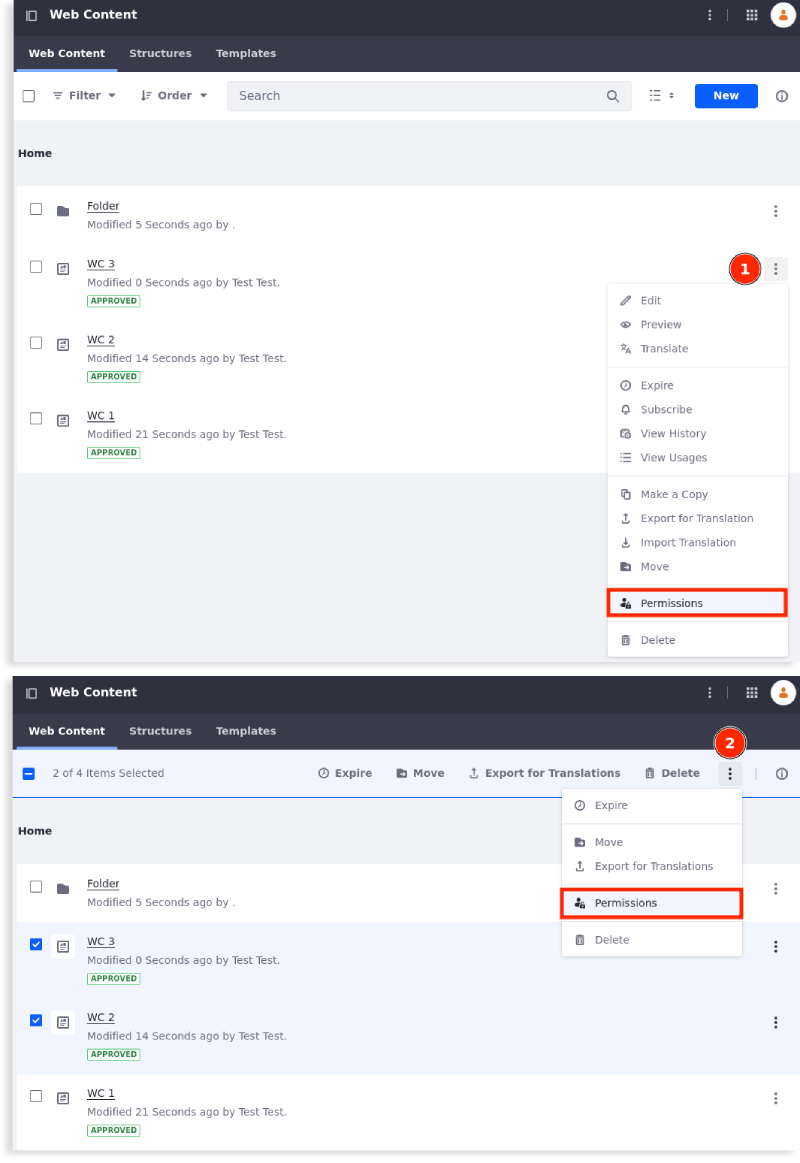
-
Select the permissions you need for your roles. See Web Content Articles Permissions Reference to learn more about each permission.
-
Click Save.
Setting Web Content Articles Permissions in Bulk
Liferay DXP 2024.Q2+/Portal GA120+
-
Open the Site Menu (
 ) and navigate to Content & Data → Web Content.
) and navigate to Content & Data → Web Content. -
Select the checkbox next to the web content articles you want to configure.
NoteYou can only assign permissions in bulk to web content articles. Folder permissions must be set individually.
-
Click Permissions at the top options bar.
-
Update the permissions for each role. See Web Content Articles Permissions Reference to learn more about each permission.
There are four available icons when setting permissions in bulk.
(1) (
 ) indicates that the permission is set in some of the selected web content articles, but not all of them.Tip
) indicates that the permission is set in some of the selected web content articles, but not all of them.TipUncheck the permission to disable it on all selected web content articles. To enable the permission on all selected web content articles, uncheck and check it.
(2) (
 ) indicates that the permission is not set to any of the selected web content articles.
) indicates that the permission is not set to any of the selected web content articles.(3) (
 ) indicates that you can’t set the permission for that role.
) indicates that you can’t set the permission for that role.(4) (
 ) indicates that the permission is set in all of the selected web content articles.
) indicates that the permission is set in all of the selected web content articles.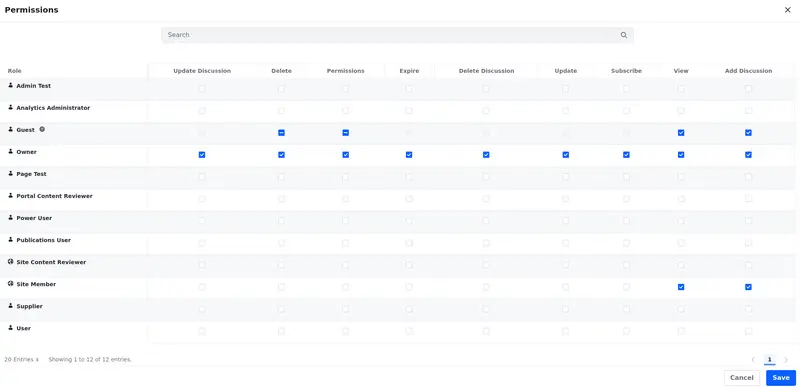
-
Click Save to apply the changes.
Web Content Articles Permissions Reference
Here’s a list of permissions associated with web content articles. To learn more about DXP roles and permissions in general, see Roles and Permissions.
| Permission | Description |
|---|---|
| Update Discussion | Edit another user’s comment on the web content article. |
| Delete | Move the web content article to the Recycle Bin. |
| Permissions | View and modify the web content article’s permissions. |
| Expire | Set an article’s expiration date. |
| Delete Discussion | Delete an article’s comments. |
| Update | Edit and modify the web content article. |
| Subscribe | Receive notifications for new and modified web content articles. |
| View | View the web content article. |
| Add Discussion | Comment on the web content article. |
All permissions and users displayed when modifying your permissions appear on the left. Liferay DXP 2024.Q2+/Portal GA120+ On the right is a simplified view showing the most common roles displayed when creating an article.
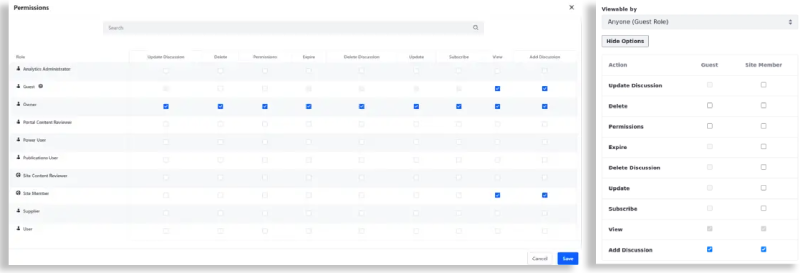
Web Content Article Folders Permissions Reference
Web content article folders have their own permissions, separate from individual articles. These permissions control who can create, modify, and manage folders within the Web Content application.
To assign permissions to web content article folders,
-
Open the Site Menu (
 ) and navigate to Content & Data → Web Content.
) and navigate to Content & Data → Web Content. -
Click Actions (
 ) for the folder and select Permissions.
) for the folder and select Permissions. -
Select the permissions for each role.
-
Click Save.
Folder permissions must be set individually. You cannot assign them in bulk.
| Permission | Description |
|---|---|
| Access | Access folder contents. |
| Add Web Content | Add Web Content Articles to folders. |
| Add Subfolder | Add sub-folders to folders. |
| Delete | Move folders to the recycle bin. |
| Permissions | View and modify folder permissions. |
| Subscribe | Subscribe to receive email notifications when web content articles are added to or modified in folders. |
| Liferay DXP 2025.Q2+ Update | Modify folder properties, such as name and description. |
| Liferay DXP 2025.Q2+ Advanced Update | Modify the workflow settings associated with the folder. |
| View | View folders. |
Before Liferay DXP 2025.Q2, users who previously had the Update permission are granted both the Update and Advanced Update permissions to maintain their existing capabilities.