Wikiのスコーピング
Wikiノードを使用してコンテンツを整理する以外に、Wikiのスコープを グローバル、サイト、またはページのスコープ に設定できます。
グローバル
グローバルサイトのスコープレベルで作成されたWikiページは、他のすべてのサイトで利用できます。 ただし、コンテンツは自動的に公開されません。 管理者は、 [Wiki] ウィジェットのスコープを [Global] に設定する必要があります。
グローバルスコープのWikiページの作成
-
[Wiki] ウィジェットがデプロイされているサイトページに移動します。
-
[Wiki] ウィジェットの名前の上にマウスを置き、 オプション(
 )、 [Configuration] の順にクリックします。
)、 [Configuration] の順にクリックします。
-
[Scope] をクリックします。
-
[Scope] ドロップダウンメニューから [Global] を選択します。
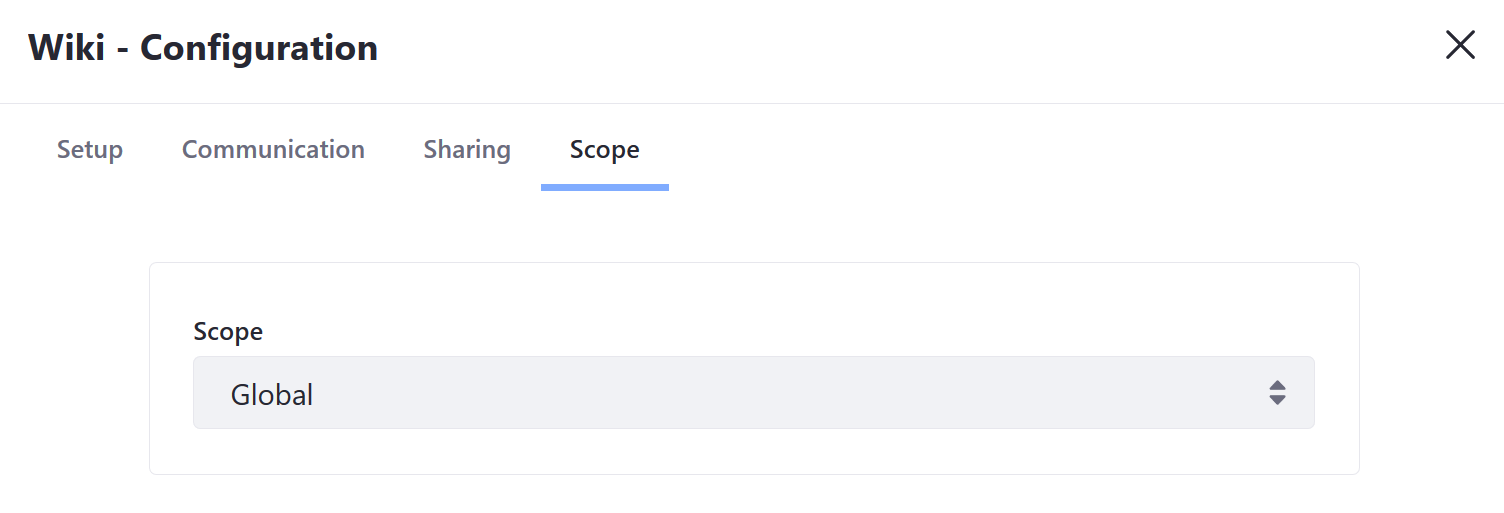
-
[保存] をクリックしてウィンドウを閉じます。
[Wiki] ウィジェットが、 グローバルスコープ のコンテンツを表示するように設定されました。
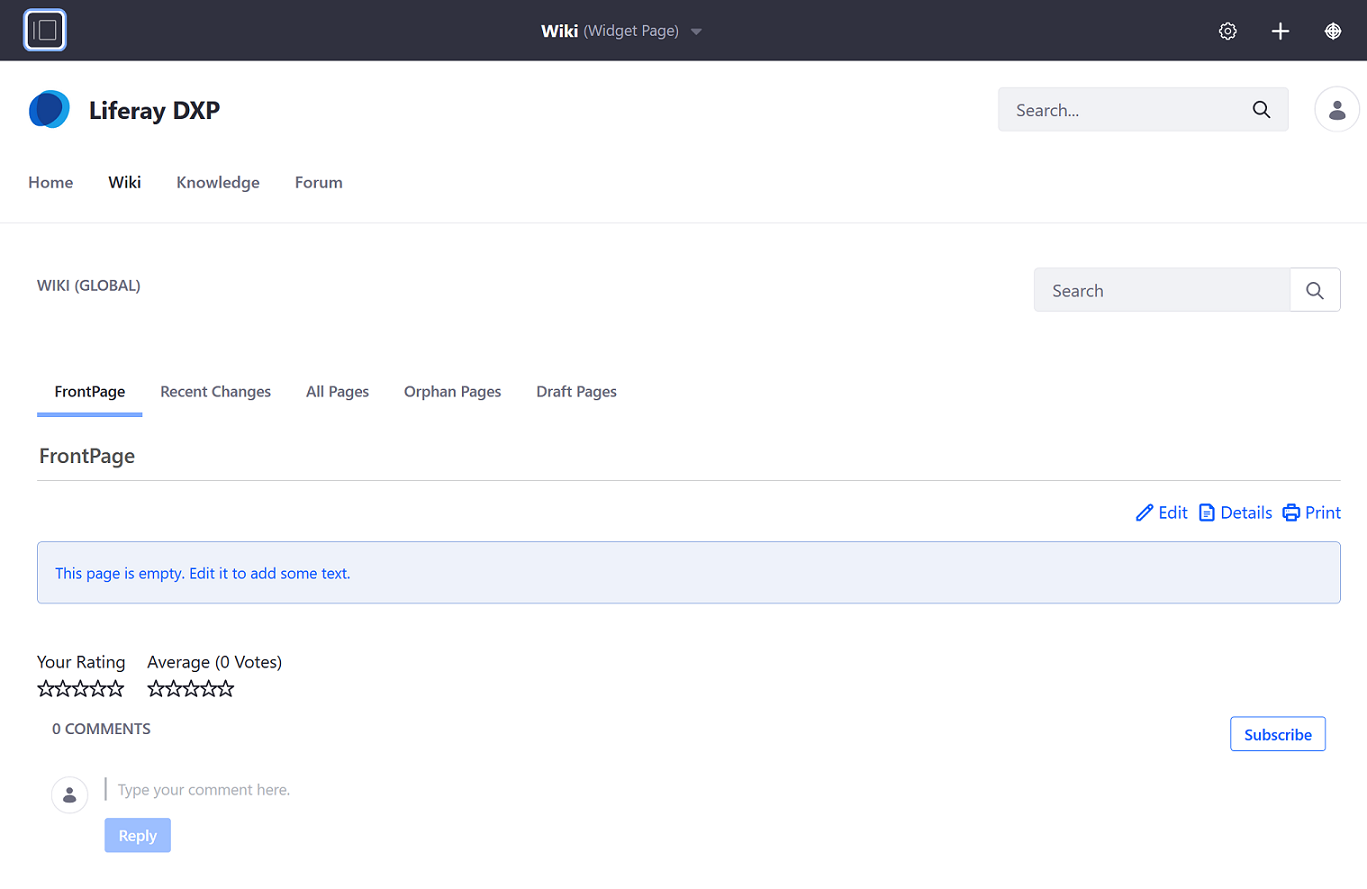
グローバルスコープの Wiki ページの管理
-
プロダクトメニュー(
 )を開き、サイト管理メニューのコンパスアイコン(
)を開き、サイト管理メニューのコンパスアイコン( )をクリックします。 [Select Site]ダイアログが開きます。
)をクリックします。 [Select Site]ダイアログが開きます。 -
[My Sites] タブを選択し、 [Global] を選択します。

-
[Content & Data] → [Wiki] の順にクリックします。

ここで行った変更はグローバルスコープに適用されます。
サイト
デフォルトでは、 Wiki アプリは現在選択されているサイトにスコープ指定されています。 同じインスタンスの別のサイトに作成されている可能性のあるWikiを表示すると、特定のサイトにスコープ指定されているWikiは表示されません。
ページ
ページスコープの掲示板を作成すると、フォーラムメンバーは、同じサイトに配置されているさまざまなページのさまざまなWikiを表示できます。
ページスコープのWikiの作成
-
スコープ指定するページに移動します(Second Wiki)。
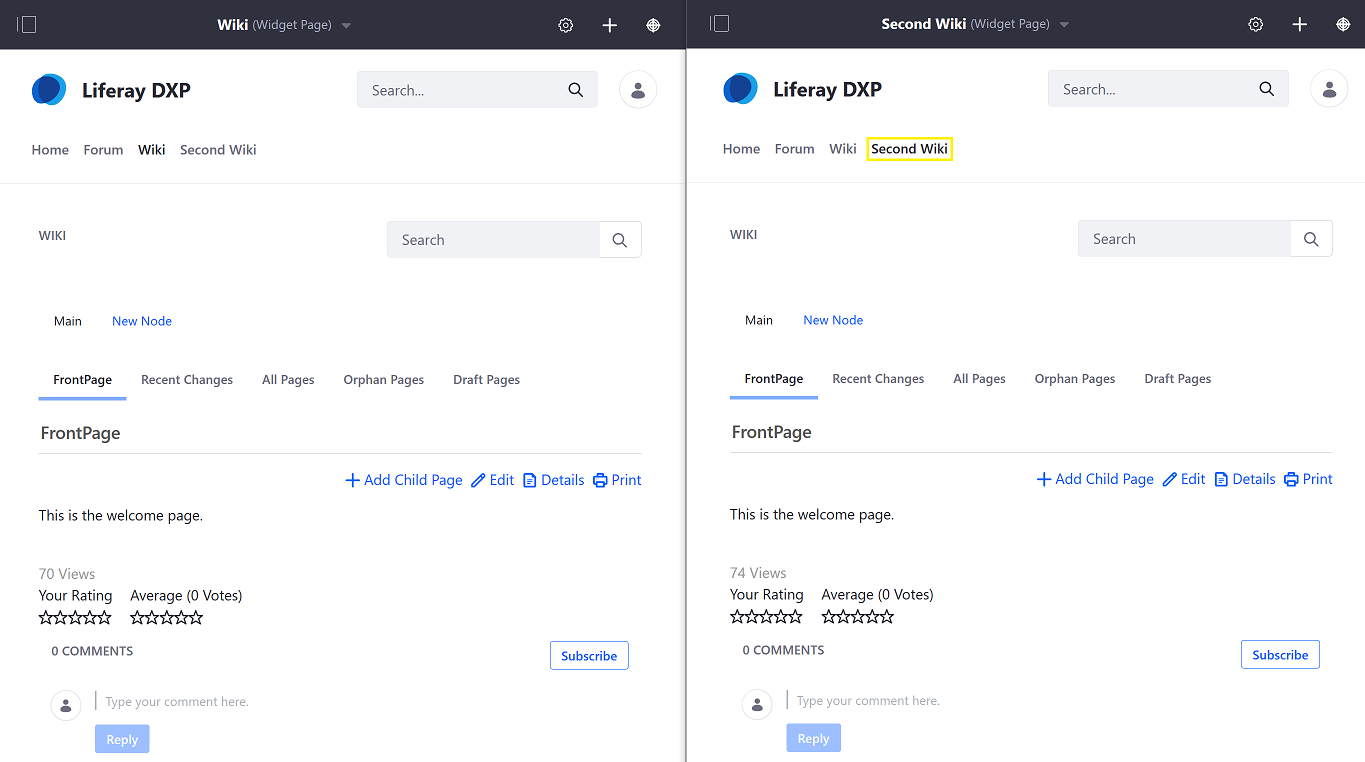
-
ウィジェットのタイトルバーにある オプション アイコン(
 )をクリックし、 [設定] を選択します。
)をクリックし、 [設定] を選択します。 -
[Scope] タブをクリックします。
-
ページの名前を選択するか、ページのスコープがまだ存在しない場合は [YOUR-PAGE](新規作成) を選択します。
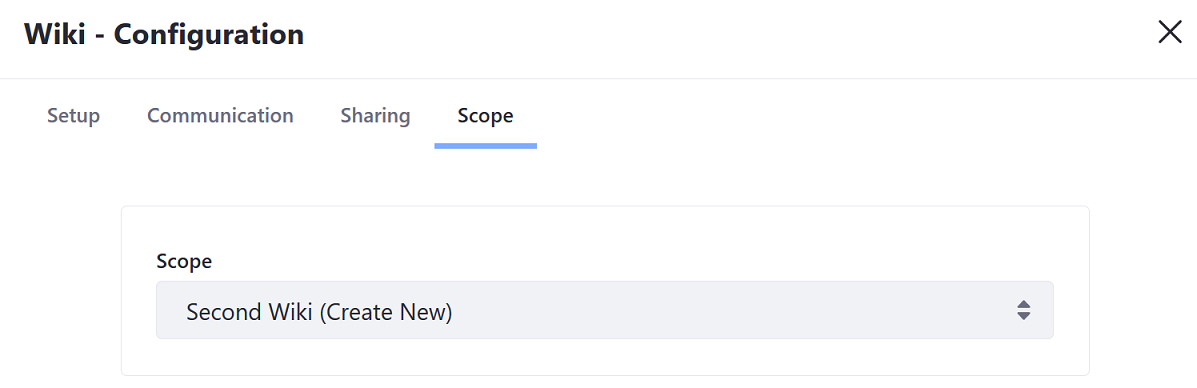
-
[保存] をクリックしてダイアログウインドウを閉じます。
2番目のページがページスコープに設定されました。

ページスコープのWikiの管理
管理者は、引き続き サイト管理 メニューを使用して、 サイト管理メニュー のアクティブスコープを設定することにより、ページスコープの[Wiki]ウィジェットを管理する必要があることに注意してください。 次の手順を実行します:
-
プロダクトメニュー(
 )を開き、サイトのメニューを展開し、 [Content & Data] をクリックします。
)を開き、サイトのメニューを展開し、 [Content & Data] をクリックします。 -
現在のスコープが[Content & Data]見出しのすぐ下に表示されます。 デフォルトのスコープは現在のサイトです。 これを変更するには、歯車のアイコン(
 )をクリックし、目的のスコープを選択します。 これにより、サイト管理メニューが変更され、選択したスコープが反映されます。 たとえば、ページのスコープで作業するには、歯車アイコンからそのページを選択します。 そのページの名前がサイト管理メニューのタイトルになります。
)をクリックし、目的のスコープを選択します。 これにより、サイト管理メニューが変更され、選択したスコープが反映されます。 たとえば、ページのスコープで作業するには、歯車アイコンからそのページを選択します。 そのページの名前がサイト管理メニューのタイトルになります。
-
[Wiki] をクリックします。
ここで行う変更は、前のステップで選択したスコープに適用されます。
