Enabling Guest Checkout
You can enable guest checkout on a per-channel basis.
-
Open the Global Menu (
 ) and navigate to Commerce → Channels.
) and navigate to Commerce → Channels. -
Select the channel linked to your site.
-
Under Orders, enable Guest Checkout toggle.
-
Click Save.
Guest users can now add items to the cart and proceed to checkout without logging in.
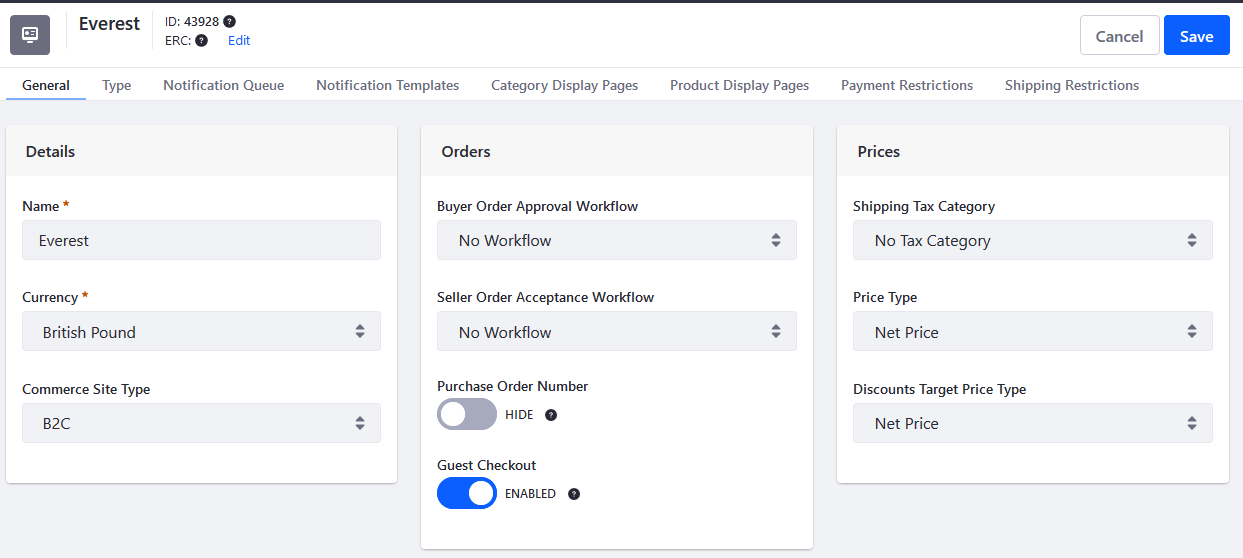
Guest Checkout Flows
Liferay DXP 2025.Q1+/Portal GA132+
In newer versions of Liferay DXP, you needn’t add a new guest authentication page as shown below for guest customers to check out. After enabling guest checkout, go to the catalog page as an unauthenticated user.
-
Add one or more products to your cart.
-
Open the mini cart. You have two options:
-
Sign In to Checkout: If you choose this option, you can enter your credentials to log in or click Sign Up to create a new account. If you’re a user handling multiple accounts, you can choose the account after signing in. If you don’t want to choose an account, you can click Create a New Account and link it to the signed in user.
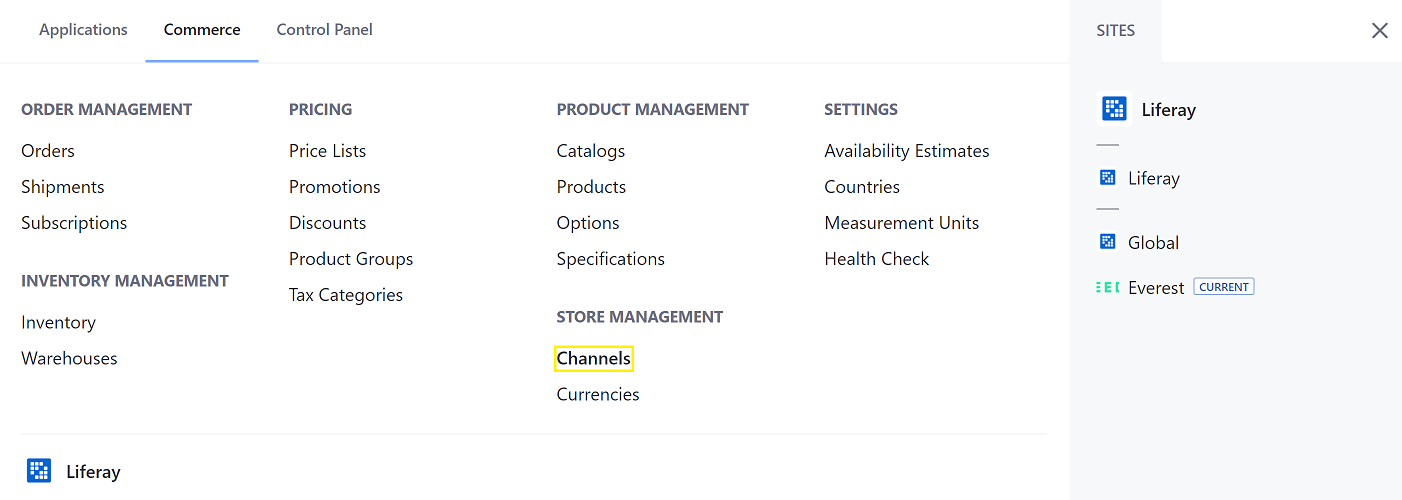
-
Proceed as Guest: This option takes you to the checkout flow directly. You can enter your billing and shipping addresses, enter an email address, select a payment method, shipping option, and submit the order.
-
If you add items to your cart and then sign in before checking out, either through the mini cart or the Sign In button in the header, the items are carried over automatically to your cart.
Prior to Liferay DXP 2025.Q1/Portal GA132, the mini cart only had a Submit button to start the checkout flow.
Adding the Continuing as Guest Option
For customers to continue their checkout process as guest users, you can create a separate authentication page where they have several checkout options.
- Customers can sign in if they have an account. They can view all their account information, including past orders.
- Customers can create a new account if they are new to your site.
- Customers can continue as guests, entering only the data necessary to complete the transaction. They can register later or log in to order faster.
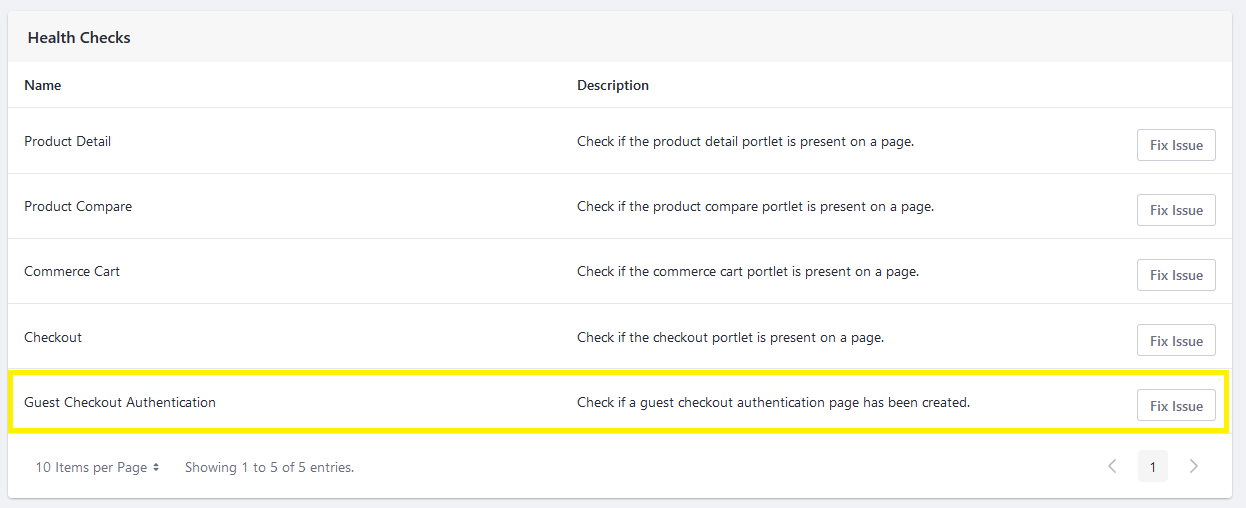
To generate this authentication page,
-
Open the Global Menu (
 ) and navigate to Commerce → Channels.
) and navigate to Commerce → Channels. -
Select the channel linked to your site.
-
On the General tab’s Health Checks section, click Fix Issue next to Guest Checkout Authentication. This creates a new authentication page with an option to sign in or continue as a guest.
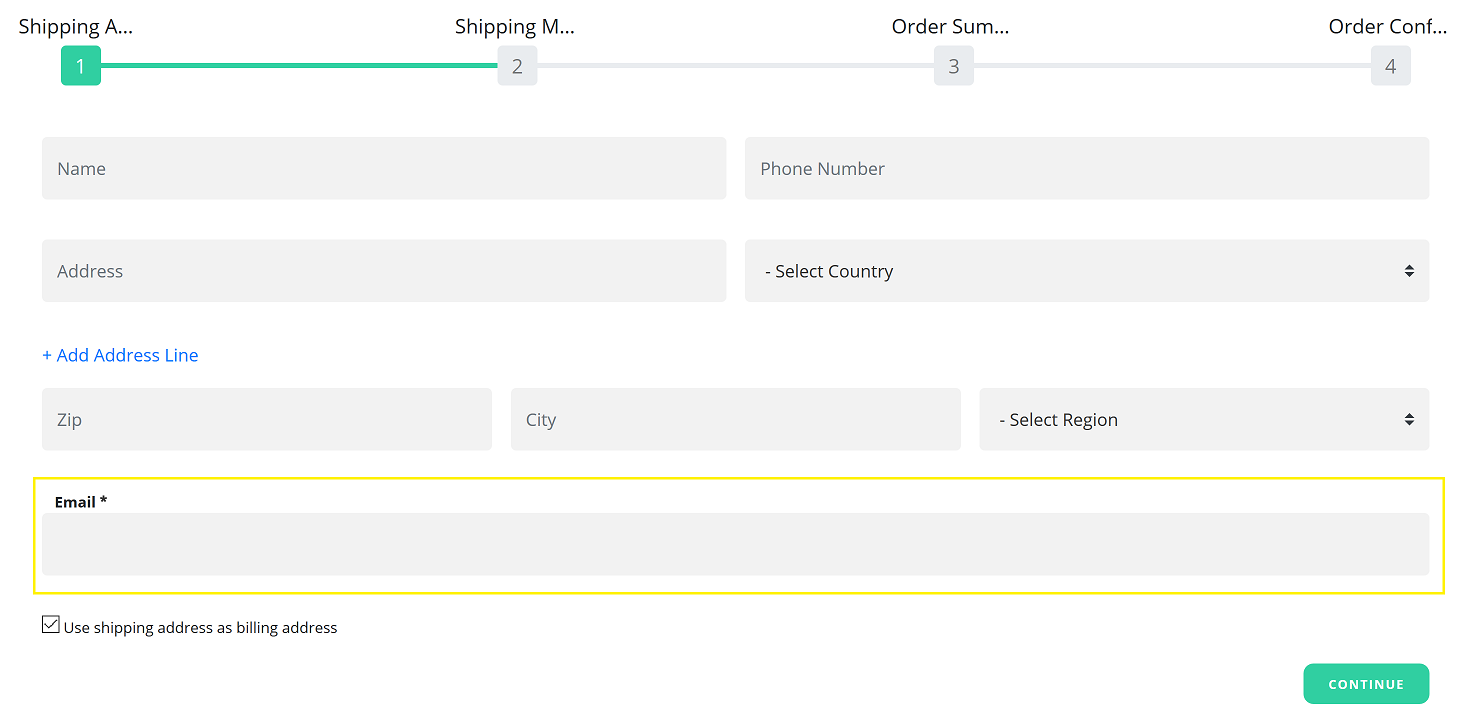
-
Click Save.
If this authentication page doesn’t exist, guests are redirected to the page with the Checkout widget.
Commerce 2.1 and Below
-
Navigate to the Control Panel → Commerce → Channels.
-
Click on the desired channel.
-
On the General tab’s Orders section, slide the Guest Checkout toggle to Enabled.
-
Click Save.
Guest customers can now add items to the cart and proceed to checkout without logging in. After clicking Submit, there’s an option to enter their email address during the checkout process.
Feature Availability
Guest Checkout Flows
Guest users can add items to the cart and complete checkout without signing in. In earlier versions, a separate guest authentication page was required; in newer versions, it’s optional and flows start directly from the mini cart.
| Liferay Version | Feature Status | Feature Flag Label |
|---|---|---|
| Liferay DXP 2025.Q1 / Portal GA132 | Release | Guest Checkout Flows (LPD-35678) |
| Liferay DXP 2025.Q2 / Portal GA136 | GA | - |