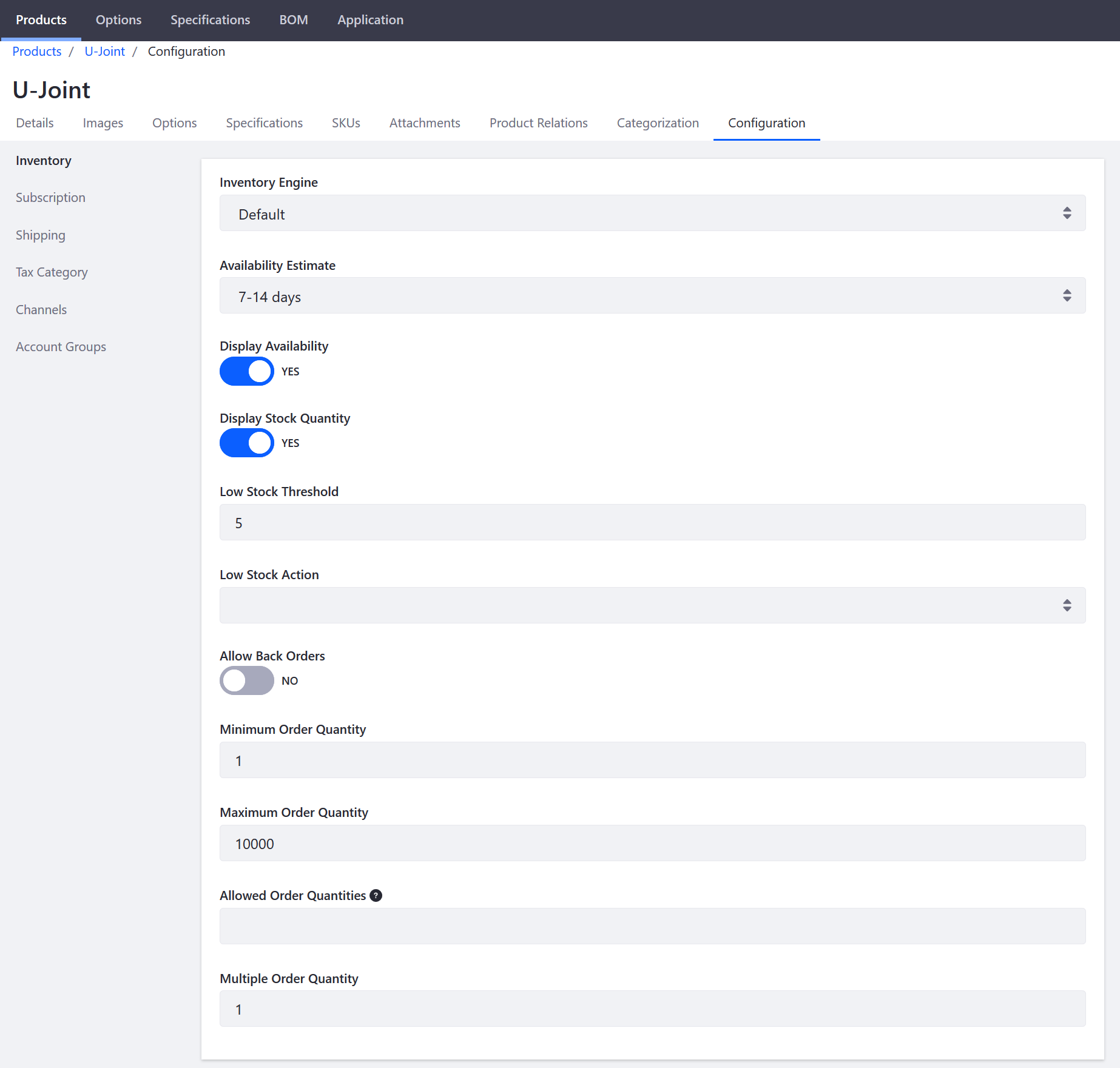Product Inventory Configuration Reference Guide
You can configure products in the catalog to display inventory data in the storefront. There are two options available to display inventory data: Display Availability and Display Stock Quantity. When the stock quantity is above the low stock threshold, it shows Available and when the stock quantity is less than the low stock threshold, it shows Unavailable. You can also select the inventory engine, availability estimate, enable back-orders, set the maximum number of orders, and more.
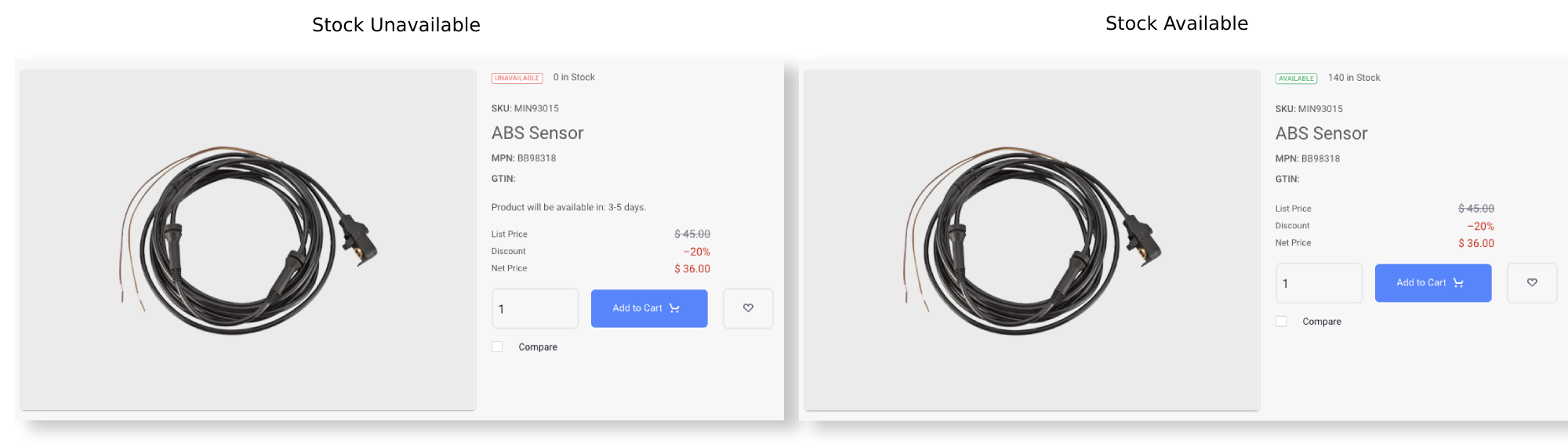
To access the inventory configuration options for a product,
-
Open the Global Menu (
 ), and navigate to Commerce → Products.
), and navigate to Commerce → Products. -
Select a product.
-
Click the Configuration tab.
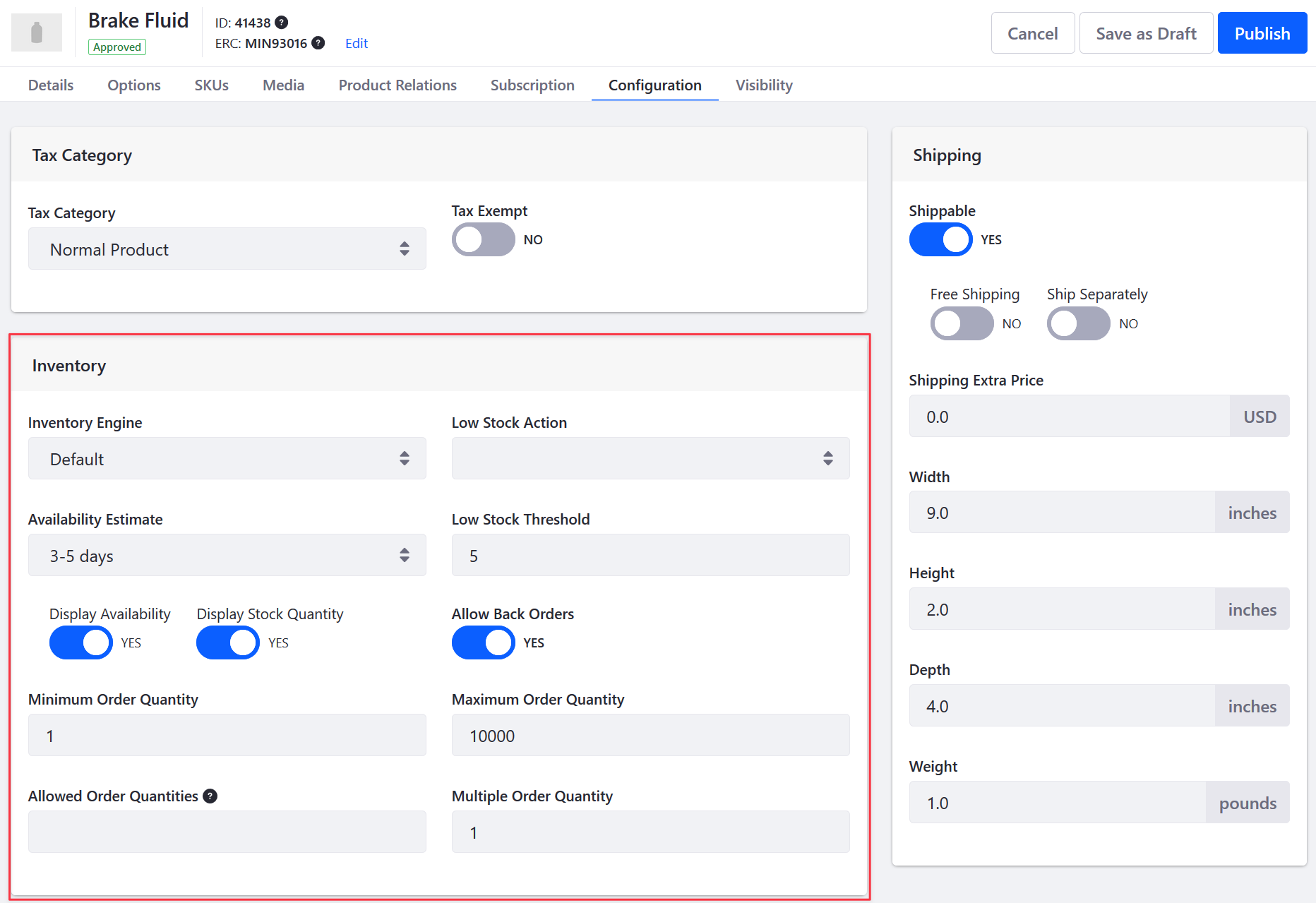
| Field | Description |
|---|---|
| Inventory Engine | Select an inventory engine; can be customized using an extension point. |
| Availability Estimate | Select the duration to replenish the product inventory when stock runs out. |
| Display Availability | Activate to show that a product is available to buy. |
| Display Stock Quantity | Activate to show the number of units available to buy. |
| Low Stock Threshold | Set the minimum available stock for continuing to fulfill product orders. This is also the threshold for triggering the low stock action. |
| Low Stock Action | Select an action to perform when the stock reaches the low stock threshold. |
| Allow Back Orders | Activate to allow the purchase of products unavailable due to low stock. |
| Minimum Order Quantity | Set the minimum number of items an order must include to be purchaseable. |
| Maximum Order Quantity | Set the maximum number of items an order can contain to be purchaseable. |
| Allowed Order Quantities | Set the specific product quantity that the order should contain to be purchaseable. For example, entering 2 allows buyers to purchase only 2 units of the product. |
| Multiple Order Quantity | Enter a number that limits orders to particular quantities of this product. |
Commerce 2.0 and Below
To access the inventory configuration options for a product, navigate to a its Configuration tab and click on Inventory from the left menu.