データ管理とプライバシー
Analytics Cloudは、個人のデータとプライバシーを管理するための管理ツールを提供します。 一般データ保護規則(GDPR)の要件を満たすために、これらのツールをご活用ください:
- データのダウンロードを要求することで、データポータビリティの権利を満たすことができます。
- ユーザーの削除を要求することは、忘れられる権利に役立ちます。
- ユーザーの抑制を要求することは、処理を制限する権利に役立ちます。
ツールにアクセスするには、 [設定] → [Data Control & Privacy] をクリックします。
![さまざまなツールは、設定の[データコントロールとプライバシー]セクションにあります。](https://resources.learn.liferay.com/images/analytics-cloud/latest/en/workspace-data/data-control-and-privacy/images/01.png)
保持期間
デフォルトでは、イベントデータと活動していない匿名の個人は13ヶ月間保持されます。 保存期間を13ヶ月から7ヶ月に変更するには、
-
ドロップダウンメニューで[7ヶ月]を選択します。
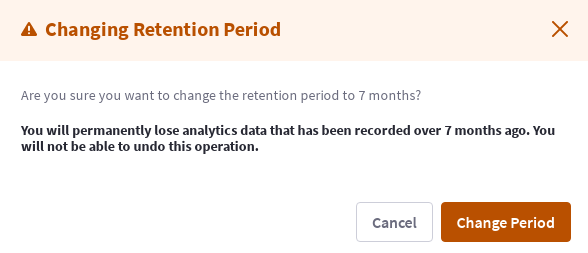
-
変更内容を確認する警告ウィンドウが表示されます。
-
[Change Period] をクリックして保存します。
この変更を行うと、7ヶ月以上前に記録されたアナリティクスデータが永久に失われます。
リクエストログ
このツールを使用して、収集した個人のデータを管理することができます。 個別データの閲覧、個別データの削除、個別データの抑制を新たに要求することができます。 たとえば、収集したデータの共有または削除を要求する連絡がくることがあります。
抑制ジョブタイプが選択されると、ユーザーの分析データは匿名化されます(つまり、ユーザーのアクティビティはユーザーと関連付けられず、匿名データとして扱われます)。 そのため、アナリティクスダッシュボードでは匿名ユーザーの数が増える可能性があります(例えば、2つの異なるデバイスでサイトを訪問した抑制されたユーザーは、2人の匿名ユーザーとみなされます)。
抑制されていたユーザーが抑制を解除されると、以前に収集されたデータはそのユーザーのプロファイルに復元されますが、抑制されている間に記録された活動は匿名のままです。
削除ジョブタイプを選択すると、ユーザーの分析データは匿名化され、DXPと同期しているユーザーの連絡先情報は削除されます。 このユーザーが後で抑制を解除された場合(つまり、Analytics Cloudと再同期された場合)、そのユーザーは以前のデータがない新規ユーザーとして扱われます。
新しいリクエストを作成したり、過去のリクエストを表示するには、 管理 ボタンをクリックします。
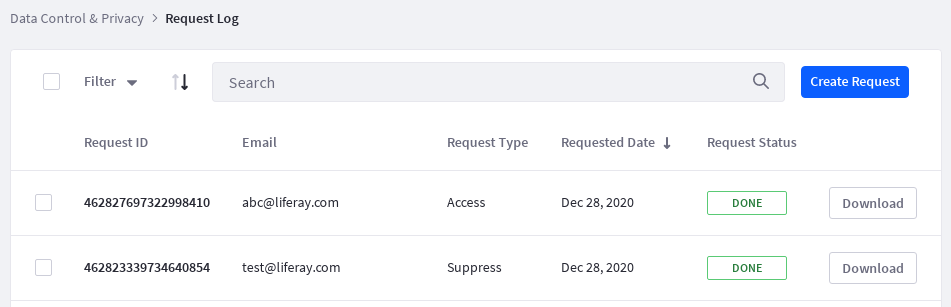
過去のリクエストのログが表示されます。 フィルター機能や検索機能を使って、特定のリクエストを探すことができます。 リクエストのZIPファイルをダウンロードするには、リクエストの Download ボタンをクリックしてください。
ユーザーのデータを削除する、ユーザーを抑制する、またはユーザーの抑制を解除する要求には、完了までに最大90分かかる処理時間が必要です。
新しいリクエストを作成するには
-
[リクエスト作成] ボタンをクリックします。
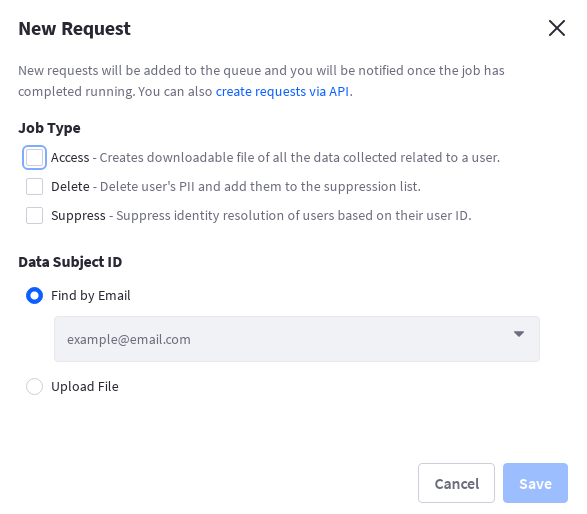
-
ジョブタイプを選択します。 [Access]を選択すると、個人に関連して収集されたすべてのデータのダウンロード可能なファイルが作成されます。 [Delete]を選択すると、個人識別情報(PII)が削除され、その個人が抑制リストに登録されます。 [Suppress]を選択すると、それ以降のデータ収集が停止されます。
-
新しいリクエストのEメールアドレスを入力してください。 また、CSVファイルのメール一覧をアップロードすることもできます。
-
[Save] をクリックしてリクエストを処理します。
メインページの Export Log ボタンをクリックして、過去のリクエストのログをダウンロードします。
![[ログをエクスポート]ボタンをクリックすると、過去のリクエストのログをダウンロードすることができます。](https://resources.learn.liferay.com/images/analytics-cloud/latest/en/workspace-data/data-control-and-privacy/images/05.png)
開始日と終了日を選択し、CSVログファイルの [Download] ボタンをクリックします。
抑制されたユーザー
ユーザーを抑制すると、それ以降の ID 解決活動から除外される。 なお、抑制されたユーザーは依然として匿名ユーザーとみなされ、個別またはセグメント化されたデータに含まれることに変わりはありません。 抑制された個人のリストを表示したり、個人の抑制を解除するには、 [管理] ボタンをクリックします。
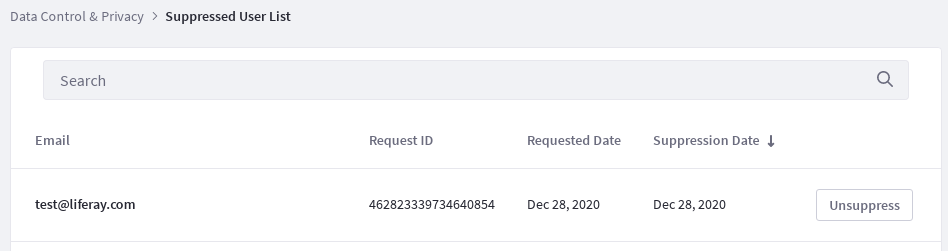
メールアドレスを入力して、抑制されている人のリストを検索することができます。
抑制を解除するには、対象となる個人を見つけ、 [Unsuppress] ボタンをクリックします。
メインページの Export List ボタンをクリックして、抑制された個人のリストをダウンロードします。
![抑制された個人のリストをダウンロードするには、[リストをエクスポート]ボタンをクリックします。](https://resources.learn.liferay.com/images/analytics-cloud/latest/en/workspace-data/data-control-and-privacy/images/07.png)
開始日と終了日を選択し、CSV形式のリストファイルの場合は [Download] ボタンをクリックします。
Do Not Track機能
GDPRやその他のデータプライバシー法によると、企業は訪問者がウェブサイトを閲覧しているときに分析データを収集する前に同意を求めることが義務付けられている。
特定のブラウザからアナリティクスデータが送信されないようにするには、サイト上のJavaScriptで以下のウィンドウ変数を設定してください。
window['ac_client_disable_tracking'] = true
クッキーを使用するか、データベースから保存およびロードすることによって、ユーザーの同意を永続化する独自のロジックを実装する必要があります。 クライアントページが完全に読み込まれる前に、上記のウィンドウ変数が設定されていることを確認してください。
あなたのサイトの訪問者は、ブラウザから[do not track]を有効にすることもできます。 詳細については、 ブラウザのdo not track設定 を参照してください。 これを有効にすると、Analytics Cloudによってデータが送信または収集されることはありません。