Backup Service Overview
Maintaining regular backups is vital to protecting your project’s data. The Liferay Cloud backup service stores iterations of environment data that can be used to restore your environments if needed. These backups include the Liferay DXP Database and the full contents of the [LIFERAY_HOME]/data folder.
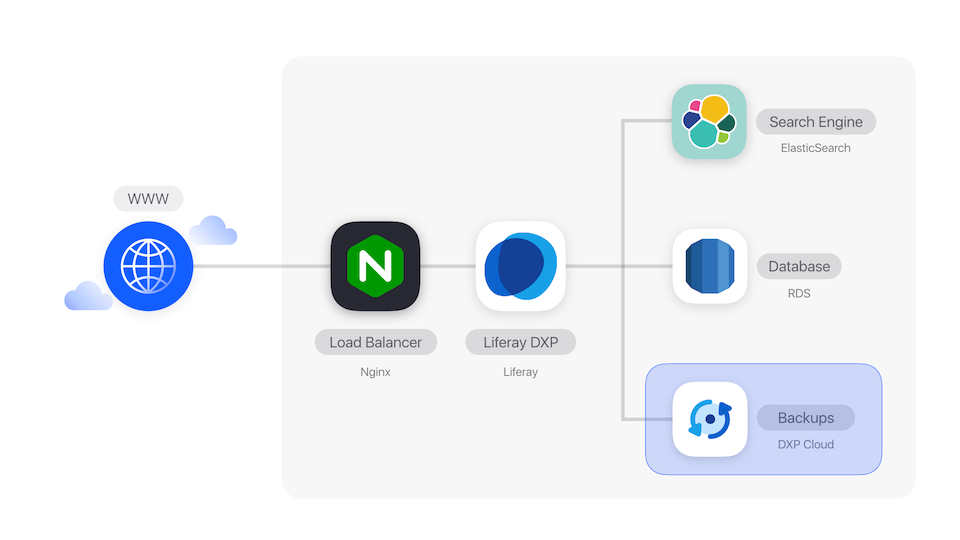
From the Backups page in any environment, you can create backups, view or download retained backups, and restore an environment from a backup.
You can also configure the backup service to meet your project’s needs via the Liferay Cloud console or the backup service’s LCP.json file.
See the Backup service limitations section for more information.
The Backups Page
From the Backups page in any environment, you can view backup service information and retained backups, create manual backups, and more.
The Backups page is only available in production environments for backup service versions older than 4.3.5.
Follow these steps to access the Backups page:
- Click Backups in the menu on the left from any environment.
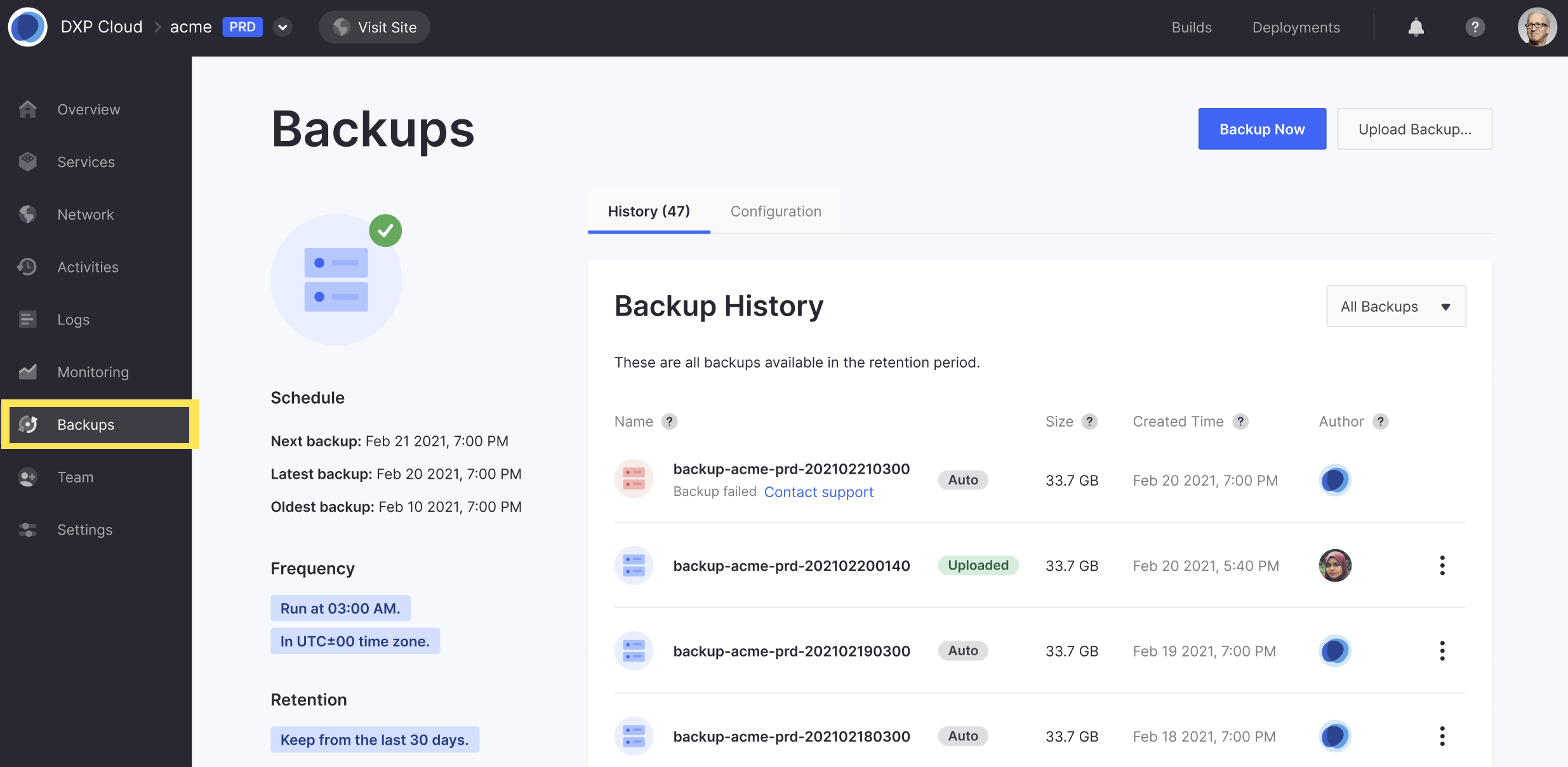
From here, you can perform the following tasks:
- View Backup Info: You can quickly view backup service information for the chosen environment. This includes the frequency of automated backups, the backup retention period, and time stamp information for the next scheduled backup, the latest created backup, and the oldest retained backup.
- View Backup History: You can view the full list of retained backups in the chosen environment. Each entry shows the backup’s name, size, type (
Auto,Manual, orUploaded), and time of creation. A red backup icon indicates a backup has failed. Beside it is a Backup failed message and a link to contact Support. - Create Manual Backups: You can manually create a backup of the chosen environment. See Creating a Manual Backup for more information.
Backup timestamps are displayed automatically based on your browser location, while backup schedules are based on the UTC±00 time zone.
From the Backups page, environment administrators also have access to the Actions button (⋮) and can download retained backups or restore environments.
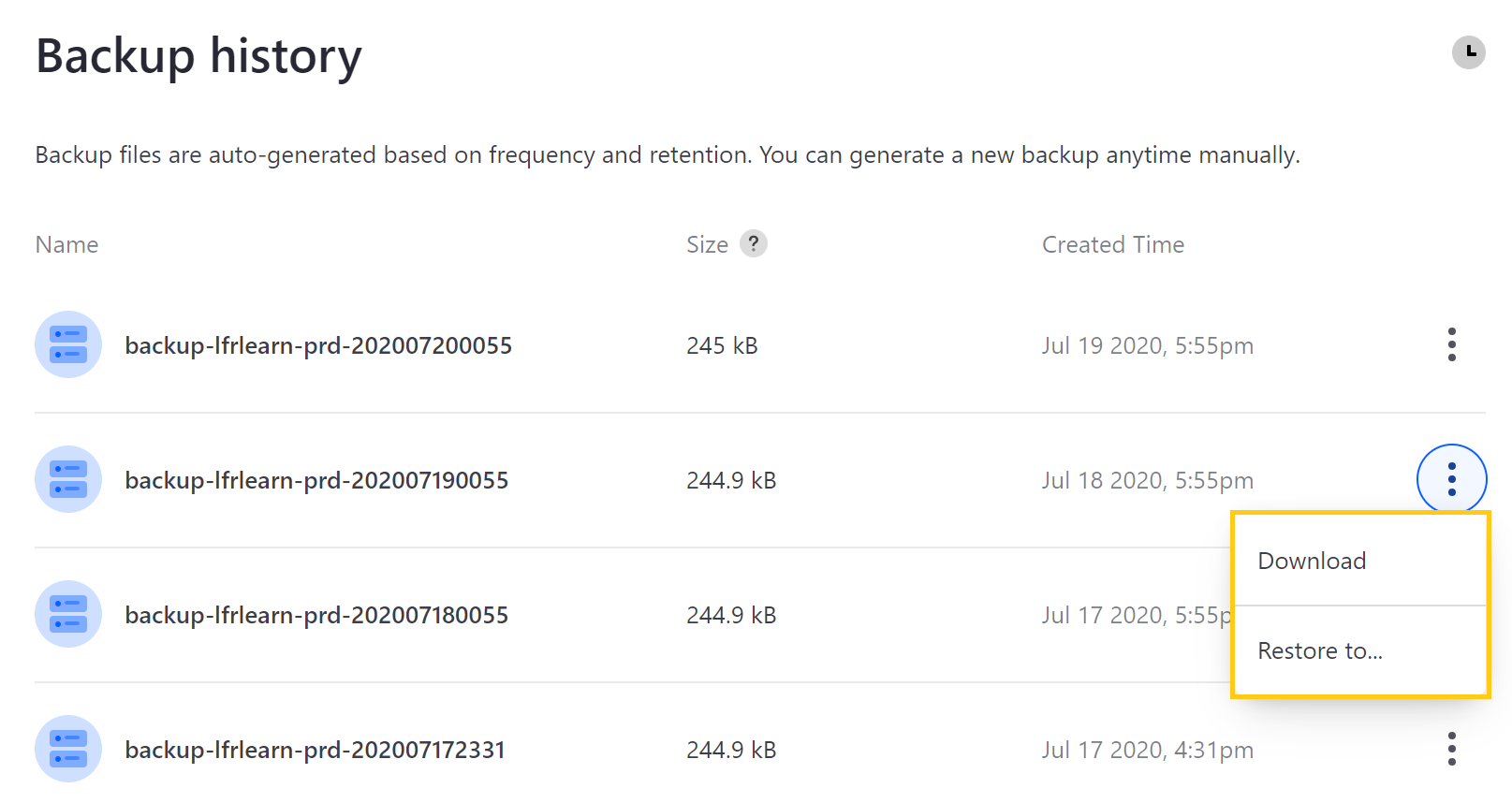
You can also filter the list of backups by their status (failed or successful), or display the backups from the associated Disaster Recovery (dr) environment (if one is configured for the current environment), from the two selectors near the top of the screen.
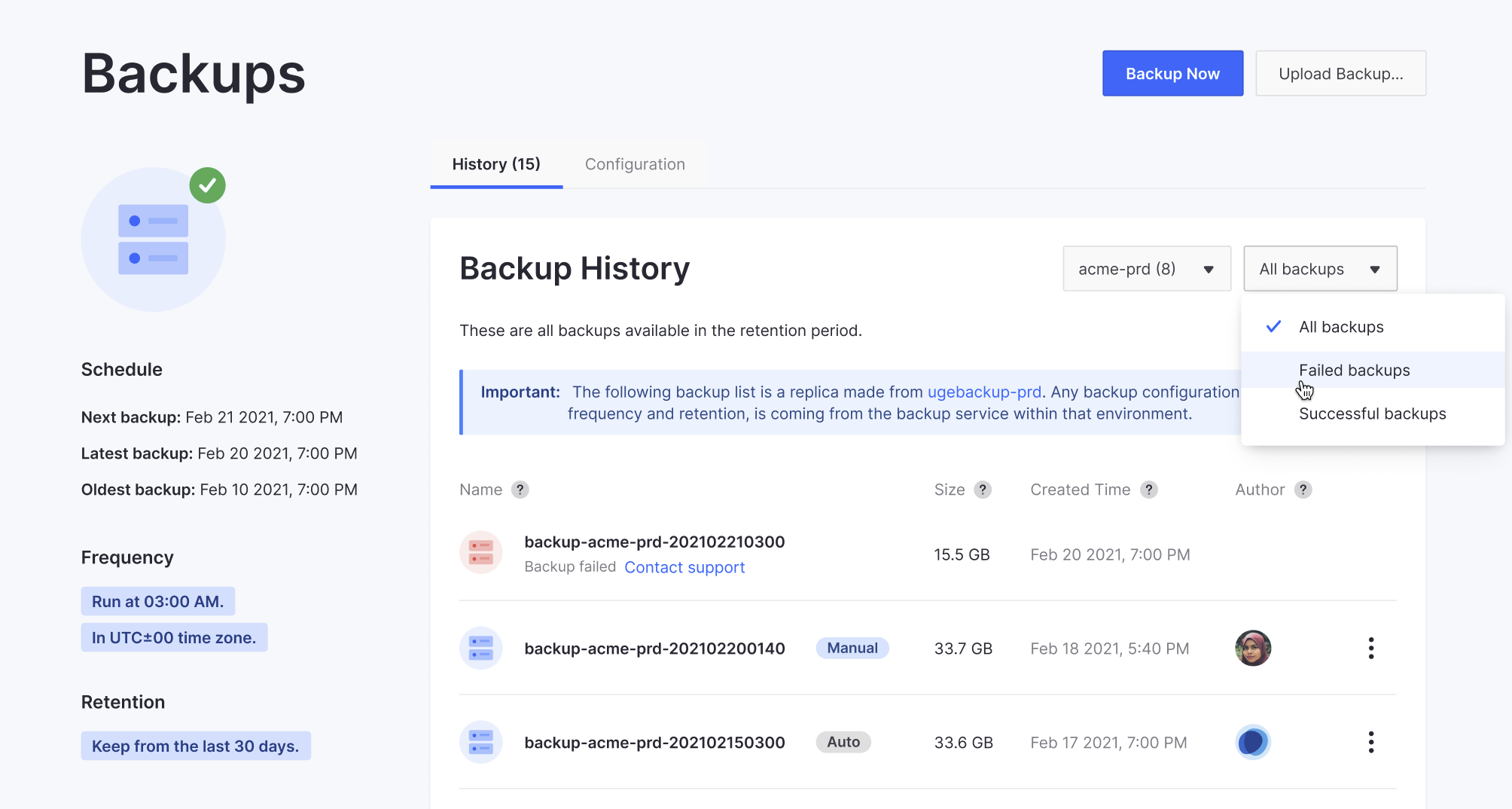
For more information and instructions on how to perform these actions, see Downloading and Uploading Backups and Restoring Data from a Backup.
Creating a Manual Backup
To manually back up your environment from the Backups page, click on Backup Now. This process can take several minutes or hours depending on the size of your services.
Once started, the backup service icon indicates a backup is in progress, and a message appears at the top of the screen. The new backup also appears in the Backup history.
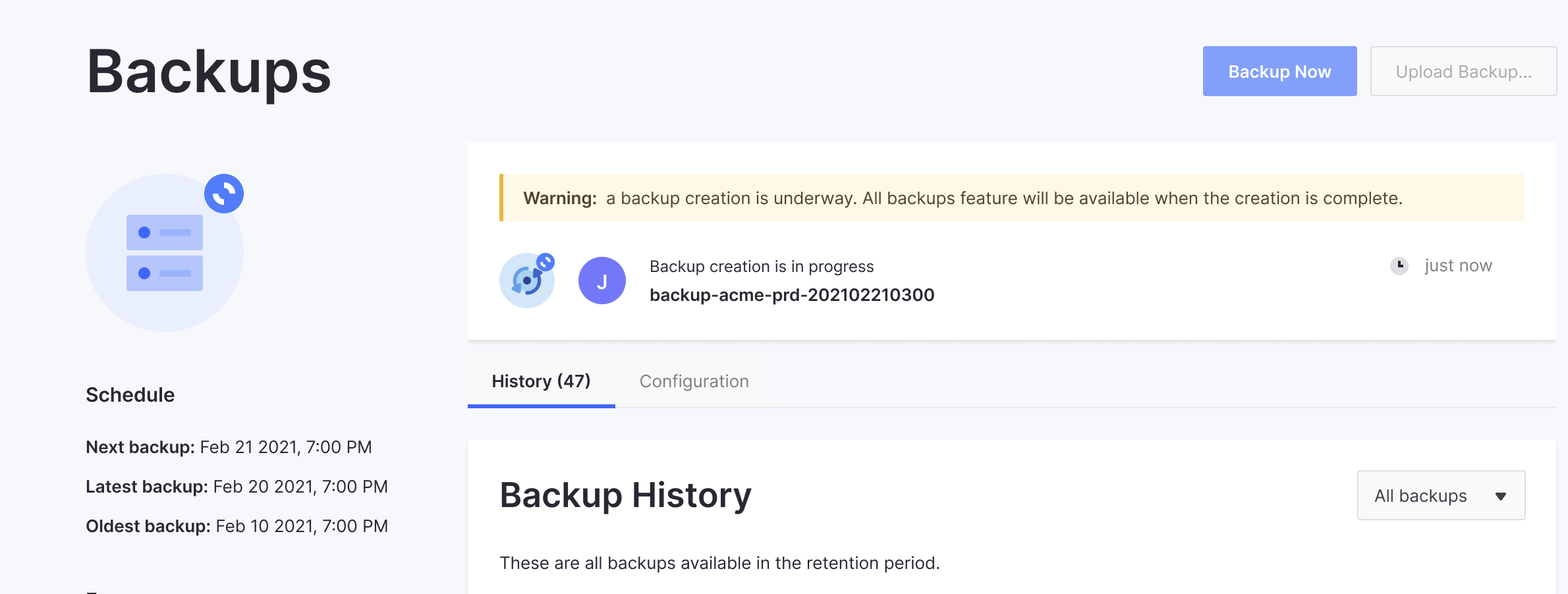
Backups created while data is actively changing on your Liferay instance risk creating inconsistent data. To ensure a completely consistent backup, coordinate with your database administrator to freeze updates while you perform a manual backup.
Clicking View logs redirects you to the Logs page, where you can view the backup stages in real-time. You can also view backup logs in the Logs tab of the backup service’s page.
See Reading Liferay Cloud Service Logs for more information about viewing service logs.
Configuring the Backup Service
You can configure the backup service to meet your project’s needs via the Liferay Cloud console or the backup service’s LCP.json file.
See Environment Variables Reference for a list of variables you can use to configure the backup service.
Whenever the backup service is reconfigured, it will restart and may stop receiving requests for some minutes or behave differently depending on the configuration.
Configuring the Backup Service via the Liferay Cloud Console
Navigate to an environment where the backup service is deployed.
Click on Services in the environment menu.
Click the Backup service to see the backup service’s environment variables.
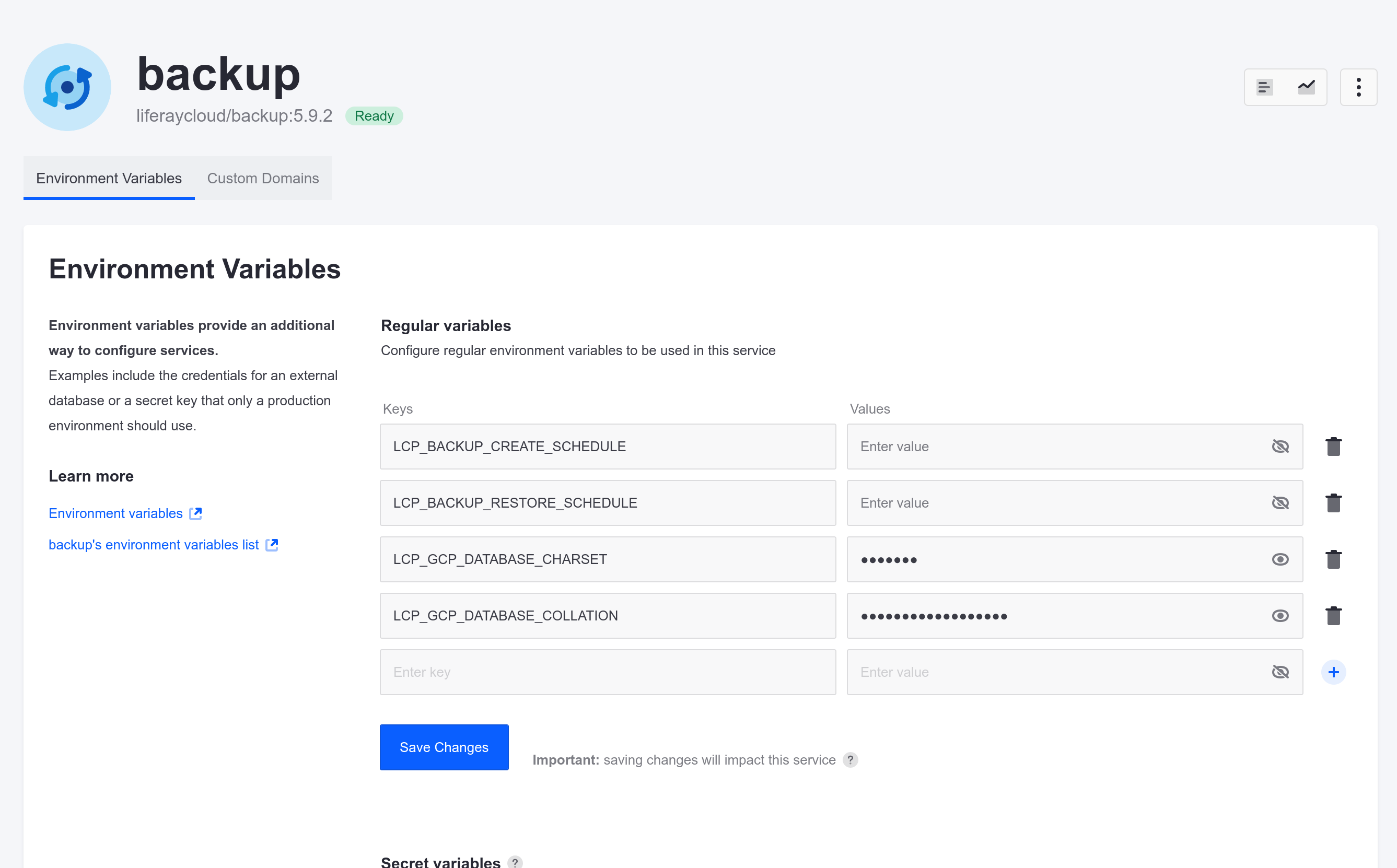
You can also access the backup service’s page by clicking Backup in the environment’s Overview page.
Add variables from the Environment Variables Reference list to configure the backup service.
Click Save Changes.
Apart from regular environment variables, you can also set Secret variables via the Liferay Cloud console. See Managing Secure Environment Variables with Secrets for more information.
Configuring the Backup Service via the Backup LCP.json File
Use a text editor to open the backup
LCP.jsonfile located at the following path:/{your_project_name}/backup/LCP.json.Scroll down to the environment section.
"env": { "LCP_BACKUP_FOLDER": "/opt/liferay/data", "LCP_DATABASE_SERVICE": "mydatabase", "LCP_MASTER_USER_PASSWORD": "mypassword" },Add variables from the Environment Variables Reference list to configure the backup service.
Save the file and deploy it to your project to implement the configuration.
See Configuration via LCP.json for more information about configuring environment services via their LCP.json files.
Scheduling Automated Backups and Cleanups
Determining how frequently backups are created and removed can help protect your data and optimize storage.
Creating backups while data is actively changing on your Liferay instance risks data inconsistency. Configure your backup schedule to kick off during times with reduced activity to mitigate the risk of data inconsistency. To ensure a completely consistent backup, coordinate with your database administrator to freeze updates while you perform a manual backup, and set it to run at different times from the cleanup schedule (LCP_BACKUP_CLEANUP_SCHEDULE).
There are two ways to configure an automated backup schedule:
Configuring the Schedule via the Console
From the chosen environment, navigate to the Backup service and click the Configuration tab.
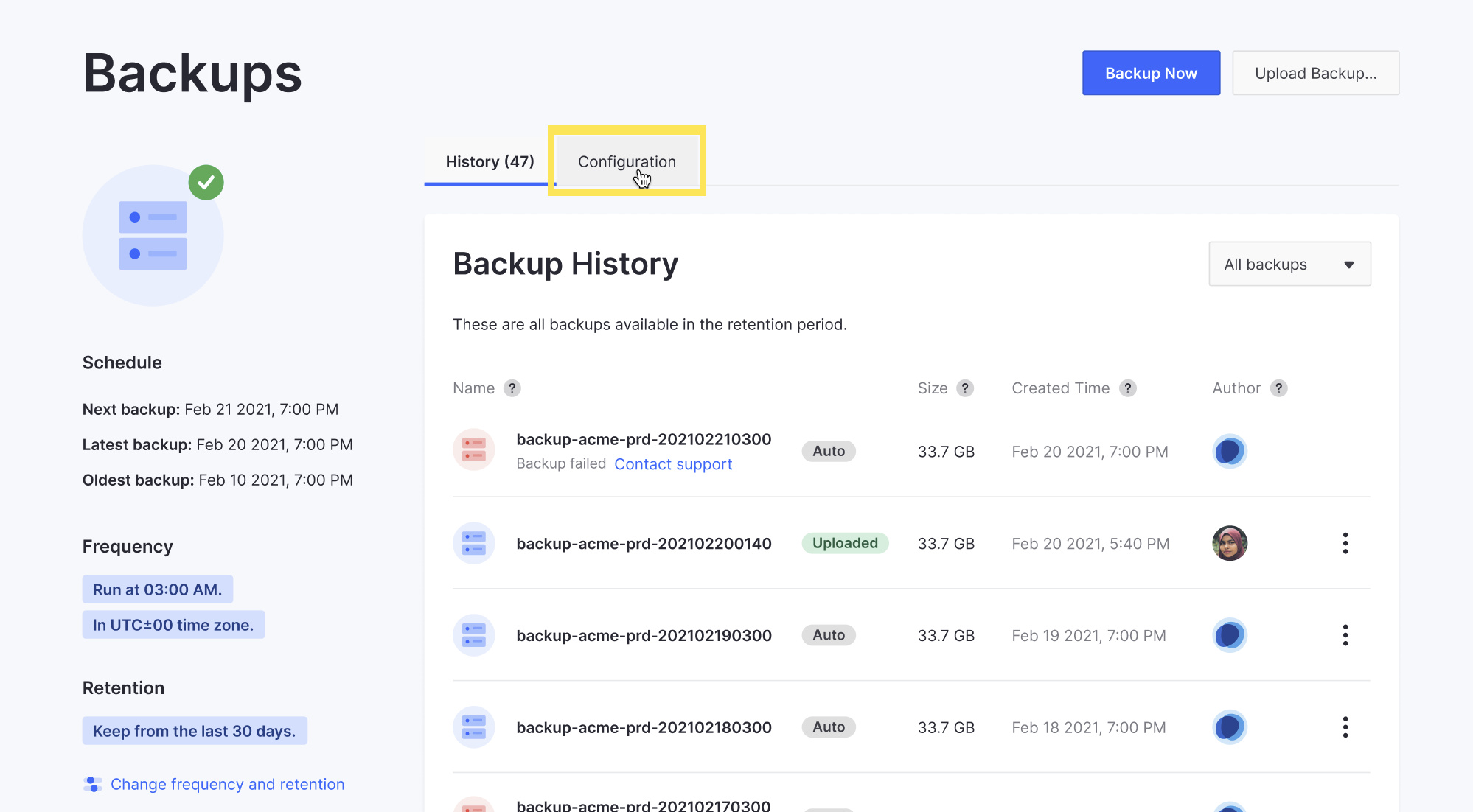 Note
NoteIf this environment has no backups, clicking the Set up a regular backup link on the Backup service page also takes you to the Configuration tab.
Choose the desired backup frequency from available options in the Create Backups drop-down menu:
Daily: A backup is created every day; you can set the time it is created (in the UTC±00 time zone). Daily backups are recommended for production environments.
Weekly: A backup is created every week; you can set the day of the week and what time it is created (in the UTC±00 time zone).
Advanced: You can set a cron schedule value for a more complex frequency.
Not set (manually): No automatic backups are created. You must create all backups manually. This is the default setting for non-production environments.
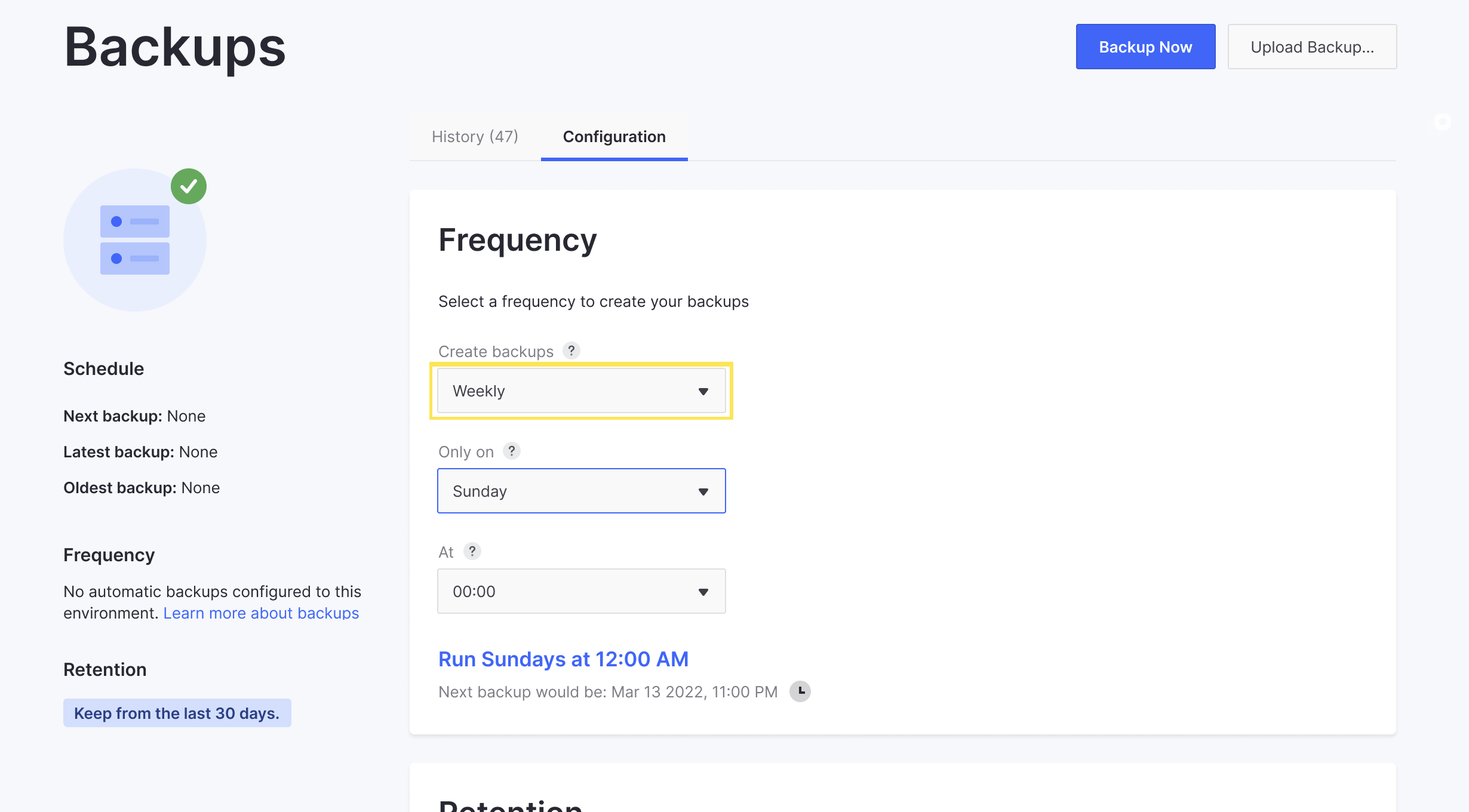
Choose the desired retention period from the Remove backups older than selector.
Click Save changes.
The backup service restarts, and the changes are applied when the service has fully restarted.
Configuring the Schedule Using Environment Variables
Use these variables per environment to customize when backups are created and removed:
- Automated Backups: Add the
LCP_BACKUP_CREATE_SCHEDULEvariable with a cron scheduling value to set the frequency of automated backups. - Automated Cleanups: Add the
LCP_BACKUP_CLEANUP_SCHEDULEvariable with a cron scheduling value to set the frequency of automated backup cleanups. - Retention Period: Add the
LCP_BACKUP_RETENTION_PERIODvariable with a numerical value (between 1-30) to set the number of days backups are retained before being removed by automated cleanups.
Both standard and non-standard cron scheduling syntax are based on the UTC±00 time zone. When using non-standard cron syntax, automated backups and cleanups run at the start of the specified value. For example, @daily runs backups every day at 00:00 UTC.
You can use these environment variables by setting them via the Liferay Cloud console (in the Backup service), or by setting them in your project repository’s backup/LCP.json file and deploying the Backup service to your environment.
If you set the environment variables via the Liferay Cloud console but later deploy the Backup service from your repository with a different configuration in backup/LCP.json, the configuration from your repository overwrites the environment variables set in the console.
This backup/LCP.json example creates backups every 12 hours (i.e., 00:00 and 12:00 UTC) and performs monthly cleanups that remove backups over 30 days old:
"env": {
"LCP_BACKUP_FOLDER": "/opt/liferay/data",
"LCP_DATABASE_SERVICE": "mydatabase",
"LCP_MASTER_USER_PASSWORD": "mypassword",
"LCP_BACKUP_CREATE_SCHEDULE": "0 0,12 * * *",
"LCP_BACKUP_CLEANUP_SCHEDULE": "@monthly",
"LCP_BACKUP_RETENTION_PERIOD": "30"
},
Key Deployment Directories
| File Type | Path | Description |
|---|---|---|
| SQL Scripts | backup/configs/[ENV]/scripts/ | Any .sql scripts here automatically execute after each backup restore. |
Environment Variables Reference
| Name | Default Value | Description |
|---|---|---|
LCP_BACKUP_CLEANUP_SCHEDULE |
0 1 * * * | This variable schedules automated cleanups using cron scheduling syntax. Cleanups remove all backups that exceed the backup retention period. It must not conflict with LCP_BACKUP_CREATE_SCHEDULE. |
LCP_BACKUP_CREATE_SCHEDULE |
[5-55][0-1] * * * |
This variable schedules automated backups using cron scheduling syntax. It must not conflict with LCP_BACKUP_CLEANUP_SCHEDULE. In versions 3.2.1 and above of the backup service, if no value is specified, a random default is created. |
LCP_BACKUP_RESTORE_SCHEDULE |
N/A | This variable schedules automated restores using cron scheduling syntax. Intended for use with Disaster Recovery environments. |
LCP_BACKUP_RESTORE_STRATEGY |
OVERWRITE |
By default, existing instances are taken down immediately. To start a fresh database instance and volume before taking down existing instances, use the PREPARE_AND_SWAP strategy. |
LCP_BACKUP_RETENTION_PERIOD |
30 |
This variable determines which backups are removed during scheduled cleanups. Select the number of days backups are retained before being removed by cleanups. The maximum retention period is 30 days. |
LCP_DATABASE_SERVICE |
database |
The database service’s ID. |
LCP_DBNAME |
lportal |
The database name. |
LCP_DEBUG_LOG |
false |
Enables debug logging for the Backup service. Set to true or false. |
LCP_GCP_STORAGE_UPLOAD_MAX_RETRIES |
6 |
The maximum amount of times to retry uploading a backup if it fails. After this limit, the upload is aborted and may start over completely (up to two times). |
LCP_GCP_STORAGE_UPLOAD_MAX_RETRY_DELAY |
64 |
The delay (in seconds) between each of the retries configured by LCP_GCP_STORAGE_UPLOAD_MAX_RETRIES. |
LCP_GCP_STORAGE_UPLOAD_RETRY_DELAY_MULTIPLIER |
3 |
Multiplies the delay set by LCP_GCP_STORAGE_UPLOAD_MAX_RETRY_DELAY on each subsequent retry. |
LCP_GCP_STORAGE_UPLOAD_TIMEOUT |
6000 |
The maximum delay time (in seconds) between backup upload requests (or retries). This sets an upper limit to the amount that LCP_GCP_STORAGE_UPLOAD_RETRY_DELAY_MULTIPLIER can increase the delay time. |
LCP_MASTER_USER_NAME |
dxpcloud |
The master username. |
LCP_MASTER_USER_PASSWORD |
LCP_PROJECT_MASTER_TOKEN |
The master password. |
Related Topics
- Downloading and Uploading Backups
- Restoring Data from a Backup
- Configuration via LCP.json
- Database Service (MySQL)