Account Groups
Available 7.4+
Use Account Groups to group Accounts together based on need. For example, group accounts by geography (Americas, Asia Pacific, Europe, etc.).
Creating an Account Group
-
Open the Global Menu (
 ). Navigate to Control Panel → Account Groups.
). Navigate to Control Panel → Account Groups. -
Click the Add icon (
 ) to create a new account group.
) to create a new account group. -
On the next page, give your Account Group a name and optional description. Click Save.
-
Click the Accounts tab at the top of the page. Click the Add icon (
 ) to assign accounts to the group.
) to assign accounts to the group.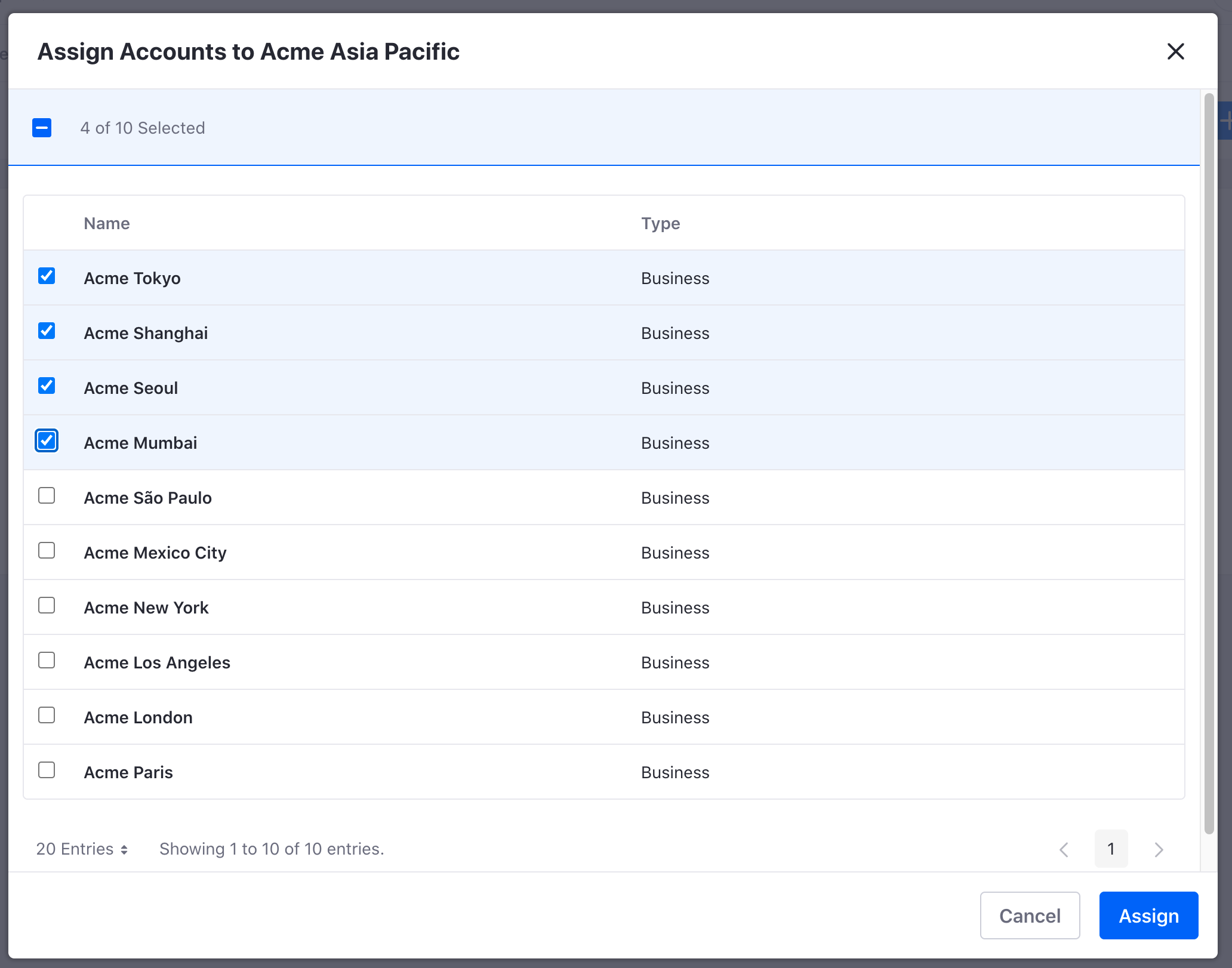
Check the box next to the accounts you want to include. Use the search bar to find specific accounts. Click Assign to save the changes.
Editing an Account Group
-
In Account Groups, click the Options icon (
 ) of the account group you want to edit. Click Edit to see the details page.
) of the account group you want to edit. Click Edit to see the details page. -
View or make changes to the name or description under the Details tab.
-
Click the Accounts tab to view or make changes to the group. Click the Add icon (
 ) if you want to assign more accounts to the group. Click the Remove icon (
) if you want to assign more accounts to the group. Click the Remove icon ( ) of a specific account if you want to remove it from the group. Click OK to confirm removing the account.
) of a specific account if you want to remove it from the group. Click OK to confirm removing the account.
To delete an Account Group, click the Options icon (![]() ) of the account group you want to delete. Click OK to confirm your decision.
) of the account group you want to delete. Click OK to confirm your decision.